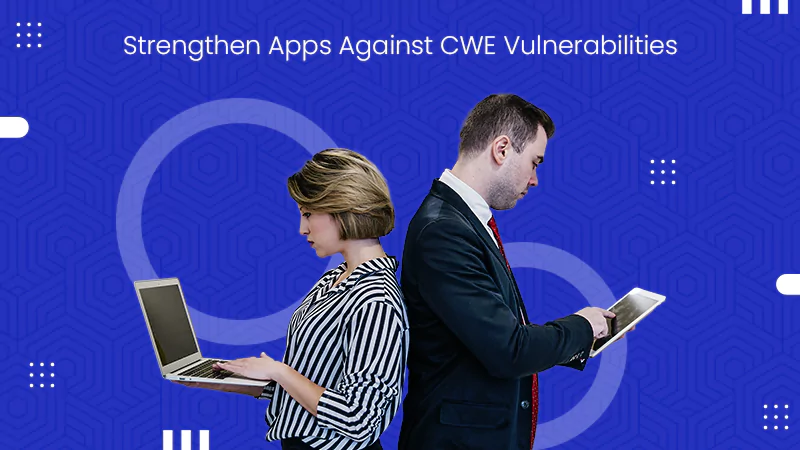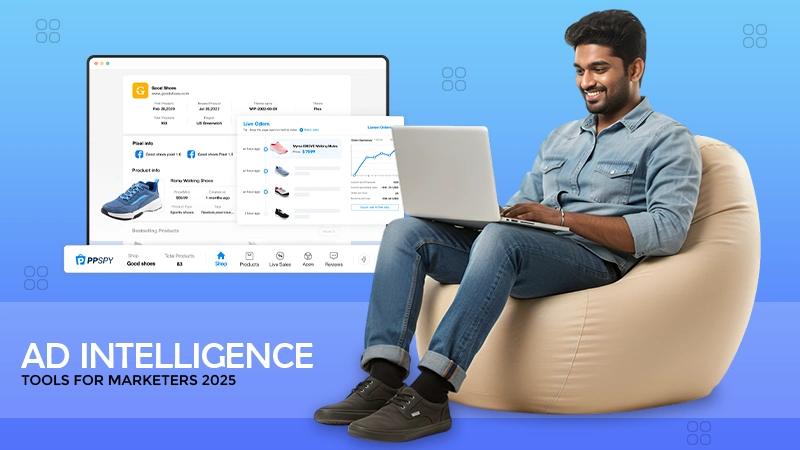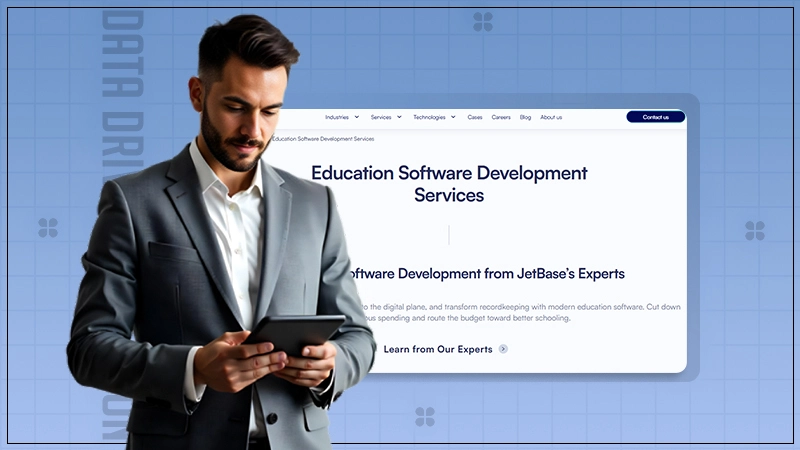Yes, you can easily get a free version of Windows 10 Pro for free from the internet.
Windows 10 Pro ISO Free Download – Fast & Secure Installation
Are you looking to download Windows 10 Pro ISO? You are in the right place, my friend. Windows 10, the successor to Windows 8.1, fixed many issues and quickly became Microsoft’s most successful OS.
Unlike older OS like Windows XP, you can legally download ISO Windows 10 Pro from Microsoft’s official servers for free. This article will show you how to download and install the latest version of Windows 10 Pro and cover every important detail you need to know about it.
What is ISO Windows 10 Pro?
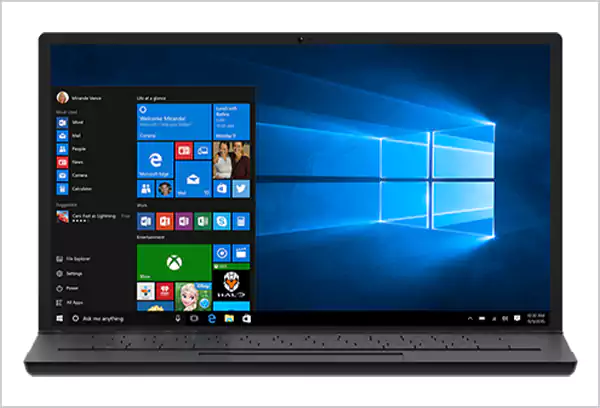
Windows 10 Pro is built for business, offering all the features of Windows 10 Home plus advanced tools like BitLocker, Remote Desktop, Windows Information Protection, Active Directory, and so on. It offers secure authentication and easy management.
A Win10 Pro ISO file is a digital copy of a CD/DVD, typically ending in .iso. It contains the full contents of a disc and requires special software to open or mount.
You can download the Windows 10 Pro ISO image file from multiple sources. Once downloaded, you can create a bootable USB and use it to install or upgrade Windows on your PC.
System Requirements for Windows 10 Pro Download
To install Windows 10 Pro, your PC must meet these minimum system requirements:
- Processor: 1 GHz or faster (compatible CPU or SoC)
- RAM: 1 GB (32-bit) or 2 GB (64-bit)
- Storage: At least 32 GB of free space
- Graphics: DirectX ( or later with WDDM 1.0 driver
- Display: 800×600 resolutions
- Internet: Required for updates and some features
For devices running on Windows 10 in S mode, an internet connection and a Microsoft or Azure account are required during setup. Before you decide to download a Win 10 Pro ISO file, consider these system requirements.
How to Download Windows 10 Professional ISO File?
You can download the Windows 10 Pro ISO using Microsoft’s Media Creation Tool. This tool allows you to get various Windows 10 editions, including Home, Pro, and Education. Here are the steps for Windows 10 Pro download:
- Get the Windows 10 Media Creation Tool from Microsoft’s official website.

- Double-click the download file and accept the terms.

- Choose ‘Create installation media (USB, DVD, or ISO) for another PC’, and click Next.

- Pick your language, architecture (32-bit/64-bit), and Windows edition (Windows 10).

- Finally, select the ISO file as the download option and wait for the process to complete.

Additionally, if you prefer a direct link, search for ‘Windows 10 Pro Download ISO direct link’ on your web browser to find relevant sources. Here are some links for your convenience:
- Windows 10 Home: Free Download Windows 10 Home ISO
- Windows 10 Pro: Free Download Windows 10 Pro ISO
- Windows 10 Enterprise: Free Download Windows 10 Enterprise ISO
- Windows 10 Education: Free Download Windows 10 Education ISO
Moving on, let’s find out how to install Windows 10 Pro from the downloaded ISO image file in the following section.
Installing Windows 10 Pro from ISO
Once you have downloaded the Windows 10 Professional ISO file, it is time to install it on your computer system. We have mentioned the Media Creation Tool to create a bootable USB. However, you can also use Rufus to create a bootable USB, then restart your PC and boot from the USB to begin the Windows setup.
Here are the easy steps you need to take:
- Insert a USB drive (at least 8GB) into your PC.
- Open Rufus and select your USB drive.

- Click Select and choose the ISO for Windows 10 Pro.

- Set the Partition Scheme to GPT (for UEFI) or MBR (BIOS).

- Click on Start and wait for the bootable USB to be ready.

- Now, restart your PC and boot from the USB drive (you may need to change boot settings in BIOS).

- Choose the language, keyboard method, and time format, then click on Next.
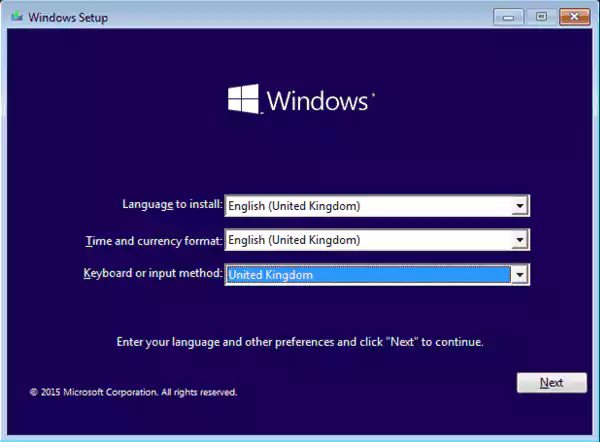
- Click Install now, select Windows 10 Pro, and accept the license terms.

- Next, install Windows only and then select the drive where you want to install Windows.

Click on Next and finally, the installation will begin. Just wait for some time and allow the process to finish without interruption. Once done, follow the on-screen prompt to set up your computer.
Common Issues and Solutions
Installing Windows 10 Pro from an ISO image file can sometimes lead to unexpected errors. Let’s see how to troubleshoot common issues for a smooth setup experience:
- If your PC is not booting from the USB, check the boot order in BIOS/UEFI and set the USB as the first boot device.
- Sometimes you may see the ‘Windows cannot be installed on this disk’ error. It requires you to check the partition format, BIOS settings on Windows 10, and Secure Boot settings.
- If you face the ‘A media driver is missing’ error, try to move your USB from a USB 3.0 port to a USB 2.0 port.
- If your PC keeps restarting after installation, try to remove the installation USB drive.
By following these tips, you can resolve most Windows 10 Pro installation issues and get started with the operating system quickly.
Final Words
As promised, I have tried to cover everything you need to know about downloading and installing Windows 10 Pro ISO files. Just follow the steps mentioned in this article and set it up on your computer.
I hope that now you will be able to run Windows 10 Pro for your business without any hassle. Please share this helpful guide with those who need to know about this topic.
Frequently Asked Questions
Is Windows 10 Pro free?
How many GB is Windows 10 ISO?
A typical Windows 10 ISO file is around 5 GB in size. However, the size may change depending on the specific version and edition.
Can I install Windows 10 Pro from USB?
Yes, you can create a bootable USB drive using the Media Creation tool or Rufus after downloading the ISO file to install Windows 10 Pro.
How to download Windows 10 Pro ISO image file?
You can download the ISO image file using the Media Creation tool of Microsoft. Additionally, you can use the direct links available on the internet.
Does Windows 10 support ISO files?
Yes, it does support installation with the help of ISO image files. You can create a bootable USB drive or DVD to boot the required OS.
Did you know that in 2024, the Meta company reported 3.35 billion daily active users, and WhatsApp is one among…
Do you know that your modern web app is constantly at risk of being attacked by threats? Every year, attackers…
Creating content can feel like shouting into the void sometimes. You put in all that effort, share your passion, and…
In the fast-paced world of retail, every second counts. Even the famous American businessman, Mickey Drexler, stated, “People like consistency.…
Computer repair is a booming industry with several growth opportunities! The global computer hardware repair service market was valued at…
Are you a marketer? If yes, then you can understand how important insights are for effective advertising, and without them,…
Data loss is a devastating reality for many businesses in 2024! IBM study found that the average total cost of…
Data has emerged as a potent means of facilitating the future of learning in the last few years. In fact,…
Picture this: you’re getting tickets for a sports match, and suddenly, the website crashes, showing “Error 503.” It’s frustrating, right?…