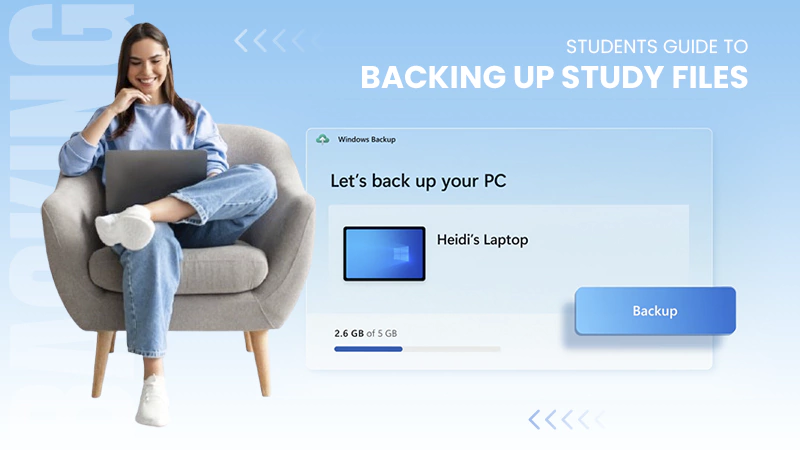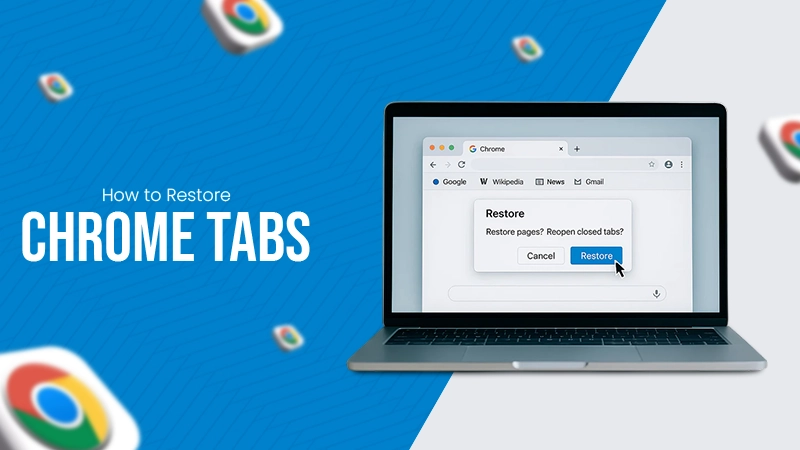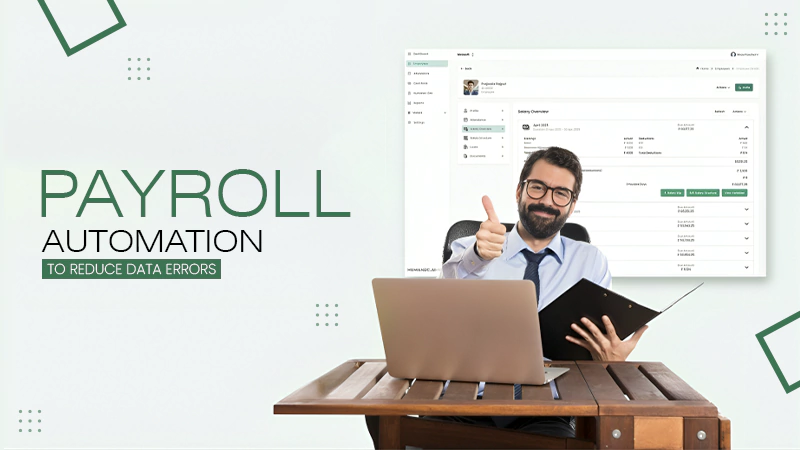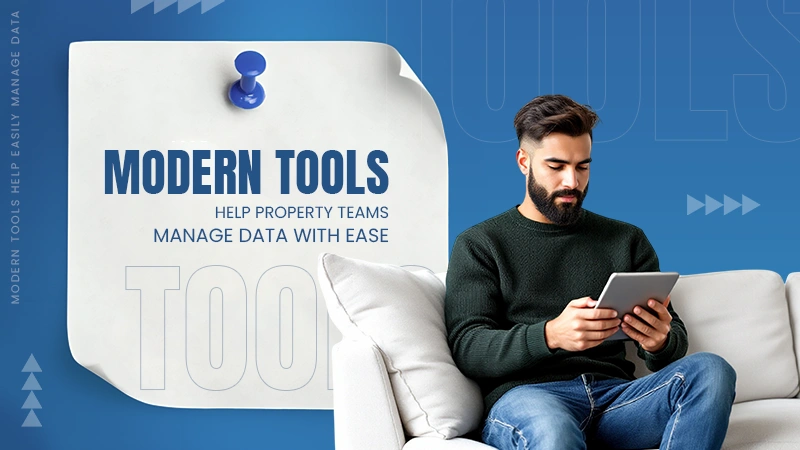It is an HTTP status code error, which indicates that there has been a problem with the communication. It happens when a gateway server receives an invalid response from another server.
How to Fix the 502 Bad Gateway Error – 11 Practical Solutions
Hello, I am your friendly neighborhood ‘Troubleshoot Master,’ and this time I’m here to help you fight the 502 Bad Gateway error.
Jokes aside, it is a type of HTTP status code, like Error 400 Bad Request. Imagine you are trying to load a website, but instead of a webpage, you get an error pop-up. This means that one of the servers is receiving an invalid response from another server.
I will elaborate more on the topic in this detailed guide, covering the 502 Bad Gateway meaning, its potential causes, what it may look like, and how you can get rid of it.
| TAKE A PEEK |
How to Troubleshoot HTTP Error 502?
1. If you are a visitor:
- Refresh the Page
- Check If the Website is Down
- Clear Browser Cache and Cookies
- Switch to Another Web Browser
- Use Incognito or Private Mode
- Try a Different Device or Network
2. If you are a website owner or administrator:
- Check Your DNS Settings
- Review Error Logs
- Temporarily Turn Off CDN and Firewall
- Test Plugins and Themes
- Adjust PHP Timeout Settings
What Does 502 Bad Gateway Mean?
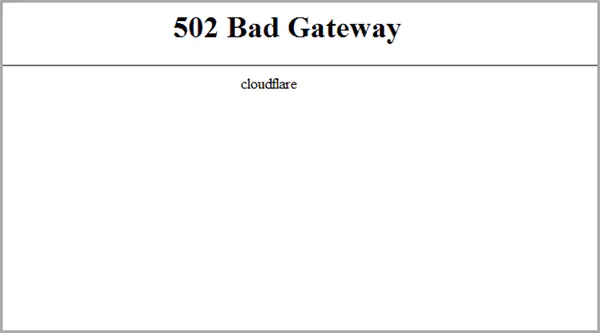
A 502 Bad Gateway error occurs when one server fails to get a valid response from another server. The error is not specific to a device or a browser; it is an HTTP status code that can appear in any system.
People often compare it with the 500 Internal Server Error. However, the difference is that a 500 error happens when there is a problem inside the main server. Whereas 502 occurs due to a problem in the communication between two servers.
In most cases, the responsibility to fix the HTTP 502 error lies with the website’s administrators or hosting providers. However, if the site is working for others, you may have to try a few things. Before doing that, let’s understand the common causes of its occurrence.
What Can Trigger a 502 Gateway Error?
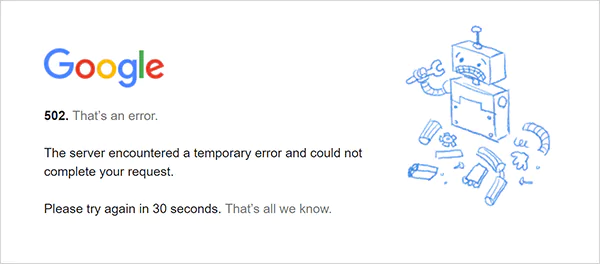
Bad Gateway Error Code 502 can appear due to various reasons. Although the error looks the same on your screen, the original cause can be different. Here are the most common causes of the error:
- If a website suddenly faces too much traffic or the server has fewer resources than required, the server overload may lead to a crash or slow down.
- Interruptions in the internet connection between servers can also break communication and trigger the 502 status code.
- Sometimes, security systems and firewalls mistakenly block safe traffic, preventing servers from connecting.
- Incorrect settings on the middle server that handles requests can also cause failures.
- DNS errors and CDN issues can also interrupt the flow of data and cause errors.
- Bugs and crashes in the website’s code may return an invalid response.
- Heavy or poorly optimized scripts (like PHP) may take too long to run and get cut off.
So, the challenge in fixing a 502 error is to test different possibilities until you find the real cause.
How to Fix a 502 Bad Gateway Error?
As you already know that an Error 502 Bad Gateway usually occurs when one server fails to pass your request to another. While it is mostly a server-side issue, sometimes your browser or device can also trigger it.
So, here are some practical ways to tackle both server- and client-side issues:
Refresh the Page
I would advise you to start with the easiest step, and that is to try reloading the page. Yes, sometimes servers get overloaded for a moment, and a quick refresh is all it takes for the site to start working smoothly again.
Check If the Website is Down
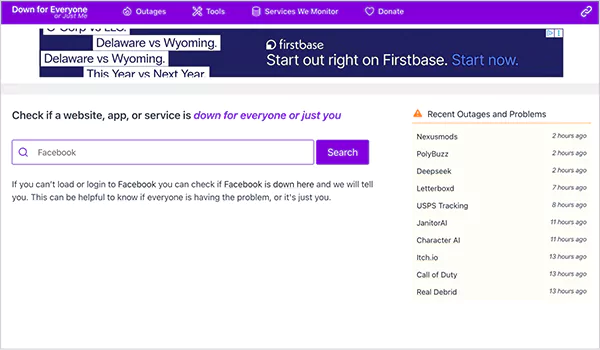
If the above solution did not work for you, the site may itself be facing an issue. To check the site status, you can use tools like Down For Everyone Or Just Me or Downdetector. These tools allow you to see if the problem is on the website’s end and not yours.
Clear Browser Cache and Cookies
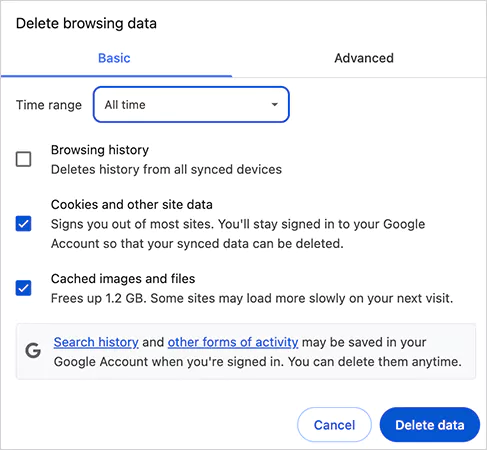
On many occasions, old or corrupted cached files can also interfere with loading a page correctly and cause a 502 server error. Try clearing your web browser’s cache and cookies data so that you are loading the most recent version of the website. Now, just reload the page and check if the issue is gone.
Switch to Another Web Browser
The error 502 can also be tied to the browser itself. To be sure, if you are on Chrome, try accessing the same site on Firefox, Microsoft Edge, Safari, or any other browser. If it works in other browsers, reinstalling or updating your default browser might solve the issue.
Use Incognito or Private Mode
Try opening the website in incognito mode to check if the browser settings or extensions are interfering with the server and triggering the Bad Gateway Error 502.
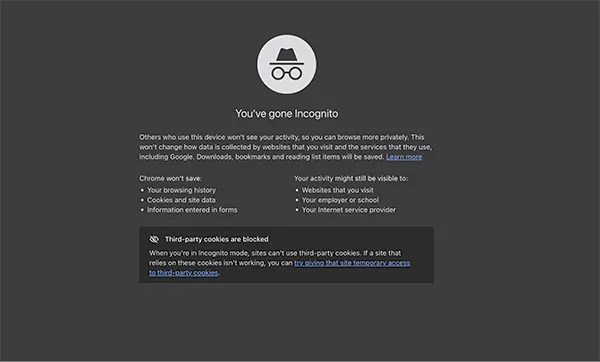
In Chrome, click on the three dots at the top-right corner and select New Incognito Window. If the site is working properly here, disable the browser extensions and add-ons one by one and reload the page. From my experience, usually the ad-blockers are the culprit of causing this error.
Try a Different Device or Network
If the error persists, try opening the site on a different device to rule out whether the issue is with your device or network.
For example, try using your phone with mobile data. If this works, restart your computer, modem, or router. A quick power reset often clears a temporary network issue.
Check Your DNS Settings
Now, let’s talk about the fixes for website administrators. As mentioned earlier, a DNS issue can also trigger this error. This happens when your domain is not pointing correctly to its IP or when your DNS server is not responding. Here are a few things you should keep in mind:
- If you have recently switched hosting providers, it may take up to 24 hours for DNS changes to fully update.
- Try flushing your DNS cache to reset outdated records:
- On Windows: Open Command Prompt > Type ipconfig /flushdns > press Enter.
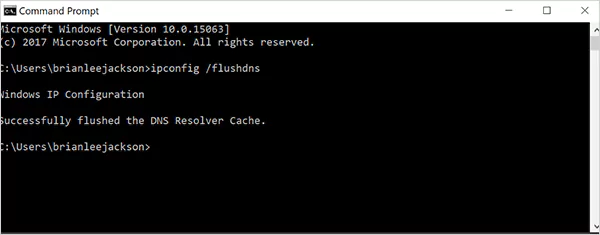
- On Mac: Open Terminal > Type sudo dscacheutil -flushcache > press Enter.
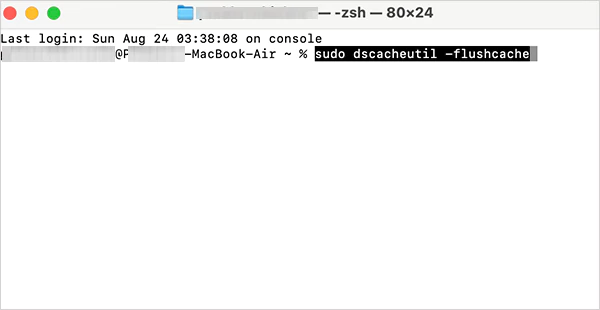
- You can also try changing your DNS servers to Google’s public DNS (8.8.8.8 and 8.8.4.4). Many users stick with this for faster and more reliable connections.
Review Error Logs
If the 502 status code appears right after you update your site or make a few changes, checking your error logs is the best way to spot what went wrong.
Most hosting dashboards give you direct access to these logs. For instance, on WordPress, you can enable error logging by adding the following to your wp-config.php file:
define( ‘WP_DEBUG’, true );
define( ‘WP_DEBUG_LOG’, true );
define( ‘WP_DEBUG_DISPLAY’, false );
The errors will be stored in the wp-content/debuug.log file. Reviewing them will help you identify the exact cause of the error and fix it effectively.
Temporarily Turn Off CDN and Firewall
Your CDN (Content Delivery Network) or firewall can also cause an HTTP Error 502. To check if that is the case, simply turn them off for a while.
If you are using a plugin like CDN Enable, just deactivate it from WordPress. If you can’t log in to wp-admin, access your site through STFP, go to the plugin folder, and rename it to something different.
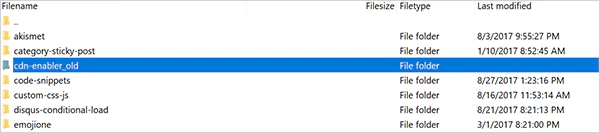
Services adding extra firewalls between your site and the server can also trigger this error. So, just try to disable those services or consider switching to others.
Test Plugins and Themes
Faulty plugins or poorly coded themes can also mess with the server. Start by deactivating all plugins. Now, if you can access the site, reactivate them one by one while refreshing the site to find out the problematic plugin.
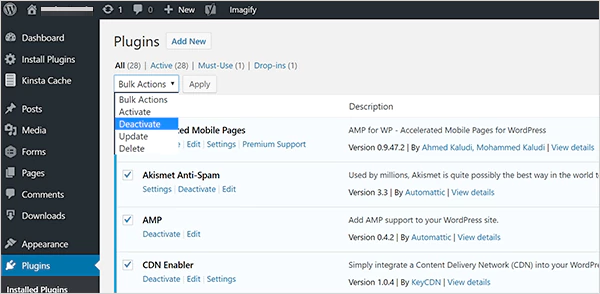
If deactivating plugins did not work for you, check your theme. Try switching temporarily to a default WordPress theme. If the site works fine now, it is obvious that your theme is causing the conflict. Just switch to a different theme or try contacting your provider for assistance.
Adjust PHP Timeout Settings
Another reason for a 502 server error is when PHP processes take too long to run. By default, the max_execution_time or max_input_time is set to 300 seconds. If a script crosses this limit, the server cuts it off, causing the error.
You can ask your hosting provider to increase these values. Also, restarting PHP can solve this issue in some cases. Many hosts offer this option in their dashboard. If not, just contact support and request a restart.
So yeah! These are the 11 most effective solutions you can try to fix this error. However, if you are still facing the issue, the problem most probably lies with the hosting server itself. So, just contact your hosting provider and check what the real issue is with your website.
Common Variations of 502 Bad Gateway Error Message
Cool! Now that you know how to fix the error code 502, you should also be aware of its variations. It does not always look the same. The exact error message depends on the browser, operating system, or even the website you are using.
Here are some of the common versions you might run into:
- 502 Bad Gateway
- Error 502
- HTTP Error 502 – Bad Gateway
- 502 Service Temporarily Overloaded
- 502 Proxy Error
- Error Reference Number: 502
- A blank white screen with no explanation
- 502 Server Error: The server encountered a temporary error and could not complete your request
- HTTP 502
- Temporary Error (502)
- 502. That’s an error (Google’s version)
- 502 Bad Gateway Cloudflare
- Bad Gateway: The proxy server received an invalid response from an upstream server
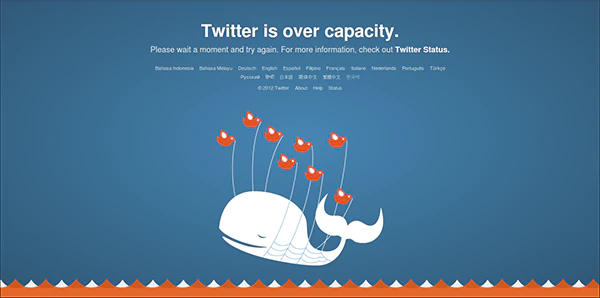
Some platforms even display their own custom error message. No matter how it is written, the issue always points to the same thing.
How to Stay Away from Error Code 502?
The best way to avoid 502 errors in the future is to keep your website healthy with regular updates and proper maintenance. A few practical steps can make a big difference.
For starters, you can set up a proper Content Delivery Network (CDN). A CDN spreads your website’s content across servers worldwide. This not only speeds up loading times but also prevents any single server from getting overwhelmed, which is a common cause of such HTTP status code errors.
Also, keep your CMS and plugins updated. By fixing vulnerabilities quickly, you can minimize the risks that could lead to downtime or server errors. You can also use automated patching tools to stay protected without constant manual checks.
Wrapping Up
That’s it, the Troubleshoot Master has served you, and now it is your turn to execute what you have learned.
I know a 502 Bad Gateway error is frustrating, but in most cases, the problem comes from the server or hosting side. You are now aware of all the causes and their possible fixes. So, just try them all, and I am sure the issue will be gone in no time.
Frequently Asked Questions
What is a 502 error?
How do I fix a bad gateway 502?
The website administrators should try to check error logs, restart devices, increase PHP limits, check CDN and firewall, check plugins and themes, etc.
Does 502 Bad Gateway mean I’m blocked?
No, you don’t get blocked when you see the error message. It tells you that there has been a communication failure between two servers, and that is why you are not able to access the website.
Is error code 502 permanent?
No, it is not a permanent error. In fact, sometimes, this error gets fixed by own when servers and networks work on the issue.
Can a VPN fix the 502 Bad Gateway?
Yes, it may help you overcome the issue because a VPN passes your traffic through a remote server that might be working perfectly.
Extracting data from websites shouldn’t feel like solving a Rubik’s Cube blindfolded. Yet for many businesses, web scraping remains frustratingly…
Supply chain errors cost businesses billions of dollars every year. From incorrect shipments to invoice discrepancies, these mistakes erode profits…
The global data explosion is one of the defining trends of the digital age. Every day, an estimated 402.74 million…
You don’t know how much you rely on your laptop until it acts up. The cursor stops moving. The fan…
Imagine this: You are juggling ten things—one tab for work, one for shopping, and one for that article you wanted…
The majority of engineering teams work at a much slower pace than they could because of systematic friction in their…
The dramatic evolution of eCommerce in the last decade has reshaped consumer expectations regarding speed, convenience, and sustainability. As a…
Payroll mistakes can lead to fines, delayed payments, and payroll disputes. These payroll issues can create pressure for high-risk businesses…
Property management teams can benefit from data in a number of ways. Everyone understands that it’s critical to make wise…