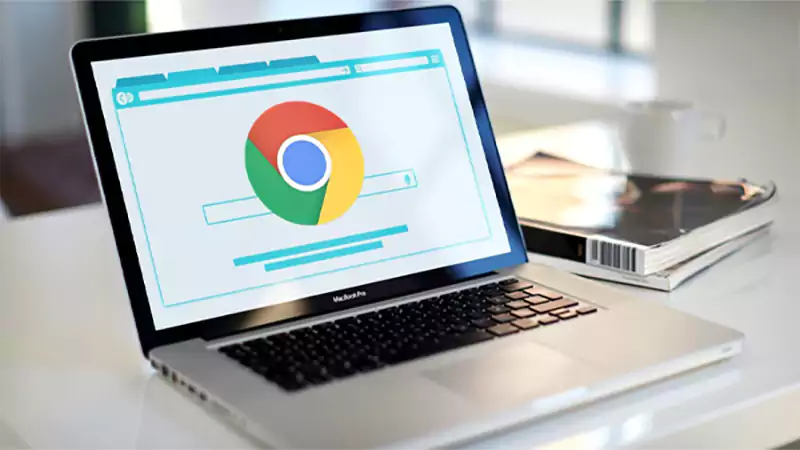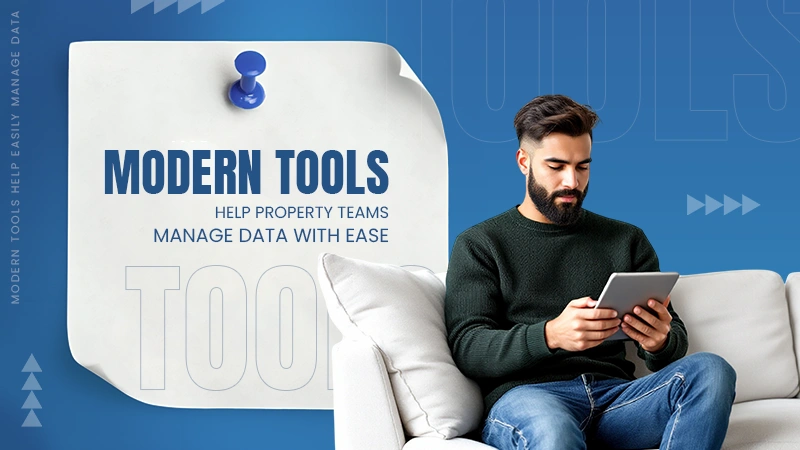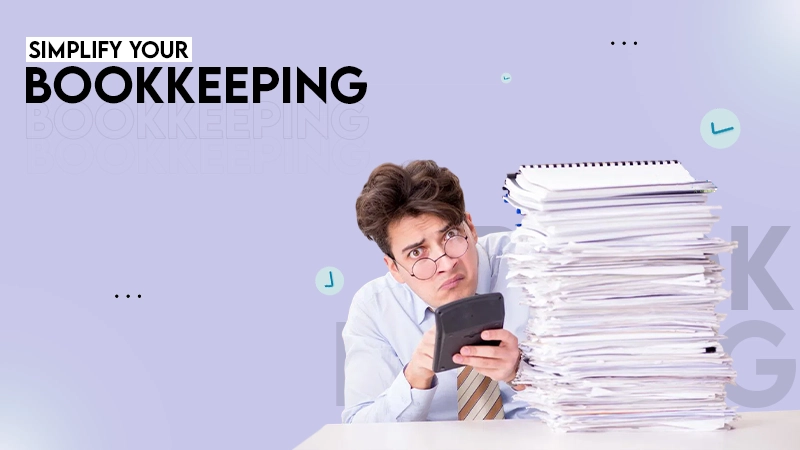No, Windows does not have a native version of AirPlay. AirPlay is a proprietary protocol developed by Apple and is designed to work within the Apple ecosystem. However, third-party apps like PigeonCast or LetsView can enable AirPlay functionality on a Windows PC.
How to Get AirPlay on Your Windows 10/11: 2025 Guide
How to connect a Windows PC to Apple devices, like iPhone or Apple TV? You may think of AirPlay, but AirPlay for Windows is not natively supported. Don’t worry; third-party tools can enable AirPlay functionality on Windows computers, allowing you to stream or mirror content to Apple devices. Let’s explore how this works.
Is There Apple AirPlay for Windows 11/10
The short answer is no, Windows doesn’t support AirPlay natively.
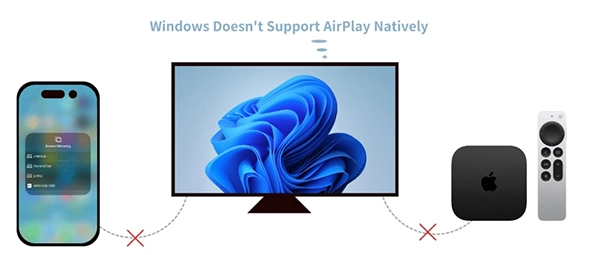
AirPlay is a proprietary wireless streaming protocol developed by Apple that allows streaming audio, video, and screen content from one Apple device (like an iPhone, iPad, or Mac) to another device, like an Apple TV or other AirPlay-enabled receivers.
While AirPlay isn’t built into Windows, third-party apps can provide a workaround, allowing streaming or mirroring content to Apple devices from a Windows computer.
How to AirPlay from Windows to TV
Third-party tools like PigeonCast enable Apple AirPlay for Windows for free, then you can effortlessly set up a direct connection between your Apple device and Windows computer.
How to AirPlay from Windows to Apple TV or AirPlay-enabled TV:
Step 1. Download and install a third-party tool like PigeonCast on your Windows computer.

Step 2. Ensure your Windows PC and Apple TV are on the same network, and launch the tool.
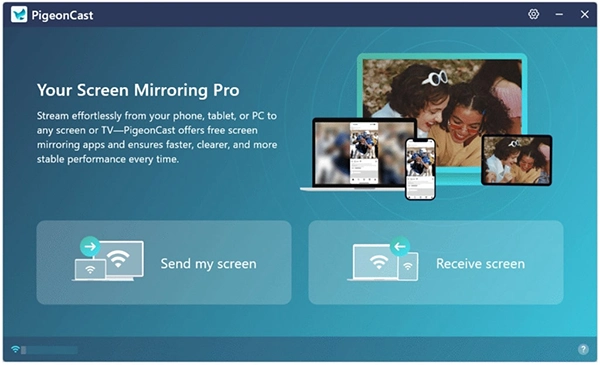
Step 3. Follow the in-app instructions to select your Apple TV or AirPlay-enabled device from the list of available devices.
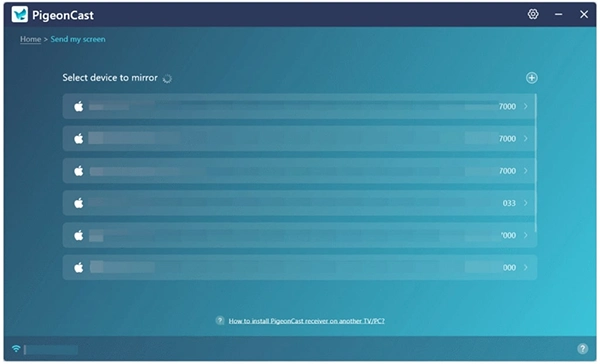
Step 4. Once connected, you can mirror your Windows screen or an app to the TV.

How to AirPlay from iPhone to Windows
AirPlay on Windows not only lets you mirror your Windows screen to Apple TV, but also stream content from iPhone, iPad, or MacBook to Windows. As AirPlay is not built into Windows, you still need a third-party tool like PigeonCast to AirPlay to Windows from an iPhone:
Step 1. Install an AirPlay-supported screen mirroring app like PigeonCast on your Windows computer and launch it.

Step 2. Ensure your iPhone and Windows are connected to the same Wi-Fi network.
Step 3. On your iPhone, access the Control Center and tap the Screen Mirroring icon.
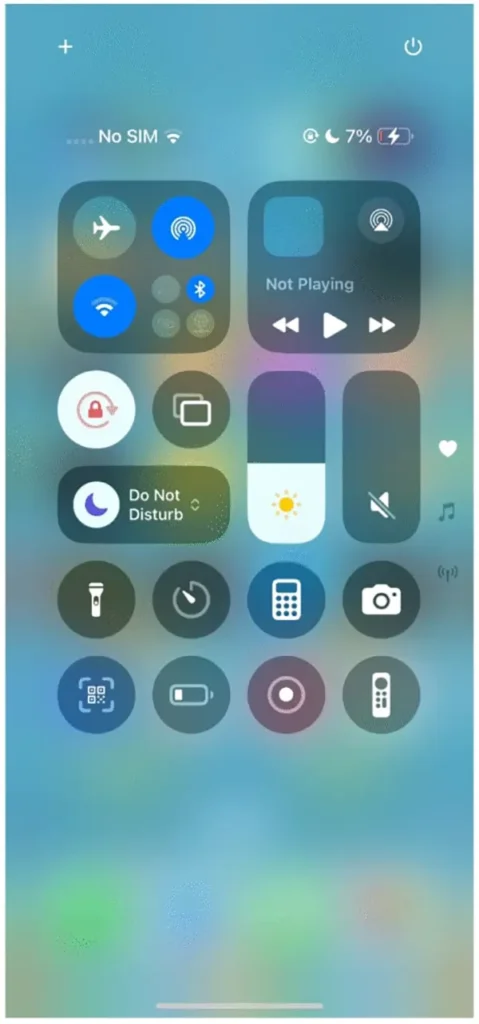
Step 4. Choose your Windows PC from the Screen Mirroring menu.

Step 5. Once connected, your iPhone screen should appear on your monitor.
Conclusion
Windows 10/11 PCs and iPhones or Apple TVs belong to different ecosystems. Windows uses Miracast for screen mirroring, while iPhones and Apple TVs rely on AirPlay. Although Windows 11 doesn’t officially support AirPlay, some third-party apps can fill the gap. Apps like PigeonCast and LetsView enable Windows PCs to connect with Apple devices with no hassle.
Frequently Asked Questions
Does Windows have a version of AirPlay?
Why can’t I AirPlay to my computer?
There are several reasons why AirPlay may not work to your computer:
- No native support: Windows does not natively support AirPlay, so you need third-party apps to enable this functionality.
- Network issues: Ensure both devices are connected to the same Wi-Fi network.
- App issues: The AirPlay app on your computer may not be functioning correctly. Restarting the app or reinstalling it might help.
What is required to use AirPlay?
To use AirPlay, you need:
- An AirPlay-compatible device: This could be an Apple TV, a smart speaker, or a compatible smart TV.
- A source device: An Apple device (iPhone, iPad, or Mac) with AirPlay support.
- Wi-Fi network: Both devices must be connected to the same Wi-Fi network for AirPlay to function properly.
You don’t know how much you rely on your laptop until it acts up. The cursor stops moving. The fan…
Imagine this: You are juggling ten things—one tab for work, one for shopping, and one for that article you wanted…
The majority of engineering teams work at a much slower pace than they could because of systematic friction in their…
The dramatic evolution of eCommerce in the last decade has reshaped consumer expectations regarding speed, convenience, and sustainability. As a…
Payroll mistakes can lead to fines, delayed payments, and payroll disputes. These payroll issues can create pressure for high-risk businesses…
Property management teams can benefit from data in a number of ways. Everyone understands that it’s critical to make wise…
Fantastic things don’t just happen. They occur when teams transform hazy inputs into clear and actionable decisions for everyone, replacing…
There are lots of tasks that are generally very amusing and thrilling; however, bookkeeping is definitely not one of them.…
In the fleetly evolving geography of digital education, using slice- edge software development services are essential for creating poignant literacy…