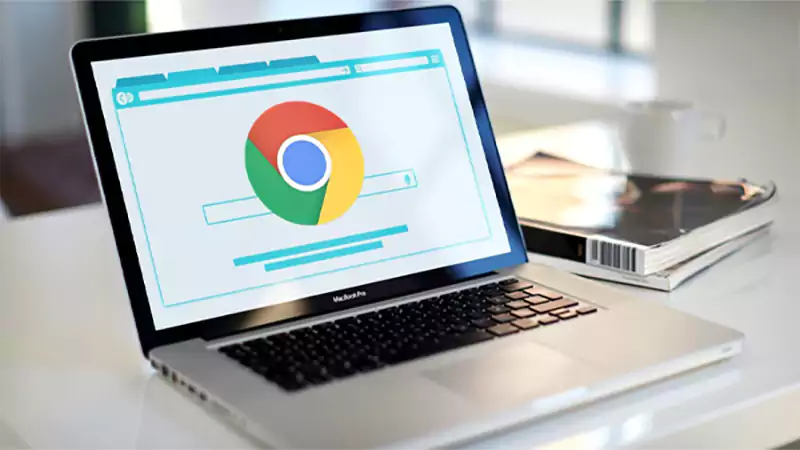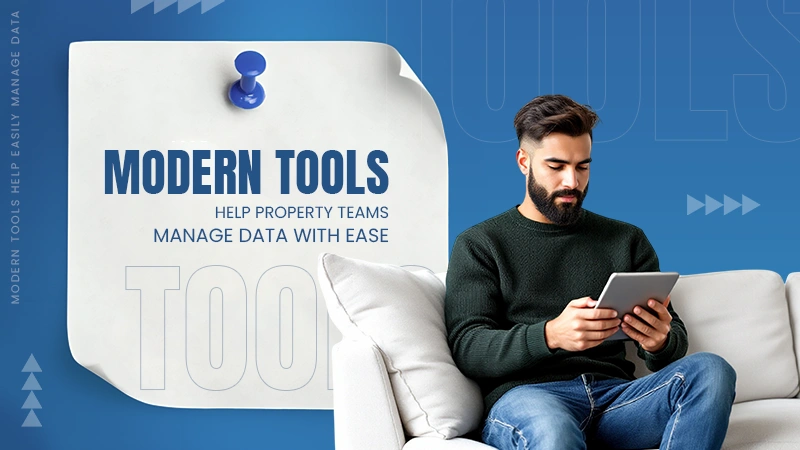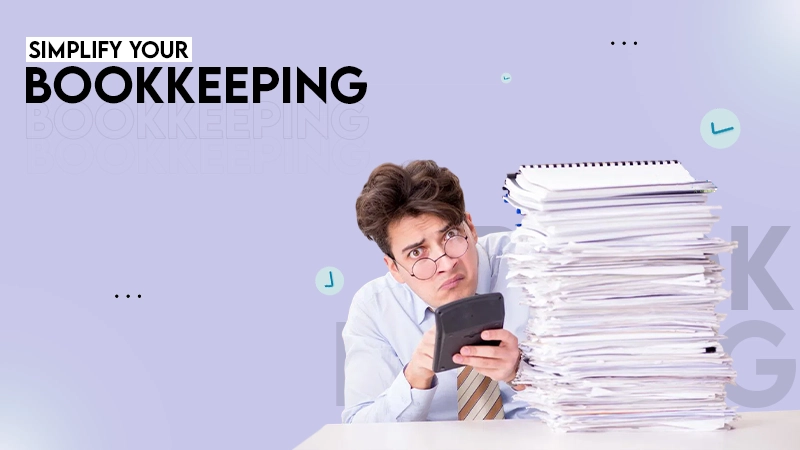Yes, you can use the “Recover Unsaved Document” option in Word to get the file back.
How to Recover Unsaved Word Documents: Tested Recovery Methods
How to recover unsaved Word documents? Someone recently asked me this on social media, and I found that a lot of people are looking for a reliable answer on forums like Reddit and Quora.
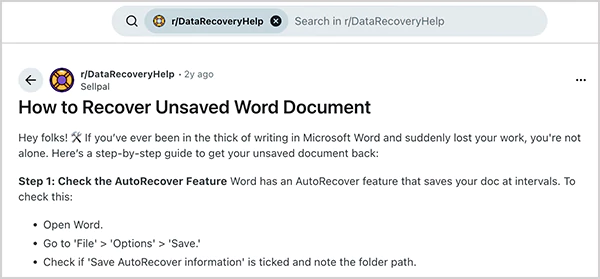
As someone who deals with this issue often, I am here to address all these queries. So, if you have ever closed Microsoft Word without saving your work, rest assured that you can still get your file back.
I will walk you through the simplest and most reliable ways to recover unsaved Word Documents on Mac and Windows, and what you can do to avoid losing your work again.
Key Takeaways:
- You can recover unsaved Word files using AutoRecover, Temporary Files, or Backup Copies.
- Search for .asd, .tmp, and .wbk versions of the file you are looking for.
- Deleted documents can be restored from the Recycle Bin or Trash.
- If nothing works out, use third-party recovery tools like Datarecovee and Disk Drill.
Can I Retrieve a Word Document That Wasn’t Saved?
Yes, in most cases, you can retrieve Word documents that were not saved due to a mistake or crash. I understand that it can be frustrating, and not everyone remembers to hit Save every few minutes.
However, the good news is that Microsoft Word has built-in recovery features that quietly work in the background to protect your work. If native tools do not help, you can even make use of data recovery software for Mac and Windows.
I will break down how to recover Word Documents in simple steps, so you know exactly what to do next.
How to Recover Unsaved Word Documents? (Quick Start Guide)
Before we dive into the detailed steps, here is a simple overview of the recovery methods based on different scenarios.
| Scenarios | Quick Fix |
| Closed the file without saving | Use Word’s AutoRecover to restore the last autosaved version. |
| Lost the file accidentally | Check AutoRecover or Temporary file folders. |
| Deleted the document | Try to find it in the Recycle Bin or Trash, file history, previous versions, or data recovery tools. |
| Replaced the file | Look for backup (.wbk) files. |
How to Recover Unsaved Word Files on Windows and Mac?
Now you know that you can often recover an unsaved Word file, but each situation is different. So, no single method will work every time. So, allow me to give you the 4 most reliable ways for unsaved Word document recovery on Mac and Windows.
Search for the Document
If you remember even a part of the file name, one of the first things you need to do is to try searching your computer. Sometimes, you don’t even have to start the process to recover Word documents.
Just open the search bar on your device and type the document name. If it appears, open it directly from the results. If not, please move on to the next method to learn how to retrieve Word files.
Recover Word Documents Using AutoRecover
Word automatically creates backup versions while you work. So, let’s see how to recover unsaved Word files using AutoRecover on Windows 10 or above:
- If you are a Microsoft 365 user, start by checking these folders:
- C:\Users\<UserName>\AppData\Roaming\Microsoft\Word
- C:\Users\<UserName>\AppData\Local\Microsoft\Office\UnsavedFiles
Replace <UserName> with your actual username.
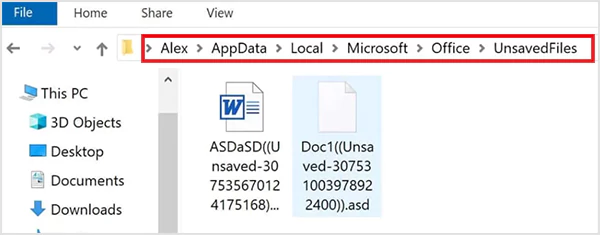
- If the file is not in these locations, open Microsoft Word and go to: File > Info > Manage Document > Recover Unsaved Documents. You should be able to find the file here.
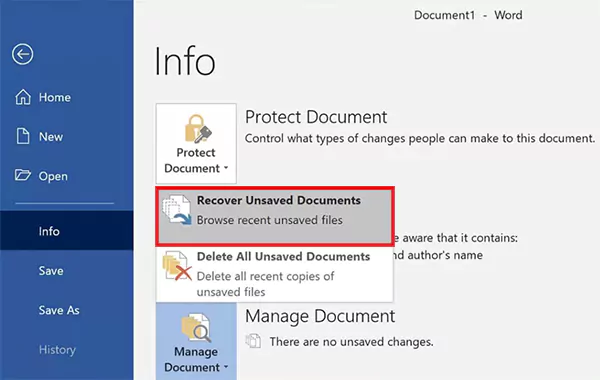
- If you still have no luck, you can search directly for AutoRcover files on your computer.
- Click on Start, type ‘.asd’, and press Enter.
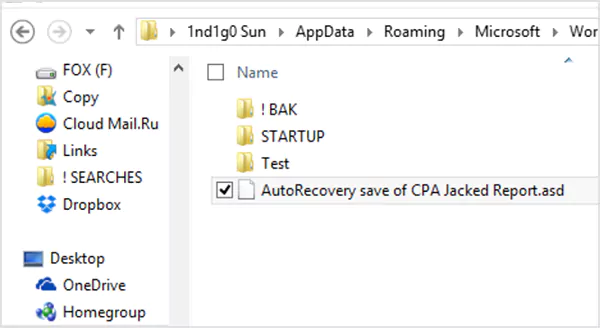
- If you find the .asd file you were looking for, open Word, and go to File > Open > Browse.
- Choose all Files, open the .asd file, and restore/save it.
If you’re using a MacBook, here’s how to retrieve unsaved Word documents on macOS using AutoRecover:
- Click on Go from the top menu, and select the Go to Folder option.
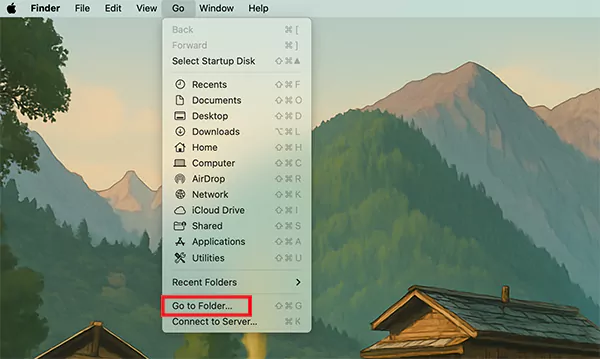
- Here, enter: ~/Library/Containers/com.microsoft.Word/Data/Library/Preferences/AutoRecovery
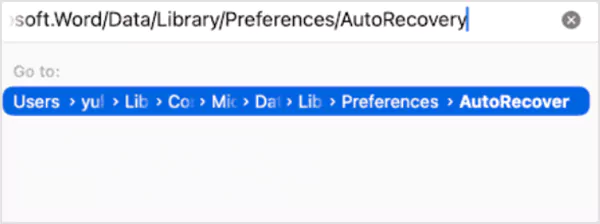
- Now, just check the files and open the one you need to restore.
Look for Word Backup Files
If you had the “Create backup copy” option enabled in your Word settings, it might have saved a backup of your file.
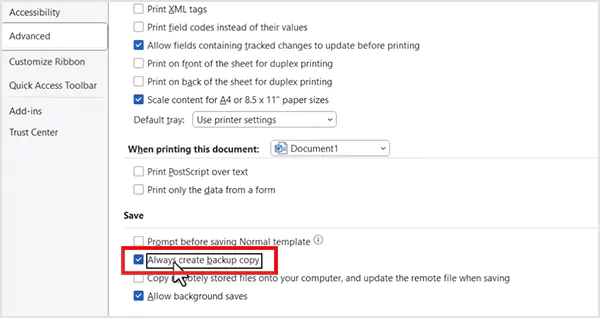
To confirm the setting, go to File > Options > Advanced > Save > Always create backup copy. If the option is enabled, here’s how you can restore Word documents:
- First, look at the following locations for the backup files:
- C:\Users\<UserName>\AppData\Roaming\Microsoft\Word
- C:\Users\<UserName>\AppData\Local\Microsoft\Office\UnsavedFiles
- If you are not able to find the document here, it is time to search for backup files manually. Click on Start, type ‘.wbk’, and press Enter.
- Now just look for any file names “Backup of (your missing document name) and restore it.
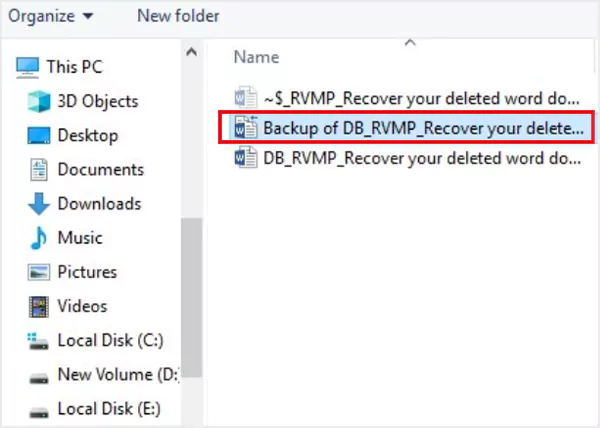
Restore from Temporary Files
Another option you can try is to recover the document from the temporary files of your computer. When Word crashes, it often leaves behind temporary files that can help you recover your work. Let’s see how to do this:
- Click on Start and search for ‘.tmp’.
- Open the Documents tab and look for files created around the time you last worked on your document.
- If nothing shows up, try searching ‘~’ instead of ‘.tmp’.
- Once you find the file, open Word and go to File > Open > Folders.
- Go to the folder where you found the temporary file.
- Change the file type to All Files, and open the .tmp file to check if it is the same document you were looking for.
But how do you recover unsaved Word documents on a Mac? Well, your Mac stores temporary items in a hidden system folder. Here’s what to do:
- Open Terminal on your Mac, and type: cd $TMPDIR.
- Then, type: 1s to view files.

- Now, open the TemporaryItems folder and look for your Word Document.
- If you find it, immediately save a copy to a safe folder.
That’s how you can get back unsaved files of Word. If none of these methods work, you may still recover the document using professional data recovery tools (assuming the document is deleted from the system).
How to Recover Deleted Word Documents?
Okay, if you deleted a Word file by mistake or you think the backup of an unsaved Word document is deleted, there is a good chance you can still bring it back. There are a few things you can try:
- Check the Recycle Bin or Trash
Open the Recycle Bin (Windows) or Trash (Mac) on your desktop, and try to locate the file there. If you find the file, just restore it, and you will find the document where it was originally saved.
- Try Backup and Previous Versions
If the file is not in the Bin/Trash, you can still recover it through File History and Previous Versions on Windows. If you use a Mac, try searching for it using Time Machine. This restores the older versions of the folder where your document was stored.
- Use Data Recovery Software
Advanced data recovery tools like Disk Drill, Datarecovee, or EaseUS Data Recovery can scan your drive for deleted files. Just remember, you need to act as soon as possible to maximize the chances of recovery.
Furthermore, if you save files online on cloud solutions, do not forget to check the trash folders of your cloud platform, like OneDrive, Google Drive, and iCloud.
How to Avoid Losing a Word Document?
Protecting your files is always easier than recovering them. Here are some best practices to prevent future data loss;
- Enable Autosave and AutoRecover options in Microsoft Word. This is the easiest way to safeguard your files.
- Turn on the option to back up copies in Word. This creates a second version of your document automatically.
- Save your important documents in multiple places, like on your computer, a USB drive, or cloud storage.
- Don’t empty the Trash/Recycle Bin without checking. You might find a mistakenly deleted file.
Also, use a surge protector to prevent power spikes that can crash your system and corrupt documents.
Wrapping Up
Whether your Word file was deleted, corrupted, or lost, I have discussed several ways to learn how to recover unsaved Word documents.
If you are lucky enough not to have lost data till now, follow the tips given in the blog to future-proof your files. Regular backups, cloud storage, and Word’s AutoSave features help you keep your important data safe. Share this blog with someone in need and help them recover their files easily.
Frequently Asked Questions
Can I recover a Word document that I didn’t save?
What is Autorecover in Word?
It automatically saves a temporary copy of your document at a set interval until you manually save the document or close it.
How to find recovered documents in Word?
Recovered documents appear back in the original folder. If you are finding it difficult to locate manually, just search the name of the file on your computer after recovery.
What is the auto recovery time in Word?
The default time is 10 minutes, but you can adjust the time interval from the settings.
Where are unsaved Word files saved?
Most unsaved files can be found in AutoRecover and the temporary files of your desktop. You can also manually check by navigating to File > Info > Manage Document > Recover Unsaved Documents.
You don’t know how much you rely on your laptop until it acts up. The cursor stops moving. The fan…
Imagine this: You are juggling ten things—one tab for work, one for shopping, and one for that article you wanted…
The majority of engineering teams work at a much slower pace than they could because of systematic friction in their…
The dramatic evolution of eCommerce in the last decade has reshaped consumer expectations regarding speed, convenience, and sustainability. As a…
Payroll mistakes can lead to fines, delayed payments, and payroll disputes. These payroll issues can create pressure for high-risk businesses…
Property management teams can benefit from data in a number of ways. Everyone understands that it’s critical to make wise…
Fantastic things don’t just happen. They occur when teams transform hazy inputs into clear and actionable decisions for everyone, replacing…
There are lots of tasks that are generally very amusing and thrilling; however, bookkeeping is definitely not one of them.…
In the fleetly evolving geography of digital education, using slice- edge software development services are essential for creating poignant literacy…