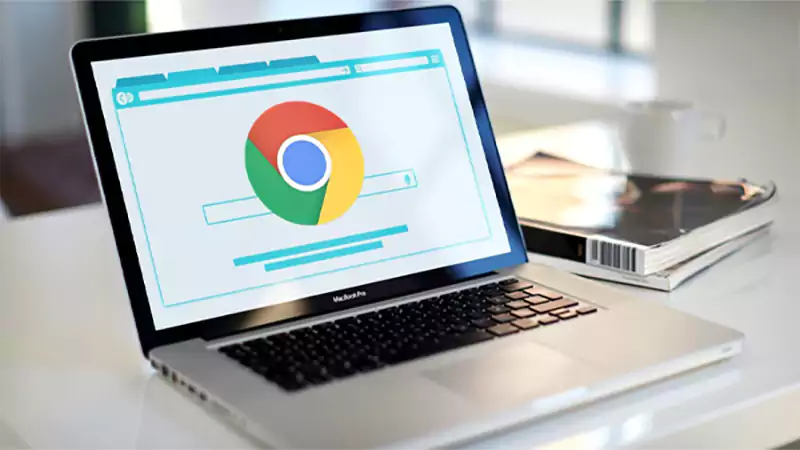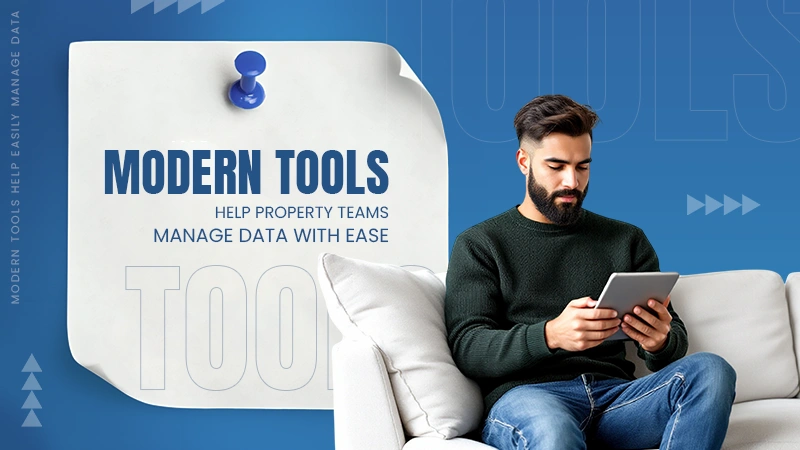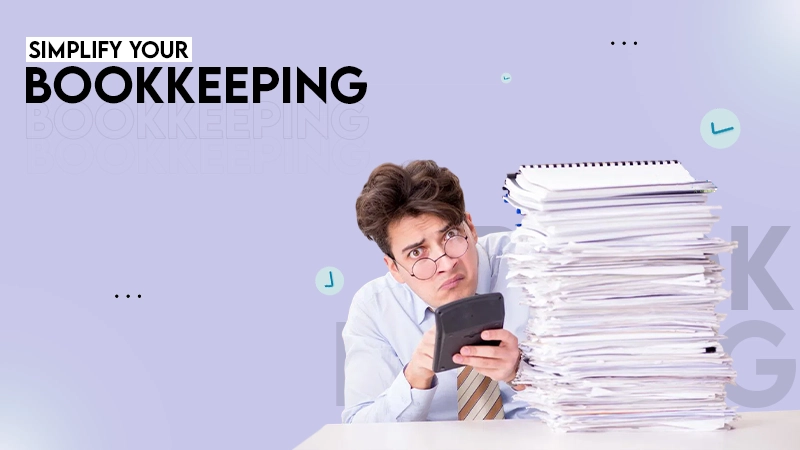Press Windows + R, type ‘msinfor32’, and press Enter to open the System Information window. Now, find the BIOS Version/Date from this window.
How to Update BIOS on Windows? Learn the Basics
Do you want to know what is BIOS and how to update BIOS (Basic Input/Output System) on your Windows computer? If yes, you have come to the right place on the internet.
Downloading and installing BIOS updates (also known as ‘flashing the BIOS’) may appear daunting if you are an absolute beginner. However, it is an important process for maintaining your computer’s performance.
Go through this helpful guide to master all the basics of BIOS on Windows. I will tell you when, why, and how to do a BIOS update and provide all the essential dos and don’ts.
What are BIOS Updates?
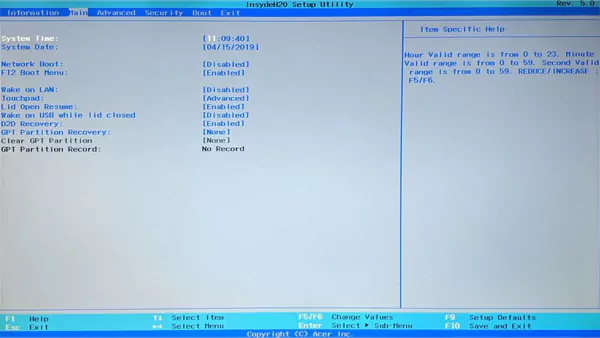
As mentioned earlier, the full form of BIOS is Basic Input/Output System. It is a software program that comes with some older computers. The primary task of BIOS is to connect a hardware device to the operating system of a computer.
It facilitates runtime services and allows the microprocessor to turn on the hardware and manage data as the system boots. Modern Windows and Mac computers come with a similar system called Unified Extensible Firmware Interface (UEFI). UEFI, similar to BIOS, manages the boot process and controls hardware devices.
After the booting process, BIOS manages the data flow between the operating system and devices like keyboard, mouse, hard drive, printer, and others. This process allows the operating system to use these devices without needing to know their hardware addresses.
How to Update System BIOS Using Windows?
The first method involves using Windows to learn how to upgrade computer BIOS. This may not work with all computers, but some companies (like HP) allow you to directly update the system firmware (BIOS) using Device Manager.
You do not have to go through the boot menu, which makes this method simple and less stressful. Here’s how to update BIOS in Windows 10 or 11:
- Search for Device Manager from the taskbar and open it in the Control panel.

- Go to Firmware and double-click on the System Firmware option.

- Now, select the Driver tab and click on Update Driver.

- It will offer you two options: search automatically for updated driver software or browse my computer for driver software. Choose the desired option to search for drivers.
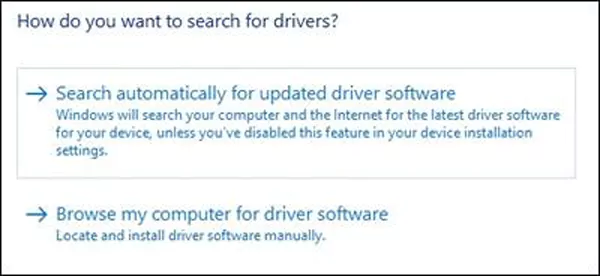
- Finally, just wait for the download and follow the on-screen prompts to complete the BIOS update.
After the update, one can continue with their day-to-day work and use the computer with new improvements and fixes offered by the update.
How to Update BIOS Using a Flash Drive?
You can also learn how to install BIOS drivers (latest version) with the help of a flash drive. Follow the given steps to learn the process:
- Go to the manufacturer’s website (like HP, Dell, Acer, and others) and locate the Support page. Locate the Downloads option and click on it.
[If you have built and customized the PC, you will have to visit the site of your motherboard’s manufacturer, such as Asus, MSI, or Gigabyte]
- Go to the dedicated page of your computer or motherboard using the serial number or model number. You can find these numbers somewhere on your device.

- Now, look for the Downloads or Drivers section on the page. Here, find the BIOS or UEFI updates and download the latest one by following the on-screen instructions.
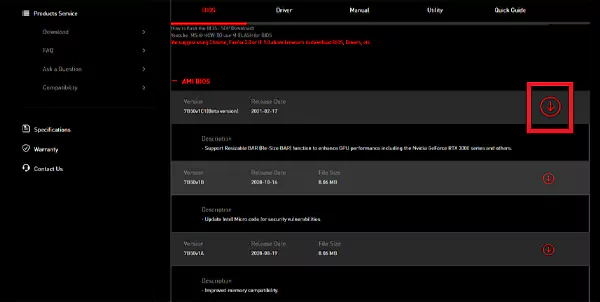
- Plug in a flash drive, right-click on it in File Explorer, click on the Format option, choose FAT32 under the File system, and click on Start to format the drive.

- Next, copy the BIOS update file to the drive.
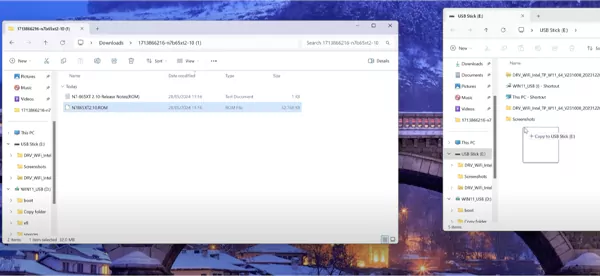
- Restart the computer and press the key to enter BIOS while the computer is booting up. The screen will show you the key to press; it is usually Delete, F2, or something similar.

- In the BIOS menu, locate the M-FLASH option and click on Yes to enter flash mode.
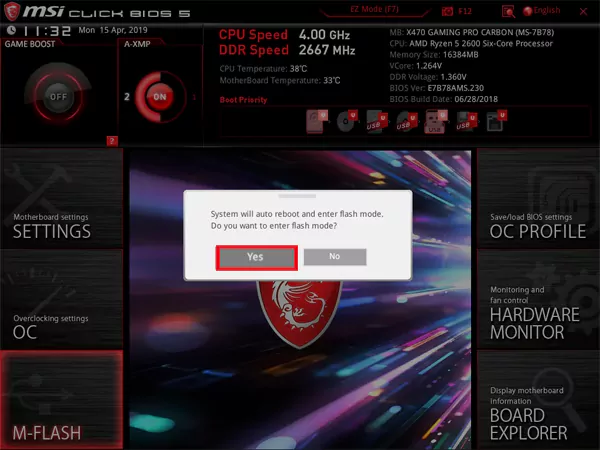
- Select the update utility and choose the BIOS file from your flash drive. Finally, the BIOS update process will start.

It is advisable to take note of the BIOS settings if you have changed them before. The update may reset everything to default. Furthermore, do not interrupt the update process or turn off your device. This could result in making your PC unusable.
Why Should You Update Your BIOS?
Most of the IT experts recommend updating your BIOS. However, many users still hesitate to update BIOS by themselves. They think that it might damage their hardware or even their entire network.
I agree that firmware updates are a little different, but you should try to learn how to update computer BIOS. Here are some of the major reasons:
- Every update comes with improvements and the ability to fix potential security vulnerabilities. Most companies often highlight the recommended version to choose for optimal security.
- Updated BIOS can overcome bugs and other compatibility issues. It might also be beneficial to resolve issues with a certain app or program.
- BIOS updates are not usually associated with a major performance improvement. However, it can significantly improve the system’s stability.
These are the primary reasons why you should update your BIOS. Moving on, let’s try to understand the right time to upgrade the firmware.
What is the Right Time to Install BIOS Updates?
It is a well-known fact that installing BIOS updates does not provide major performance improvements. Thus, updating your BIOS is not like updating the software or graphic drivers.
Most experts advise updating it only when the manufacturer suggests it. You may also want to update BIOS if you are facing a Windows update error that needs to be resolved. If your computer is working fine, you should stay away from updating your motherboard.
Overall, you should only think of updating your BIOS to expand the compatibility of your system with hardware devices or to fix recurring bugs.
Tips to Update Computer BIOS Safely
Now that you know how to install BIOS updates, it is crucial to know the best practices to safely update the firmware. Here are the top tips you should follow;
- Before you start the process, make sure to check the current BIOS version on Windows. This will help you identify the right update.
- Make sure that you have a stable supply of power during the process.
- Carefully back up all your important data and the current version of the BIOS. This will help you in case of a failure or unexpected incident.
- Only update the BIOS when it is necessary or it is advised by the manufacturer of your PC or motherboard.
- Only use official update tools provided by the manufacturers to reduce the risk of cyber attacks.
Additionally, you should also know reliable BIOS recovery options for your motherboard. You should regularly check the manufacturer’s website for more details and updates.
Final Thoughts
BIOS updates are sometimes necessary to maintain the peak performance, security, and compatibility of the computer. The importance of BIOS or UEFI (for newer devices) should not be ignored.
I would recommend you proactively analyze your system and make it a part of your routine to maintain your computer experience. I hope that this guide on how to update BIOS will help you to be resilient and future-ready.
Frequently Asked Questions
How to see if my bios is up to date?
Can BIOS update itself automatically?
In the majority of cases, you need to update BIOS on your own. However, there have been a few instances where BIOS automatically updated its version. Many users saw this while restarting their Windows 11 devices.
Is updating BIOS safe?
It comes with certain risks of system instability, but you can avoid that by carefully following the update instructions and avoiding any interruption during the process.
How to update BIOS Linux Mint 24.04?
You can follow the flash drive method mentioned in this article to download and install the latest BIOS update.
Does updating the BIOS reset your computer?
No, it does not reset your computer or affect your data on your drives. However, the process may affect an overclocked CPU.
How do I find BIOS update for my computer?
You can visit your manufacturer’s website and download the latest BIOS update for your computer.
You don’t know how much you rely on your laptop until it acts up. The cursor stops moving. The fan…
Imagine this: You are juggling ten things—one tab for work, one for shopping, and one for that article you wanted…
The majority of engineering teams work at a much slower pace than they could because of systematic friction in their…
The dramatic evolution of eCommerce in the last decade has reshaped consumer expectations regarding speed, convenience, and sustainability. As a…
Payroll mistakes can lead to fines, delayed payments, and payroll disputes. These payroll issues can create pressure for high-risk businesses…
Property management teams can benefit from data in a number of ways. Everyone understands that it’s critical to make wise…
Fantastic things don’t just happen. They occur when teams transform hazy inputs into clear and actionable decisions for everyone, replacing…
There are lots of tasks that are generally very amusing and thrilling; however, bookkeeping is definitely not one of them.…
In the fleetly evolving geography of digital education, using slice- edge software development services are essential for creating poignant literacy…