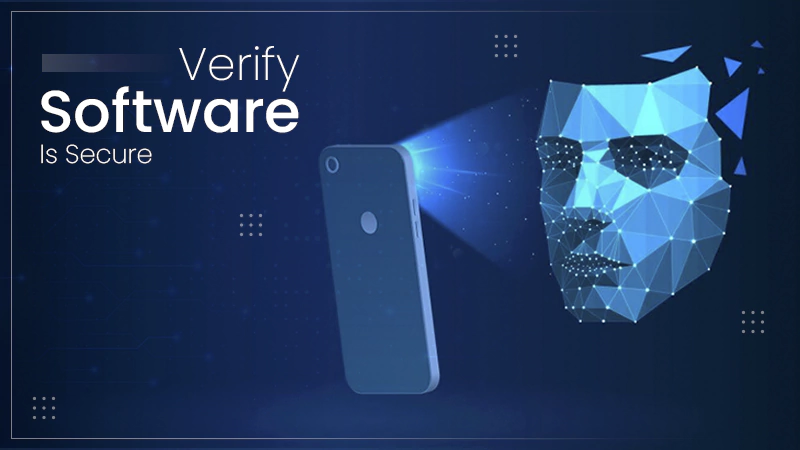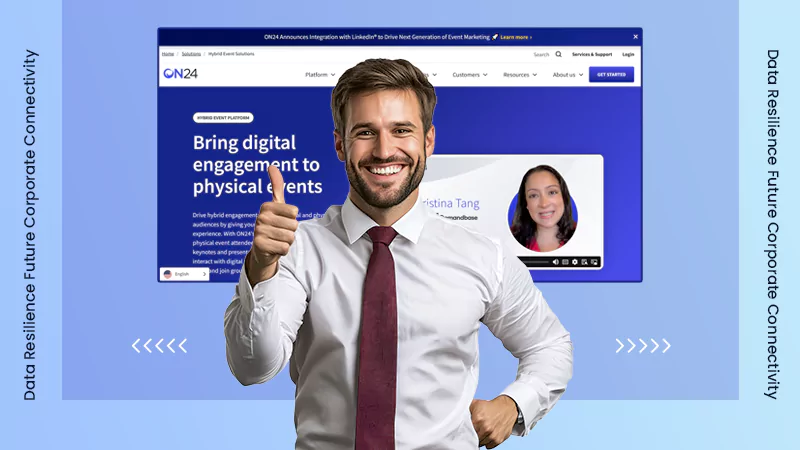It usually occurs when there is a problem with a storage device’s ability to read or write data. Driver issues, hardware problems, outdated firmware, and incorrect connections can lead to such problems.
How to Fix the I/O Device Error on Your PC? [9 Quick and Effective Solutions]
Getting an I/O device error while trying to use your external hard drive? It can stop you from opening your drive, accessing files, or even using your computer smoothly. It usually points to a deeper issue, either with the device, the connection, or your system itself.
I understand the frustration that comes with the occurrence of 0x80004005 error, 0x80070643 error, IO errors, and more. So, don’t worry.
In this guide, I will share clear steps to learn how to fix the I/O error on your Windows PC. I will also explain what causes it and how to avoid losing your important data in the future.
Quick Answer: How to Resolve I/O Device Errors?
Here is a quick look at the possible fixes for I/O errors on your computer to get you started:
- Check and Replace the Cable or Port
- Try a Different USB Port or System
- Update or Reinstall the Driver
- Use the CHKDSK Command
- Fix I/O Device Error by Changing IDE Channel Settings
- Change the Drive Letter
- Perform a Clean Boot
- Run a Malware Scan
- Keep Windows Up to Date
- Last Resort: Format the Drive
What is an I/O Device Error?
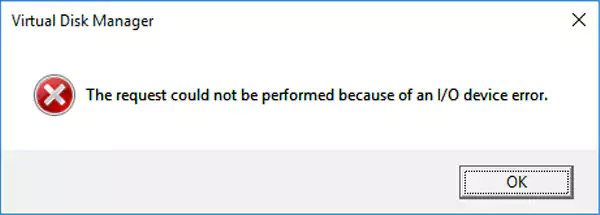
An I/O error (Input/Output error) means your computer is having trouble reading from or writing to a storage device. This could happen with anything from your internal hard drive to a USB, SD card, or even a DVD.
The appearance of this error is usually a sign that Windows cannot access the data properly due to a connection issue, a faulty device, or a system glitch.
In simple terms, it is a communication issue between your computer and the device. Before we fix it, let’s understand why this error might happen.
What Causes the Input/Output Error?
The Input/Output error occurs due to an interruption in the communication between your system and the device. Here are some common reasons this might happen:
- The USB port or cable you are using might be faulty or damaged.
- The drive’s connector could be dirty, wet, or worn out, causing poor contact.
- Your system may have assigned the wrong drive letter, which can confuse the programs that are trying to access the device.
- The drivers could be out be outdated, broken, or not compatible with the device.
- Your PC might be trying to use a data transfer method that the device does not support.
- Another possible cause of the IO error is that the device’s firmware could be corrupted.
- The drive itself might have some physical or electronic damage. Issues like a motor failure and damaged internal parts are common with external hard drives and SSDs.
- The device might not be connected properly, or it may not be recognized due to a faulty card reader.
So, if you are seeing error messages like “The request could not be performed because of an I/O device error”, “I/O error 32 or 21”, “Only part of a read/write process memory request was completed”, and more. It is a sign that your system is struggling to access the drive.
How Can I Fix I/O Device Errors on My Computer?
If your computer shows drive I/O errors, don’t panic. Luckily, most solutions are quick and easy. I will walk you through the 9 most effective ones to fix any disk I/O error.
Solution 1: Quick Hardware Checks
Loose cables are often the culprit of these disk IO errors. Make sure your external drive is properly plugged into the computer. You should also avoid using USB hubs and try to plug it directly into a USB port for a stable connection.
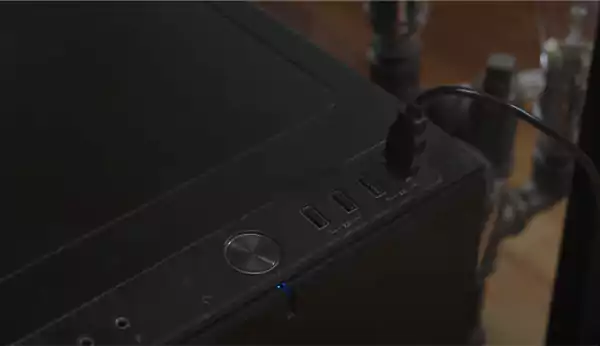
If you are still seeing the error, unplug the drive, restart your system, and try a different USB port. You might also want to check if the cable is damaged.
Furthermore, to rule out problems with your own system, try to connect the drive to a different computer. If it works, the issue is probably with your PC. If not, keep trying the following solutions one by one.
Solution 2: Update or Reinstall the Driver
Drivers help your computer talk to external devices. If your driver is outdated or corrupted, your system may fail to detect the drive.
Here’s how you can update your driver:
- Press Windows + X and select Device Manager.
- Expand Disk Drives and find your problematic drive.
- Right-click it and select Update driver.
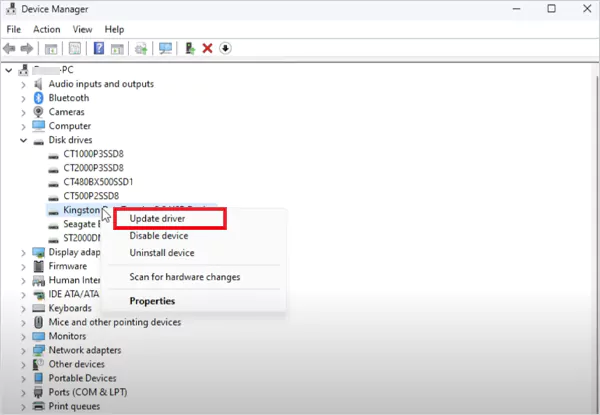
- Next, choose the Search automatically for drivers option.
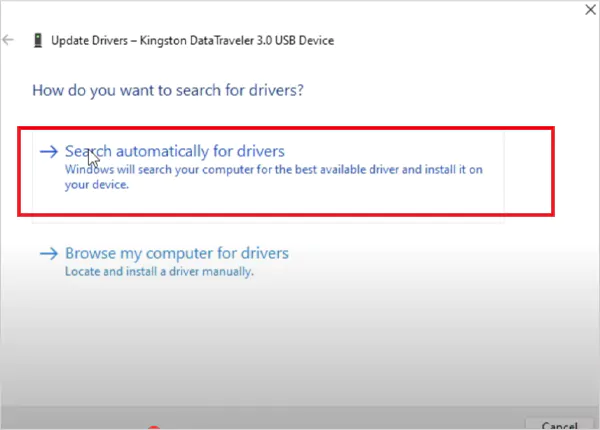
If that does not solve the problem, try to reinstall the driver:
- Press Windows + X and click on Device Manager.
- Expand Disk Drives, right-click the same drive, and select Uninstall device.
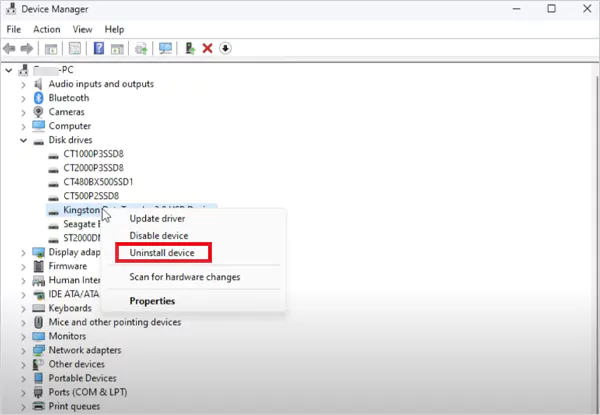
Finally, just restart your computer, and Windows will reinstall the driver on its own. This should fix any Hard drive or SSD IO device error. If the issue persists, try the next solution.
Solutions 3: Use the CHKDSK Command
Windows has a built-in tool called CHKDSK that can scan and fix errors on storage drives. Here’s how to run CHKDSK to fix the drive I/O errors:
- Type cmd in the search bar.
- Right-click Command Prompt and choose Run as administrator.
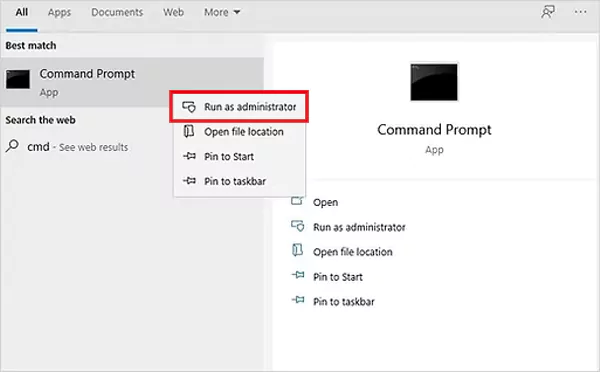
- Type chkdsk g: /f /r /x (replace ‘g’ with your drive’s letter), and press Enter.
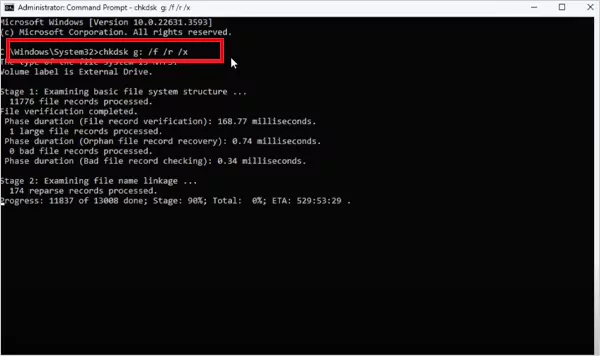
Now, just restart your computer to check if the issue is gone. Once done, you can restore any lost files through File History.
Important: Before using this method, turn on File History from Control Panel to back up your data. This tool can sometimes delete corrupted files.
Solution 4: Fix I/O Device Error by Changing IDE Channel Settings
If your device still shows a disk I/O error, it might be due to how your system communicates with the drive. Windows usually uses a fast data transfer method called DMA (Direct Memory Access).
However, if that is not working properly, switching to a slower method called PIO (Programmed Input/Output) can help (at least temporarily). So, here’s how to change IDE channel settings:
- Press Windows + X and select Device Manager.
- Expand the option called IDE ATA/ATAPI controllers.
- Now, right-click the channel linked to your drive (often named as Secondary IDE Channel) and choose Properties.
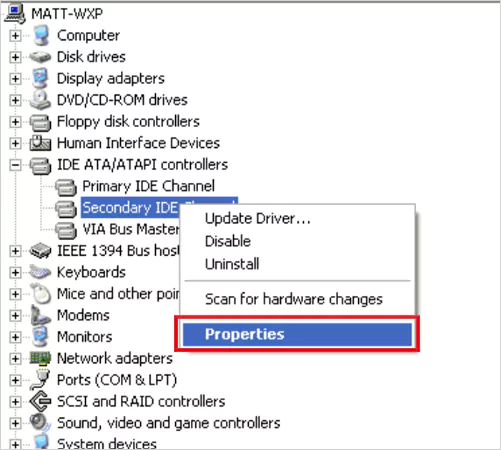
- Next, go to the Advanced Settings tab.
- In the Transfer Mode section (usually under Device 0), change it to PIO Only.
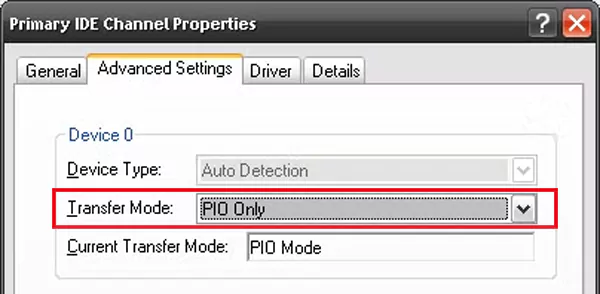
- Finally, just click OK and restart your computer.
If this fixes the error, it means DMA mode was causing the problem. You can later try switching back to DMA to test again. If the IO error returns, your drive might have bad sectors or hardware issues.
In that case, you can try running the CHKDSK (Solution 3) to scan and fix errors. If issues continue, you should consider professional repair.
Solution 5: Change the Drive Letter
Sometimes, the system can’t access a drive properly just because of a drive letter conflict or a missing letter. Assigning a new letter might fix the I/O error instantly. Here’s how to change the drive letter on Windows:
- Type Computer Management in the Start Menu and open it.
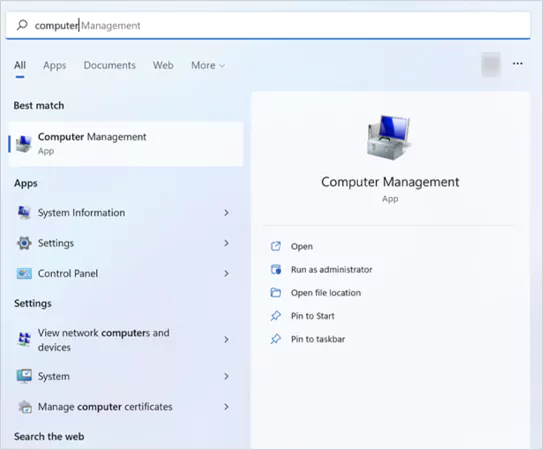
- Go to Storage > Disk Management.
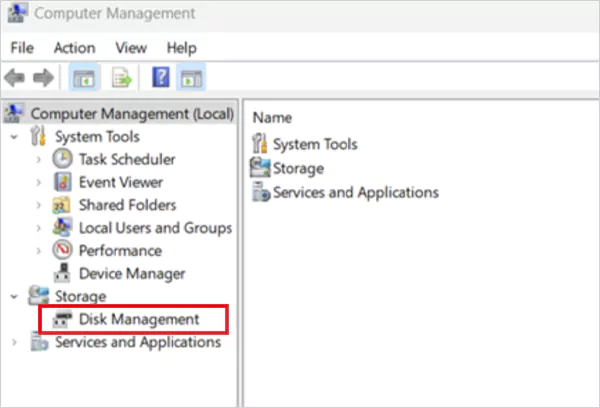
- Right-click the problematic drive and choose Change Drive Letter and Paths.
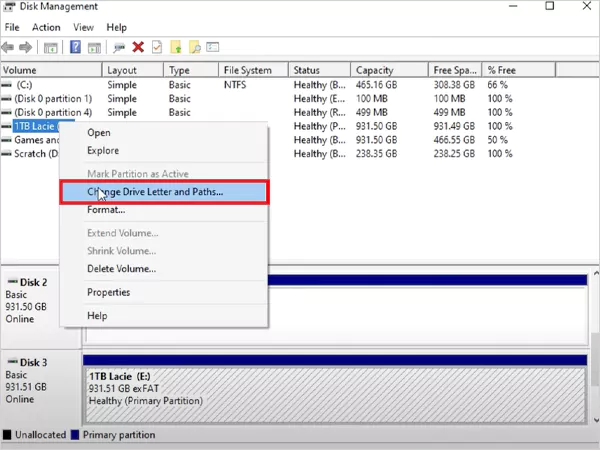
- Now, click on Change.

- Pick a new drive letter from the list and click OK.
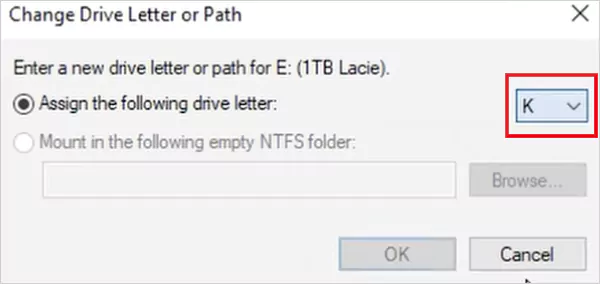
Now, restart your computer and check the drive again. This quick change often resolves errors without needing deeper fixes.
Solution 6: Perform a Clean Boot
If the IO error continues, a third-party app might be interfering with the communication. A clean boot loads Windows with only essential services, helping you spot the cause. Here’s how to clean boot a Windows PC:
- Press Windows + R, type misconfig, and hit Enter.
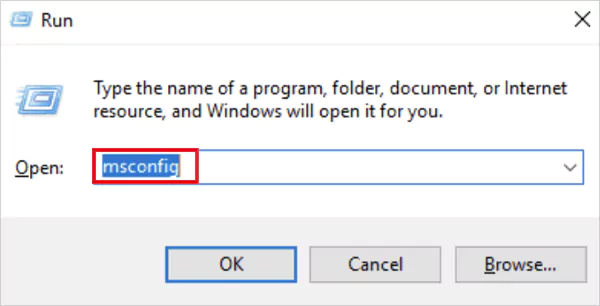
- Next, go to the Services tab and check ‘Hide all Microsoft services’.
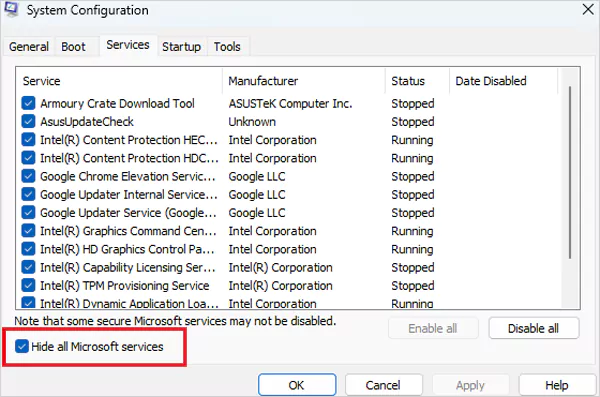
- Click on Disable all, then Apply.
- Now, switch to the Startup tab and click on Open Task Manager.
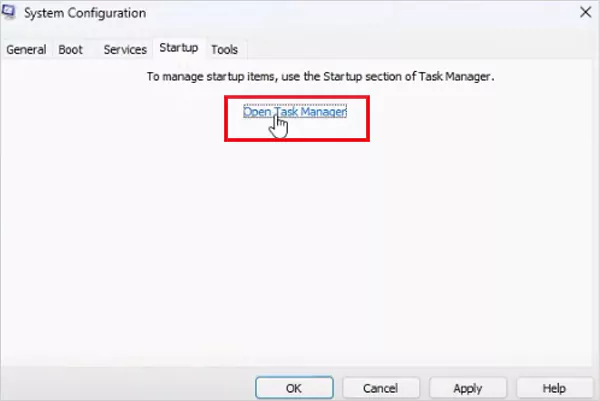
- In Task Manager, disable all enabled startup apps.
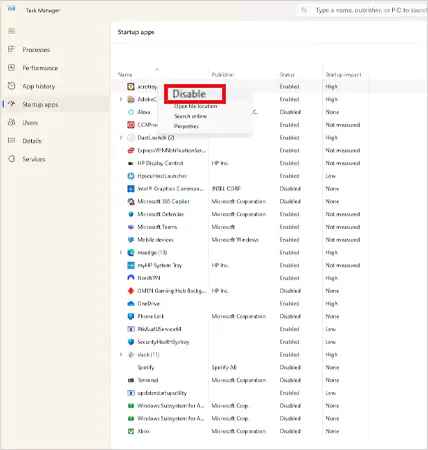
- Close Task Manager, return to the System Configuration window, and click on OK.
Now, restart your PC, and you will find that only core Microsoft services will run on your device. If the error disappears, it means a background app was causing the issue. You can re-enable apps one by one to find the culprit.
Solution 7: Run a Malware Scan
If your computer is acting weird, your files are missing, or data seems corrupted, a virus could be messing with your storage. Some malware blocks the system from reading or saving files correctly. This can trigger I/O device errors; so, here’s how you can remove malware to fix this:
- Unplug your external drive to stop the infection from spreading.
- Press Windows + S, type Windows Security, and press Enter.
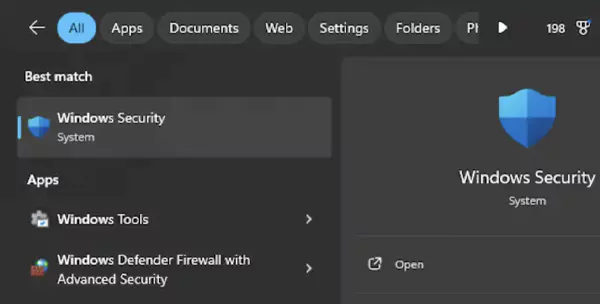
- Now, go to Virus & Threat Protection and select Quick Scan.
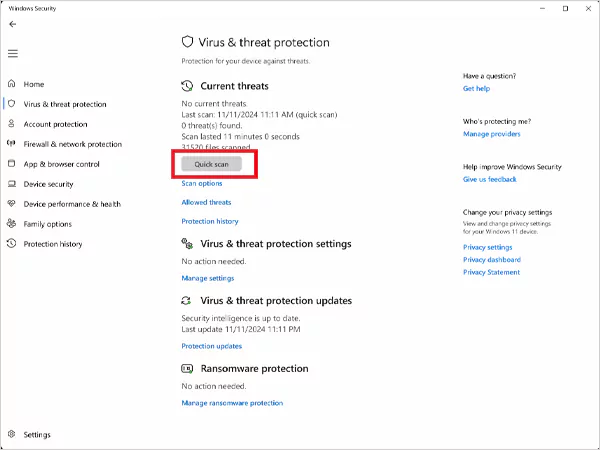
- Finally, if threats are found, remove them as directed.
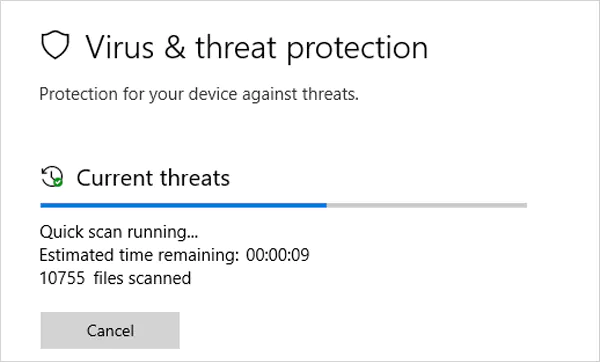
Now, just restart your computer and reconnect the drive to check if the issue is resolved.
Solution 8: Keep Windows Up to Date
Running an older version of Windows 10 or Windows 11 can sometimes cause unexpected errors, including Input/Output errors. A quick update might fix the bug.
Here’s how to update your Windows:
- First, disconnect your storage device.
- Go to Start > Settings > Update & Security > Windows Update.
- Click on Check for Updates and install if available.
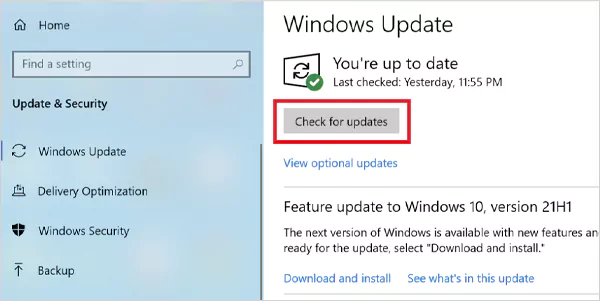
- After updating and restarting your PC, reconnect your device and check if the issue is gone.
Still getting errors? The problem could be outdated or corrupted drive firmware. So, you should also try to update your firmware.
Solution 9: Format the Drive (Last Resort)
If the I/O issue is due to a file system problem, formatting the drive might fix it. But remember, this will erase everything. So, make sure to back up your data first. Here’s how to format a drive:
- Open Disk Management on your computer.
- Right-click the affected partition and click on Format.
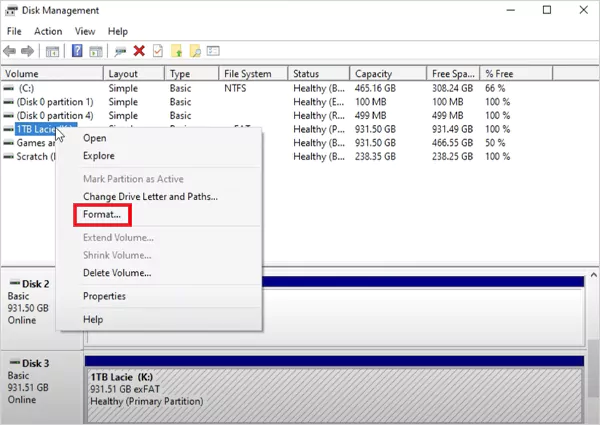
- Now, just follow the steps on-screen to complete the process.
So, these are the top 9 solutions that will fix your IO errors, 9 out of 10 times. However, if the fixes don’t help, it might be time to consider a replacement before the problem gets worse.
How to Prevent Future I/O Errors on HDDs and SDDs?
Input/Output issues have disrupted my work on multiple occasions and even caused data loss. Luckily, with some smart habits and regular care, I can keep my drives running smoothly and avoid most common issues. Here’s how you can do the same:
- Back Up Regularly: Always keep a copy of important documents on a safe external drive or cloud storage. Backups can protect you from unexpected drive failures.
- Keep Software Updated: Install the latest drivers and firmware for your storage devices. These updates fix bugs and improve stability.
- Eject Drives Safely: Use the ‘Safely Remove hardware’ option before unplugging any external drive. It prevents data corruption.
- Use Reliable Cables: Faulty cables can cause connection issues. That is why it is important to use good-quality cables and switch ports if needed.
- Scan for Malware: Run antivirus scans regularly because malware can interfere with file transfer and cause errors.
Apart from this, regularly use diagnostic tools to check the drive status and replace it if required. Taking these steps helps prevent I/O errors and extends the life of your storage devices.
Final Thoughts
I/O device errors can be annoying, especially when they block access to your data. In many cases, simple steps like checking cables, updating drivers, or running a disk check can fix the problem.
However, if the error keeps coming back, or your drive starts acting strangely, it might be a sign of serious hardware trouble. In such cases, it is best to stop using the device right away to avoid losing your data.
Frequently Asked Questions
Why does the I/O device error occur?
How to fix the request could not be performed I/O error?
You can try to check connections, test a different USB port or cable, reinstall or update the driver, change the IDE channel or the drive letter, and use the CHKDSK function.
How to run the CHKDSK command?
Just open the Command Prompt, type chkdsk [drive letter]: /f /r /x and press enter.
What is an IO failure?
An I/O failure is a communication error that occurs when a computer experiences an issue with a hardware device for reading or writing data.
Can an I/O device error lead to permanent data loss?
Most of the time, your files are safe. They are just not accessible due to a temporary issue. However, you can lose some data if there is physical damage.
Are older hard drives more likely to get I/O errors?
Yes, older drives tend to develop more issues due to age, outdated components, or wear and tear.
Property management teams can benefit from data in a number of ways. Everyone understands that it’s critical to make wise…
Fantastic things don’t just happen. They occur when teams transform hazy inputs into clear and actionable decisions for everyone, replacing…
There are lots of tasks that are generally very amusing and thrilling; however, bookkeeping is definitely not one of them.…
In the fleetly evolving geography of digital education, using slice- edge software development services are essential for creating poignant literacy…
Many companies can’t afford to slow down, and have put a facet of their business in order. Managing your business…
Why Microsoft 365 E3 Is Worth Considering Selecting the right productivity suite can have a significant impact on your business…
Secure software is an essential part of business operations and growth. Keeping your company’s software secure by utilizing an ongoing…
The Importance of Security Monitoring in Finance Financial institutions are prime targets for cybercriminals due to the sensitive data and…
In the rapidly evolving landscape of information technology and corporate communications, the concept of data resilience has taken on a…