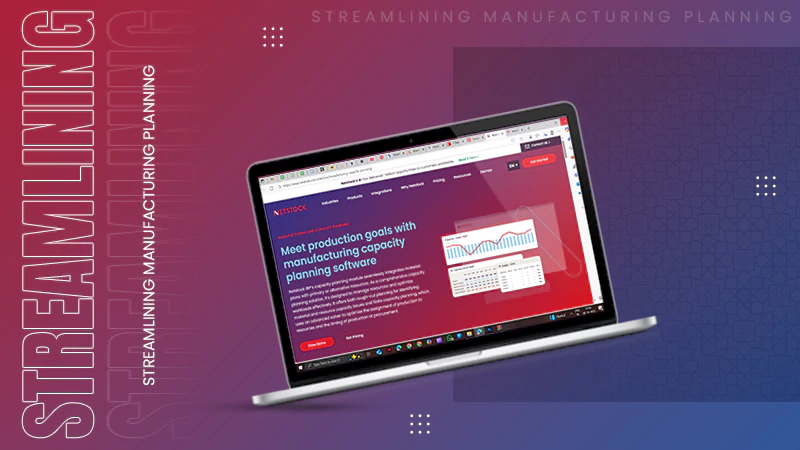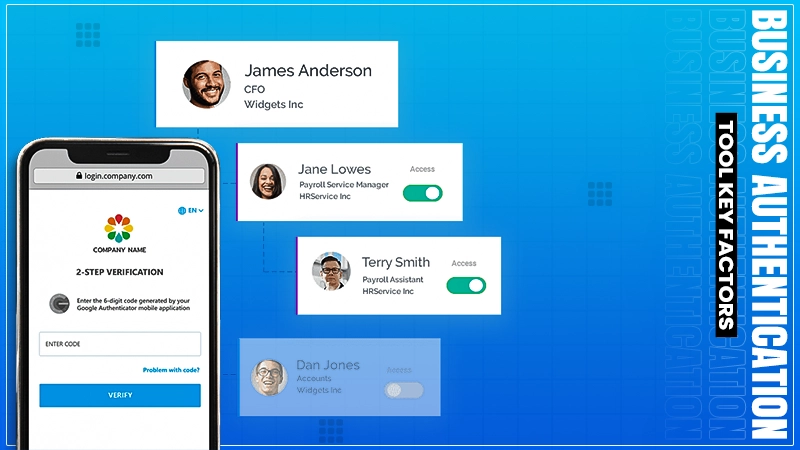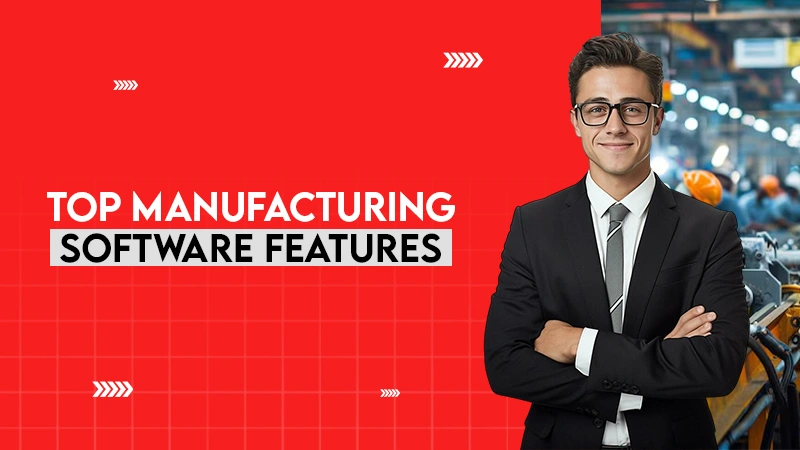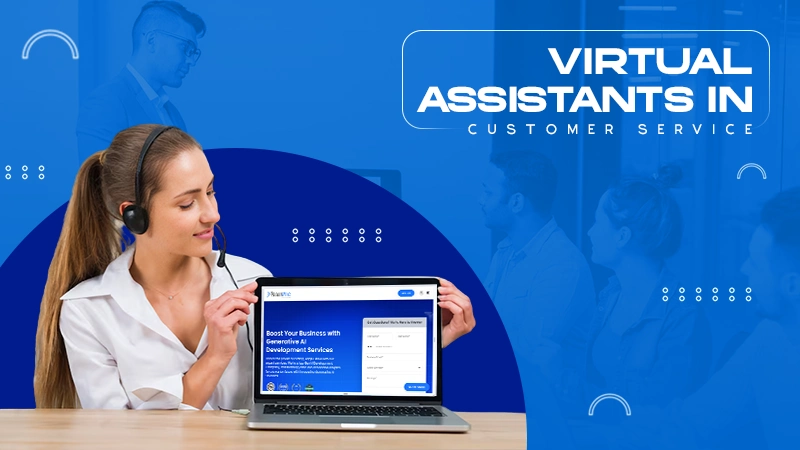The Ultimate Office Deployment Tool: Features and Benefits
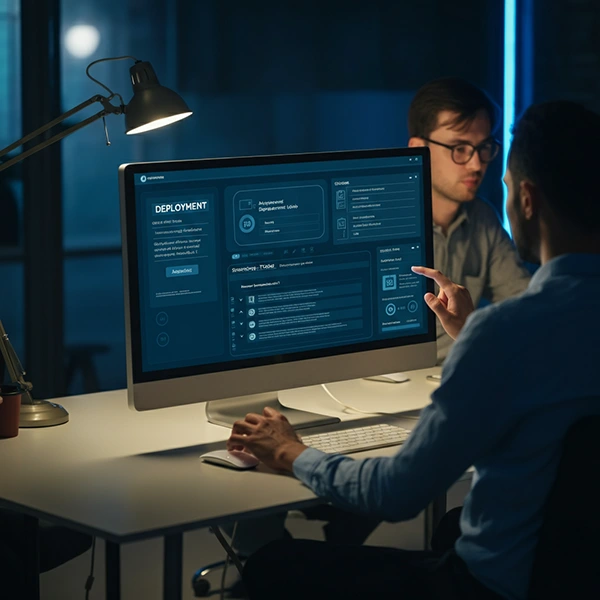
Managing office suite installations across an entire organization can feel overwhelming. IT administrators often struggle with inconsistent installations, time-consuming manual processes, and compatibility issues that disrupt productivity. When you’re responsible for deploying software to dozens or hundreds of workstations, every inefficiency multiplies into significant lost time and resources.
The solution lies in using a comprehensive office deployment tool that streamlines the entire process. WPS Office provides exactly this kind of robust deployment solution, enabling organizations to roll out their office suite efficiently while maintaining control over customization and security settings.
This guide explores everything you need to know about office deployment tools, their key features, and how they can transform your organization’s software management approach.
What is an Office Deployment Tool?
An office deployment tool is specialized software designed to automate and manage the installation of office applications across multiple computers within an organization. Rather than manually installing software on each workstation, these tools allow IT teams to create standardized installation packages that can be deployed remotely or through automated processes.
These tools handle various aspects of software deployment, including package customization, silent installations, user configuration management, and ongoing maintenance. They’re particularly valuable for organizations that need to maintain consistency across their software environment while reducing the administrative burden on IT staff.
The core functionality typically includes creating custom installation packages, managing licensing, configuring user settings, and providing centralized control over the deployment process. This approach ensures that every workstation receives the same software configuration while allowing for specific customizations when needed.
Key Features of the WPS Office Deployment Tool
1. Customizable Installation Packages
The WPS Office deployment tool allows administrators to create tailored installation packages that meet their organization’s specific requirements. You can select which applications to include, configure default settings, and even customize the user interface to match company branding or preferences.
This customization extends to feature selection, where you can choose to include or exclude specific functionality based on different user groups within your organization. For example, marketing teams might need advanced presentation features, while accounting departments require robust spreadsheet capabilities.
2. Silent Installation Options
Silent installations eliminate user interaction during the deployment process, allowing software to be installed automatically without disrupting employee workflows. This feature is particularly valuable when deploying updates or new installations outside of business hours.
The WPS Office deployment tool supports various silent installation modes, including completely unattended installations and installations that display minimal progress information. This flexibility allows IT teams to choose the approach that best fits their organizational policies and user expectations.
Silent installations also reduce the likelihood of user errors during the installation process and ensure consistent deployment across all target systems.
3. Centralized Management
Managing software deployments from a single location significantly simplifies the administrative process. The WPS Office deployment tool provides a centralized console where IT administrators can monitor installation progress, manage licenses, and troubleshoot issues across their entire network.
This centralized approach includes real-time reporting on deployment status, allowing administrators to quickly identify and address any problems that arise during the installation process. The system can track which computers have successfully received the software, which installations are in progress, and which systems may require attention.
4. Compatibility and Integration
The WPS.com Office deployment tool is designed to work seamlessly with existing IT infrastructure and management systems. It supports integration with popular enterprise management platforms, Active Directory, and various network deployment solutions.
This compatibility ensures that organizations don’t need to overhaul their existing IT processes to implement efficient office suite deployment. The tool can leverage existing network infrastructure, user authentication systems, and software distribution mechanisms.
The deployment tool also maintains compatibility with various operating systems and hardware configurations, ensuring broad applicability across diverse computing environments.
Benefits of Using the WPS Office Deployment Tool
1. Streamlined Deployment Process
Organizations experience significant time savings when using automated deployment tools compared to manual installation methods. What might take days or weeks with traditional approaches can often be completed in hours with proper deployment automation.
The streamlined process reduces the complexity of managing software rollouts and minimizes the coordination required between different teams. IT administrators can schedule deployments for optimal times, such as during off-hours or maintenance windows, without requiring extensive manual oversight.
This efficiency extends to both initial deployments and ongoing updates, creating a more agile and responsive IT environment that can adapt quickly to changing business needs.
2. Cost Savings
Automated deployment significantly reduces the labor costs associated with software installation and management. By eliminating the need for technicians to visit individual workstations, organizations can redeploy their IT resources to more strategic initiatives.
The reduction in deployment time also translates to decreased disruption of business operations, as employees can continue working while software is installed remotely or during scheduled maintenance periods.
Long-term cost savings continue through more efficient software maintenance, easier license management, and reduced support requests related to installation issues or inconsistent software configurations.
3. Enhanced Security
Standardized deployment packages ensure that all installations include the latest security updates and configurations that comply with organizational policies. This consistency reduces security vulnerabilities that might arise from manual installations or outdated software versions.
The deployment tool can enforce security settings, disable unnecessary features that might pose risks, and ensure that all installations meet corporate security standards. This centralized approach to security configuration is far more reliable than depending on individual users or technicians to apply security settings correctly.
4. Improved Productivity
Users benefit from consistent software experiences across the organization, reducing confusion and support requests related to different software configurations or versions. When everyone has access to the same features and interface, collaboration becomes more seamless and training becomes more effective.
Faster software deployment also means that users can access new capabilities and improvements more quickly, enabling the organization to realize the benefits of software investments sooner.
How to Use the WPS Office Deployment Tool
Getting started with the WPS Office deployment tool involves several straightforward steps that can be customized to your organization’s specific needs.
Step 1: Download the Deployment Tool
Visit www.wps.com and navigate to the enterprise or deployment section to download the latest version of the WPS Office deployment tool. Ensure you’re downloading from the official source to guarantee software authenticity and security.
Step 2: Plan Your Deployment
Before creating installation packages, assess your organization’s needs. Identify different user groups, their software requirements, and any specific configurations needed for different departments or roles.
Step 3: Create Custom Installation Packages
Use the deployment tool’s interface to build installation packages that meet your specifications. Select the applications to include, configure default settings, and customize the installation process according to your requirements.
Step 4: Test the Deployment
Before rolling out to your entire organization, test your deployment packages on a small group of representative systems. This testing phase helps identify any issues and allows for refinements before the full deployment.
Step 5: Execute the Deployment
Launch your deployment using your preferred method, whether through network distribution, scheduled installation, or manual deployment to specific systems. Monitor the process through the centralized management console.
Step 6: Verify and Support
After deployment completion, verify that installations were successful and address any issues that may have arisen. Provide support to users as they begin using their new software.
WPS.com is the Best Choice for You
WPS Office stands out as an exceptional choice for organizations seeking a reliable, feature-rich office suite with professional deployment capabilities. The platform offers seamless compatibility with Microsoft Office formats, ensuring that your team can collaborate effectively with external partners and clients without format conversion issues.
The comprehensive AI-powered features available through www.wps.com provide additional value that enhances productivity and streamlines common office tasks. From intelligent spell checking to automated content generation, these advanced capabilities help users work more efficiently while maintaining high-quality output.
WPS.com The office’s commitment to security and privacy protection makes it particularly suitable for organizations with strict data protection requirements. The platform’s end-to-end encryption and no-tracking policy provide peace of mind for businesses handling sensitive information.
The combination of powerful deployment tools, robust feature set, and strong security measures makes WPS Office an ideal choice for organizations of any size looking to optimize their office suite deployment and management processes.
Transform Your Office Deployment Strategy
Implementing an effective office deployment tool transforms how your organization manages software installations and updates. The WPS Office deployment solution provides the comprehensive features, security, and reliability that modern businesses require while significantly reducing the administrative burden on IT teams.
The benefits extend far beyond initial installation efficiency. Organizations that invest in proper deployment tools create a foundation for more agile IT operations, better security posture, and improved user experiences that contribute to overall business success.
Ready to experience the advantages of professional office deployment? Visit www.wps.com today to explore the full range of deployment options and discover how WPS Office can streamline your organization’s software management processes.
Ever try to upload a big file on a laptop that sounds like it’s about to take off? Or wait…
It is noteworthy that a significant 86% of business leaders attribute workplace failures to ineffective and non-collaborative teamwork. The essential…
Has your website been experiencing excessive inaccessibility due to error code 521? This is a technical code that shows a…
Did you know? An ideal capacity utilization rate typically ranges from 85% to 90%. Operating within this range indicates strong…
Imagine a sudden decrease in your business, not for any reason related to your product, but because of your login…
Selecting the right manufacturing software can shape the way a business manages production, tracks costs, and meets customer expectations. With…
Have you experienced that most of the customer service calls come with endless menus, and you have to repeat your…
In the contemporary era, nearly all aspects of life are intricately linked to digital systems. Sectors such as retail, finance,…
In today’s increasingly competitive landscape, service providers must strike a balance between resource management, client satisfaction, and profitability. Using spreadsheets…