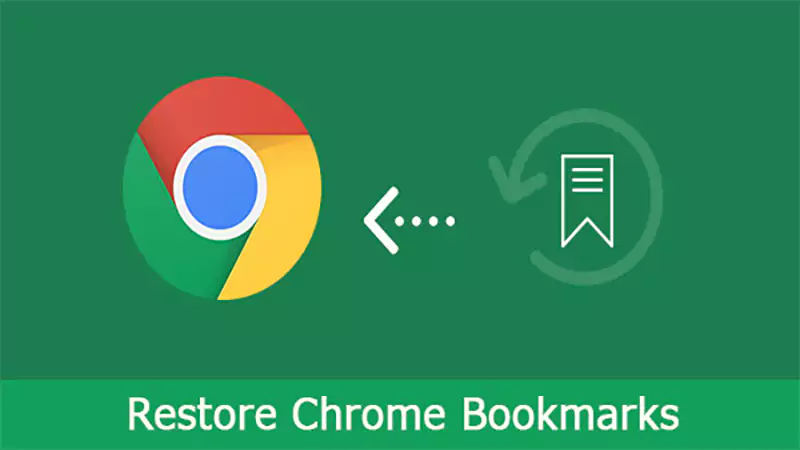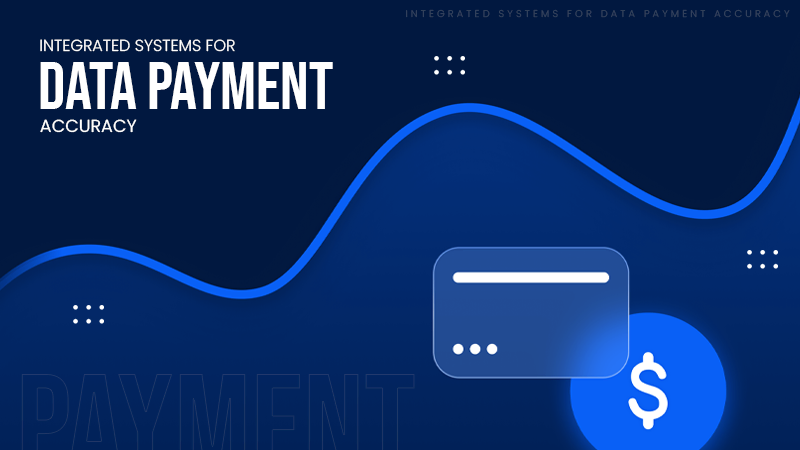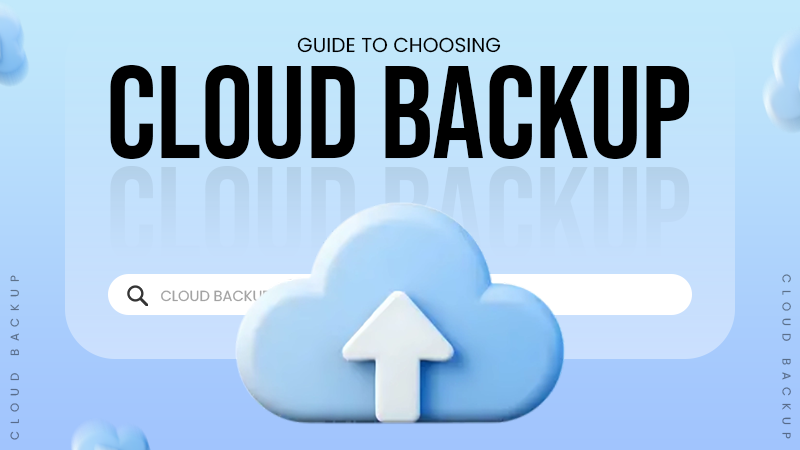Click on the search bar available over the Outlook ribbon. Type the “keyword” or “phrase” for which you want to find a specific email message.
Outlook Search Not Working? Try These 8 Effective Methods!
If you’ve ever relied on Outlook’s search feature to find important emails quickly, you know how frustrating it can be when Outlook search suddenly stops working.
The effectiveness of this feature goes unsaid, as it can be used to find a specific client email or an old conversation.
However, people complaining about Outlook search not working is pretty common; there can be a lot of solutions you try. So, let’s dive into some apt methods one by one.
Run the Windows Troubleshooter
Before trying Outlook-specific solutions, you must use the Windows troubleshooter to prevent Outlook search from not working. You need to follow these steps:
- Open the Windows search troubleshooter by going to Start >> Settings >> System >> Troubleshoot.
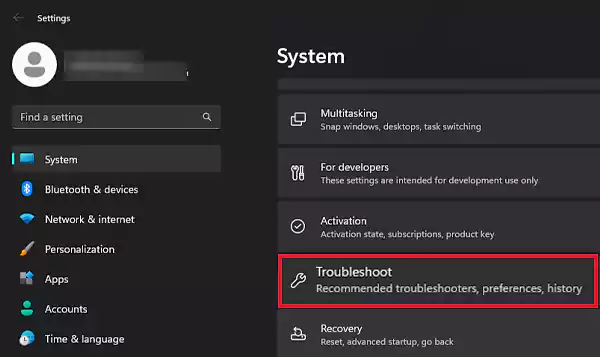
- Then, go to Other troubleshooters >> Program Compatibility Troubleshooter.
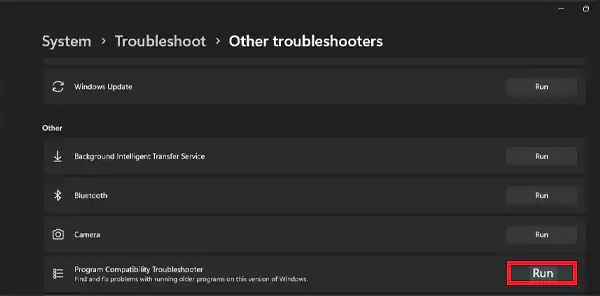
Run the troubleshooter and restart your system once it finishes its job.
Rebuild the Outlook Index
When the search in Outlook does not work, you can try rebuilding the Outlook index to fix the problem. However, there are two ways to do this. Let’s take a look.
Method 1: Through Programs and Features
The first method is to rebuild the index using the program and features option:
- Press the window key and type “control panel” in the search field.
- Open Control Panel.
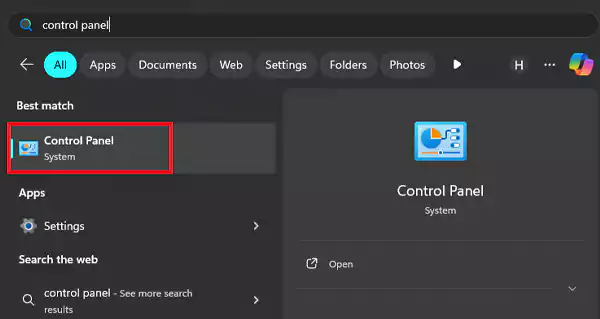
- Open Programs and Features from the list of options.
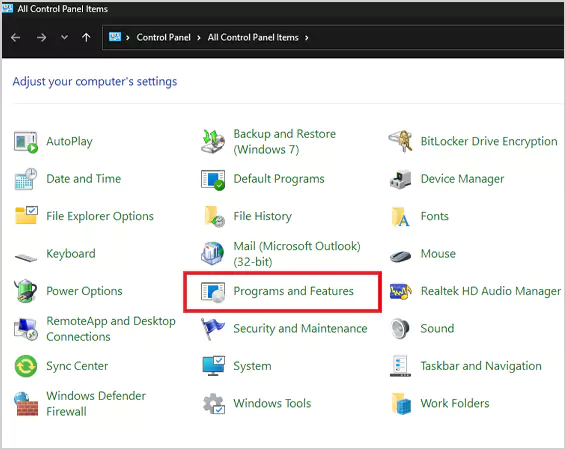
- Choose the Microsoft Office version installed on your PC, right-click on it, and click Change.
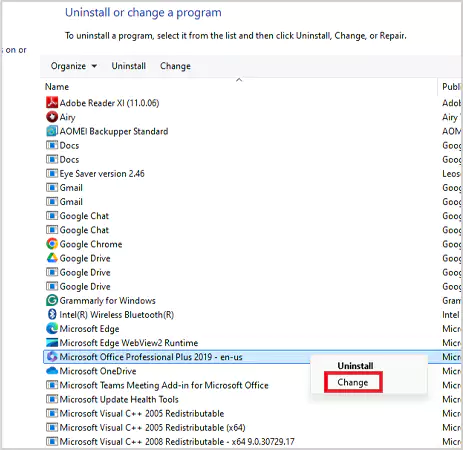
- From the repair options given, choose “Quick Repair,” and then “Repair” to fix the issues without using your internet connection. Otherwise, choose “Online Repair.”
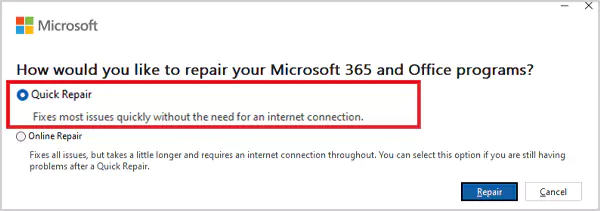
Once the process completes, restart your system.
Method 2: Through the Outlook Index Repair Option
Another option to rebuild the Outlook index is through the app only. You can follow these steps:
- Open Outlook on your PC and go to File >> Options.
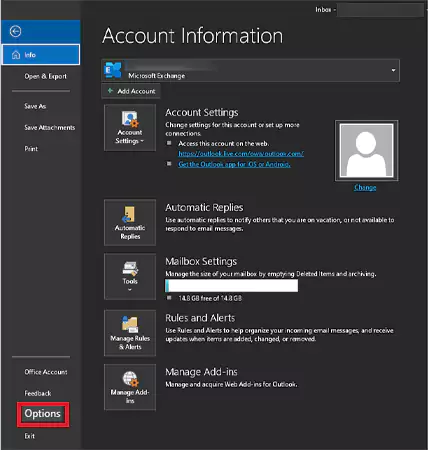
- Now, click Search from the options given on the left and open Indexing Options.
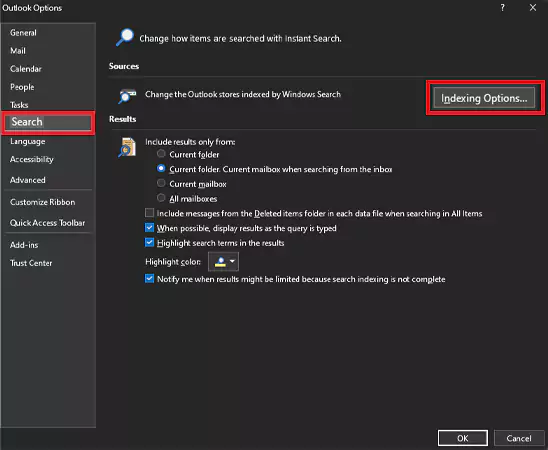
- Then, click Advanced.
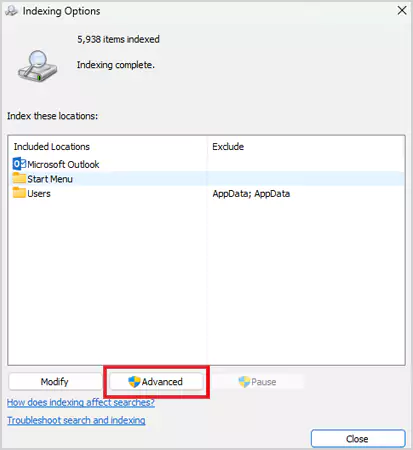
- Select Rebuild and click OK to confirm.
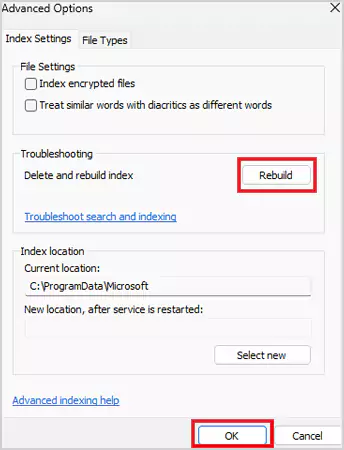
The process will take a while, but once it is completed, restart your PC.
Check Outlook Index Locations
If you’ve tried the above two methods but still Outlook search is not working, you can check if Outlook is on the list of indexed locations or not. Follow these steps to do so:
- Open Outlook and go to File >> Options >> Search >> Indexing Options. (as mentioned in the previous method)
- This time, click Modify.
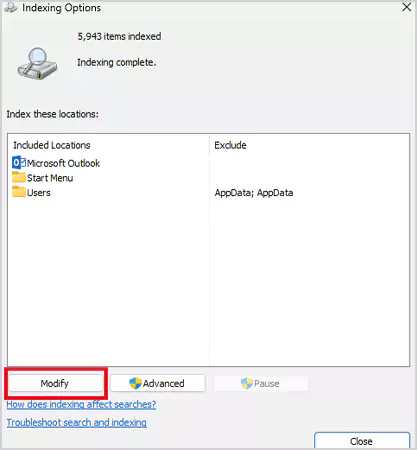
- Make sure that there’s a check in front of Microsoft Office and click OK.
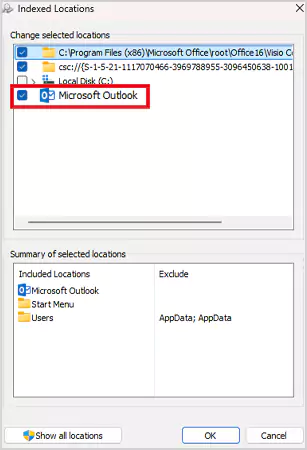
That’s it. Restart your system and check if the search feature is working or not.
Use the Windows Registry
It is also possible to repair Outlook search by using the Windows registry. Here’s how you can do that:
- Press Win+R to start Run, enter “regedit” in the search field, and click OK.
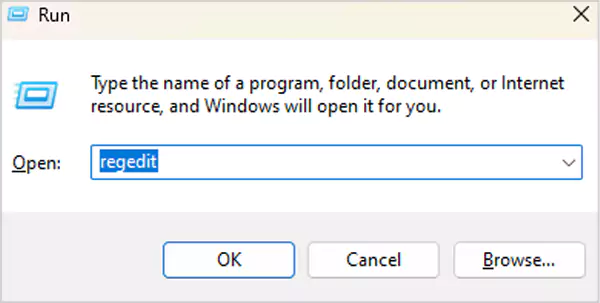
- It will open the Registry Editor. Now, paste “HKEY_LOCAL_MACHINE\SOFTWARE\Policies\Microsoft\Windows\Windows Search” in the address bar.
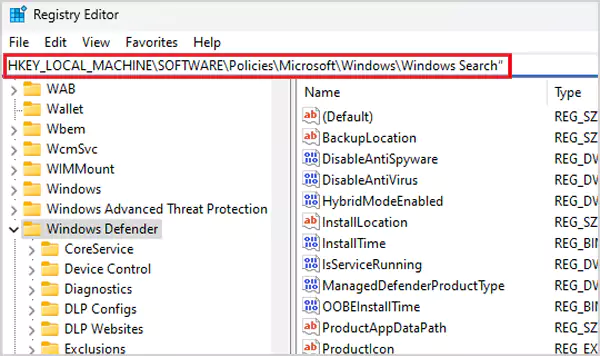
- Right-click anywhere in the panel and select New >> DWORD (32-bit) Value.
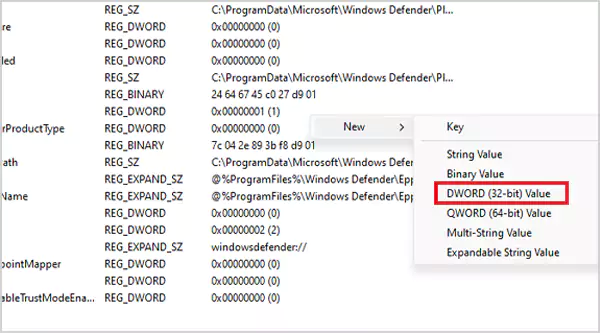
- Then, set the name of the Dword as PreventIndexingOutlook and assign it the value 0.
- Press OK, and restart your system.
Update Microsoft Outlook
When Outlook search does not work, updating it to the latest version can fix the problem. All you need to do is follow these steps:
- Open Outlook and go to File >> Office Account.
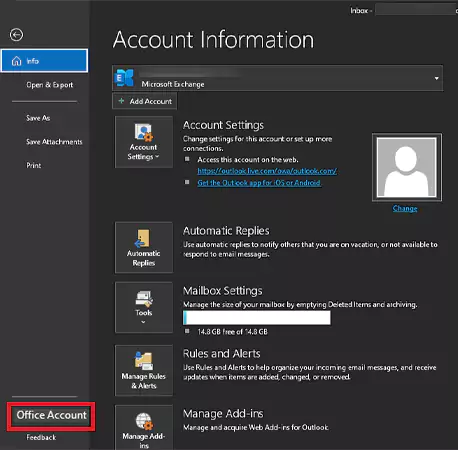
- Click Update Options >> Update Now.
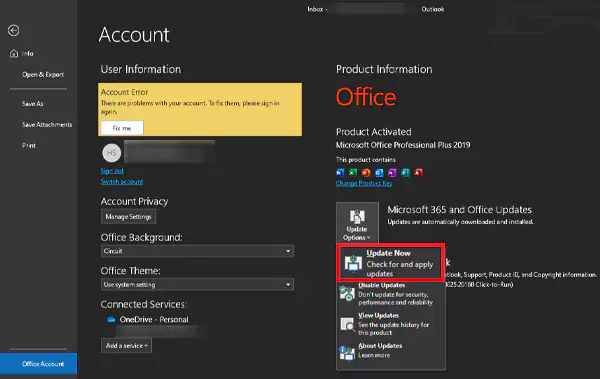
Update Outlook and re-run it to check if its search function is working or not.
Repair the Personal Folder File (.PST)
Another effective way to fix Outlook search not working is by repairing the PST file. This happens when your Outlook personal folder file is corrupt and can be repaired using the Inbox Repair tool.
However, you’ll have to find the repair file, and its location varies according to the Outlook version you’re using. So, you can look for the file “scanpst.exe” in the following locations of your hard drive:
- 32-bit Office 2016 and newer: C:\Program Files\Microsoft Office\Office16\
- 64-bit Office 2016 and newer: C:\Program Files (x86)\Microsoft Office\Office16\
- 64-bit Outlook 2016 and newer: C:\Program Files\Microsoft Office\Office16\
- Office 365 (2016 package): C:\Program Files\Microsoft Office\root\office16\
- 32-bit Office 2013: C:\Program Files\Microsoft Office\Office15\
- 64-bit Office 2013: C:\Program Files (x86)\Microsoft Office\Office15\
- 64-bit Outlook 2013: C:\Program Files\Microsoft Office\Office15\
- Office 365 (2013 package): C:\Program Files\Microsoft Office\root\office15\
- Office 365 (2023): C:\Program Files\Microsoft Office\root\office16\
Moreover, if you haven’t set up a POP3 email account and use IMAP to fetch your emails, you’ll not find the file. Apart from that, you’ll have to find your PST file, which is present in:
C:\Users\YOURUSERNAME\AppData\Local\Microsoft\Outlook (Applicable for Outlook 2010, 2013, 2016, 2019, and newer versions)
After you find everything required, follow these steps:
- Run the file “scanpst.exe” with Admin privileges.
- Click Browse, then copy and paste your personal folder file location into the address bar.
- Select your account and click Open >> Start.
Let the process take its time, and it will fix the issues.
Check the Outlook Indexing Group Policy Setting
Checking and making changes to the Outlook Indexing Group policy setting is only worth it if you have specifically changed this setting and are using Windows 10 Pro and Windows 11 Pro.
If you’re sure about these, then follow the steps mentioned below:
- Click the Start button, type “gpedit” in the search field, and open the option “Edit group policy.”
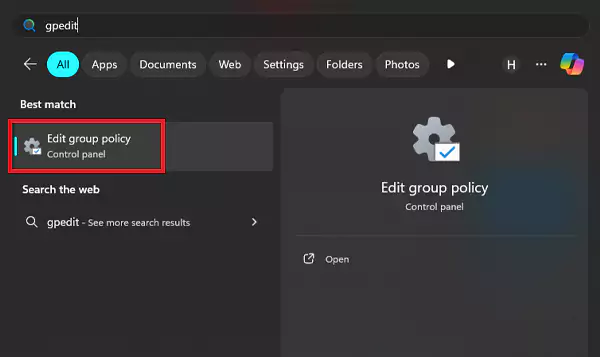
- Go to User Configuration >> Administrative Templates >> Windows Components >> Search.
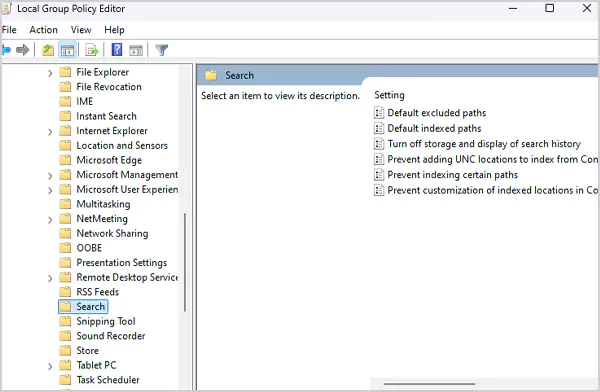
- Now, check Default excluded paths and Prevent indexing certain paths for alterations regarding Microsoft Outlook.
- Make sure that the “State” is set to “Not configured” which confirms that it is not the reason for Outlook search problems.
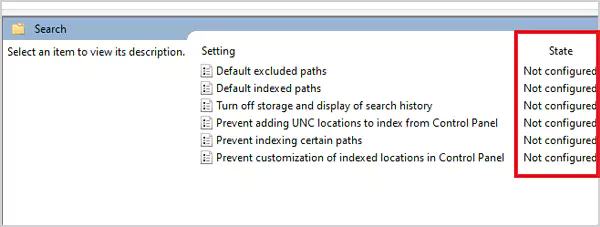
Reinstall Outlook
Reinstalling the program is the last resort when you can’t figure out the reason behind Outlook search not working in Windows 10 or 11. This solution could take more time and effort compared to the ones already mentioned, but considering its effectiveness, you can go for it.
Final Thoughts
Facing issues with Outlook search is a common problem, and users often have to deal with it. It can be caused by software issues and other technical problems, but solutions are abundant. We suggest going through each available option mentioned on the list and getting the annoying search failure fixed.
Frequently Asked Questions
How do I enable search in Outlook?
How to fix search not working in Outlook?
Either you can update the Outlook or rebuild the Outlook index to fix the problem.
Why is the search bar not showing up in Outlook?
If the search bar disappears, press F3, and it will appear again in its place.
Millions of people retire each year; in America alone, 4.1 million Americans are retiring annually through 2027. But there is…
Managing a tattoo studio is not just about perfect lines and steady hands. Behind every client lies their – personal…
In the current digital era, businesses are no longer asking if they should move to the cloud, but how they…
Purchasing an ERP is similar to transferring all of your files from a cluttered laptop to a brand-new computer.. In…
We rely on Chrome bookmarks every day. They hold our work links, research, tools, reading lists, and everything important. So,…
Almost every other person has to manage money someday. And managing multiple accounts at the same time might turn into…
In today’s highly volatile environment, businesses face many critical cyber threat challenges, including the impact of advanced ransomware attacks. Relying…
Many people might not agree to believe that out of 100 cyber breaches, 95 are caused by human error, meaning…
Will you believe me if I say that around 5.4% to 5.7% of U.S. workers are holding multiple jobs recently?…