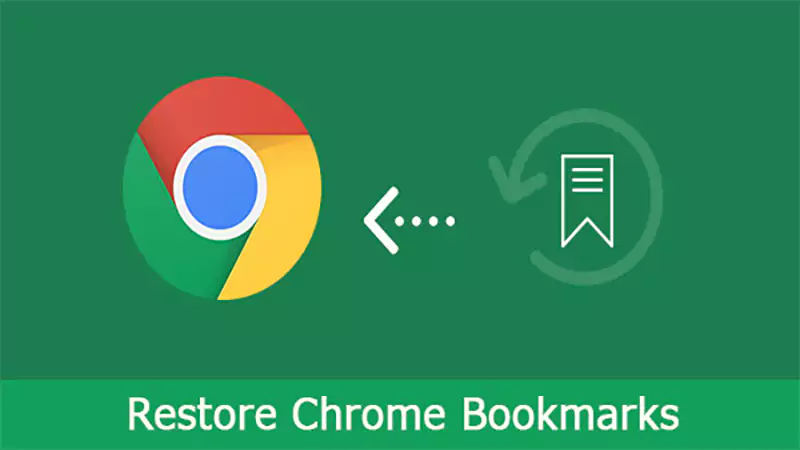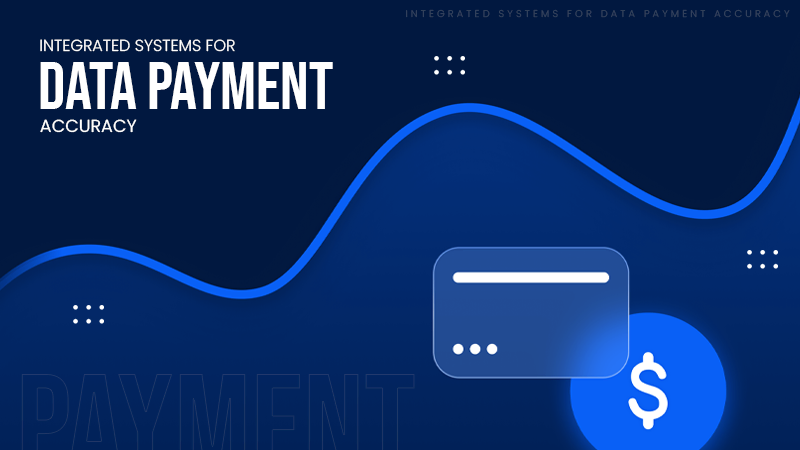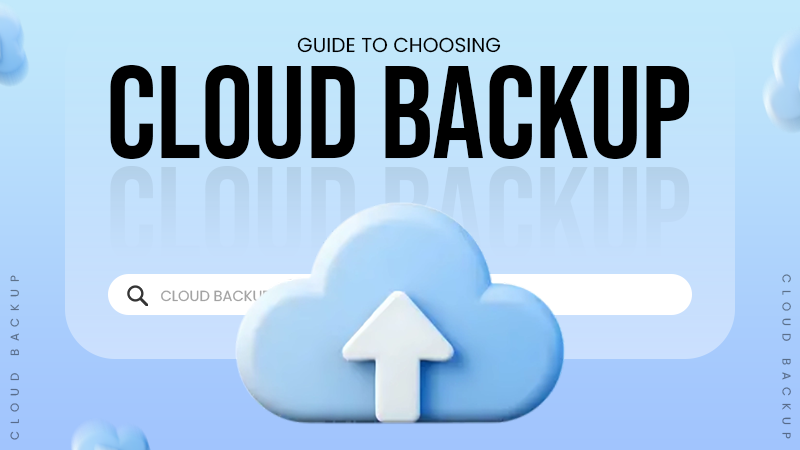It is an HTTP status response code, which means that you don’t have permission to access the desired webpage. Usually, it happened due to improper rules and permission settings.
How to Fix the 403 Forbidden Error – HTTP Error 403 Explained
Imagine you click on a link, and rather than reaching the page you want, you get a 403 Forbidden error message. It simply means that you don’t have access to that page at that moment.
If you are a visitor, that’s annoying. If you are a website owner, this can cause lots of problems with traffic to your website, SEO, and ultimately your business. However, the good news is that if you find out why you received the error, it can be fixed easily.
In this article, I will explain the 403 Forbidden meaning, why it occurs, variations of the error, and 13 practical solutions to fix it.
What is a 403 Error?
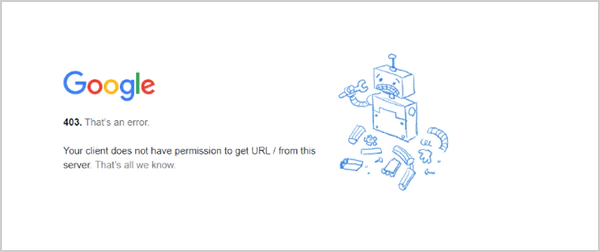
So, what does 403 Forbidden mean? A 403 error or 403 Forbidden, is an error message that occurs when a site stops you from viewing a page, even when the server knows what you are trying to view. In layman’s terms, the webpage exists, but you are not permitted to view it.
It can happen when the site simply does not allow a user to view the specific page, or the site’s permission rules or security policies are preventing access. Access can also be restricted to your IP address, location, or user role.
This HTTP status response code is very different from a 409 conflict error and a 401 Unauthorized. In case of code 403, the page is there, but the server is explicitly stopping access.
Most times, this is just an issue with file or folder permissions on the server. The good thing is that it is very easy to resolve the 403 forbidden problem with appropriate permissions or access rules.
What are the Common Causes of a 403 Forbidden Error?
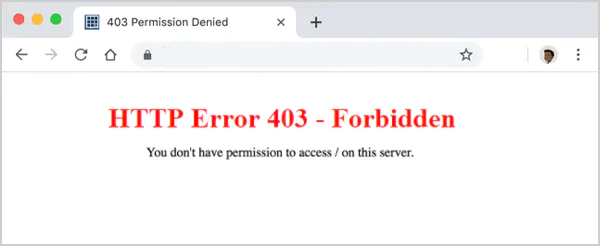
Now that you have a basic understanding of the HTTP 403 status code, let’s understand the most common reasons for seeing the error:
- Restricted permissions: The page or file you are trying to open may require a login, subscription, or specific access rights. The server will deny access if the user does not have the right permission to see that content.
- Blocked IP or firewall rules: Some websites also limit access based on location, IP address, or security policies, which can trigger the 403 code.
- Login or authentication issues: If your session has expired, or the username and password don’t match, access may be denied.
- Corrupt or old cookies: Browsers store cookies for browsing and login data. Corrupt or outdated cookies can block access to some pages.
- Server-side issues: The site may have some issues that can lead to error 403. It can happen due to wrong file permissions, missing homepage files like index.html, or misconfigured plugins.
- Broken or misconfigured .htaccess file: On sites using Apache servers, a faulty .htaccess file may prevent access.
- Website security tools: Anti-malware or security tools sometimes filter suspicious traffic to prevent attacks.
Furthermore, if you are trying to access a folder without an index page, you will end up seeing the error.
How to Fix a 403 Forbidden Error?
An ‘Error 403 Forbidden’ message can feel alarming, but in most cases, it is pretty simple to find the cause and fix it. Here are some of the best solutions (for both users and website owners) to troubleshoot and get the website or the webpage working again.
Refresh the Page and Recheck the URL
Sometimes, the error is only temporary, and just a quick page refresh can solve it. Try pressing Ctrl + R on Windows, and Cmd + R on Mac. If you are lucky enough, you may not need to try any other solution.
If that does not work, I would advise you to double-check the web address. A small typo, like an extra slash, a missing file extension, or a misplaced character, can also cause error code 403. Also, make sure that the domain points to the right server.
Clear Browser Cache and Cookies
As mentioned already, outdated or corrupted browser data may prevent pages from loading properly. Similar to 400 Bad Request, clearing cache and cookies forces your browser to fetch the latest version of the site can help you here.
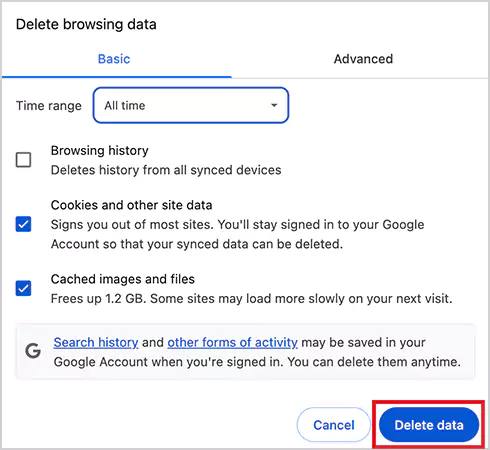
In Google Chrome, just click on the three-dot menu and select the Delete browsing data option. Now, clear all the cookies and cache data. The process is similar in Firefox, Safari, or Edge under their privacy settings.
Test on Another Browser or Device
Another option to tackle the HTTP status code of 403 as a visitor is to try opening the site in a different web browser. Try switching from Chrome to Firefox or Safari. You can also check using the incognito mode or another device, like your smartphone.
If it works on another browser or device, the issue might be linked to your main browser’s cache, cookies, or extensions. Also, if it works on another device, your IP may be restricted.
Turn Off VPN for a While
Sometimes websites block traffic from VPN servers, which can trigger an HTTP 403 Forbidden error. To check if that is the case, disconnect your VPN and try opening the page again. If it works, you can either switch to another reliable VPN server or provider. If the issue persists, try to reach out to your VPN provider for further assistance.
Fix File and Folder Permissions
Now, I cover all the advanced troubleshooting steps for the website owner. As we already know, wrong permissions on your site’s files or directories can also cause the 403 error. Here’s how you can adjust them using an FTP client:
- Connect your site with an FTP client.
- Now, right-click on the ‘public_html’ folder and choose File Attributes.
- Set the value to 755 for folders and apply it to directories only.
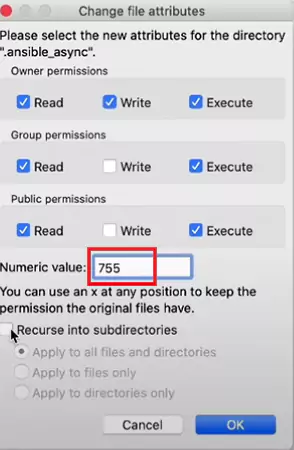
- Repeat the steps for files, but remember to set the value to 644.
These permission rules make sure your website loads properly without exposing it to any kind of security risks.
Reset the .htaccess File
If your website is hosted on Apache and not NGINX, a broken .htaccess file can also cause error code 403. Since this file controls things like redirects and access rules, even a small error can block your site.
So, instead of digging through the code, the better and easier way is to generate a fresh ‘.htaccess’ file. Here’s how you can do that:
- First, connect to your server via an FTP client.
- Now, download a backup of the current .htaccess file.
- After backing up, delete the current file from your server.
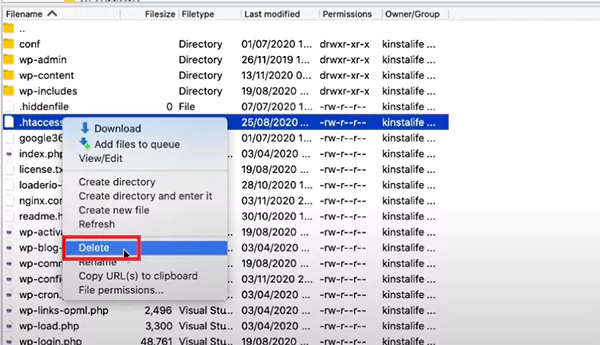
- Next, log in to your WordPress dashboard > go to Settings > Permalinks > click on Save changes.
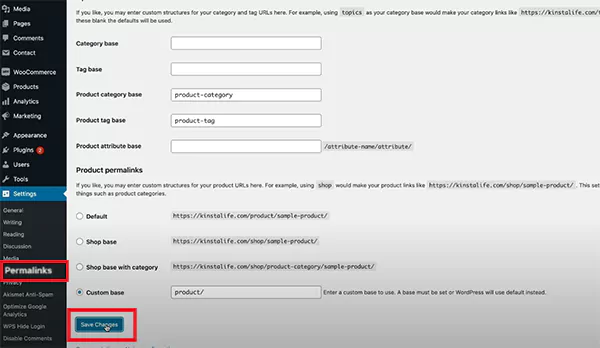
After this, WordPress will automatically create a new and clean .htaccess file. This should potentially fix the error and allow users to access the website.
Check Index Manager Settings
In cPanel, the Index Manager controls how folders are displayed. If it is set to block directory listings, you might see an HTTP 403 error when there is no index file inside the folder. Here’s what you can try to fix this:
- Log in to your cPanel account.
- Go to the Advanced > Indexes section.
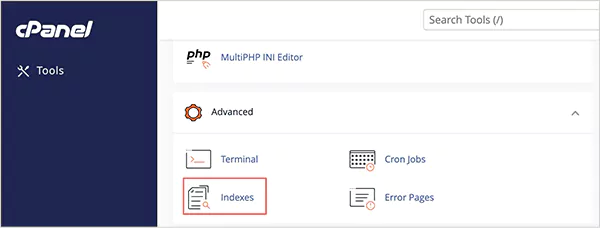
- Now, just change the index settings for home to Standard Indexing or Fancy Indexing so that your directories can display correctly.
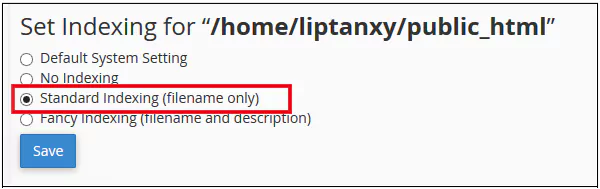
Turn Off Your CDN Temporarily
On some occasions, your CDN (Content Delivery Network) blocks access to certain files like images, CSS, or JavaScript, leading to such errors. To test if that is the issue, temporarily disable your CDN and reload your website. If the error disappears, you can be sure that the problem is CDN-related and take the required measures.
Deactivate WordPress Plugins
Faulty or outdated plugins can also trigger a 403 error. The quickest way to check is by turning them off for a while. If you can access your WordPress dashboard, go to Plugins > Installed Plugins, deactivate them one by one, and test your site after each step.
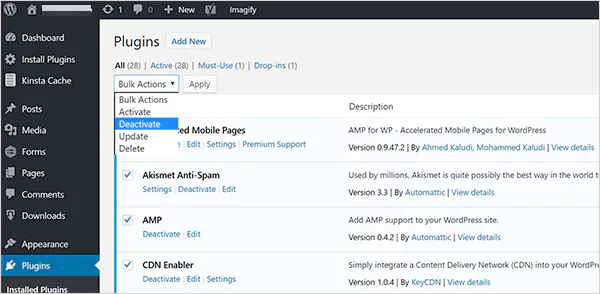
If you are locked out, just rename the plugins folder, which can be found inside the wp-content folder. Once you find the faulty plugin, either try to update it or remove it completely. After you are done, you can then restore the folder name to reactivate them.
Scan Your Website for Malware
Compromised files or malicious code often rewrite your .htaccess file, leading to repeated 403 errors. Run a malware scan with tools like Wordfence, Sucuri, or WP Guardian. Most security plugins will allow you to remove or restore infected files safely.
However, even after removing those files, you may not be able to access the desired webpage. In that case, you can use a recent site or database backup to restore your website.
Verify Domain DNS Settings
If your domain points to the wrong IP address, you can see the forbidden error. This usually happens after switching hosts when you forget to update the nameservers. So, it is important to double-check that your domain’s A record is linked to the correct hosting IP.
Review Hotlink Protection Settings
Hotlink protection stops others from embedding your images directly/ However, if set up incorrectly, it may block your own site’s resources too. If your files are showing the forbidden error, recheck your hotlink protection rules and whitelist your own domain.
Contact Your Hosting Support
In most cases, you will be able to fix the error with the first 12 steps only. But if none of these fixes work for you, the only solution is to contact your hosting provider. They have access to server-level settings and logs, so they can quickly identify and resolve the issue for you.
Common Variations of HTTP Error 403
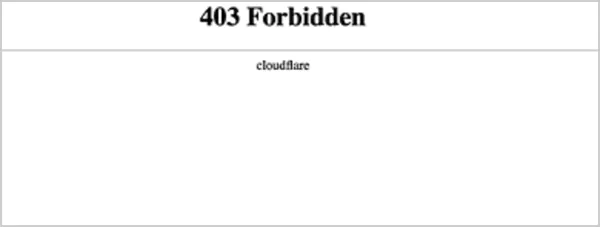
Now that you know how to resolve HTTP 403 errors, it is also important to know that the error message can vary depending on the website or browser. Here are some of the most common variations:
- 403 – Forbidden: Access is denied
- Forbidden – You don’t have permission to access this server.
- 403 – Forbidden Error – You are not allowed to access this address
- 403 Forbidden – nginx
- Error 403 – Forbidden
- HTTP Error 403 – Forbidden – You do not have permission to access the requested page
- 403. That’s an error.
- 403 Invalid Credentials
- 403 IP Blocked
- 403 SSL RequiredError
- 403 disallowed_useragent
So anytime you see a message saying you are not allowed or forbidden, it is almost always a 403 error.
How to Avoid a 403 Forbidden Error in the Future?
I know that repeated HTTP errors can be too annoying. However, you can take steps to reduce the chances of it happening in the future. Here are some of the best tips to consider:
- Regularly check that your files and folders’ permissions are not accidentally restricted.
- Keep the plugins, themes, and software updated to avoid any conflicts.
- Always review your .htaccess file after any changes to the website.
- Install a trusted security plugin or malware scanner and make sure the IP is not restricted.
- Make sure that your content delivery settings are not causing any access issues.
Apart from that, just try to audit your site regularly. This will help you identify and fix potential issues early.
Wrapping Up
A 403 Forbidden error simply indicates that the server is working properly, but you don’t have permission to access some or all parts of your site.
By following the steps mentioned in this details guide, you can troubleshoot the error quickly and prevent it from appearing in the future. The key is to regularly audit and properly configure your website.
Frequently Asked Questions
What is error 403?
How do I fix a 403 forbidden error?
If you are a user, try to reload the page, check the URL, and clear the cache and cookies data of your browser. If you are a website administrator, you can try advanced measures, like resetting file and directory permissions, restoring the .htaccess files, deactivating plugins, etc.
Is 403 Forbidden a firewall issue?
Yes, such an error can occur if the firewall or any other security tool is blocking access to the website.
Does error 403 mean an IP ban?
Yes, it can mean that your IP is banned by the server. However, it is not the sole reason behind the error. Try accessing the site from another device to confirm the IP ban.
Is a 403 error permanent?
No, it is just a temporary access issue, which means that you can regain your access after some time naturally, or by using the troubleshooting measures.
Millions of people retire each year; in America alone, 4.1 million Americans are retiring annually through 2027. But there is…
Managing a tattoo studio is not just about perfect lines and steady hands. Behind every client lies their – personal…
In the current digital era, businesses are no longer asking if they should move to the cloud, but how they…
Purchasing an ERP is similar to transferring all of your files from a cluttered laptop to a brand-new computer.. In…
We rely on Chrome bookmarks every day. They hold our work links, research, tools, reading lists, and everything important. So,…
Almost every other person has to manage money someday. And managing multiple accounts at the same time might turn into…
In today’s highly volatile environment, businesses face many critical cyber threat challenges, including the impact of advanced ransomware attacks. Relying…
Many people might not agree to believe that out of 100 cyber breaches, 95 are caused by human error, meaning…
Will you believe me if I say that around 5.4% to 5.7% of U.S. workers are holding multiple jobs recently?…