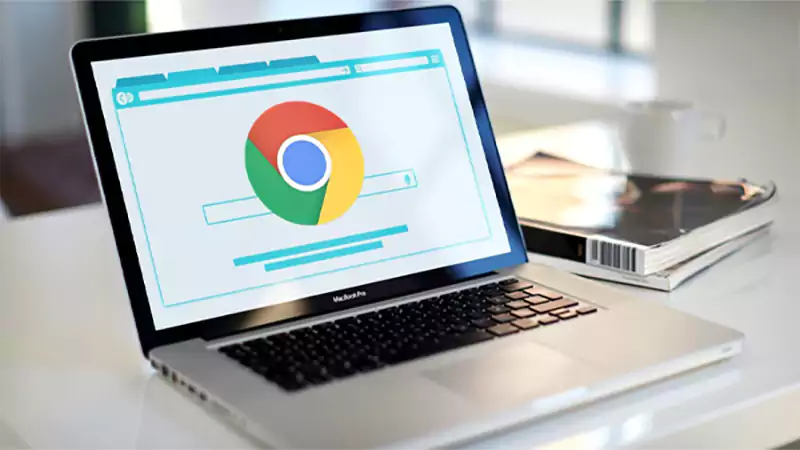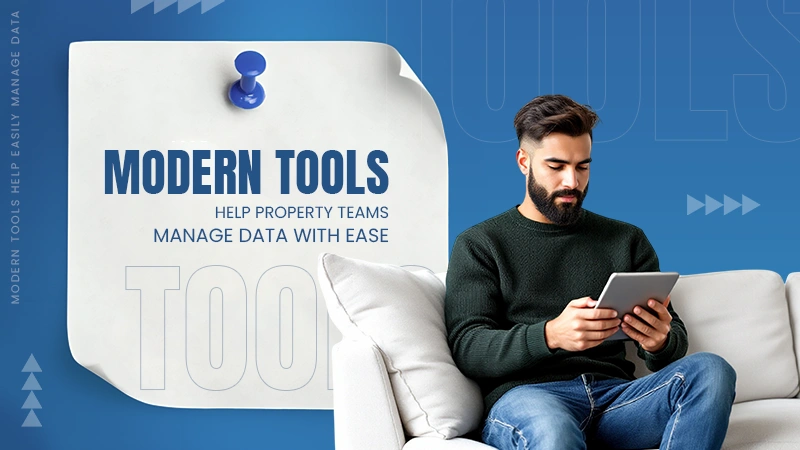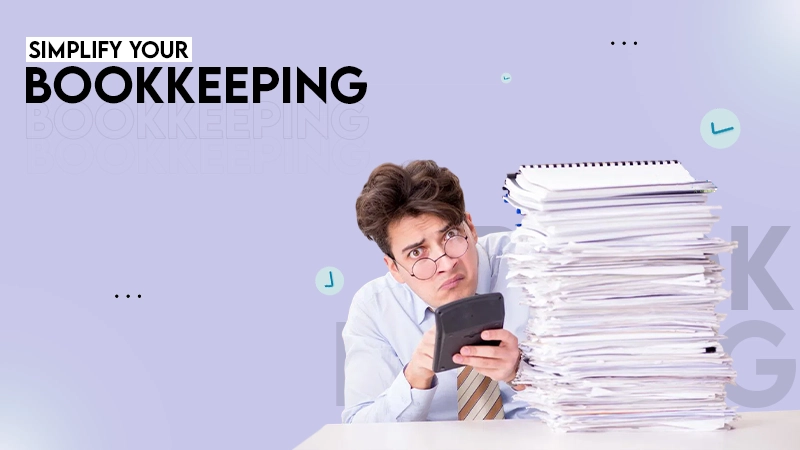This error tells you that the web server has waited too long for a response from an upstream server, triggering a gateway timeout.
504 Error Explained: Learn How to Fix the 504 Gateway Timeout
- What Does 504 Gateway Timeout Mean?
- HTTP 504 Error Code Variations
- What are the Causes of the HTTP 504 Error?
- How to Fix a 504 Error as a User?
- How to Fix a 504 Error as a Website Owner?
- What is the Impact of 504 Status Code on SEO?
- Tips to Prevent the 504 Gateway Timeout Error
- Conclusion
- Frequently Asked Questions
Getting a 504 Gateway Timeout error on your browser can be frustrating, especially if you have to urgently access a website for work. It appears when one server takes too long to respond to another, triggering the timeout.
If it happens often, it can affect both user experience and site performance. However, the good thing is that you can get rid of the error with the help of this guide.
I will explain the 504 error meaning, why it appears, its variations, and provide you with effective fixes for both users and administrators to resolve it.
What Does 504 Gateway Timeout Mean?
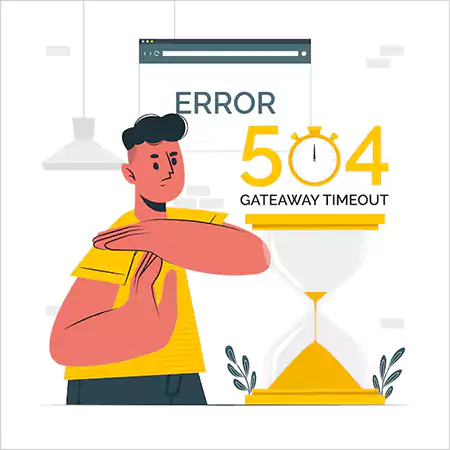
A 504 Gateway Time-Out error occurs when one server (acting as a gateway or proxy) waits too long for another server to respond and eventually gives up.
It is an HTTP status code, similar to 502 Bad Gateway, 400 Bad Request, and 500 Internal Server Error. However, a Bad Gateway error is different from a Gateway Timeout, where the server gives a response, but it turns out to be invalid or bad.
It is a server-side issue. So, the error 504 is usually not caused by your computer or browser. Mostly, it happens because the server is overloaded, temporarily offline, or facing network problems.
In short, it means that the server you contacted could not get a timely answer from another server, and the problem usually lies with the website’s server.
HTTP 504 Error Code Variations
So, how does a Status Code 504 usually appear to users? It is important to understand that the error does not always look the same. Its appearance depends on the browser or operating system you are using or the server you are connected to.
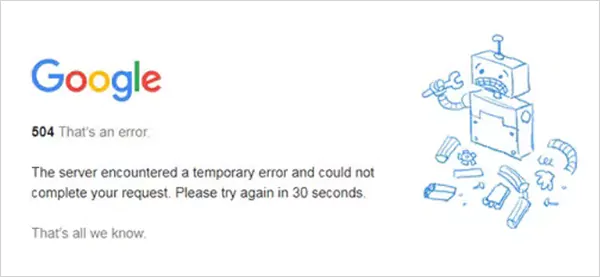
The error message can appear in different formats. Here are some of the most common variations you might see:
- 504 Gateway Timeout
- 504 Gateway Timeout NGINX
- Gateway Time-Out Error Code 504
- HTTP 504
- 504 Error
- Gateway Timeout (504)
- NGINX 504 Gateway Timeout
- Gateway Timeout Error
- Error 504
- HTTP Error 504
- HTTP Error 504 – Gateway Timeout
- The page request was canceled because it took too long to complete
- A blank white screen
- This page isn’t working — Domain took too long to respond
- 504 Gateway Time-out — The server didn’t respond in time
You may even see some websites personalizing these error pages with friendly text or creative designs. But no matter how it is written, all these variants point to the same issue (the server took too long to respond).
What are the Causes of the HTTP 504 Error?
Before we start trying to fix the error, understanding the major triggers is crucial. So, here are some of the common causes:
- Issues with the network and connectivity can trigger the error and affect the communication between different devices and systems.
- Too much traffic overload on the server and a lack of sufficient resources to handle the overload are also among the main reasons.
- Firewalls are used to protect systems from threats and dangers. However, sometimes these firewalls with DDoS protection may block innocent requests because of improper configuration or restrictions on CDNs.
- A proxy server can also sometimes interfere with the communication between two servers. The error can also appear when the upstream server is down.
- Incorrect DNS, the latest changes in IP addresses of the website, corrupted DNS cache, unresolvable domains, and other DNS issues may also trigger the issue.
Also, error 504 can occur due to a limited number of PHP workers. This usually causes timeouts and delays in processing multiple requests.
How to Fix a 504 Error as a User?
As we already know, an HTTP 504 error is a server-side issue. However, it does not mean that there is no possibility of shortcomings on the client side. So, let’s start by trying these quick fixes as users:
1. Refresh the Page
Like most errors on the web, this error also occurs temporarily on most occasions. So, just try to refresh the page, and it might just fix it. If the error is still showing up, wait for some time and reload the page again, now and then. This is important to try because the server may require some time to get active.
2. Test with Another Browser
Try to launch the site in a different browser or use incognito mode. If the website works there, then the problem could be due to your main browser having a bad cache, a faulty extension, or incorrect settings. If it does not work in incognito or a different browser, then the problem is likely with the website.
3. Restart Your Internet Devices
Network hiccups from your modem or router can also be the cause of the error. Power down your devices, wait about 30 seconds, and restart the devices in this order: modem, router, and then your device. This often resets the connection and will fix the problem.
4. Check Proxy Settings
A proxy server will hide your location, and in some cases, will even encrypt your browsing. But when the proxy is configured in a wrong way, it may cause errors like 504 Gateway Timeout. You can either check your proxy setup or disable it in the meantime.
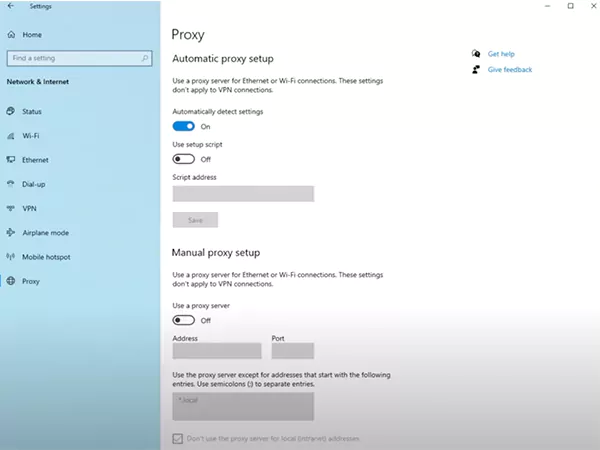
On Windows 10, go to Start > Settings > Network & Internet > Proxy. Here, you can switch off the proxy and test whether the issue is gone. However, it is important to note that the proxy settings are not present as the default on all devices.
5. Check if the Website is Actually Down
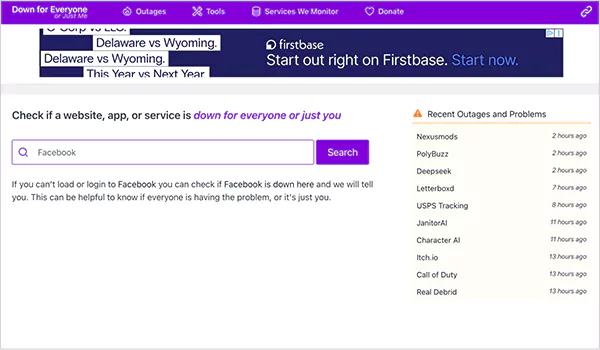
Usually, it is not your fault; the site itself may not be functioning well. To verify it, you may resort to free online tools like Is It Down Right Now or Down For Everyone or Just Me. These applications are fast to inform you that the site is operational or down.
6. Flush DNS Cache
Your devices save DNS cache and other data so that websites can load fast. When these data become outdated or corrupted, it can cause connections to stall and display an error. It can be resolved by clearing or flushing the DNS cache.
On Windows:
- Search for ‘cmd’ and run Command Prompt as an administrator.
- Type ipconfig /flushdns and press Enter.
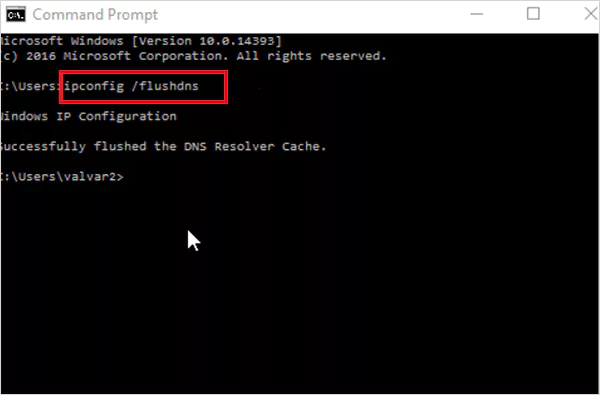
- You will see the DNS cache cleared confirmation message.
On macOS:
- Open Terminal on your device.
- Type: sudo dscacheutil -flushcache; sudo killall -HUP mDNSResponder.
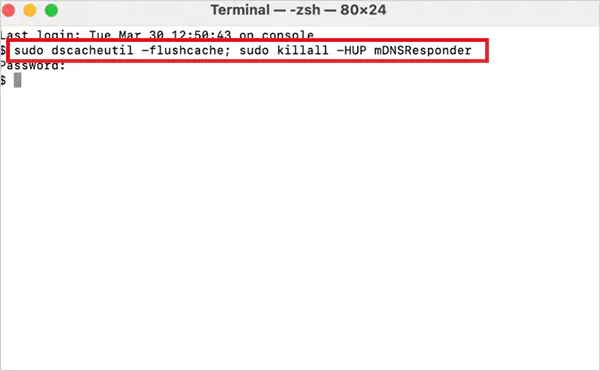
- Enter your admin password if required, and you will be done.
If you have tried all these solutions and the issue persists, the sad truth is that it is now out of your hands. Now, you can just wait till the website owners fix the issue from their end.
How to Fix a 504 Error as a Website Owner?
If you are a website owner, it is essential to fix a 504 error code as quickly as possible. It not only influences how visitors perceive your site, but it can also damage your SEO. So, here are some of the most effective measures that you may take:
1. Check Your Server
The initial step is to ensure that your server is up, and it is now overwhelmed. So, enter into your hosting dashboard or make use of any monitoring tools that are available to you by your host.
Look for the indicators of downtime, traffic, or ongoing maintenance.. In case the traffic growth is high, you might require an upgraded hosting package. If the server appears healthy and yet the error persists, the problem might be with the server settings or network issues.
2. Review Error Logs
Did you know? You can get hints on the cause of the timeout based on the error logs. Many hosting providers offer a logging tool in the dashboard.
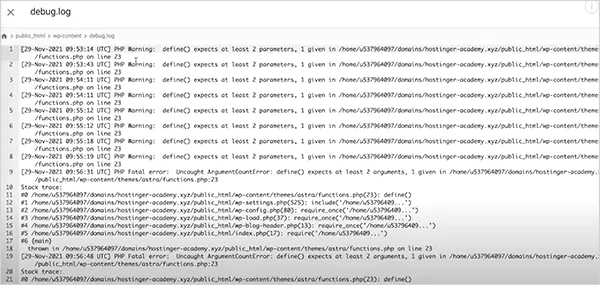
Otherwise, you may activate WordPress debug mode by changing the file wp-config.php such that it writes errors to a debug file. You may also gain access via STFP to view log files in real time, or browse typical log directories such as /var/log/apache2/error.log/ (Apache)and /var/log/nginx/error.log/ (Nginx).
These logs will assist you in determining the source of the error, and then you can take the required measures.
3. Verify DNS Settings
Wrong or corrupted DNS records may also cause a 504 error. So, please ensure that the IP of your server is the correct one that points to your hosting or domain registrar panel.
Also, if you have recently migrated your site, keep in mind that it can take as long as 48 hours before DNS changes can update worldwide. During this time, the error can be noticed by some of the visitors.
Finally, you should check with a DNS checker tool that all is configured correctly.
4. Test Without a CDN
Cloudflare and other Content Delivery Networks (CDNs) may not be able to reach your server. You may temporarily disable or get around your CDN to test. If your site loads well without it, you can be sure that the problem is with the CNs and not your server.
After this confirmation, you can reconfigure or temporarily halt the CDN service until the connection is stabilized.
5. Check Your Website Plugins
WordPress or any other provider’s plugins can cause the error because they sometimes cause your server to overload or conflict with one another. To troubleshoot:
- Enter your WordPress account and go to Plugins > Installed Plugins.
- Now, deactivate all plugins. One of them is the problem in case your site loads perfectly.
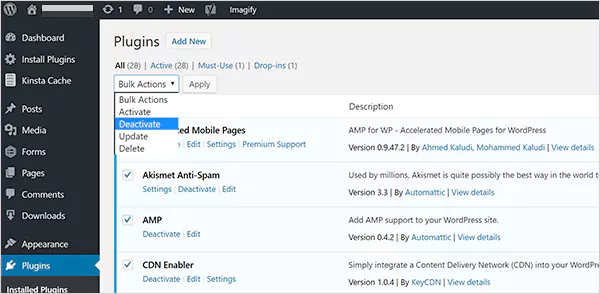
- Enable the plugins one at a time until the error reappears to find the faulty plugin.
In case you are not able to access your dashboard, you can rename the folder of plugins within wp-content using File Manager or FTP. This can disable all the plugins in one go and allows you to test whether the site functions without the plugins.
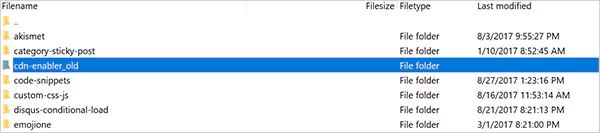
Unless the error can be fixed by disabling plugins, you should also try returning to the default WordPress theme to eliminate theme conflicts.
6. Check for Spam, Bots, or DDoS Attacks
Your server may get flooded with unwanted traffic, like bots or DDoS attacks, and will trigger the error code 504. To prevent this:
- Monitor your server logs and look out for odd IPs or traffic spikes.
- Stop malicious traffic with security software or a Web Application Firewall.
- Configure rate limiting so that bots do not exhaust resources.
Also, ensure your robots.txt document is correctly set in order to direct crawlers.
7. Increase PHP Thread if Needed
Your server works with the help of PHP threads. When all the threads are occupied (as in the case of large traffic), new requests are stacked and can be dropped, leading to a 504 error.
So, request your hosting provider to increase the number of PHP threads so that your site can serve its visitors without any hassle.
8. Optimize for HTTP Timeouts
Long processes like massive data import or hefty queries would make your site crash. To reduce the risk:
- Perform large operations with WP-CLI through SSH. It is more stable and faster.
- Break big imports into smaller chunks.
- Maximize the efficiency of your queries and database,
- Update WordPress core, themes, and plugins for better performance.
- Request your host to tweak server timeout settings, in case it is needed.
9. Verify Your Firewall
Firewalls prevent your site from being attacked by hackers and bots, but they sometimes block real users and services, causing the HTTP 504 error. Check your firewall rules and ensure that they are not over-protective. If you are using a Firewall, switch it off to determine whether your site loads or not.
In other instances, the use of hosting security tools can block firewall IP addresses. In case that occurs, request your provider to whitelist the appropriate IP ranges. Always ensure that you modify firewall rules with focus and do not compromise on the security of your site.
10. Review Your .htaccess File
It is the .htaccess file that regulates the behavior of your site. Plugins sometimes add code in the file that conflicts and shows an error. When in doubt whether the file is damaged, rename it to get it out of commission and make a new default.
This is possible through FTP, SSH, or File Manager in your hosting account. The default .htaccess file will be similar to the following in case of WordPress sites:
# BEGIN WordPress
RewriteEngine On
RewriteRule .* – [E=HTTP_AUTHORIZATION:%{HTTP:Authorization}]
RewriteBase /
RewriteRule ^index\.php$ – [L]
RewriteCond %{REQUEST_FILENAME} !-f
RewriteCond %{REQUEST_FILENAME} !-d
RewriteRule . /index.php [L]
# END WordPress
If your site loads well after changing it, the old file may have had the wrong rules.
11. Fix a Corrupted WordPress Database
The error can also occur as a result of a broken or hacked database. The most frequent causes are broken tables or corrupted files. WordPress has database management tools such as the WP-DBManager, which can scan, repair, and optimize your database. Running these checks tends to fix database-related problems without the use of advanced technical knowledge.
So, these are the only fixes you may need to try and get the error resolved. However, if all the above fail, it is better to contact the support of your hosting provider. Provide all the necessary information, and professionals will help you save time and avoid additional problems.
What is the Impact of 504 Status Code on SEO?
A 504 Gateway Timeout can have a great negative impact on users and SEO practices. Users go away disappointed with the page not loading at all, and the search engine also notices the gap.
In case the Google bots reach a temporary problem, such as a momentary interruption, they usually pull the page back to cache and try again later. However, if it lasts for hours, Google can consider it an acute issue, which can decrease your position or even remove the page from the list.
In the Google Search Console, you verify crawl errors to stay on top of things. This error can cause serious problems, which is why it is important to fix it as soon as possible.
Tips to Prevent the 504 Gateway Timeout Error
The most effective approach to dealing with 504 errors is to prevent them before they occur. Here are a few things you can follow:
- Make code efficient: Clean and properly structured code alleviates server load and unnecessary timeouts.
- Use caching and CDN: Caching can make response time faster, whereas a Content Delivery Network can deliver content faster globally.
- Perform load tests: Apache load testing tools, such as Apache JMeter or Loader.io, demonstrate the capacity of your server to handle traffic until it collapses.
- Stay updated: Keep server software updates to improve performance, security, and compatibility.
With good coding practices, good server administration, and good monitoring tools, you have a chance to avoid such errors.
Conclusion
That is all you need to know about the 504 Gateway Timeout error. I know it can be scary, especially when it appears for the first time. But the good news is that if you follow the steps mentioned in this detailed guide, you can ensure that these problems are kept in check.
I hope that after reading this article, you will be in a better position to troubleshoot the issue and continue with your site without any hassle.
Frequently Asked Questions
What is a 504 error?
How to Fix Error 504?
If you are a website owner, you can try to fix your DNS settings, firewall settings, plugins, themes, PHP resource limits, .htaccess files, etc., to resolve the issue.
Is the 504 Gateway Timeout my fault?
In most cases, the error 504 is a server-side issue. However, sometimes the problem may lie on your end as well.
What is the difference between 502 and 504 errors?
A 502 Bad Gateway means that a server received an invalid response from another server. However, a 504 error occurs when there is no response at all.
You don’t know how much you rely on your laptop until it acts up. The cursor stops moving. The fan…
Imagine this: You are juggling ten things—one tab for work, one for shopping, and one for that article you wanted…
The majority of engineering teams work at a much slower pace than they could because of systematic friction in their…
The dramatic evolution of eCommerce in the last decade has reshaped consumer expectations regarding speed, convenience, and sustainability. As a…
Payroll mistakes can lead to fines, delayed payments, and payroll disputes. These payroll issues can create pressure for high-risk businesses…
Property management teams can benefit from data in a number of ways. Everyone understands that it’s critical to make wise…
Fantastic things don’t just happen. They occur when teams transform hazy inputs into clear and actionable decisions for everyone, replacing…
There are lots of tasks that are generally very amusing and thrilling; however, bookkeeping is definitely not one of them.…
In the fleetly evolving geography of digital education, using slice- edge software development services are essential for creating poignant literacy…