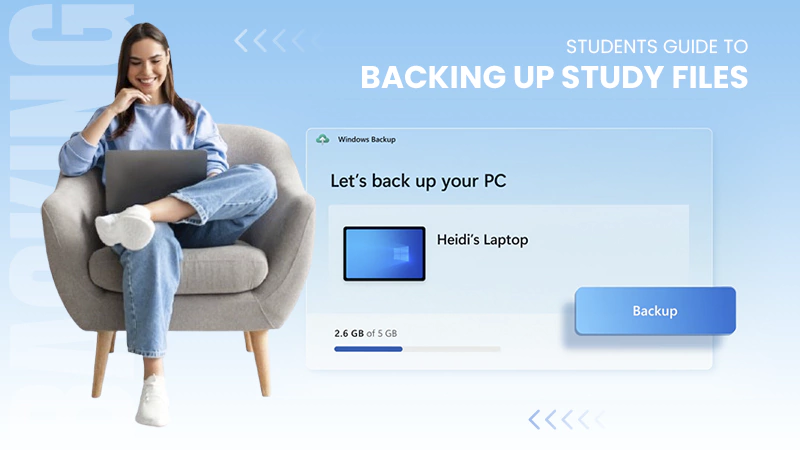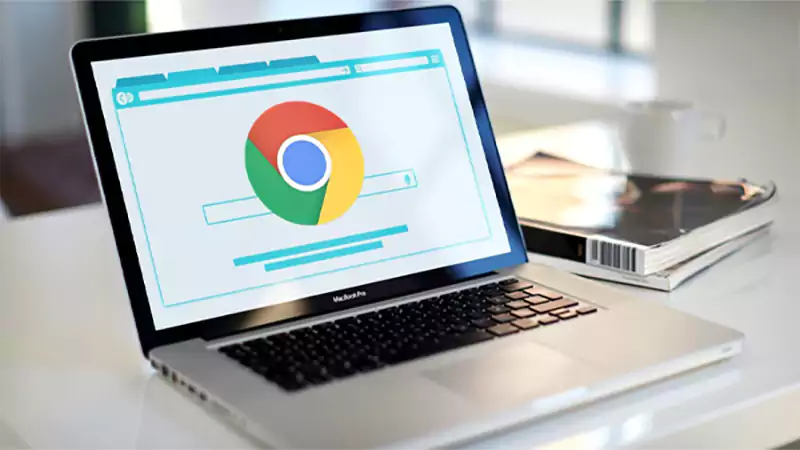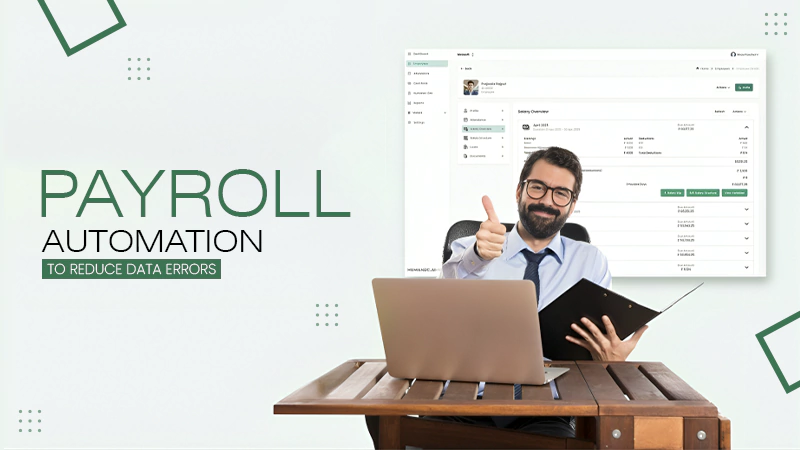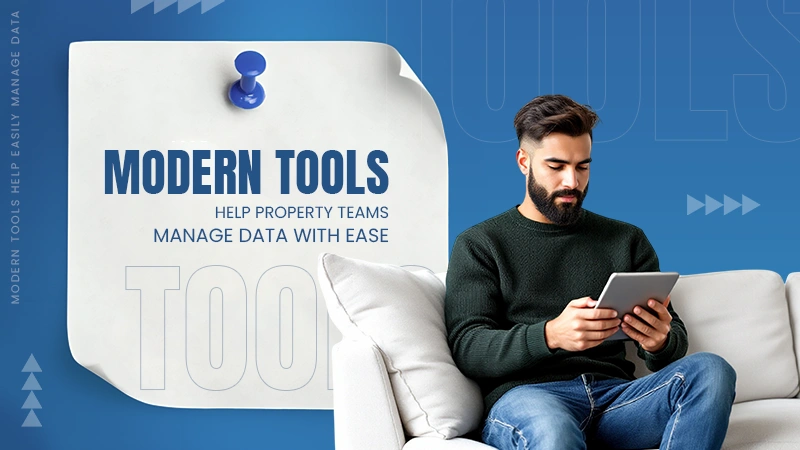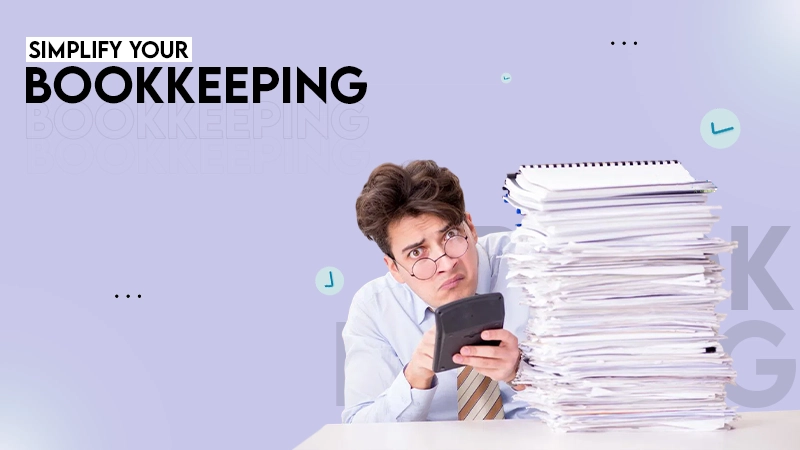Yes, the free version of Commander One covers dual panes, tabs, and essentials. The PRO Pack unlocks FTP/SFTP/FTPS, cloud drives, advanced archives, terminal, and more.
Commander One: The Dual-Pane File Manager for Mac That Makes Finder Feel Small
Do you also feel a little less equipped when dealing with multiple folders and large projects at once? Working with Finder on a Mac is good for easy tasks, but when it comes to handling large folders and dealing with cloud storage, it’s not enough.
This is where Commander One steps in. Commander One takes away the everyday friction with its clean, dual-pane layout, fast keyboard control, and built-in tools that cut steps you repeat all week. It is a professional, user-friendly file manager for Mac built to ease your work and make you feel limitless.
Want to explore its features to remove daily friction? Read this article to explore its need, uses, and features. Also, explore who can use it and its comparison with other alternatives.
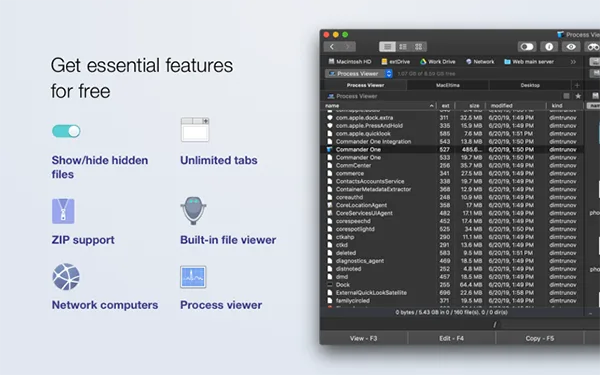
Key Takeaways
- Commander One allows you to work on dual panes, increases keyboard speed, and comes with built-in pipelines.
- Commander One offers cloud storage features such as Google Drive, OneDrive, and Amazon S3.
- Developers and admins who have to ship files and work on large projects benefited from it the most.
- The free version is enough for everyday use, and the pro version is best for teams and groups.
Why Mac Users Actually Need a File Manager (Beyond Finder)
Finder feels fine for quick peeks and small copy-paste jobs. But once you need two folders side by side, batch renames, server mounts, or to sort a big directory, you end up juggling extra windows and too many clicks.
A dedicated tool gives you:
- Two places at once – Dual panes mean source on the left, destination on the right – no guessing where your drop will land.
- Increased keyboard speed – Jump, select, move, and rename without reaching for the mouse every ten seconds.
- Built-in pipelines – Connect to SFTP, mount S3, unzip archives, and keep working in one window instead of juggling helper apps.
If you’re comparing options and want a broader roundup, this independent post uses the exact phrase you’re probably Googling – file manager for Mac – and is a useful lens on what matters day-to-day.
Commander One Overview: What it is and Who it’s for
Commander One is a native macOS app designed as a dual-pane file manager that Mac users can run all day. It opens fast, respects system shortcuts, and scales from everyday cleanup to heavy transfers. Power users get terminal access and root (careful, of course); teams get predictable mounts to servers and clouds. Also, creators get painless archive handling and a layout that actually lets you organize while you think.
A second, equally relevant angle comes from admin-focused sites like file manager for macOS – they highlight why a two-pane workflow beats window shuffling when you’re under time pressure.
Features That Remove Real Friction
Commander One offers some additional features that make it special and preferred by developers, power users, cloud storage users, and anyone handling a large volume of files. Let’s explore the exceptional feature of Commander One:
Dual-pane interface
Work left-to-right or right-to-left. Compare folders visually, keep your “inbox” on one side and “sorted” on the other, and copy/move with a single keystroke. Tabs live inside each pane, so deep paths stay open without a stack of windows.
Built-in FTP/SFTP/FTPS client
No more hopping to a separate app. Save credentials, connect to servers, drag between local and remote, and let Commander One handle queued transfers. It’s a solid FTP client Mac users can rely on for website updates, log pulls, or quick audits.
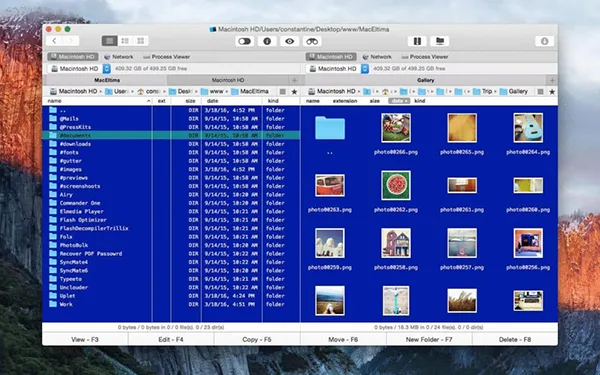
Cloud storage integration on Mac
Mount Dropbox, Google Drive, OneDrive, Amazon S3, and others as if they were local. Browse folders, copy assets, and keep one mental model for storage. For S3 specifically, you can view buckets, set regions, and move large objects without a browser.
Archive support (ZIP, RAR, and more)
Open, inspect, and extract without leaving the app. Need to send assets? Compress to ZIP from within your current pane and keep moving.
Terminal emulator and optional root access
Sometimes the fastest change is a command. Pop open the built-in terminal, run a quick script or rsync, and close it again – no context switch. If you know what you’re doing, you can elevate to root for system-level maintenance.
Keyboard shortcuts, themes, and customization
Pick a theme that’s gentle on the eyes, map keys the way your hands already work, and save time hundreds of times a day. Power users can tailor Commander One to mirror muscle memory from other dual-pane tools.
Commander One vs Alternatives (ForkLift, Path Finder)
ForkLift and Path Finder are strong competitors. If you live in their ecosystems, you’re already ahead of Finder. Here’s where Commander One often wins in real use:
- Clarity of layout – Two stable panes, predictable tabs, and fewer “where did my window go?” moments.
- All-in-one transfers – The integrated FTP/SFTP/FTPS plus cloud mounts keep your flow in one place; you don’t open a second app to push to S3.
- Performance under load – Large folder comparisons and long copies feel steady, with clear progress and recoverable queues.
- Price ramp – A generous Free tier to learn the ropes, then a PRO Pack for power features – clean upgrade path without buying plugins.
If you’re exploring more third-party views, tech blogs like file manager for Mac and admin roundups that use file manager for macOS can help frame what “better than Finder” really means for your day.
Interesting Fact
Commander One offers direct integration with popular cloud services such as Google Drive, Dropbox, and Amazon S3. Using these, users can manage local and cloud files from a single interface.
Pricing & Versions: Free vs PRO Pack
Commander One ships with a capable Free edition and an optional PRO Pack for heavy workflows. Here’s the quick view:
| Plan | Purpose | Features |
| Free | Every day organization, simple copies | Dual-pane interface, tabs, basic search, ZIP unpack, keyboard navigation |
| PRO Pack | Pro users, teams, admins | FTP/SFTP/FTPS client, cloud drives (Dropbox, Google Drive, OneDrive, S3), advanced archives (including RAR), Terminal emulator, process manager, themes/customization extras, hotkeys manager, optional root access |
Compatibility: Commander One is actively maintained and works on current macOS versions (Apple Silicon and Intel).
Developer: Electronic Team.
Quick Start: Set up a Smooth Two-Pane Workflow (5 Minutes)
Get your Commander One smooth two-pane workflow done in 5 minutes. Follow these 5 steps for a quick start:
- Pick your layout – Left pane = source, right pane = destination. Keep a “workbench” folder open on the right for this week’s tasks.
- Mount what you use daily – Add S3 or Drive in one click; save SFTP connections.
- Learn three keys – Select, copy/move, and rename. Once your fingers know these, your mouse usage drops by half.
- Save a favorite – Pin your top three paths (project root, exports, archive) for instant jumps.
- Test a transfer – Drag a folder from local to S3 or SFTP, watch the queue, and finish with a quick compare.
Who Benefits Most
Although Commander One is made for every user who deals with a large volume of files, the following can benefit the most:
- Developers & admins – Stage files, ship to servers, pull logs, and script fixes without leaving one window.
- Video/Design teams – Compare versions, wrangle large assets, pack releases, and push to clients or the cloud.
- Marketers & content ops – Batch rename, tidy drops, upload to web hosts, and keep brand folders in sync.
- Power home users – Clean libraries, organize photos, and archive without Finder gymnastics.
Conclusion: The Best File Manager Mac Users Won’t Outgrow
Finder feels cramped the moment work gets real, while Commander One gives you the room – and the rails – to move faster without mistakes. Dual panes keep context; the FTP client Mac folks actually use is built in; cloud storage integration on Mac means fewer apps to juggle; archives, terminal, and themes round it out. Start free, learn the three keys you’ll hit all day, and upgrade to PRO when you’re ready.
Frequently Asked Questions
Is Commander One free?
Can I use it as an FTP client on Mac?
Yes, you can; it’s built-in FTP/SFTP/FTPS tools let you connect, queue transfers, and manage remote files without switching apps.
Does it work on the latest macOS and Apple Silicon?
Yes, Commander One runs on current macOS versions and is fully compatible with both Apple Silicon and Intel.
Why is a dual-pane file manager Mac users love?
Because side-by-side views remove doubt: you always see where a copy will land. It’s faster, calmer, and harder to mess up under time pressure.
The global data explosion is one of the defining trends of the digital age. Every day, an estimated 402.74 million…
You don’t know how much you rely on your laptop until it acts up. The cursor stops moving. The fan…
Imagine this: You are juggling ten things—one tab for work, one for shopping, and one for that article you wanted…
The majority of engineering teams work at a much slower pace than they could because of systematic friction in their…
The dramatic evolution of eCommerce in the last decade has reshaped consumer expectations regarding speed, convenience, and sustainability. As a…
Payroll mistakes can lead to fines, delayed payments, and payroll disputes. These payroll issues can create pressure for high-risk businesses…
Property management teams can benefit from data in a number of ways. Everyone understands that it’s critical to make wise…
Fantastic things don’t just happen. They occur when teams transform hazy inputs into clear and actionable decisions for everyone, replacing…
There are lots of tasks that are generally very amusing and thrilling; however, bookkeeping is definitely not one of them.…