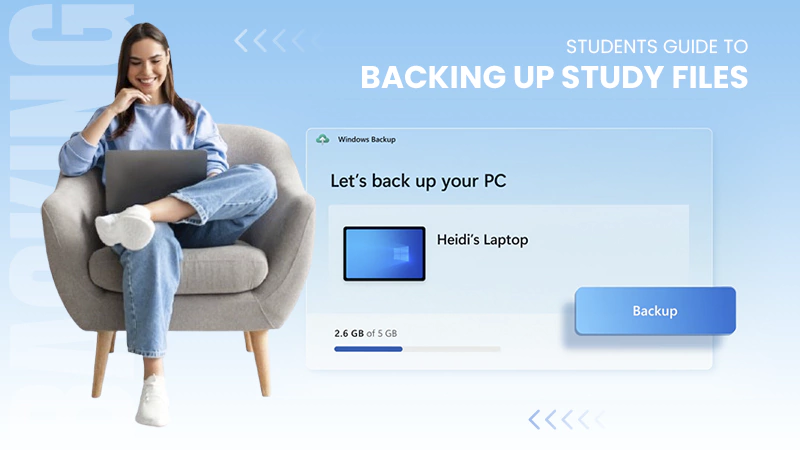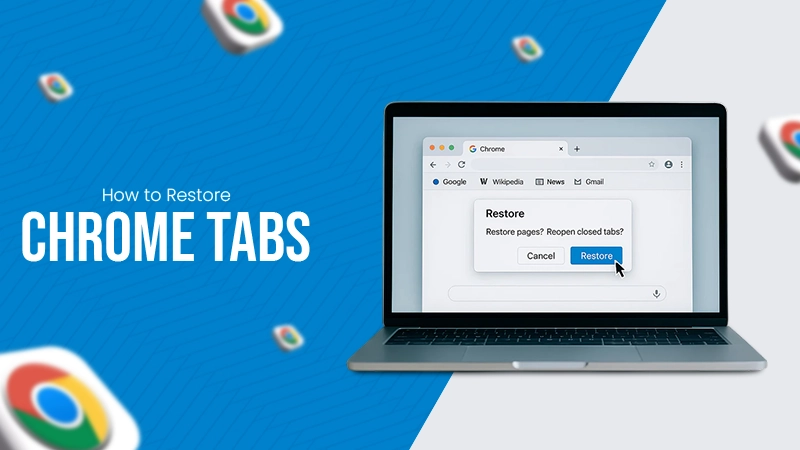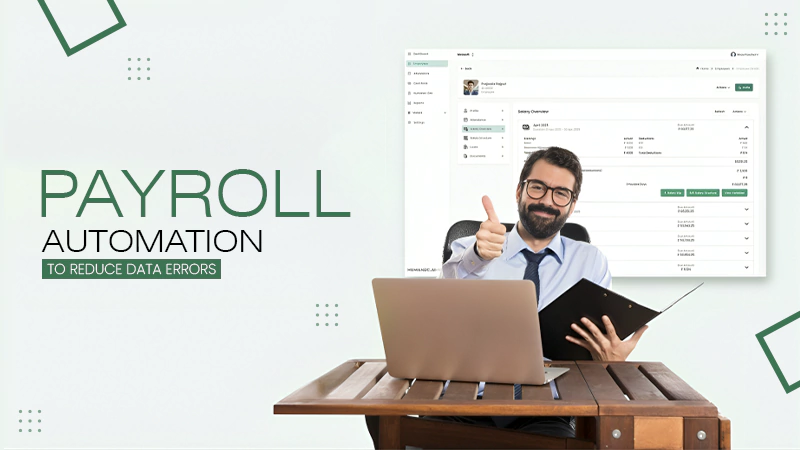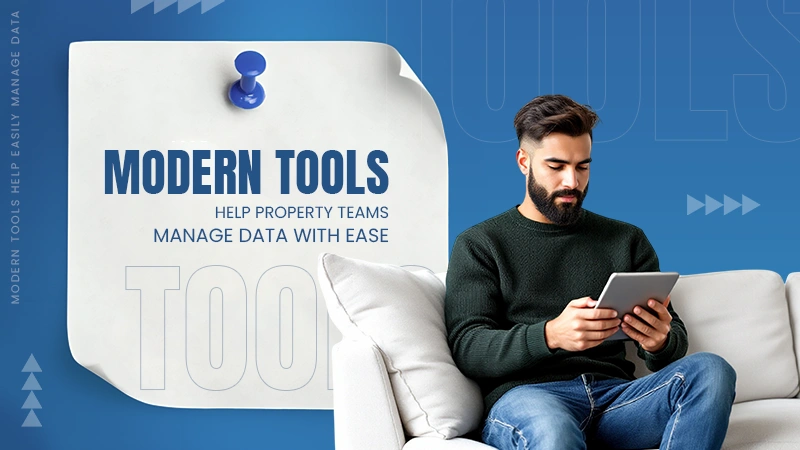It is an HTTP status code that occurs due to a connection timeout between the Cloudflare proxy and the web server.
What is Error Code 522 and How Do You Fix It?
- What is HTTP Error 522?
- What Causes Error Code 522?
- How to Fix the Error Code 522? (Step-by-Step Fixes)
- What Can a User Do About the Error Code 522?
- How Cloudflare Error 522 Affects Your Website and Users?
- How to Prevent Connection Timed Out Error Code 522 in the Future?
- Final Thoughts
- Frequently Asked Questions
Encountering the Connection Timed Out Error Code 522 on a website can be annoying. For the visitors, it means that you will have to wait until it is resolved, and you cannot do much to fix it.
However, if you are the manager of the website, then this message means that Cloudflare failed to connect to your server. The good news is that the issue is typically never with Cloudflare itself and is generally a server-side issue, like a 504 Gateway Timeout and 503 Error Code.
So, let’s try to understand the 522 Status code, and I will cover step-by-step practical fixes to get your site back online.
What is HTTP Error 522?
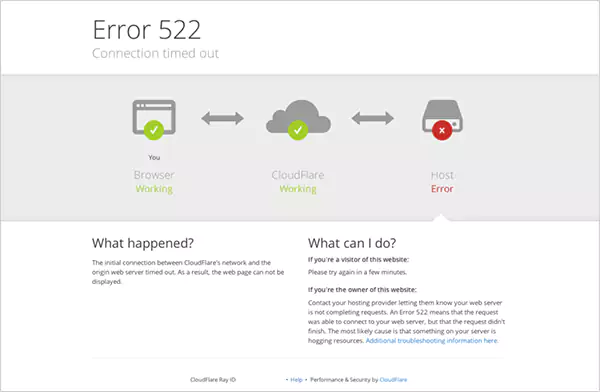
HTTP Error 522, also known as the Connection Timed Out error, appears when Cloudflare cannot connect to your website’s origin server. To put it in simple terms, it happens when your browser sends a request, but the server takes too long to reply, and Cloudflare displays the 522 error code.
This error is specific to websites using Cloudflare as a Content Delivery Network (CDN) and is not a generic internet problem. CDN is a system of servers that are located in various places all over the world. It makes copies of your website so that they can access the content quickly from the nearest server.
Cloudflare is one such CDN that improves speed, security, and reliability. However, if it does not receive a timely response from your origin server, it results in Cloudflare 522 Errors.
What Causes Error Code 522?
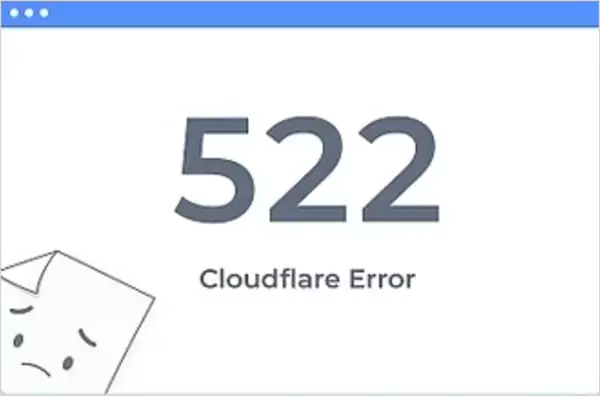
Error 522 Cloudflare usually means that the CDN tried to connect to your origin server but did not get a timely response. And before we try to fix it, it is important to learn about the possible reasons behind this occurrence:
- Server downtime or server overload: The origin server is possibly offline, or receiving heavy traffic and potentially running out of capacity.
- Firewall blocking Cloudflare IPs: The firewall or any security rules may potentially be rejecting Cloudflare’s IP addresses. Without proper permissions, it will not be able to request information.
- Incorrect DNS settings: HTTP 522 can also happen when one or more DNS records contain errors. Especially, the A record pointing to the original server can stop Cloudflare from finding it.
- Keep-Alive is off: If a server does not allow a persistent connection for communication, it will take an extended time for the server to respond to the user’s request. This could run into a timeout.
- Limited hosting resources: A slow or low-capacity hosting plan may not respond within Cloudflare’s 60-second limit.
- Blocked ports: If the website’s essential ports (80 for HTTP and 443 for HTTPS) are blocked or closed, the connection cannot be established with the CDN.
For the most part, the issues lie with the origin server or its configuration rather than any fault with Cloudflare itself.
How to Fix the Error Code 522? (Step-by-Step Fixes)
As you already know, there could be a variety of reasons for the Connection Timed Out Error Code 522, such as server overload, firewall restrictions, or incorrect DNS settings. So, here are the top Error Code 522 fixes you should try one by one:
Check Cloudflare’s Status
Although the 522 error code usually points to your server, it is smart to first check that Cloudflare is running normally.
- Go to the Cloudflare System Status page.
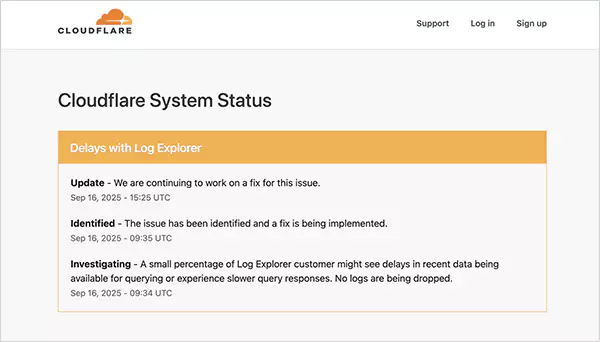
- See if you can find any outages, performance issues, etc.
- If Cloudflare is experiencing issues, you won’t be able to troubleshoot effectively until they fix the service on their end.
Sometimes the issue is not with your website at all, and knowing this early can save you a lot of time.
Improve Your Server’s Capacity
One of the most common reasons for a status code 522 is a server that’s too busy and underpowered. Imagine hundreds of users trying to open your website at the same time. Your server may struggle to handle all these requests. Here’s how you can try to fix this:
- Monitor your server’s utilization: Use the tools provided in your hosting panel or dedicated monitoring tools to check CPU, memory, and bandwidth usage.
- Upgrade your hosting resources: If your website is growing and expecting heavy traffic, shared hosting may not be enough. You should consider a more reliable hosting option, like VPS, dedicated hosting, or cloud hosting (AWS, Google Cloud, DigitalOcean).
- Clean up your site code: Every poorly written line of code or unoptimized script consumes additional CPU resources. Consider minifying CSS/JS files and eliminating any unnecessary scripts from your site to leverage page speed.
- Optimize your data queries: Get rid of the slow database queries, allocate proper indexes, and run the appropriate cleanup commands to reduce the unnecessary load on your server.
If your server experiences random spikes of traffic from advertising or a sales promotion, scalable cloud hosting will offer you stability.
Fix DNS and IP Settings
A common yet overlooked source of a Cloudflare 522 error is wrong DNS records. If Cloudflare is pointing to the wrong IP address, it will simply fail to connect to your server. Here’s what you need to do:
- Log in to your Cloudflare dashboard.
- Go to the DNS settings tab.
- Now, make sure that your ‘A record or CNAME record’ is pointing to the public IP of your server.
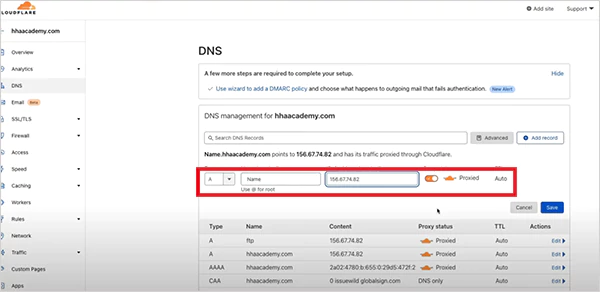
- If you switched hosting providers or servers, make sure the IP is updated.
After making all the necessary changes, save the updates, and wait for the DNS propagation to finish. This can take a couple of hours.
Tip: Keep a record of your server’s correct IP address so you can quickly update it in case of hosting changes.
Adjust Firewall and IP Filters
Firewalls are made to defend your site, but sometimes they end up blocking Cloudflare’s requests. This will lead to the Error Code 522 Host Error. Here’s what to do:
- Whitelist Cloudflare’s IPs: Add their ranges of IP addresses to your firewall allowlist so that your requests are not blocked.
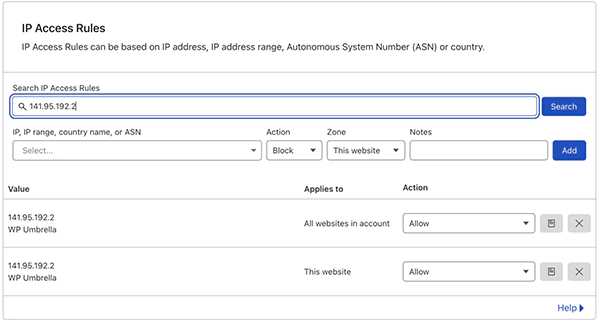
- View the .htaccess file: Sometimes, you may find rules in your .htaccess file that deny IP addresses from viewing Cloudflare. Remove these rules from the file.
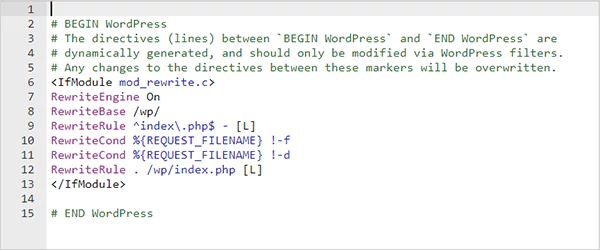
If you use tools like CSF, ModSecurity, and fail2ban, make sure Cloudflare IPs are not blacklisted. Now, just try opening your website again to see if the status code 522 is gone.
Enable Keep-Alive Connections
Keep-Alive keeps the connection between your server and Cloudflare open for multiple consecutive requests instead of closing it each time. This drastically reduces delays and avoids timeouts. Here’s how you can enable Keep-Alive:
- Apache: In your httpd.conf, add ‘KeepAlive On’ with a timeout of around 60-120 seconds.
- NGINX: Add or adjust the keepalive-timeout directive in your nginx.conf file.
Finally, just restart your server after making changes. Without Keep-Alive enabled, your server may terminate connections before Cloudflare completes a request and gets back to your server.
Monitor Resource Usage
If your website is using too many resources on the server, it is possible that requests from Cloudflare are not being fulfilled on time. Here’s what to do when a website reaches high resource usage:
- Reduce the number of heavy plugins: If your site is using WordPress, one potential cause of high usage can be simply too many plugins (especially poorly coded plugins).
- Optimize your front-end code: Try to avoid excessive animations, too many JavaScript calls, or the use of large uncompressed files.
By disabling unnecessary plugins, you can see an immediate reduction in CPU usage.
Use Caching and Lazy Loading
Caching saves copies of your site so the web server does not have to recreate everything every time a page is visited. Lazy loading means the server delays the loading of images and videos until a user scrolls to them.
So, I would advise you to install a caching and lazy loading plugin. If your website is built using WordPress, plugins like WP Rocket or W3 Total Cache can work wonders. Plus, use another plugin like LazyLoad by WP Rocket, which allows users to delay images and speed up your website.
This results in faster loading time, less server overload, and fewer occurrences of ‘Error Reference Number: 522’.
Contact Cloudflare Support
If you have tried all these HTTP Error 522 Cloudflare fixes and you are still getting the same error, reach out to Cloudflare support. Sometimes the issue is routing between Cloudflare and your host, which requires official support to intervene.
Start by opening a support ticket, describing your issue clearly, and listing the steps you have already tried. They will investigate the issue and assist you in navigating through the problem.
What Can a User Do About the Error Code 522?
If you notice Error Code 522 Cloudflare, it is generally an indication of a problem with the site’s server rather than an issue with your internet connection or browser.
Typically, you cannot actually do anything to fix server-side HTTP errors like 522, 502 Bad Gateway, and 500 Internal Server Error. But here are a few practical steps you can take as a visitor:
- Wait and try again later: Most of the time, the issue is temporary. You should wait for a little while, and once the server and Cloudflare reconnect properly, the site should load again.
- Try a VPN or alternate domain: Sometimes, the error 522 can also be regional. In that case, you can try to connect to a strong VPN or check if the site has an alternate domain. However, these are only workarounds and don’t always solve the issue.
- Contact the website owner: They might not know about the issue, and your report could help them fix it faster.
To be clear, there is nothing you can do to fix the error, but you can reduce frustration by trying these small steps.
How Cloudflare Error 522 Affects Your Website and Users?
For web administrators, ‘Error Code: 522’ is more than a minor inconvenience. It impacts visitors as well as search rankings and brand reputation.
When users are not able to reach your site, it harms their experience, and many of them leave within seconds. This increases your bounce rate, and your site feels less trusted and reliable. Downtime can also impact your sales and conversions. Users can abandon a purchase, a sign-up, or any form of engagement, and opt to go to a competitor.
Also, this restricts crawlers from reaching or indexing your content, which can affect visibility and rankings. If this continues for a long time, the search engines may even remove your site from their index altogether.
Negative user experiences may spread through reviews or social media, which reduces returning traffic and hampers the trust in your brand. Operationally speaking, repeating 522 errors also increases your costs. On top of that, your analytics become less reliable, with traffic and conversion data showing gaps or inaccuracies, making it harder to track performance.
In short, fixing the error is important. It protects your reputation, keeps visitors engaged, and ensures that search engines properly index your site.
How to Prevent Connection Timed Out Error Code 522 in the Future?
To avoid the 522 error, you need to keep your server healthy, properly configured, and monitored. Here are some tips to avoid it in the future:
- Keep an eye on CPU, RAM, and disk usage. Upgrade your hosting plan in advance to keep up with the growing needs of your website.
- If you hit the resource limit regularly, it is time to move to VPS or dedicated hosting from shared hosting.
- Remove inefficient scripts, reduce heavy queries, and maintain your database by implementing proper indexing and caching.
- Use Cloudflare caching to deliver the most precise and fast content from their edge servers.
- Make sure that your firewall allows inbound connections from Cloudflare’s IP ranges.
- Use uptime monitoring services to alert you of your server performance and when the server goes offline.
- Check server logs to see if there are signs of performance or configuration issues.
- Ensure that your A records point to your origin server IP correctly.
Following these steps will allow you to avoid these connection timeout errors on most occasions.
Final Thoughts
Error code 522 can be frustrating, but it is often preventable with the right steps. Most cases come down to performance, DNS misconfiguration, or firewall restrictions.
I tried to cover every possible solution to fix the issue effectively. If the problem continues, reaching out to your hosting provider’s support team is the fastest way to get tailored solutions. And if you like this guide, please share it with your friends or fellow website owners.
Frequently Asked Questions
What is HTTP 522?
What is error 522 on DDoS?
Error 522 on DDoS refers to when a server does not respond long enough to a request. This is a server-side error, which requires a website administrator to fix the issue.
How do I fix error 522?
Try optimizing your server, whitelisting Cloudflare’s IP addresses in your firewall, checking your DNS settings, and deactivating heavy plugins.
What is the purpose of keep-alive?
Keep-alive keeps the connection open for multiple requests. It helps you reduce both CPU and memory usage on the origin server.
Extracting data from websites shouldn’t feel like solving a Rubik’s Cube blindfolded. Yet for many businesses, web scraping remains frustratingly…
Supply chain errors cost businesses billions of dollars every year. From incorrect shipments to invoice discrepancies, these mistakes erode profits…
The global data explosion is one of the defining trends of the digital age. Every day, an estimated 402.74 million…
You don’t know how much you rely on your laptop until it acts up. The cursor stops moving. The fan…
Imagine this: You are juggling ten things—one tab for work, one for shopping, and one for that article you wanted…
The majority of engineering teams work at a much slower pace than they could because of systematic friction in their…
The dramatic evolution of eCommerce in the last decade has reshaped consumer expectations regarding speed, convenience, and sustainability. As a…
Payroll mistakes can lead to fines, delayed payments, and payroll disputes. These payroll issues can create pressure for high-risk businesses…
Property management teams can benefit from data in a number of ways. Everyone understands that it’s critical to make wise…