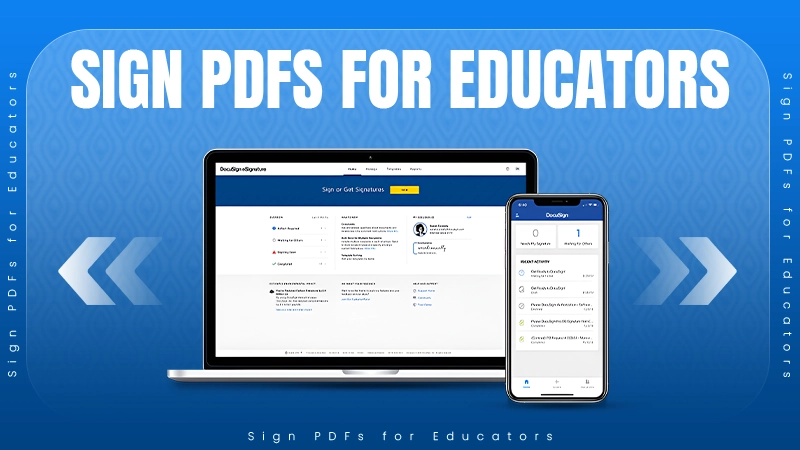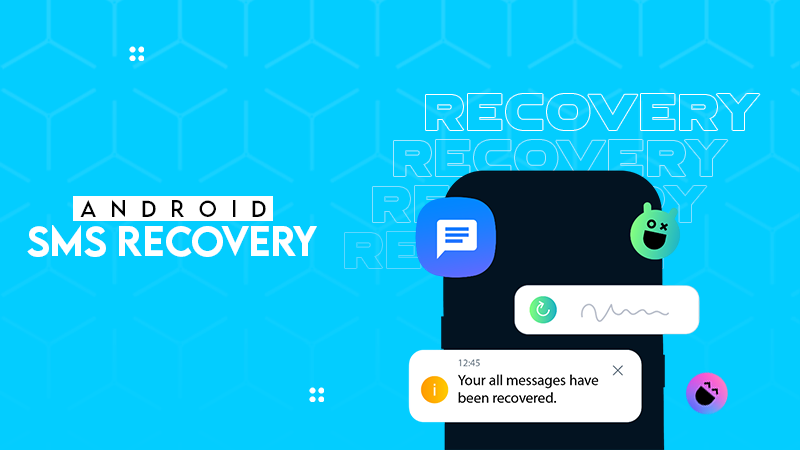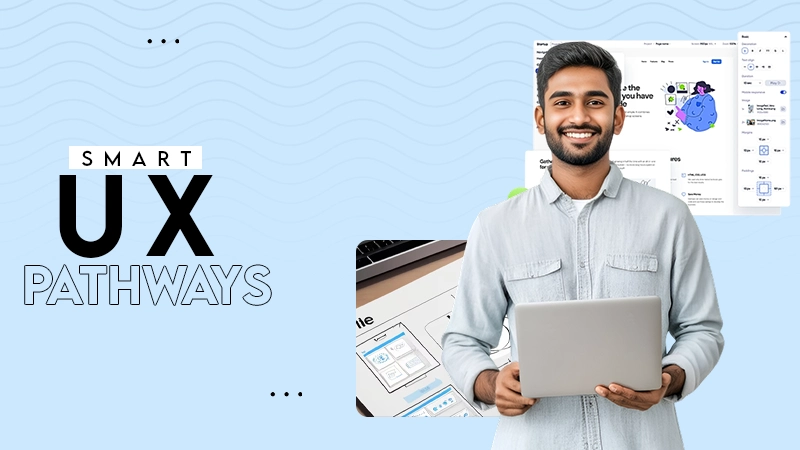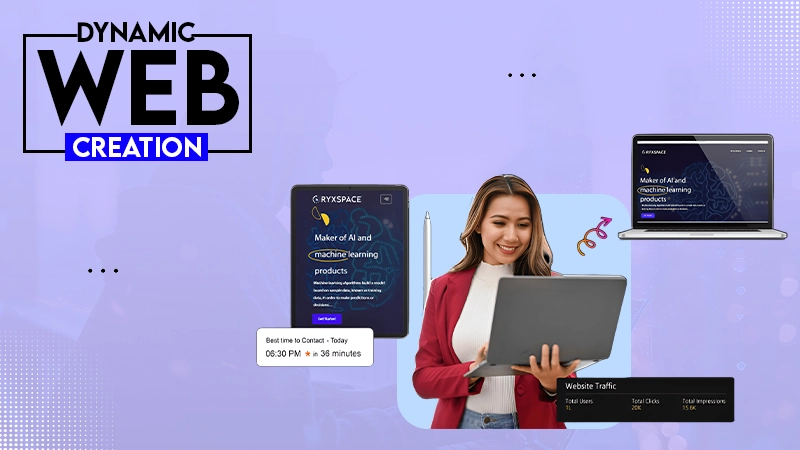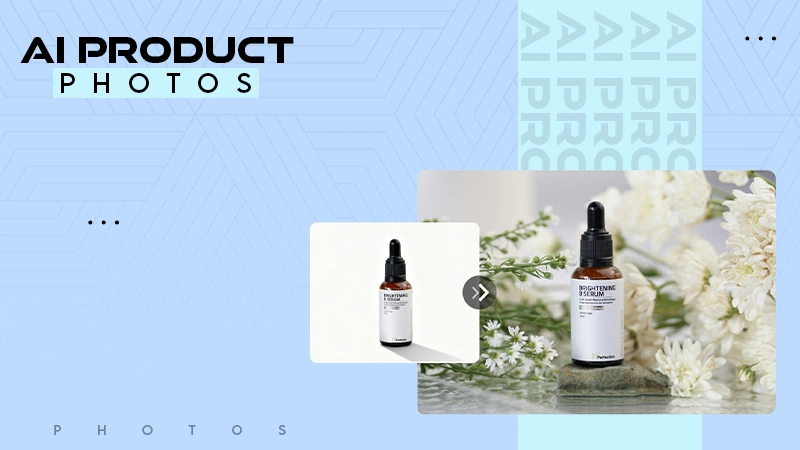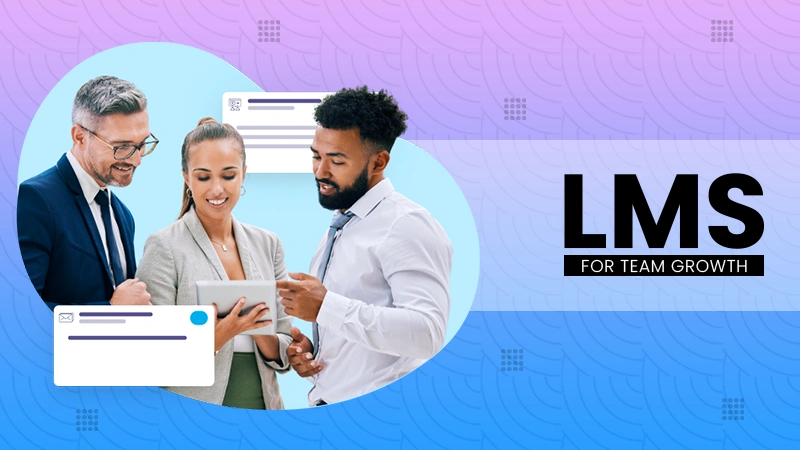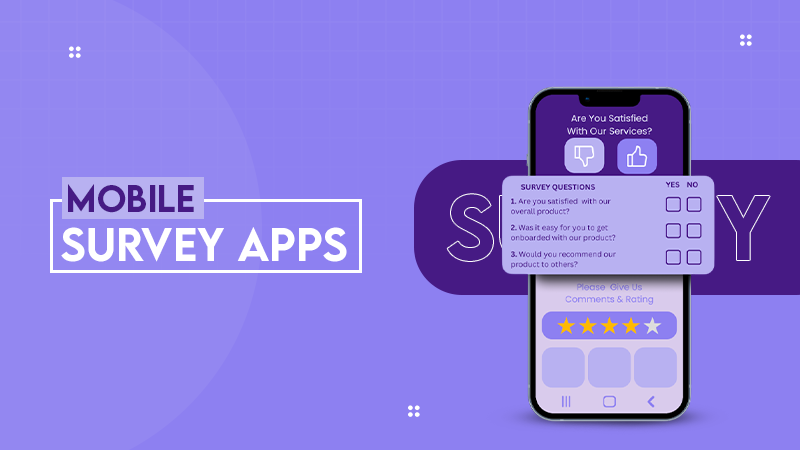Yes, in today’s time, you have a lot of reliable data recovery tools that allow you to recover permanently deleted files and data to some extent. The key is to stop doing anything on the device and act as soon as possible.
How Can You Retrieve Deleted Files from the Recycle Bin (Windows and Mac)
- How to Recover Files Deleted from the Recycle Bin on Windows?
- How to Recover Deleted Data from the Recycle Bin on macOS?
- Can You Recover Deleted Files from an Empty Recycle Bin?
- How to Recover Files that Were Deleted from the Recycle Bin?
- Tips to Maximize Deleted File Recovery from the Recycle Bin
- How to Avoid Permanently Deleting Files in the Future?
- Wrapping Up
- Frequently Asked Questions
Ever wondered why it’s called the Recycle Bin? It is because your deleted files are not gone for good, at least not until you empty the bin.
Yep, we have all hit delete by mistake or realized later that we actually needed that file. Don’t worry, you can easily recover deleted files from the Recycle Bin.
As someone who has helped various users recover lost data, I will explain “How can you retrieve deleted files from the Recycle Bin?” for both Windows and Mac. I will also cover what to try if the bin has already been emptied. So, let’s get your files back.
How to Recover Files Deleted from the Recycle Bin on Windows?
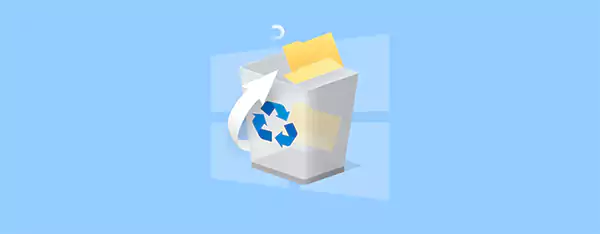
If your Recycle Bin has not been emptied yet, file recovery is often quick and simple. Here are two reliable ways to learn how to restore data deleted from the Recycle Bin on Windows before you start looking for data recovery software.
Use the CTRL + Z Shortcut
Windows keeps track of your recent actions, so if you have just deleted a file, you can undo it instantly by pressing CTRL + Z. It is like a quick fix for accidental deletion. Just make sure you use the shortcut right away, as the undo history restarts once you restart your PC.
Recover Deleted Files From Recycle Bin
If the shortcut does not help, open your Recycle Bin from the desktop or Start menu. You will likely find your deleted file there. Let’s see, “How can you recover deleted files from the Recycle Bin?”:
Step 1: Launch the Recycle Bin.

Step 2: Find the file or folder you want back.
Step 3: Now, right–click and choose Restore. It will return to its original location.
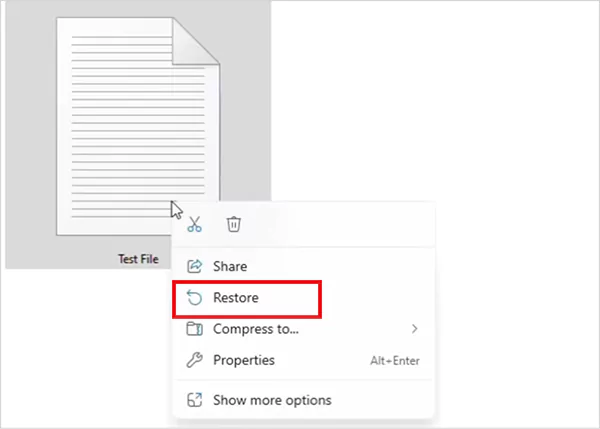
Step 4: You also have the option to drag and drop the file into any folder if you would prefer a new location.
Pro Tip: To avoid accidental deletions, right-click the Recycle Bin, go to Properties, and check that “Display delete confirmation dialog” is enabled. This makes sure that Windows always asks you before removing files.
How to Recover Deleted Data from the Recycle Bin on macOS?
If you are a Mac user, your deleted files usually go straight to the Trash. Trash is the Recycle Bin of macOS. Similar to Windows, unless you have emptied it manually or set it to auto-empty after a few days, recovery is quite easy.
Here’s how to recover deleted data from the Recycle Bin or Trash on Mac:
Step 1: Open Trash from the Dock or just search for it from the Spotlight.
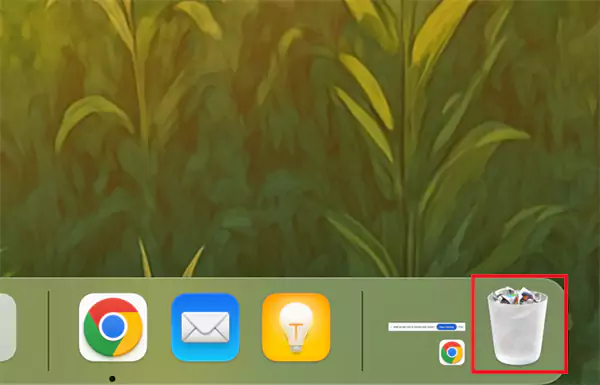
Step 2: Now, locate the file you want to recover.
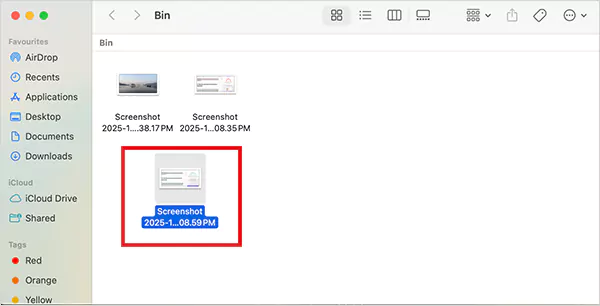
Step 3: Finally, just drag it back to its original folder (or drop it anywhere you like).
If you are not able to find your file in the Trash, Time Machine can save the day. Yes, Time Machine is a native application of macOS, which allows you to set up automatic backups. So, if you had it set up earlier, here’s how you can restore your files:
- Connect your Time Machine drive.
- Go to Apple Menu > System Preferences > General > Time Machine.
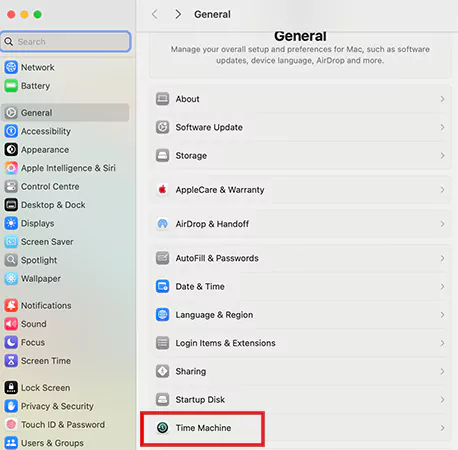
- Now, browse backups, find your missing file, and click on Restore.

That’s how you can recover your lost files easily. However, not all recoveries are that quick. Moving on, let’s talk about the difficult case of recovery.
Can You Recover Deleted Files from an Empty Recycle Bin?
The next question you may have is, “How do I recover files deleted from the Recycle Bin?”. Well, yes, you can recover that too, but it depends on timing and how your system has been used since deletion.
When you empty the Recycle Bin, Windows removes the file references, but the actual data may still exist temporarily on your drive. However, data recovery becomes harder in certain cases, including:
- When files were deleted using Shift + Delete or Command Prompt.
- When the “Don’t move files to Recycle Bin” option is turned on.
- If the Bin was full, or the files were too large to store.
- If the data was removed from external drives like USBs.
In these situations, you will likely need a reliable file recovery tool or backup system to bring your data back to life. I have worked with multiple recovery tools, and I always suggest that people act fast. Every minute you use your device after deletion lowers your chances of complete recovery.
How to Recover Files that Were Deleted from the Recycle Bin?
So, if you act quickly and follow the right steps, there’s a good chance you can recover from them. I will give you my 7 most reliable solutions, from recovery software to built-in tools that actually work. So, let’s see how to retrieve deleted documents from the Recycle Bin.
Method 1: Use Data Recovery Software (Recommended Solution for Windows and Mac)
When it comes to retrieving permanently deleted files, data recovery software is often the most reliable option. Windows Data and Partitions Recovery Tool and Disk Drill are two of the best recovery software for Mac and Windows, and the most consistent tools that I recommend.
They are fast, user-friendly, and trusted by professionals (including me) for deep recovery. Here’s how to restore deleted files from the Recycle Bin using third-party tools:
- Download and install a reliable recovery software, and then open the app.
- Choose the drive where your lost files were stored and click on Search for lost data.
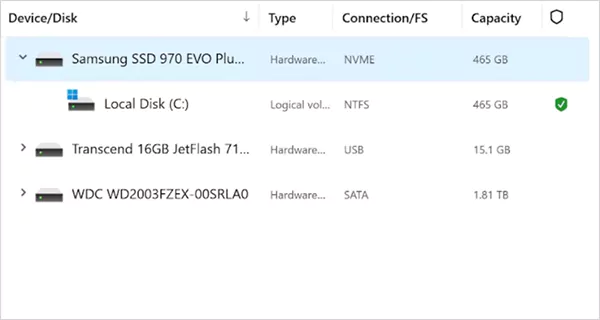
- Now, the software will automatically use all its power to scan. You don’t have to tweak any settings.
- After scanning, preview your files. Here, you can quickly check if your file can be recovered by hovering over it and clicking the preview option.
- Next, just select the files you want and hit Recover. I would advise you to choose a different storage location to avoid overwriting data.
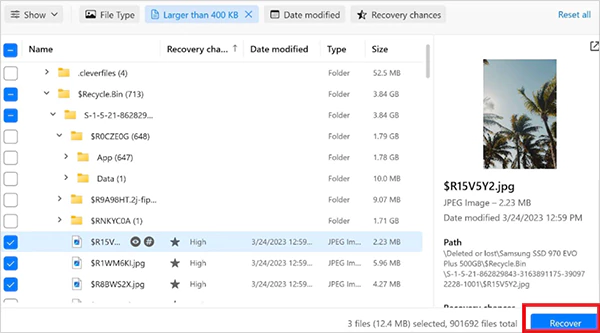
- Once recovery is complete, click on Show recovered data to access your files.
Pro Tip: If your first scan does not find everything, try scanning again or switching drives. It works more often than you can imagine.
Method 2: Recover Permanently Deleted Files Using File History
Now we will learn how to get back documents deleted from the Recycle Bin without using any recovery software.
If you have enabled File History on your Windows 10 or Windows 11, restoring deleted files is simple:
- Go to Control Panel > System and Security > File History, or type File History in the search box and open it.
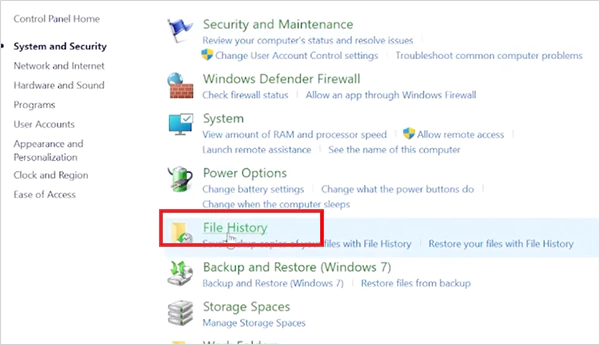
- Click on Restore personal files from the left panel.
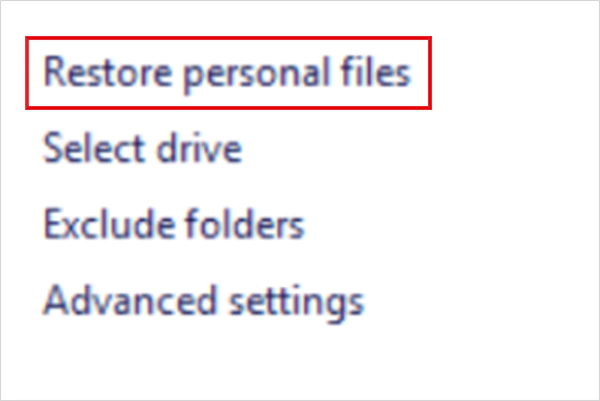
- Now, just use the arrows to browse your backups and hit Restore once you find the right version.
Method 3: Use Command Prompt to Recover Files Deleted From the Recycle Bin
Sometimes, your files are not deleted. They are just hidden, and you can uncover them through Command Prompt. Let’s see how:
- Open Command Prompt as administrator.
- Here, type ‘chkdsk D: /f’ (replace ‘D’ with your drive letter) and press Enter.
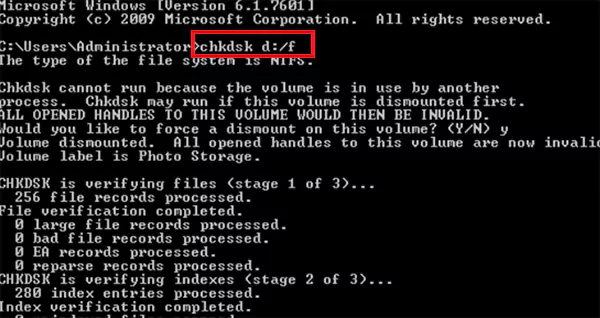
- Wait for some time, type the drive letter, and hit Enter again.
- After the scan, type: ‘ATTRIB -H -R -S /S /D D:*.*’
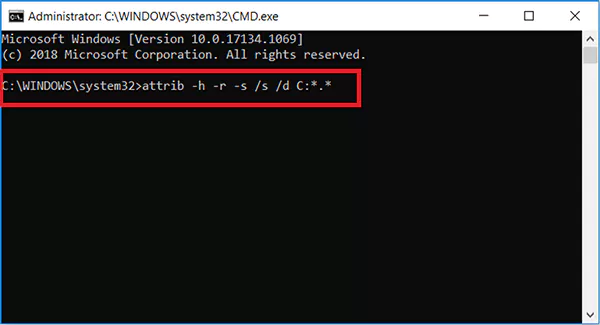
- Press Enter, and this command will reveal hidden files and folders.
While filenames may look generic, this method can help you locate hidden or system-protected files.
Method 4: Use Backup and Restore
If you have set up Windows Backup, recovering deleted data from the Recycle Bin takes just a few clicks:
- Open Control Panel > Backup and Restore or Restore files from a backup (depending on the OS).
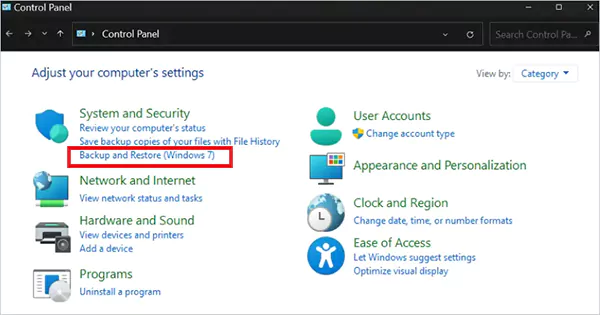
- Now, click on Restore my files, locate what you need, and choose where to save it. That’s it; you are done with the recovery.
Method 5: Recover Data from Cloud Backup
If you use cloud storage like Google Drive, OneDrive, or iCloud, you may want to check their recycle bins as well.
Just sign in to your account, open Trash/Bin/Recycle Bin, right-click the file you want, and choose Restore. Most cloud storage platforms keep deleted files for 30 days, so if you act fast, you can recover your data easily.
Method 6: Restore Recycle Bin Files from a Previous Version
Another option you have is to roll back to an earlier version of the folder. So, if you have recently deleted files, here’s what you can do:
- Open File Explorer and navigate to the folder that earlier stored your deleted files.
- Right-click the folder > Properties > Previous Versions.
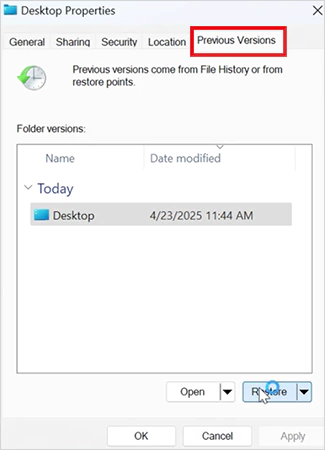
- Here, pick a version from before deletion and click on Restore.
This method is not guaranteed, but it is worth trying before trying any recovery software.
Method 7: Try Windows File Recovery Tool
Windows 10 (build 19041 and above) and Windows 11 users can try Microsoft’s own Windows File Recovery tool. It is a free and powerful tool, but the downside is that it is command-line based.
Here’s how to retrieve deleted files from the Recycle Bin with the help of this tool:
- Download Windows File Recovery from the Microsoft Store.
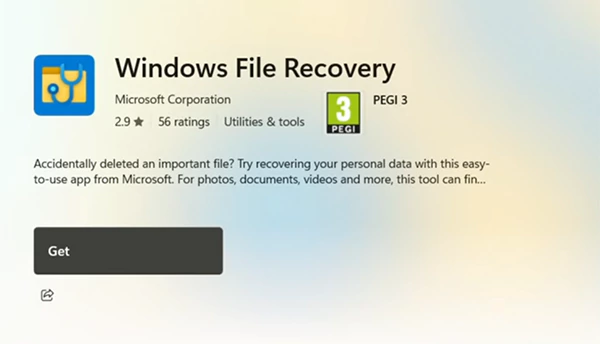
- Launch it, and use the following syntax:
winfr source-drive: destination-drive: [/mode] [/switches]
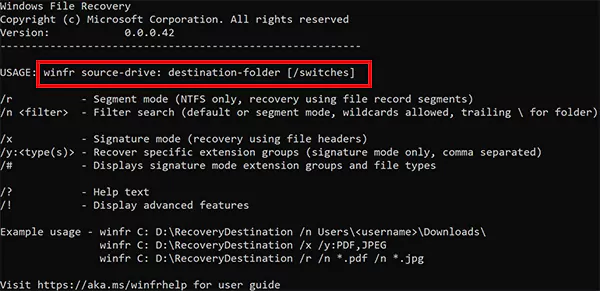
- Wait for the scan to finish, and your files will be restored to the chosen location.
These are your best choices to try file recovery if you emptied the Recycle Bin. In most cases, you won’t have to look for any other information to get your files back.
Tips to Maximize Deleted File Recovery from the Recycle Bin
Now that you have learned how to restore things deleted from the Recycle Bin. Let’s learn some best practices to increase the chances of a successful recovery:
- Once a file is deleted, time is your best friend and your worst enemy as well. The faster you act, the higher your chances of getting everything back safely.
- Stop using the drive immediately because if you keep downloading, browsing, or even installing recovery tools on the same drive, new data might overwrite the space.
- If you deleted something just seconds ago, always press CTRL + Z to try undoing the last action.
How to Avoid Permanently Deleting Files in the Future?
Losing files once is enough to make anyone cautious. Here are a few simple habits that can protect your data:
- Turn off the “Bypass Recycle Bin” option. Some users accidentally enable this, which leads to instant deletion.
- Increase your Recycle Bin storage space because if it is too small, large, or old, files can get permanently deleted sooner than usual.
- Windows can automatically clear your bin every few days. Disable the auto-empty option via Storage Sense settings.
- Regularly back up your important files using Windows Backup, external drives, or cloud solutions.
- Enable the Shadow Copy feature on Windows, which allows you to restore previous versions easily.
Even though modern recovery tools can help restore deleted files, nothing is better than preventive care. It will save you a lot of stress and time.
Wrapping Up
I hope I answered – “How can you retrieve deleted files from the Recycle Bin?” in detail. Losing important files can be stressful, but luckily, recovery is often possible if you act quickly and wisely.
Remember, your files are important; treat them like it. Stay proactive, stay backed up, and you will never have to worry about losing your digital assets again. Help your friends and close ones by sharing this informative blog with them.
Frequently Asked Questions
Can you recover permanently deleted files from the Recycle Bin?
Is it possible to recover files from the recycle bin on Android?
Yes, apps like Google Photos, the native gallery app, and the file manager allow you to recover deleted files from the trash or recycle bin folder.
How to recover permanently deleted files from the Recycle Bin without software?
You can try recovering it from the previous versions of the folder in File Explorer, Windows Backup, Command Prompt, cloud storage, and File History.
Where do permanently deleted files go after the Recycle Bin?
The system does not delete the file immediately; the data remains on the drive. However, the device marks the space as free to make room for new data. It stays like that for some time, or until you overwrite it with new data.
How to bypass the recycle bin and permanently delete a file?
Just select the file or the folder you want to delete, and press the Shift key and the Delete button.
According to the latest reports from Forbes, leading business organizations are all set to invest around $1 trillion in AI…
The gaming genre is in crisis! Over 19million cyberattack attempts were recorded on popular games in one recent year, according…
For educators and students, signing documents digitally is now a routine part of academic and administrative processes. Whether you need…
Looking to recover deleted text messages on Android? A deleted message feels small until the moment you need it. It…
Do you want people to fall in love with your digital products? Successful digital products have one thing in common.…
Website creation was once a highly technical process. These days, it is the complete opposite. Website builder platforms are radically…
AI product-photography tools in January 2026 let a one-person shop create catalog-ready images—no rented lights, no studio fees. Over four…
Creating a continuous learning culture begins with the simple idea that people grow when learning is an integral part of…
Remember when surveys meant clipboards at the mall? Those days are long gone. Mobile survey apps have quietly revolutionized how…