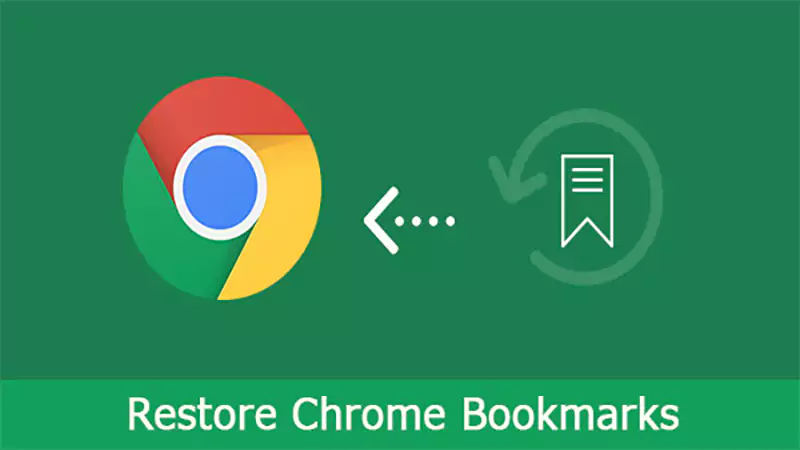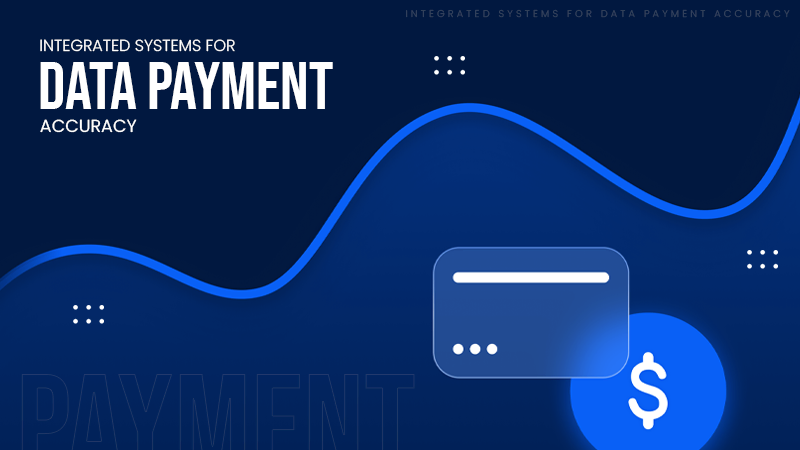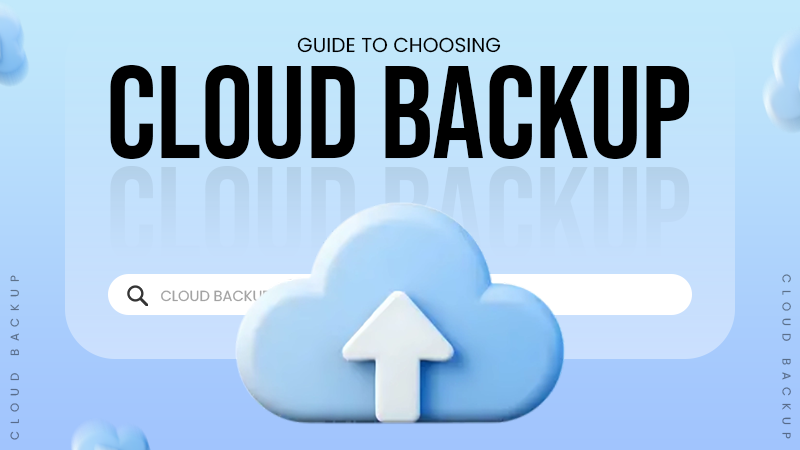Yes, you can encrypt an email in Outlook.
How to Send an Encrypted Email in Outlook? – The Method, Troubleshooting Techniques, Effective Tips, and More
- Why It’s Better to Send Encrypted Emails in Outlook?
- How to Send an Encrypted Email in Outlook?
- What are the Encryption Options Offered by Microsoft Outlook?
- What are the Levels of Encryption Offered by Outlook?
- How to Decrypt an Encrypted Email in Outlook 365?
- How to Deal With Common Encryption Issues in Outlook 365?
- Some Additional Tips to Encrypt Emails in Outlook
- Final Thoughts
- Frequently Asked Questions
The risk of cyberattacks is common nowadays, and even communicating digitally is not considered safe. So, when sending sensitive information in your emails via Outlook, encrypting the emails is the best option you have.
In this write-up, we’ll help you learn how to send an encrypted email in Outlook, its importance, levels of encryption, how to decrypt an encrypted email, and more.
Why It’s Better to Send Encrypted Emails in Outlook?
Like any other encryption method, encrypted emails require a digital key or password to read the content. Furthermore, sending an encrypted email adds a security feature to it and ensures that no other person except the intended recipient can read what’s in it.
In addition, it’s always better to send encrypted emails when you’re sending sensitive information, like personal data, financial records, and confidential business communications.
So, even if a hacker tries to intercept your email, they can’t access the information in it without the passcode or digital key.
How to Send an Encrypted Email in Outlook?
After understanding the importance of encryption, it’s definitely worth learning how to encrypt email in Outlook. As the steps vary slightly depending on the device you’re using, you can proceed further to each section below:
On Windows
If you’re using a PC or laptop with Windows as the operating system, follow these steps to send an Outlook encrypted email:
- Open Outlook and log in if required.
- Open the Home tab and click the option ‘New Email.’
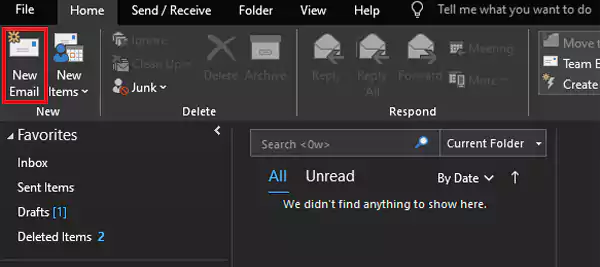
- From the new email window, open the Options tab and click Encrypt.
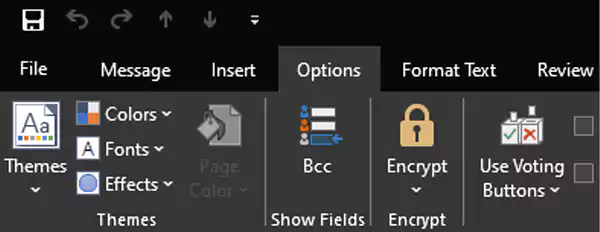
- From the drop-down menu, click ‘Encrypt-Only.’
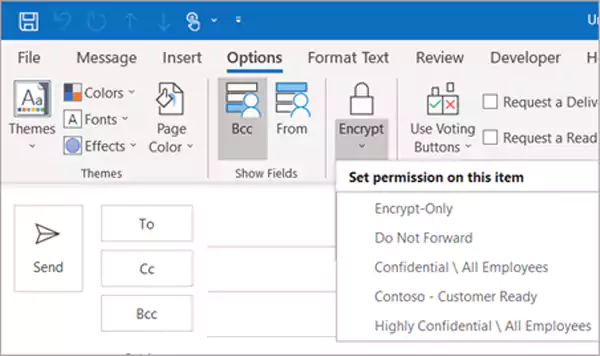
On the Web Version
When using the web version of Outlook, follow these steps:
- Open Outlook.com and log in using your credentials.
- Choose the Outlook mail template if required, type the mail content, and then, click the Options tab at the top.
- Click Encrypt, and from the drop-down menu, select Encrypt.
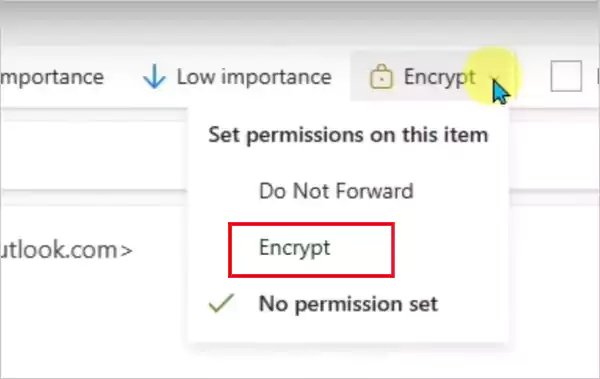
On Mac
When using a Mac, follow these steps:
- Open Outlook and create a new email.
- From the message toolbar, click Options >> Encrypt.
- From the drop-down menu, click Encrypt-Only.
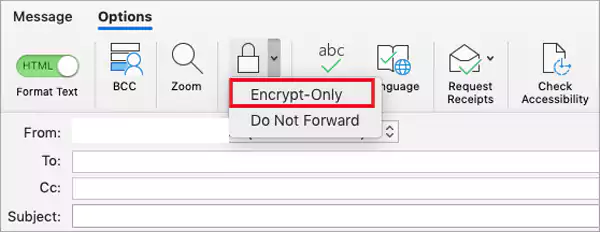
So, these are the ways through which you can encrypt an email in Outlook and ensure the security of the content.
What are the Encryption Options Offered by Microsoft Outlook?
When you plan to send an encrypted email from Outlook, you can choose one of the four encryption options available, which are:
- Unrestricted: It is set as the default and allows you to send unsecured emails.
- Encrypt Only: It encrypts the email with a password and requires the recipient to enter the password correctly to access the email’s content.
- Do Not Forward: It includes the features of the previous options and prevents the recipient from forwarding the email to other contacts.
- Confidential / All Employees: It allows you to select a few recipients and limits the email’s accessibility. Meaning only the selected recipients can read or access the email.
What are the Levels of Encryption Offered by Outlook?
Outlook 365 offers various levels of encryption that you can choose according to the security level needed for the email composed. These levels are:
S/MIME (Secure/Multipurpose Internet Mail Extensions)
S/MIME is the most common type of encryption used and is usually preferred by people sending sensitive and confidential attachments via email. With the help of digital signatures and certificates, this encryption method ensures that your email’s content remains confidential.
However, both sender and recipient must have a mail application that supports S/MIME, and both must exchange digital certificates.
Microsoft Purview Message Encryption
MPME encrypts messages just like other messaging apps use end-to-end encryption. However, it uses Azure Information Protection (AIP), which adds a bit more to the security factor. Moreover, using MPME also allows you to set an expiration date and permissions to access the files in the email.
Information Rights Management (IRM)
If your email contains highly sensitive information, and you don’t want the recipient to forward or print it, the encryption level of Information Rights Management is perfect to ensure security.
How to Decrypt an Encrypted Email in Outlook 365?
Gathering knowledge about email encryption and learning how to send a secure email in Outlook might go in vain if you don’t have any clue how to decrypt an encrypted email. Follow these steps to decrypt an encrypted email:
- Open the encrypted email and click File.
- From the drop-down menu, go to Info >> Permissions.
- Click “View Digital Signature” to ensure that the email is sent from a trusted source.
- Enter the password when required.
That’s it; the email will now be encrypted, and you can see its contents.
How to Deal With Common Encryption Issues in Outlook 365?
Encrypting emails in Outlook can get much more complicated when you have to deal with some encryption issues. That said, we have mentioned some common problems along with the solutions below:
Certificate Expiration
First of all, you need to make sure that the digital certificate has not expired yet or hasn’t been revoked. To check this, you can consult the issuing authority.
Issues With Decryption
It often happens that the recipient is not able to decrypt the email. To avoid this, ensure that your recipient has already set up their Outlook account well and installed the required digital certificates.
Invalid Certificate Error
If the recipient’s certificate is invalid or not trusted, they won’t be able to access the email’s content and will end up receiving an error. Hence, make sure that the recipient has installed the correct certificate. And, if the problem still persists, the only option left is to contact the certificate provider.
Connection Unavailable Error
Sometimes Outlook is not able to establish an error with the recipient’s email server. Instead of the encrypted email, they only end up receiving an error. To avoid this issue, make sure your recipient’s internet is working fine. If this doesn’t solve the problem, consult the IT department or email provider for assistance.
Some Additional Tips to Encrypt Emails in Outlook
When encrypting emails in Outlook for the first time, it is essential to be aware of a handful of additional tips. They are:
- Use Strong Passwords: Creating a strong and unique password seems like a compulsion whenever it comes to establishing maximum security. So, if you’re sending an encrypted email, make sure that your email account and digital certificate are protected with a strong password.
- Think About the Recipients: If you’re sending encrypted emails, the recipients must have a compatible encryption setup to access the content. So, before sending an encrypted email, confirm that the recipient has the necessary setup.
- Add Two-Factor Authentication: You can add two-factor authentication to your encrypted emails to avoid unauthorized access. Two-factor authentication works as an extra layer of safety and protects your email account and digital certificate.
- Keep the Software Updated: You must update your Outlook and encryption software so that all the latest security patches work efficiently.
Final Thoughts
Using email encryption ensures that the content is accessed only by selected recipients. It uses strong cryptography to keep the emails safe from potential hackers. On the other hand, you should also learn about how to decrypt an email and have a compatible encryption setup to access its content.
Frequently Asked Questions
Can I encrypt an email in Outlook?
How to encrypt email in Outlook 365?
Open Outlook and go to: New Message >> Encrypt >> Encrypt-Only.
How to open an encrypted email in Outlook?
Click the email and select Use a one-time passcode. Then, you’ll receive an email with a passcode. Enter the passcode when opening the email.
How safe is an encrypted email?
An encrypted email is very safe, as no one except the sender and recipient can access its content.
Millions of people retire each year; in America alone, 4.1 million Americans are retiring annually through 2027. But there is…
Managing a tattoo studio is not just about perfect lines and steady hands. Behind every client lies their – personal…
In the current digital era, businesses are no longer asking if they should move to the cloud, but how they…
Purchasing an ERP is similar to transferring all of your files from a cluttered laptop to a brand-new computer.. In…
We rely on Chrome bookmarks every day. They hold our work links, research, tools, reading lists, and everything important. So,…
Almost every other person has to manage money someday. And managing multiple accounts at the same time might turn into…
In today’s highly volatile environment, businesses face many critical cyber threat challenges, including the impact of advanced ransomware attacks. Relying…
Many people might not agree to believe that out of 100 cyber breaches, 95 are caused by human error, meaning…
Will you believe me if I say that around 5.4% to 5.7% of U.S. workers are holding multiple jobs recently?…