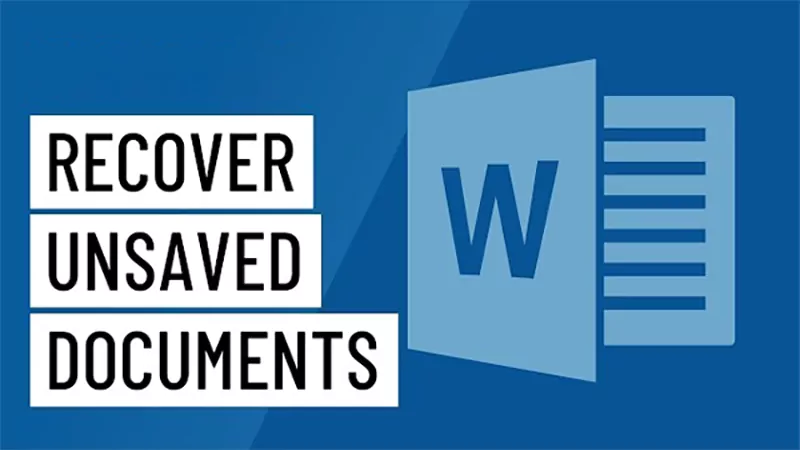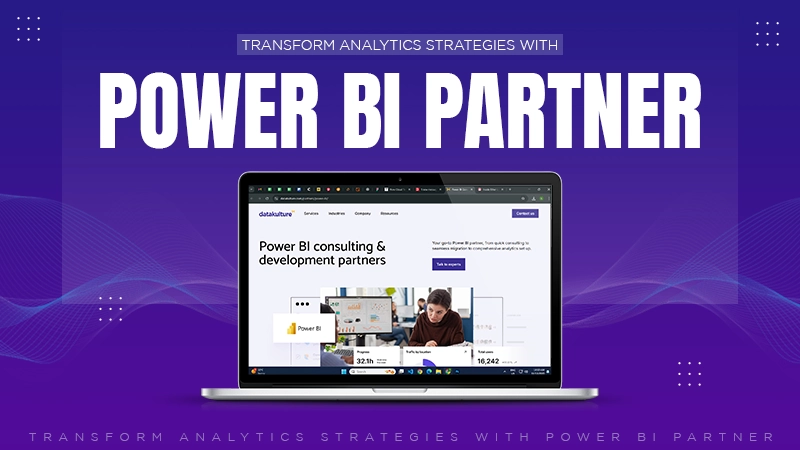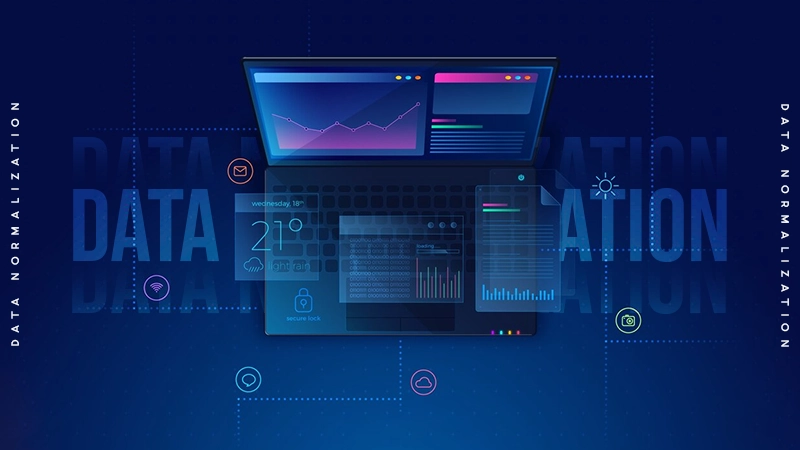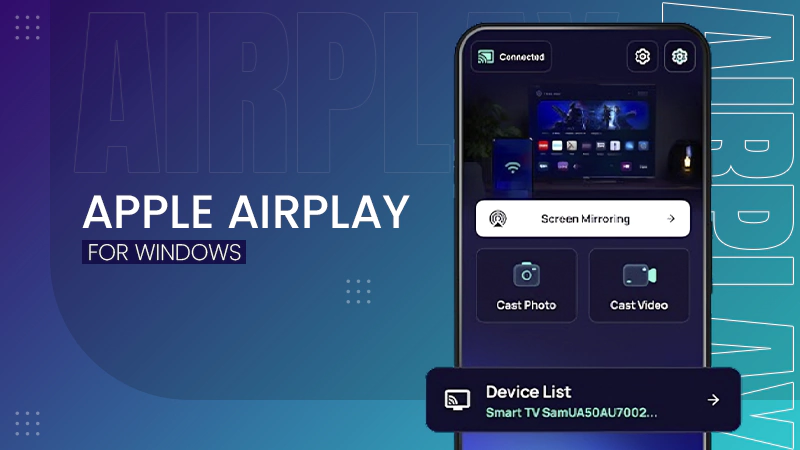No, there are several built-in and third-party tools that can help you recover recently deleted files.
How to Recover Deleted Files in Windows 10 [Complete Recovery Guide]
- How to Recover Deleted Files on Windows 10 [Quick Glance]
- How to Recover Deleted Files in Windows 10 from the Recycle Bin?
- How to Recover in Windows 10 Using File History?
- How to Recover Lost Files on Windows 10 from Previous Versions?
- How to Retrieve Lost Files on Windows 10 Using Backup and Restore?
- How to Recover Permanently Deleted Files Using Command Prompt in Windows 10?
- How to Get Deleted Files Back on Windows 10 Using the Windows File Recovery Tool?
- Recover Deleted Windows 10 File Using Data Recovery Tools
- Restore Deleted Files on Windows 10 from OneDrive or Other Cloud Solutions
- How to Prevent Future Data Loss in Windows 10?
- Conclusion
- Frequently Asked Questions
There are two kinds of moments people never forget: the ones you capture and the ones you accidentally delete (especially when they are gone beyond the Recycle Bin).
If you are looking to recover deleted files on Windows 10 and above, I know exactly where people get stuck, which data recovery tools work, which ones don’t, and how to proceed with Windows recovery.
So, instead of panicking with confusion, let’s see how Windows handles file deletion, which built-in features can help you, and learn how to recover deleted files in Windows 10 safely and quickly.
How to Recover Deleted Files on Windows 10 [Quick Glance]
Most of us know that when you delete a file in Windows, it goes to the Recycle Bin. But, where do permanently deleted files go in Windows 10?
Well, it usually is not gone for good; the file is marked as permanently deleted to make space for new files. This gives us a small window to get back our deleted files.
Here’s a quick breakdown of all 8 practical options:
- Use the Recycle Bin if you have recently deleted the file.
- File History to retrieve older versions of the file.
- The Previous Versions feature restores an older version of a folder.
- Backup and Restore (Windows 7) if you have set up Windows Backup.
- Use the Command Prompt to retrieve hidden files.
- Windows File Recovery tool for permanently deleted files.
- Third-party recovery software for deep scans.
- Cloud services backup (if any).
How to Recover Deleted Files in Windows 10 from the Recycle Bin?
Just after accidentally deleting your file, you should rush to open the Recycle Bin. If you have not emptied your Recycle Bin yet, retrieving deleted files on Windows 10 Home and Pro is extremely simple. Usually, you can get your file back in seconds.
Here’ how you can do that:
- Open the Recycle Bin by clicking on the trash icon (you can also search for it in the Start bar).

- Browse and find your file. You can also use the search box if there are various items.
- Now, right-click the file and choose Restore.
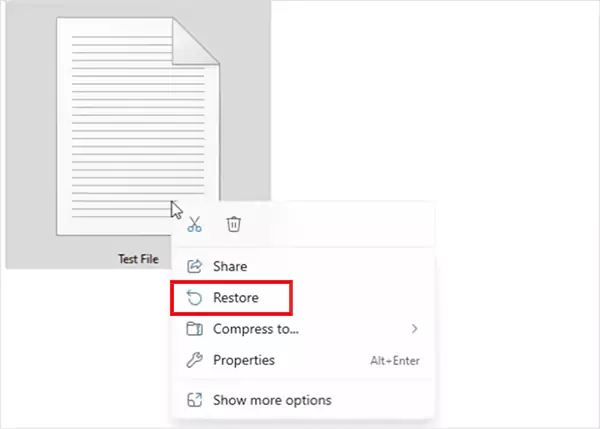
Windows will instantly send it back to its original folder. However, you can also drag the file into any other folder if you prefer a different location.
How to Recover in Windows 10 Using File History?
Windows File History works like a built-in automatic backup for all your data. If you turned it on before you lost the file, you can easily recover erased files on Windows 10. You can even restore older versions of the document.
Here’s how you can check and restore:
- Open the Start menu, type “Restore files” and press Enter.
- Here, browse through the saved versions and pick the file you want to retrieve.
- Now, just click on the Restore button to send it back to its original place.
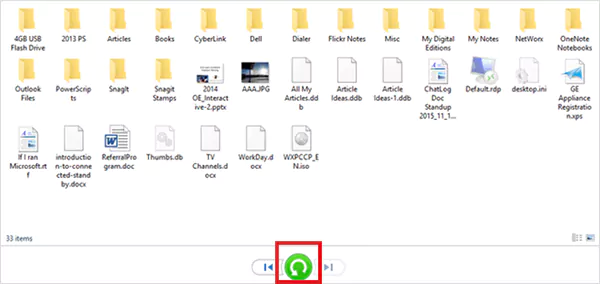
If you are not able to find the file here, the File History feature was most probably turned off on your device.
How to Recover Lost Files on Windows 10 from Previous Versions?
Another built-in option you have is to look for previous versions. The Previous Versions feature in the Windows system allows you to recover a folder to an earlier version. It is perfect for overwritten or deleted files.
Here’s how to restore permanently deleted files in Windows 10:
- Open File Explorer and go to the folder where the original file was saved.
- Now, right–click the folder and click on the “Restore previous versions” option.
- Here, you will be able to see a list of available versions of the file.
- Choose a version from a date when the files still existed on your device.
- Finally, just click on “Restore”. Choose “Restore to…” if you want to keep the current version safe.
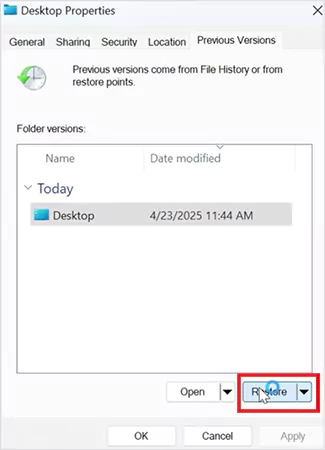
The important thing to note here is that it only works if File History or a restore point was active before you deleted the file.
How to Retrieve Lost Files on Windows 10 Using Backup and Restore?
Continuing with the backup methods, Backup and Restore is another built-in tool available on Windows. This feature allows you to restore deleted files Windows 10, as long as you create a backup earlier.
I think it is one of the most reliable and simple features of Windows 7 that is still supported in all modern Windows devices. Here’s how to access it:
- Open the Control Panel and go to System and Maintenance.
- Click on Backup and Restore (Windows 7).
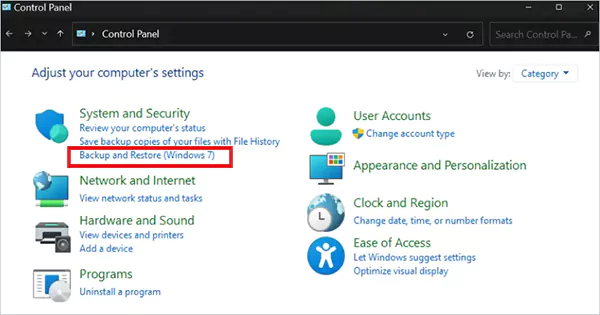
- Now, locate the files you want and click on Restore my files to get back your data.
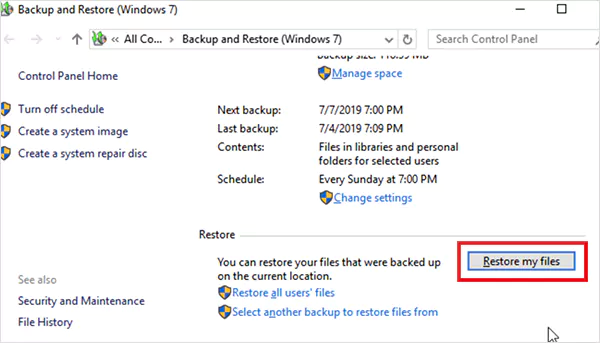
- You also have the option to restore all users’ files if you are an admin.
Follow the on-screen prompt, and you can easily restore files either to their original location or a new folder.
How to Recover Permanently Deleted Files Using Command Prompt in Windows 10?
Don’t worry if you can’t rely on backup solutions. There are a few more ways you can try to recover Win 10 deleted files. In many cases, your files are not truly gone; they are just hidden or blocked by the file system errors.
Using the Command Prompt can help you fix the drive and show you hidden files. Let’s see the steps involved:
- Open Command Prompt as Administrator.
- Now, type ‘chkdsk D: /f’, where you can replace ‘D’ with your drive letter. This repairs system errors that might be hiding your files.
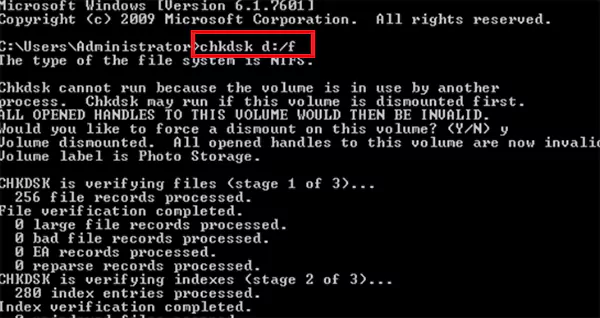
- Once you are done with this, type: ‘ATTRIB -H -R -S /S /D D:*.*’.
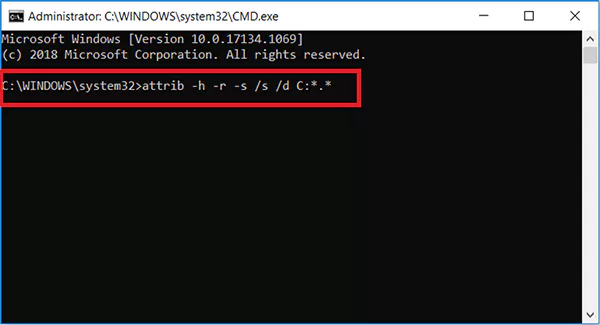
- Press Enter.
This command often helps you unhide files that may be hidden due to bugs or malware.
How to Get Deleted Files Back on Windows 10 Using the Windows File Recovery Tool?
Windows File Recovery is Microsoft’s official data recovery software. It works even after you have emptied the Recycle Bin. However, it runs through commands, so it is a bit more technical than other tools in the market.
Worry not, I will make it easier for you to understand. Here’s how to get back deleted files on Windows 10 using its own recovery tool:
- Download Windows Recovery Tool for free from the Microsoft Store (Windows 10 build 19401 or newer is required).
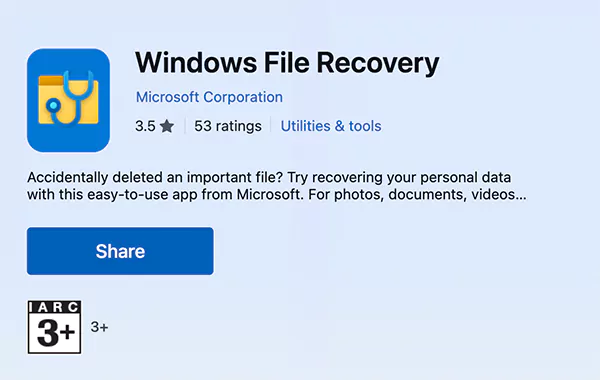
- After installing the tool, open Command Prompt as Administrator.
- Here, type the following command:
winfr source-drive: destination-drive: [/mode] [/switches]
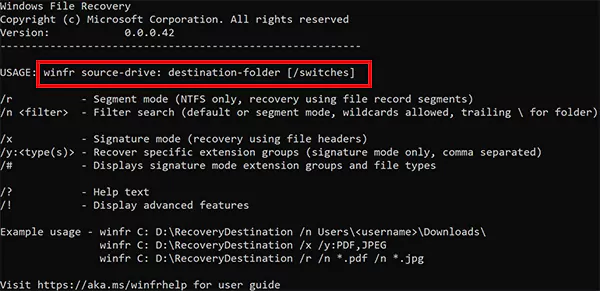
- Press Enter and wait for the scan to finish.
- All the files available for recovery will appear in the folder you select.
Remember that you cannot recover files to the same drive you are scanning with this tool. So, always try to pick a different disk.
Recover Deleted Windows 10 File Using Data Recovery Tools
If Windows’ built-in options don’t bring peace to your life, third-party data recovery tools should be your next move. Professional and reliable tools like Windows Data and Partitions Recovery Tool, Disk Drill and R-Studio can scan deeper into your drive. It can help you recover files that no longer show up anywhere else.
Many tools offer a free scan so you can check what fits you better depending on your requirements. Let’s see some general steps and learn how to retrieve deleted files in Windows 10:
- Install a trusted recovery software and open it.
- Select the drive where your files were stored.
- Next, click on the option to start scanning.
- Preview the files to find out the one you want.
- If you see the file, choose it, and click on the Recover button.
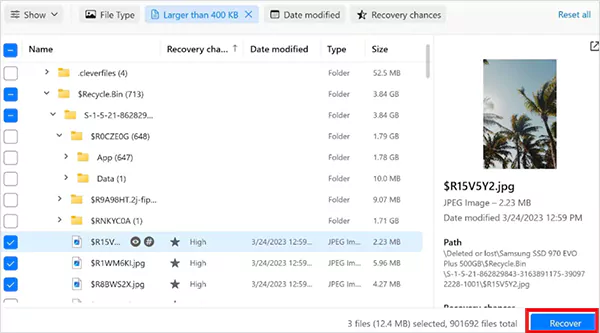
I would advise you to choose a different location to avoid overwriting the lost data. Once done, you will be able to access the file. In 9 out of 10 cases, these tools will help you get back your files if you act fast.
Restore Deleted Files on Windows 10 from OneDrive or Other Cloud Solutions
If you use OneDrive, Google Drive, iCloud, or any cloud service, your deleted file might be hanging in their Trash or Recycle Bin folder. Most of these solutions keep deleted files for 30 days, so you need to keep that in mind.
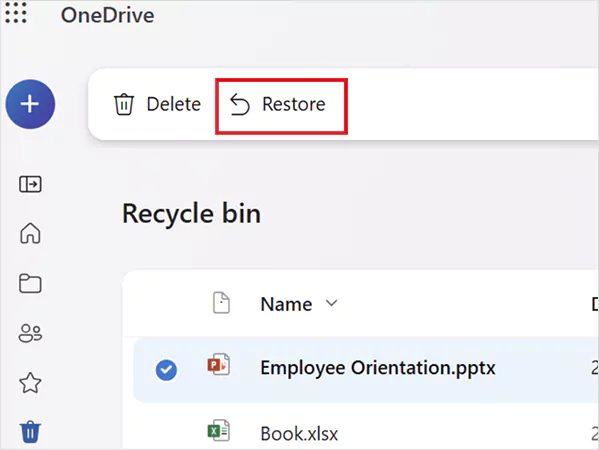
When enabled, these cloud services automatically back up folders like Desktop, Documents, Pictures, Videos, etc. So, just sign in to your account and try to locate the file in the Trash. If the file is older than 30 days, you can try your luck by contacting the customer support.
How to Prevent Future Data Loss in Windows 10?
With the detailed information you have now, I hope you will be able to answer others if they ask you, ”How do you recover deleted files Windows 10?”.
However, knowing how to avoid losing files can save you a lot of time, stress, and failed recovery attempts. So, here’s what I recommend as an expert:
Best Practices to Keep Your Data Safe:
- Back up regularly and use multiple tools like Windows Backup, external drives, and cloud storage.
- Turn on File History for automatic version backups.
- Keep an updated antivirus on the system to avoid malware-related data loss. Good antivirus software supports recovery and resilience.
- Double-check before deleting anything to make sure you don’t need the file anymore.
- Create system restore points on your device.
Avoid These Common Mistakes:
- Stop using the drive immediately after losing a file. New data can overwrite deleted items and make recovery difficult.
- Disable the “Bypass Recycle Bin” option to avoid instant deletion.
- Increase the size of your Recycle Bin so that it does not delete files sooner than expected.
- Turn off the Storage Sense auto-empty option from the settings.
- Enable Shadow Copy on your Windows 10 to restore previous file versions easily.
Conclusion
Recovering deleted files in Windows 10 can be very smooth and easy if you act quickly and use the right tools. The Recycle Bin, Previous Versions, file history, third-party tools, and cloud backups can help you clear this obstacle. So, be a little more mindful and try to follow most tips provided in this guide.
Frequently Asked Questions
Are permanently deleted files gone forever?
How do I recover permanently deleted files in Windows 10?
Try using tools like File History, Previous Versions, Windows File Recovery, or the Command Prompt to retrieve your files.
Where do permanently deleted files go in Windows 10 if not in the Recycle Bin?
Windows system only marks those files as permanently deleted, and the actual data stays on the drive until you overwrite it with new stuff.
Does Windows 10 System Restore delete files?
No, the System Restore feature does not delete your personal files. It only alters the OS-related files and settings.
Can I recover deleted files from 2 years ago?
No, you cannot recover files that were deleted that long ago. The only way you can do that is if somehow they are still on your external backups. You need to act fast to recover files on Windows.
In today’s fast-paced digital economy, affiliate marketing has become one of the most effective ways to drive consistent revenue growth…
How to recover unsaved Word documents? Someone recently asked me this on social media, and I found that a lot…
Real-time verification speed determines whether email validation operates seamlessly within user workflows or creates delays disrupting experience and conversion rates.…
Microsoft reported– Power BI is prevalent, with 97% of Fortune 500 firms adopting it in record numbers. The reality is…
There are significant differences between marketing today and what it was in the past. In those days, marketing firms focused…
A few weeks ago, a friend lost his photos and some important files from his iPhone 13. He immediately called…
As someone who has worked closely with data sets and analytics, I have seen how disorganized data can limit even…
If you have started learning about data, you must have come across the terms “discrete” and “continuous” data. But what…
How to connect a Windows PC to Apple devices, like iPhone or Apple TV? You may think of AirPlay, but…