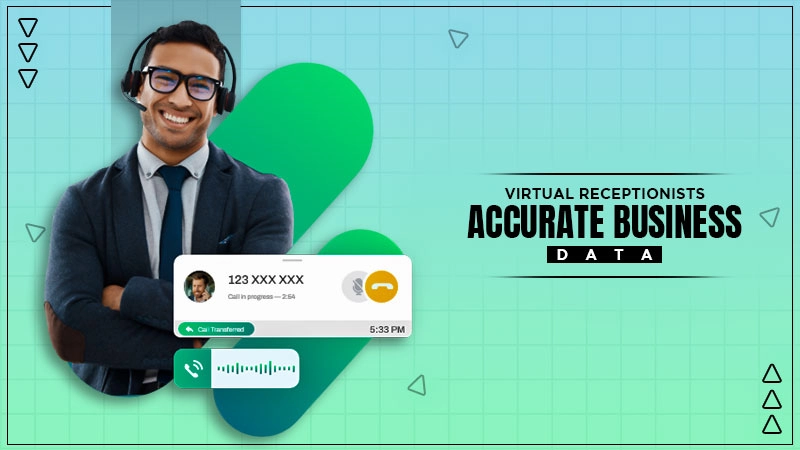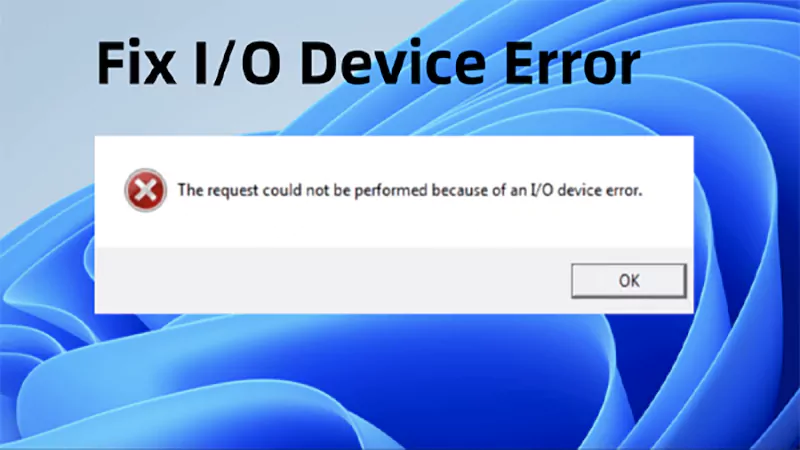You can either reset your PC to factory settings or perform a clean install to reinstall Windows 11 on your device.
Windows 11 Installer Guide: Learn How to Install Windows 11 on Your PC
Windows 11 brings a fresh look and some great new features. If you recently bought a new PC, it probably came with a Windows 11 installation. But if you are still using Windows 10 Home or Pro, it is a good time to upgrade because Microsoft will stop supporting Windows 10 in October 2025.
The good news is that if your PC meets the basic requirements, you can download the Windows 11 installer for free. This detailed guide will walk you through how to get Windows 11 up and running on your computer using different methods.
Windows 11 System Requirements

Before upgrading to or installing Windows 11, your computer needs to meet a few basic system requirements. Here are some important specifications to check the compatibility:
| Requirement | Minimum Specification |
| Processor | 1 GHz or faster, 64-bit, with at least 2 cores |
| RAM | Minimum 4 GB |
| Storage | At least 64 GB of space |
| System Type | UEFI firmware with Secure Boot enables |
| TPM | TPM version 2.0 (must be available and turned on) |
| Graphics | Compatible with DirectX 12 or later |
| Screen | Minimum 9-inch display with HD (720p) resolution |
| Internet & Microsoft Account | Required for setting up Windows 11 Home |
If your system uses the older BIOS mode, you might need to switch it to UEFI for the Windows 11 installer. The system drives should use GPT, not MBR. You can convert it without losing any data.
Furthermore, TPM and Secure Boot must be turned on in your PC’s settings. If your PC meets all these requirements, you can easily install or reinstall Windows 11.
How to Download the Windows 11 Installer ISO File?
If you want to install Windows 11 Home or Pro from scratch, make a bootable USB, or use it on a virtual machine, you will need the official ISO file. Here’s how to get the Windows 11 ISO file safely:
- Open your browser and head to the ‘Download Windows 11’ page on Microsoft’s official website.
- Next, scroll to the ‘Download Windows 11 Disk Image (ISO) for x64 devices’ option. From the dropdown, choose ‘Windows 11 (multi-edition ISO)” and click on Download Now.
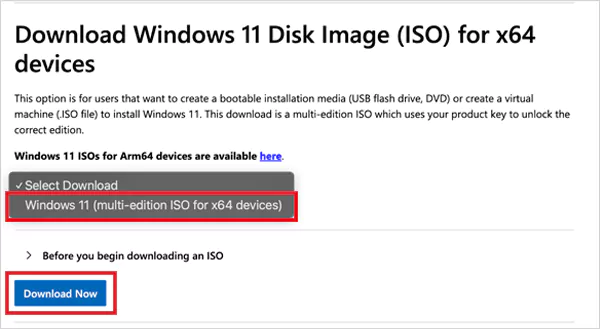
- Pick your preferred language and click on Confirm.
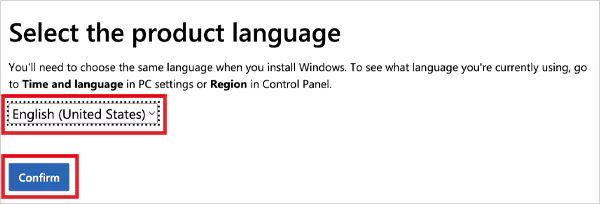
- After confirming the language, click on ‘64-bit Download’ and your Windows 11 installer ISO file will start downloading.
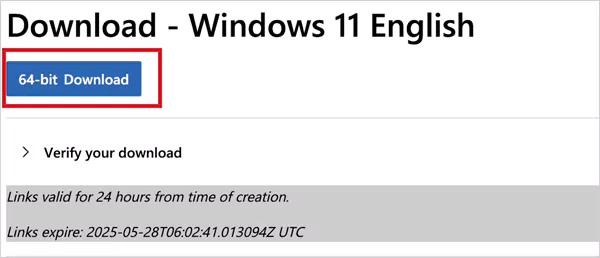
Make sure your PC supports installing Windows 11 and you have enough space for the file. Once downloaded, you can use the ISO to create a bootable USB or run Windows on a virtual machine.
Creating a Windows 11 USB Installer
If you want to perform a Windows 11 clean install, fix your system, or set it up on a new PC, you will need a bootable USB. Here are the 2 simple ways to make a Windows 11 USB installer:
Option 1: Using Microsoft’s Media Creation Tool
This is the safest and easiest method to create a bootable USB. It is the official and best method for most people. Here’s what to do:
- Go to the Download Windows 11 page.
- Under ‘Create Windows 11 Installation Media’, click on Download Now.
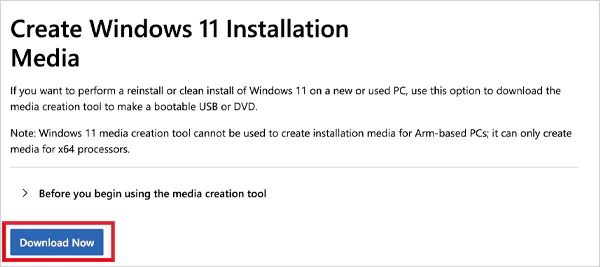
- Now, open the mediacreationtool.exe file and accept the license terms.
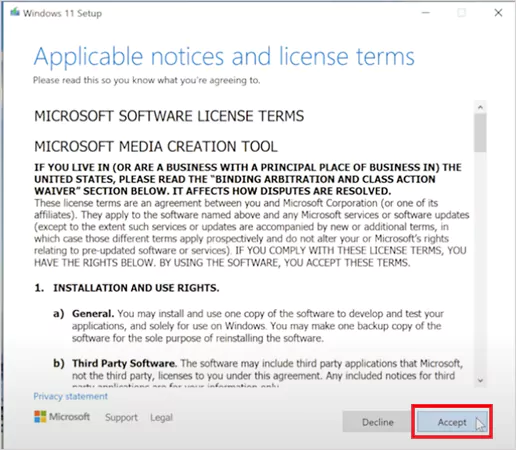
- Here, select ‘Create installation media for another PC’ and hit Next.
- Pick your language and Windows edition, then click on Next.
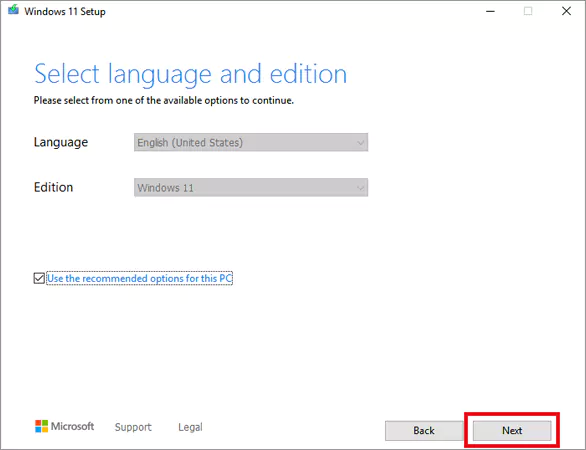
- Now, choose the USB flash drive option and insert your USB flash drive (make sure it is empty and has at least 8 GB of storage).

- Finally, select your USB drive from the list and click on Next.
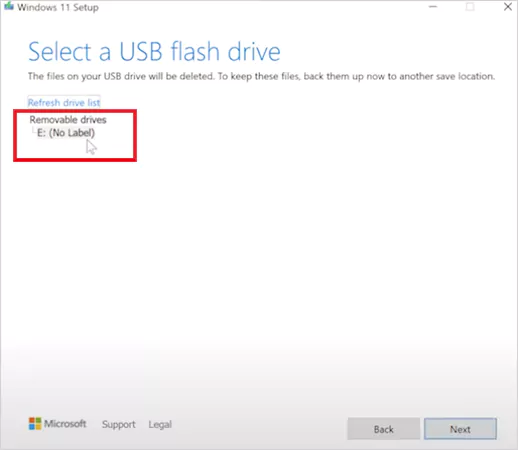
The tool will take care of the rest. It will download Windows 11 and set up the USB automatically. This will erase everything on the USB drive, so back up your important data first.
Option 2: Using Rufus
Rufus is a free tool with more control for advanced users. It is also useful if you want to install Windows on unsupported hardware. Here’s how you can use it:
- Download Rufus and plug in your USB drive (minimum 8 GB storage).
- Open Rufus and select your USB under Device.
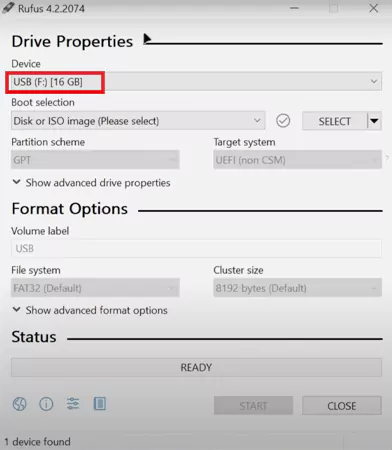
- Click on Select under Boot selection and choose the Windows 11 ISO file you have downloaded.

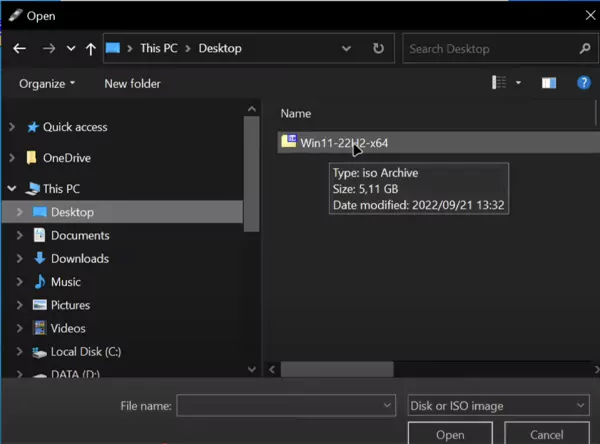
- For Partition Scheme, choose GPT for modern UEFI systems and choose MBR for older BIOS systems.
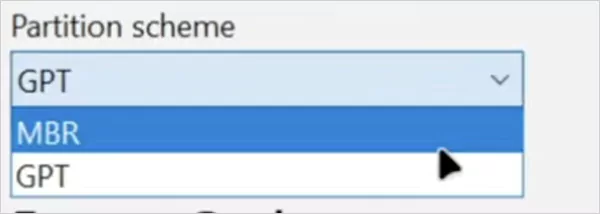
- Now, just click on Start. Wait for it to finish, and your USB will be ready to use.
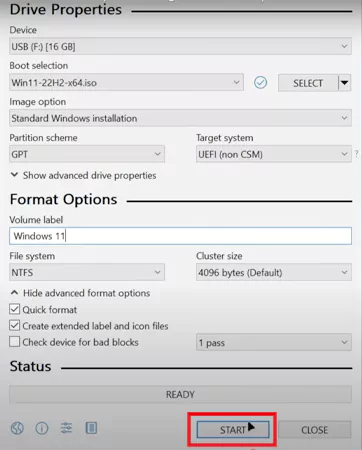
After that, you can also choose to remove some requirements to install Windows on your system.
Both methods will work for Windows 11 USB installation. However, it is important to keep in mind that bypassing system requirements can cause problems later. Use the Rufus method only if you are sure.
How to Install Windows 11 on Your Computer? [3 Ways]
There are a few simple ways to install Windows 11, depending on what you are starting with. Here’s how you can do it:
Method 1: Upgrade Directly from Windows 10
If your PC already runs on Windows 10, you may have the option to upgrade it in your settings. This method is pretty seamless.
- Go to Settings > Update & Security > Windows Update.
- Click on Check for updates.
- If your device is eligible, you will see an option to download and install Windows 11.
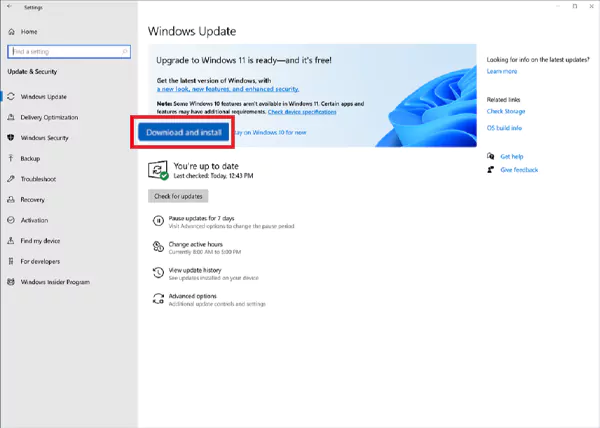
- Click it and follow the steps on-screen. Your PC will restart a few times during the upgrade.
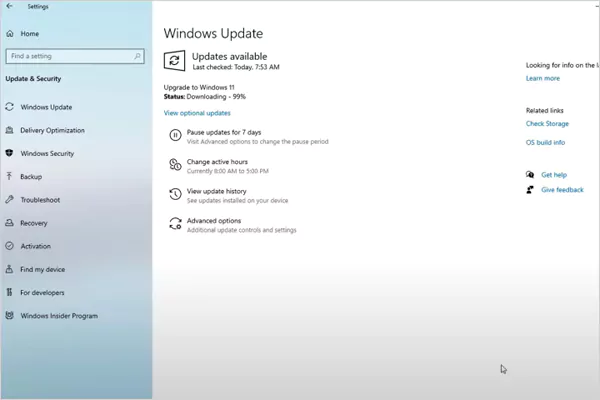
Make sure your device meets the system requirements before you begin.
Method 2: Use Windows 11 Installation Assistant
This tool helps you upgrade your Windows 10 system to Windows 11 smoothly. Here are the steps you need to perform:
- Visit Microsoft’s official Download Windows 11 page.
- Click Download Now under the ‘Windows 11 Installation Assistant’ section.
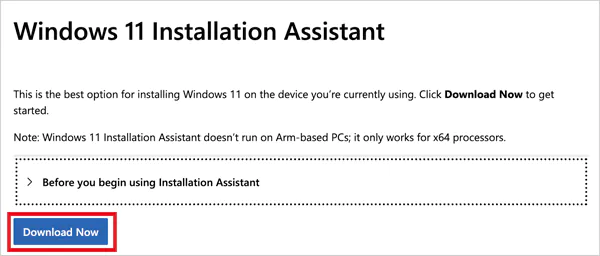
- Next, run the file as an administrator.
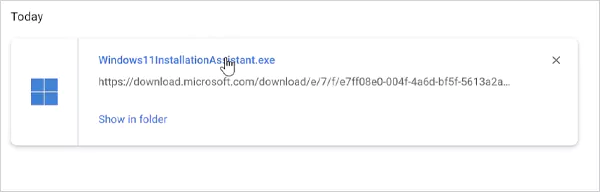
- If your PC is compatible, select Accept and Install.
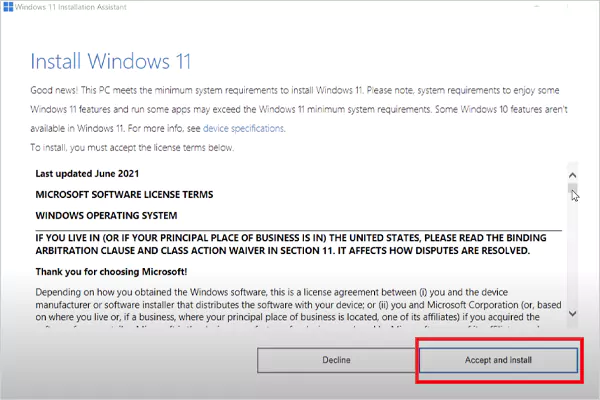
Finally, just follow the prompts, and the tool will do the rest. Also, make sure you keep 9 GB of free space ready, and don’t shut down your PC during the installation process.
Method 3: Windows 11 USB Installation
This method is ideal if you want to clean install Windows 11 on your old PC or install it on a new PC for the first time. Here’s how to install Windows 11 from USB drives:
- Plug in a bootable USB with Windows 11 (steps to create a bootable USB are mentioned in the above sections).
- Restart and boot from the USB (you might need to press F12, Esc, or another key to access the boot menu).
- When the Windows setup starts, choose your language and click Next.
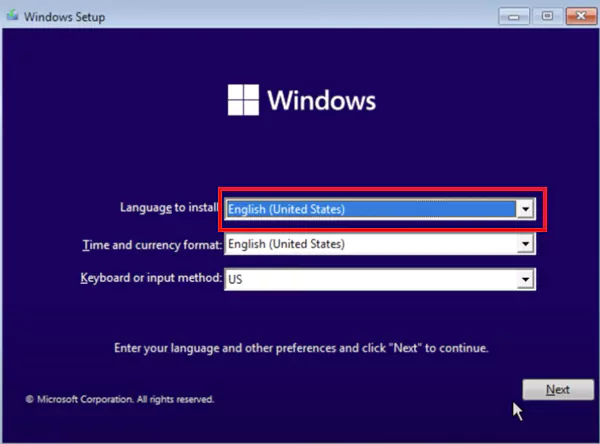
- Hit Install now, then select or skip the product key.

- Sign in with your Microsoft account if asked, pick the edition of Windows 11, and accept the license terms.

- Choose ‘Custom: Install Windows only (advanced)’ to clean install Windows 11.
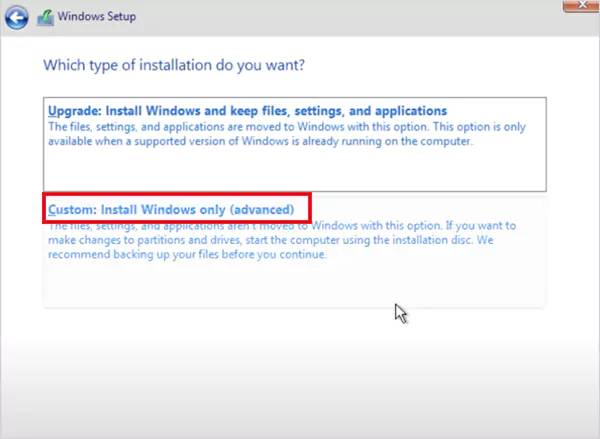
Now, just select where you want to install it, and let the process finish. Pick the method that suits you best, and always back up your important data before starting.
How to Install Windows 11 Without a Microsoft Account?
Yes, it is possible to set up Windows 11 without signing into a Microsoft account. Although Microsoft is making it harder with each update, here are the easiest ways to do it as of now:
Method 1: Install Windows 11 Without Internet
The easiest way is to simply stay offline during setup. Start the installation from your USB or installation disk. When it asks to connect to Wi-Fi or Ethernet, don’t connect. Skip the step or just unplug the cable.
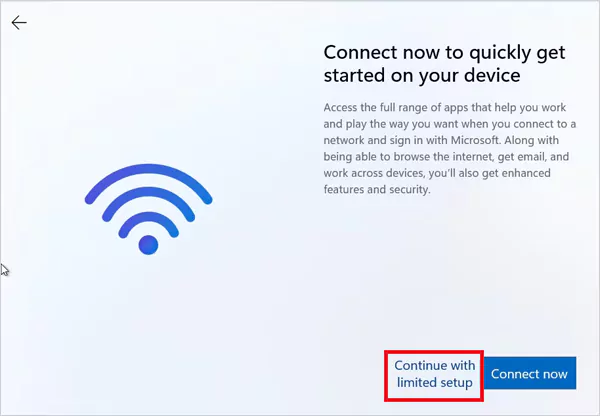
Choose ‘I don’t have internet’ or ‘Continue with limited setup’. You will now be able to create a local user account with just a username and password.
Method 2: Using Command Prompt
If the offline option is blocked, you can use a trick via the Command Prompt to install Windows 11 without a Microsoft account.
- Boot your PC with any Windows 11 installer.
- When you reach the network setup screen, press Shift + F10 to open the command line.
- Here, type: start ms-cxh:localonly and hit enter.
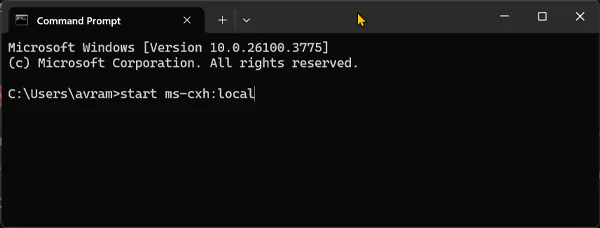
- This command will send you straight to the local account creation screen.
This command still works on many recent versions, but it may stop working in future updates.
Method 3: Use a Third-Party Tool like Rufus
As explained earlier, Rufus helps you make a custom bootable USB and bypass many requirements of installing Windows 11.
All you need to do is just follow the same steps mentioned while creating a bootable USB using Rufus. During the process, choose the option to remove the Microsoft account requirement.
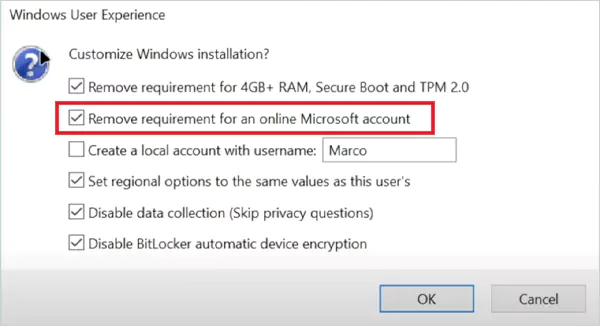
Now, you would be able to create the bootable USB and install Windows normally.
Wrapping Up
This was everything you needed to know about Windows 11 installers. You can install it using tools like the Installation Assistant, Media Creation Tool, or Rufus. Stick to the one that suits you best.
Whether you are doing a clean setup, reinstalling, or skipping the Microsoft account, I have tried to cover all the steps to smoothly install Windows 11. If this guide was helpful, please share it with your friends and family.
Frequently Asked Questions
How to reinstall Windows 11?
Can you install Windows 11 for free?
Yes, there are many different workarounds to install it for free. You can also upgrade for free with a valid Windows 10 license.
How to get Windows 11 in S mode?
You will have to start Windows 10 in S mode and then upgrade it to Windows 11 in S mode.
How to enable secure boot?
Access BIOS or UEFI settings and navigate to the Secure Boot option. Now, change the setting from disabled to enabled, save changes, and restart your computer.
Managing office suite installations across an entire organization can feel overwhelming. IT administrators often struggle with inconsistent installations, time-consuming manual…
The integration of advanced technologies like data analytics and artificial intelligence (AI) has transformed how professionals approach their projects. The…
Virtual receptionists have emerged as a crucial component of contemporary business operations. These professionals serve as the initial point of…
Are you seeing error code 0xc00000f on your Windows screen? Well, you are not alone. This is a common startup…
Getting an I/O device error while trying to use your external hard drive? It can stop you from opening your…
To determine whether using data analytics for smarter financing decisions is beneficial or not, we first need to explore what…
It often kicks off with a little hiccup. Your laptop suddenly freezes, a folder takes its sweet time to open,…
Cellular data, commonly referred to as mobile data, has transformed the way we work, live and browse. To resolve the…
In this digital era, data-driven technology has immensely transformed the way commercial spaces are designed, operated, and experienced. Whether it’s…