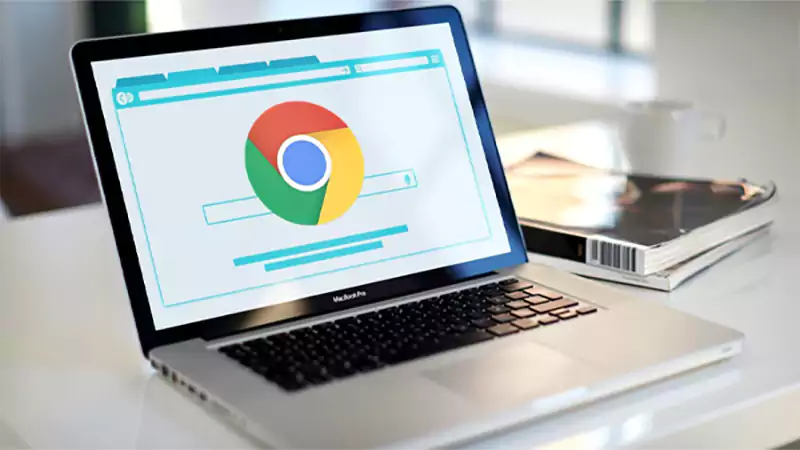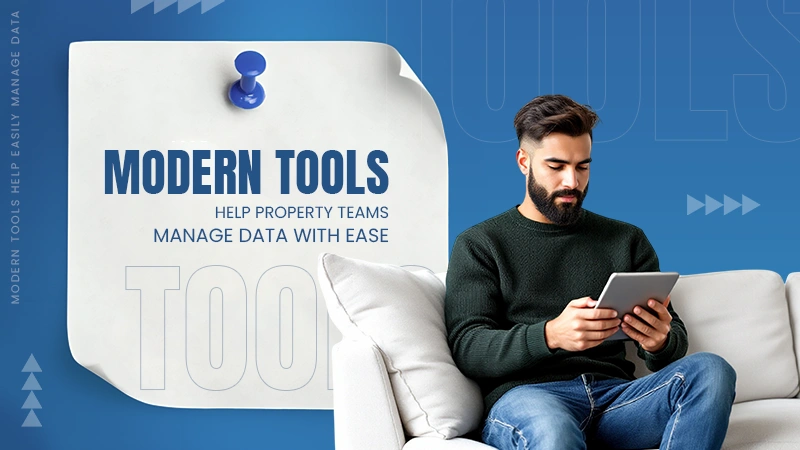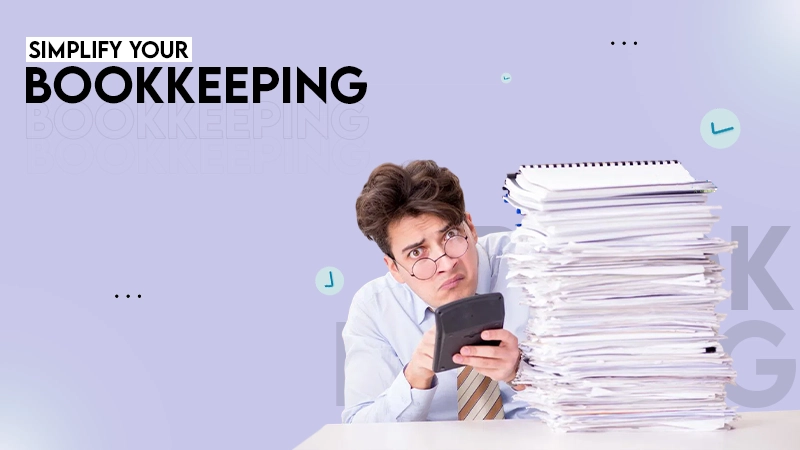The iPhone has no built-in functionality to operate such files. However, apps such as iZip can open and extract such files.
How to Open RAR Files on Different Operating Systems and Devices? (Explained Comprehensively)
While dealing with compressed folders, users often encounter problems working over rar files and wonder how to open rar files.
These are different from the other files and require a dedicated operation method. This file extension depicts compressed folders, and it is an acronym denoting “Roshal Archive.”

However, some users often find it hard to use them due to the paucity of requisite tools, hindering their basic computer operation.
Here is a detailed explanation of how to open rar files on different operating systems.
What is a rar file?
A rar file is an acronym of Roshal Archive which is mainly used for combining different files together. It was created in 1993 by a Russian software engineer. Such compressed files serve multiple purposes, such as reducing memory usage, quick file transfers, reducing storage requirements, and convenient management.
How to open RAR Files?
The basic system operations in different OS and devices differ while using the same software. For example, integrating Zoom to Outlook in Windows, Mac, and mobiles looks similar but requires a dedicated procedure to be followed
Similarly, opening and operating a rar file demands following specific steps.
The RAR archive format has pervasive importance in compressing files into a module. Several tools and apps for such functions have been provided over official websites and app stores of respective platforms. Some examples of such tools are WinRAR, 7-Zip, Power ISO, Unarchiver, Peazip, and Azip Master.
To get a holistic understanding of how to open rar files in different operating systems and popularly used devices, here is a comprehensive account explaining the process, encapsulated in concise steps.
How to Open rar Files in Windows?
Windows is the most used operating system. Being considered the most customizable OS, users often face difficulty in certain basic operations, such as fixing blue screen issue or when fixing Windows update errors. Similarly, using a rar file on it is also not a cakewalk. This brings us to the problem of how to open RAR files on Windows.
Certain 3rd party software is there to perform this task. The most prominent among them is WinRAR, with other preferred choices being 7 Zip, Power ISO, and PeaZip.
The compression and decompression of files can lead to corruption, as in the case of Vollnou8.7z. Hence, it depicts the compelling need to follow the extraction and compression process with thorough attention.
To use WinRAR, here are a few simple and comprehensive steps to understand opening rar files in Windows.
- Visit https://www.win-rar.com/, download the latest edition, and install it.
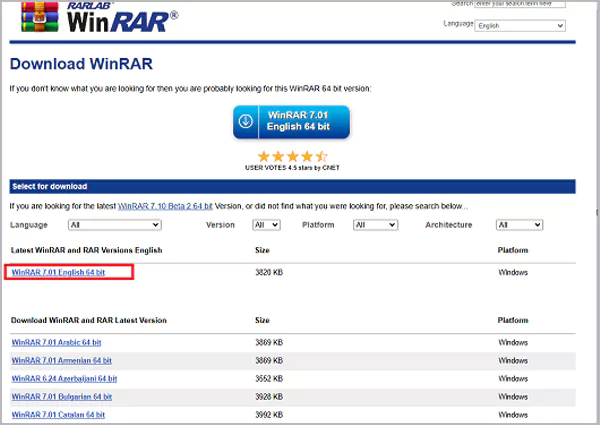
- Go to the rar file you want to open, right-click on it, and select Open with WinRAR.
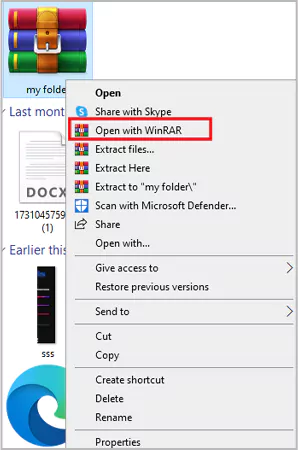
- The file in the rar will open in a new window.
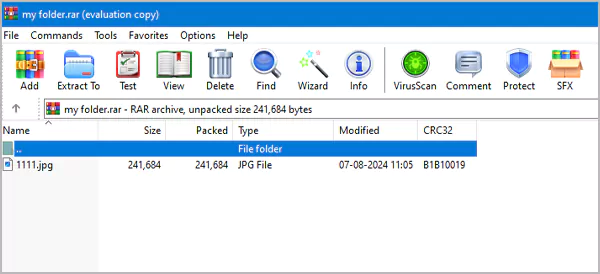
- To extract the file, right-click on the file and select “Extract to a specific folder.”
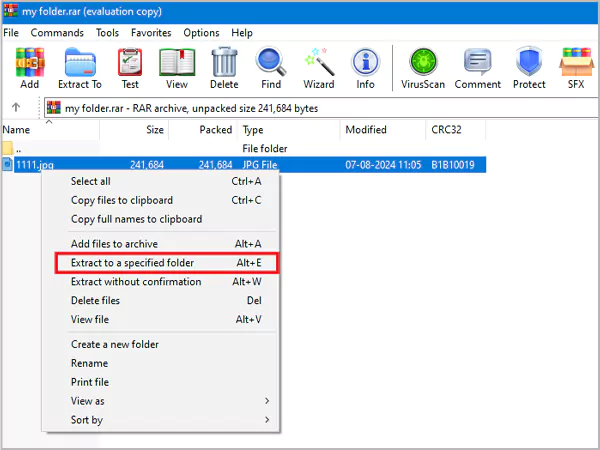
- Now select the location where you want to save the files. And press OK.
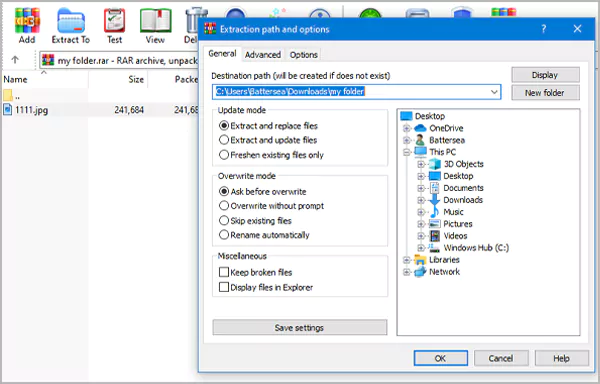
Users can also go with online tools such as Extract.me to operate the rar files.
These decompressed files can be operated on and further converted to zip or rar using the same tool, i.e., WinRAR.
How to Open rar Files on Mac OS?
MacOS is the second most used computer operating system, only second to the Windows OS.
Being used scarcely; there are not many rar applications for it. However, one of the most prominent among them is “The Unarchiver” which is a 21.3 MB app on the Mac App Store.
Steps to use Unarchiver:
- Download and install it from the given link.
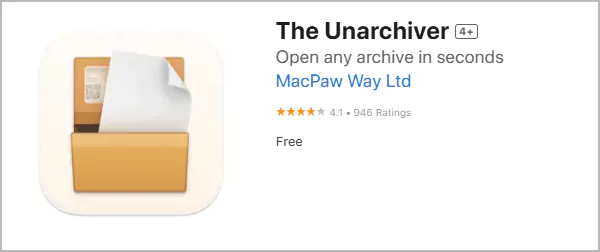
- Go to the rar file you want to access -> right click on it -> Open with -> select The Unarchiever app.
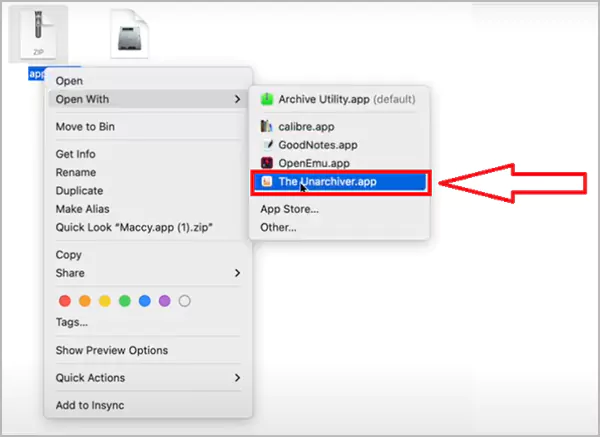
- The app will extract the files in the same folder where the parent file is located.
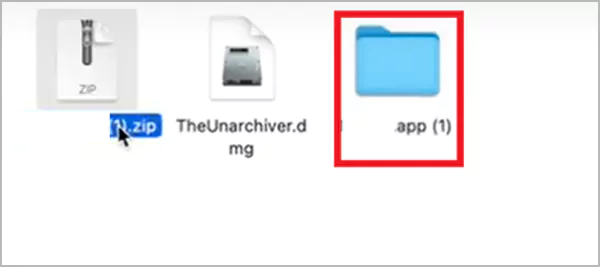
- Go to the newly extracted folder and access the files.
The users can also go with unzip-online.com to unzip the files without installing any app. However, it will require a good internet connection for decompressing heavy and bulky files.
How to Open rar Files in Linux?
Being the 3rd most used OS on a computer, it requires RAR files for compressing and unpacking the file modules and applications.
To operate the rar files on Linux, the users require certain command-line utilities. This facilitates users to create and extract content from such modules.
Going further, below are the steps to install rar and unrar files in the Linux operating system.
- Open a terminal and use “Default Package Manager.”
Linux OS Command Description Ubantu or Debian Apt-get or apt 

RHEL yum 

Fedora dnf 
open SUSE Zypper 
Arch pacman 
Gentoo emerge 
Alpine apk add 
- After installing them, the user can conveniently open the rar files and extract them by using the command mentioned below.

- To open and extract the rar file in a specific directory, the above command with certain improvements as mentioned below will work.

Hence, Linux comes out as an exception where such files require commands to operate them rather than using any dedicated software.
How to Open rar Files in Android?
It is the most used smartphone OS, which transforms a phone into a miniature form of a computer system.
With increasing file storage and transfer requirements in Android, the demand for RAR applications has been felt to reduce storage requirements and facilitate hassle-free data transfers.
The apk version of the prominent Windows rar tools, such as WinZip, is available on the Android app store, i.e., Google Play. Other apps available are “Rar for Android” and “X-plore File Manager.”
However, WinZip is the most used third-party Android app for opening rar files on Android.
Let’s understand how to open rar files in Android OS.
- Install WinZip from the Google App Store.
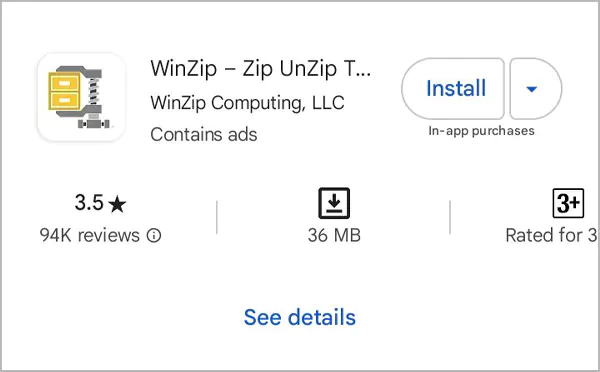
- Go to the rar file and touch the name of the file for 1-2 seconds, after which an option window will appear.
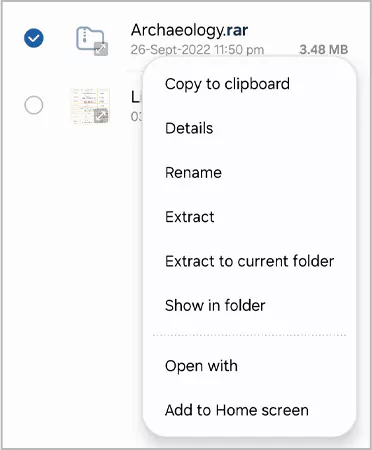
- Tap on Open With ⇾ Choose Winzip.
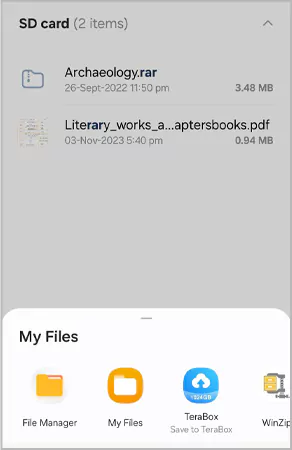
- The files in the rar module will open.
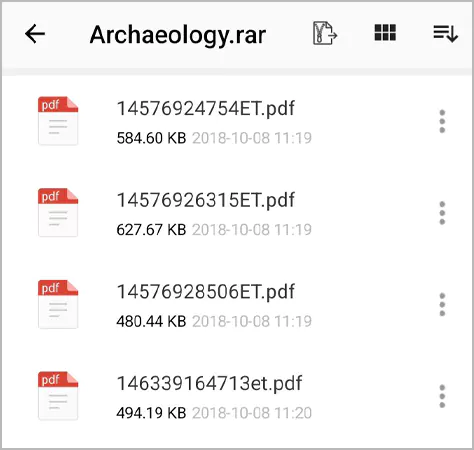
- To unzip the individual files, tap on the 4 vertical dots and select unzip.
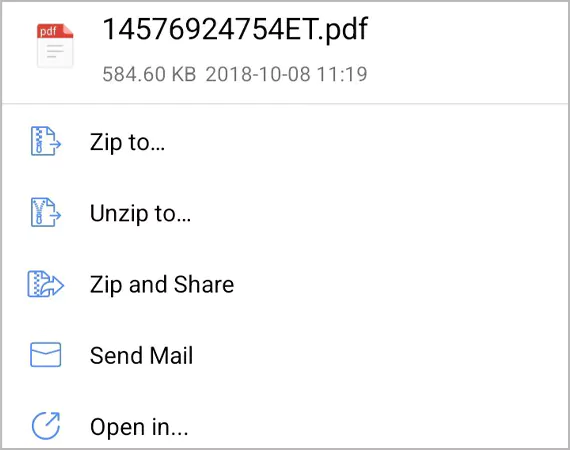
- Select the location where you want to save the particular file.
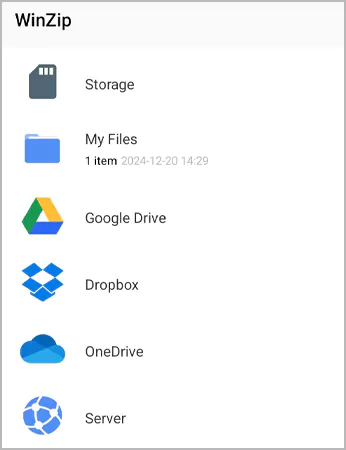
The uncompressed data will appear in the selected location, which can be used as a raw file on the smartphone.
How to Open rar Files on iPhone?
Free apps are available on the Apple Store, such as Winzip and iZip. Users have also provided a good review for the “Documents by Readdle” app to open or unzip rar files.
To open and extract the files conveniently on an iPhone, iZip comes out as a preferred option. Here is a few-step process for using it.
- Download and install iZip from the Apple Store.
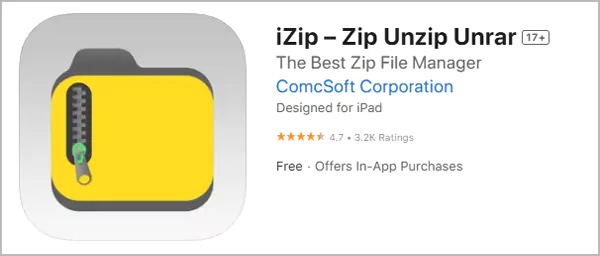
- Open the app and locate the rar folder.
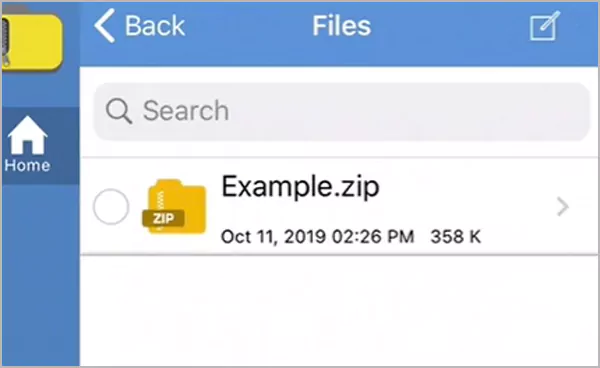
- Tap on the arrow on the right side of the file name, and the following dialogue box will appear.
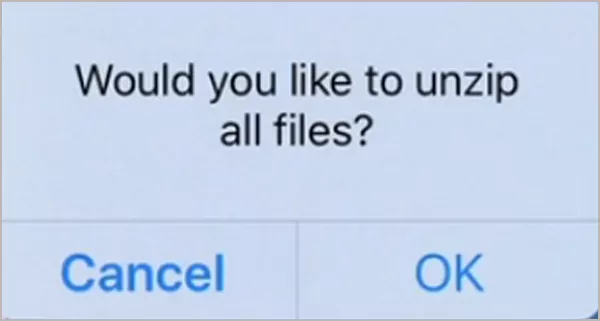
- Press OK, and a new window of extracted files will appear.

- Select the file you want to access, and it will open it.
Through these steps, a rar file can be readily opened and operated on an iPhone.
How to Convert rar to zip?
The zip and rar files are used to compress the files into a single module. However, they both differ in certain ways, such as rar has a better compression rate than zip, and while zip files can be opened without any external software, using a rar file requires third-party software.
Let’s come to the core topic of discussion, i.e., how to convert a rar file to a zip file.
Using Software
This operation can be done by certain software, for example, WinRAR. To use it for converting a zip module to a rar file, here is the simple procedure.
- Extract the file using WinRAR as mentioned in the above sections.
- Select the files to be converted to zip and right-click on them.
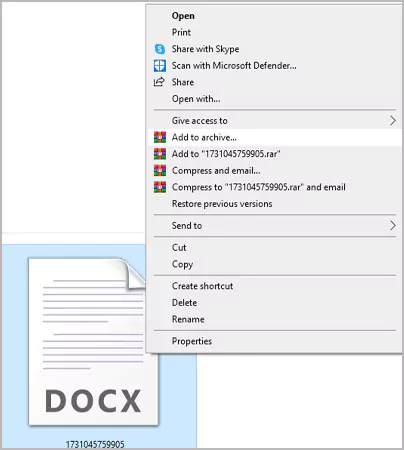
- Click on add to the archive.
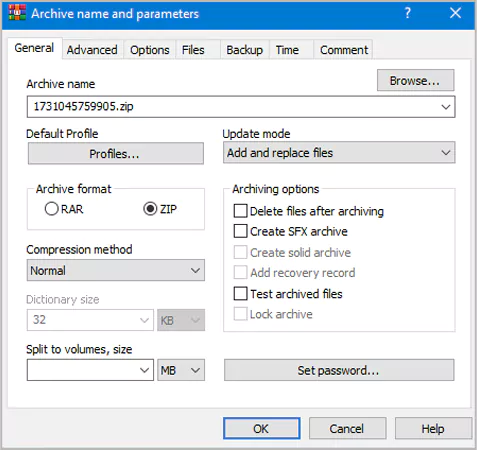
- Select Zip in the archive format and press OK.
Using Online Tools
If the system has internet access, the user can go to certain online rar to zip converter websites that convert the rar files into zip conveniently. Some of these websites are cloudconvert.com and freeconvert.com, which provide an instruction-based interface to help users convert the files.
Dealing with rar files requires special tools. However, the users are required to stay cautious of the buggy software, which can cause havoc to the computer system.
Hence, the above-mentioned tool and website will help in making full use of such compressed folders and addressing the dilemma of how to open rar files.
Conclusion
The RAR file has immense utility in reducing storage consumption and escalating file transfers. To aid these processes, the above meaningful discussion exhibits simple ways to open and extract them. However, the steps in the process may differ from software to software and website to website.
It is also highly advisable to download genuine software from official websites to check the menace of system malware.
Frequently Asked Questions
How do I open a rar files on the iPhone?
How do I extract rar files online?
Several significant file compression and decompression websites have thrived over the internet, which can process such files efficiently. Some of these websites are extract.me, ezyzip.com, and unrar.online.
How to make rar file on Android?
The Android app store, i.e., Play Store, has plenty of apps to open such data. However, the most recommended among them are Unzip, “RAR For Android” and “X-plore File Manager.
Can you fix a corrupt RAR file?
A corrupted file requires immense technical expertise to doctor them and make them usable again. However, certain software helps in bypassing the corrupted files in a rar module. This can be done using WinRAR software or visiting easeus.com.
is a .rar file a windows file?
Yes, .rar file is a windows file
You don’t know how much you rely on your laptop until it acts up. The cursor stops moving. The fan…
Imagine this: You are juggling ten things—one tab for work, one for shopping, and one for that article you wanted…
The majority of engineering teams work at a much slower pace than they could because of systematic friction in their…
The dramatic evolution of eCommerce in the last decade has reshaped consumer expectations regarding speed, convenience, and sustainability. As a…
Payroll mistakes can lead to fines, delayed payments, and payroll disputes. These payroll issues can create pressure for high-risk businesses…
Property management teams can benefit from data in a number of ways. Everyone understands that it’s critical to make wise…
Fantastic things don’t just happen. They occur when teams transform hazy inputs into clear and actionable decisions for everyone, replacing…
There are lots of tasks that are generally very amusing and thrilling; however, bookkeeping is definitely not one of them.…
In the fleetly evolving geography of digital education, using slice- edge software development services are essential for creating poignant literacy…