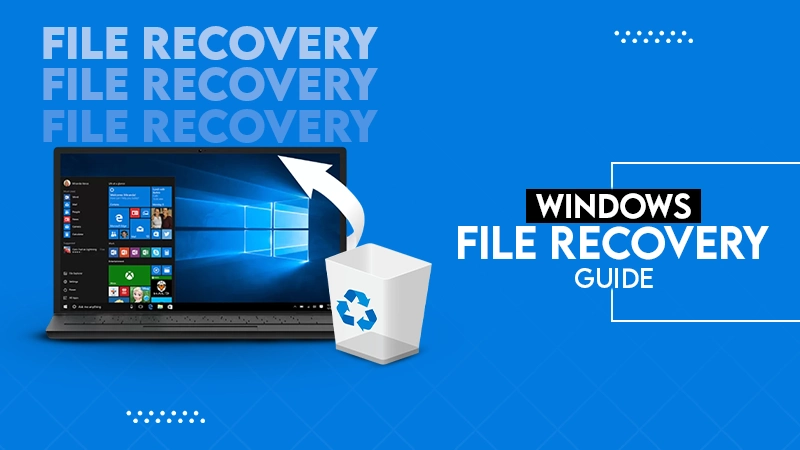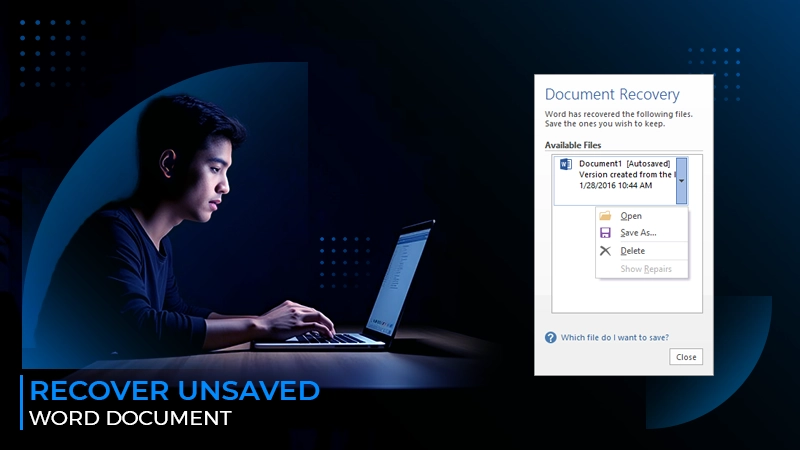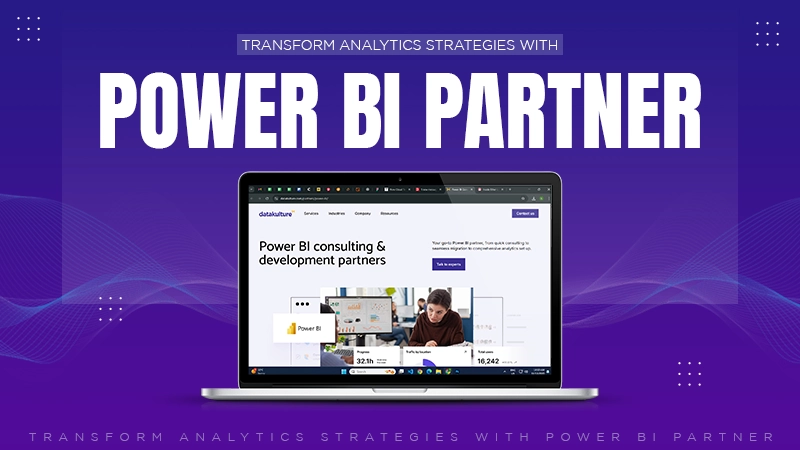You can use various methods to fix Outlook’s not-loading issues, check the internet connections, disable the add-ins, reset the navigation panel, and more.
10 Troubleshooting Solutions for the Outlook Stuck on Loading Profile
- 1. Run Outlook as an Administrator
- 2. Disable the Outlook add-ins
- 3. Repair Corrupted Outlook Files
- 4. Restart the Outlook Application
- 5. Reset the Navigation Panel
- 6. Disconnect and Reconnect the Internet
- 7. Fix the Microsoft Office Corrupted Files
- 8. Attempt Opening Outlook in Airplane Mode
- 9. Temporarily Disable Third-Party Apps and Antivirus Software
- 10. Create a New Outlook Profile
- Why is Outlook Stuck on Loading Profile?
- Conclusion
- Frequently Asked Questions
Microsoft Outlook is a one-stop destination for users to access everything, including emails, contacts, calendars, tasks, to-do lists, and much more. Despite its full suite of features, users have complained about a few issues that have left them in inescapable situations. The Issues are “Outlook stuck on loading” profile screen and Outlook not receiving emails.
This situation can be quite frustrating, but not anymore, as we have listed some troubleshooting solutions for this issue in this guide.
So let’s get started!
1. Run Outlook as an Administrator
Generally, Outlook does not require any admin access to work, but this scenario can be one of the root causes of the error. So to eliminate the issues, try to run Outlook as an administrator. Check out the steps mentioned below:
- Hit the search bar and type Outlook. In the results, tap on Open.
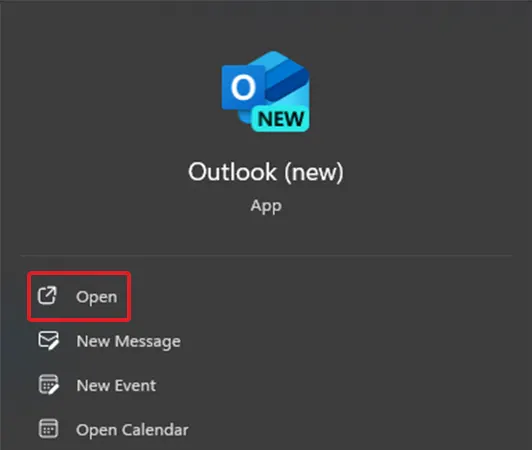
- Right-click on Outlook Icon, in the Task Bar, and select Outlook (new).
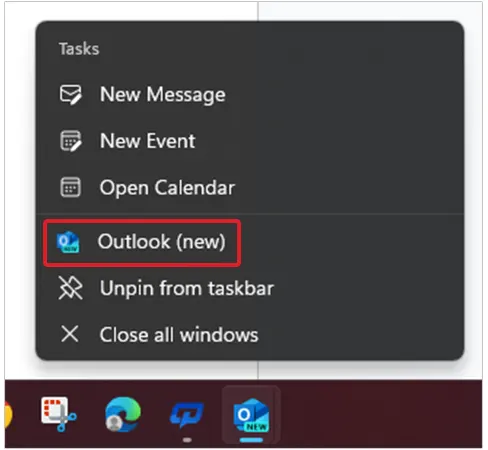
- From the list of options, choose Run as Administrator.
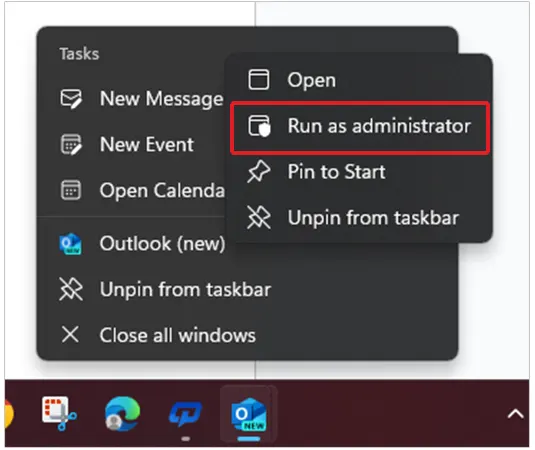
2. Disable the Outlook add-ins
The add-ins may also be the reason Microsoft Outlook won’t load. For that, disable all the add-ins for a while. Here’s how you can do that.
- Before starting the process, make sure the Outlook application is closed.
- Start by opening the Run Box by pressing the Windows+R key together.
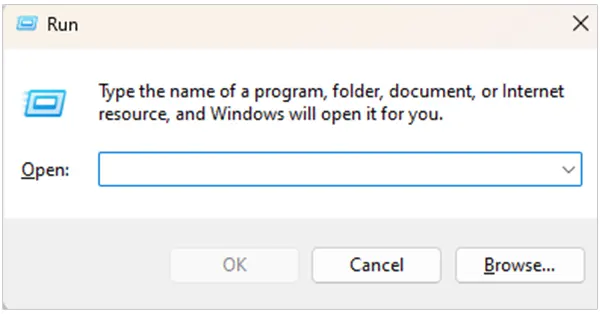
- Type ‘Outlook.exe /safe’ in the Open section and hit OK.
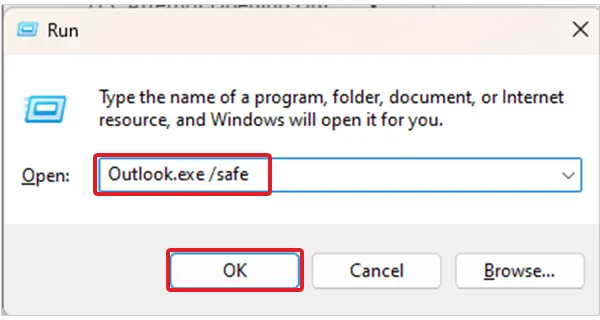
- Select Profile name as Outlook and hit OK.
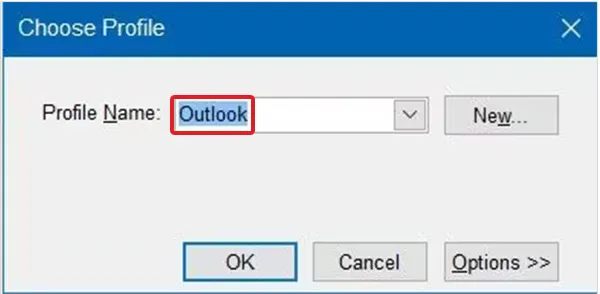
- Now, choose File>> Options.
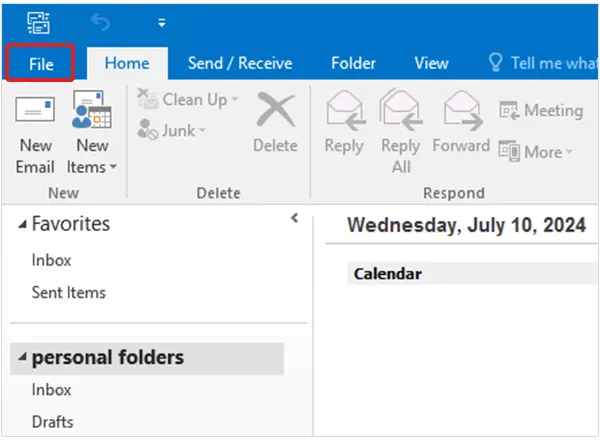
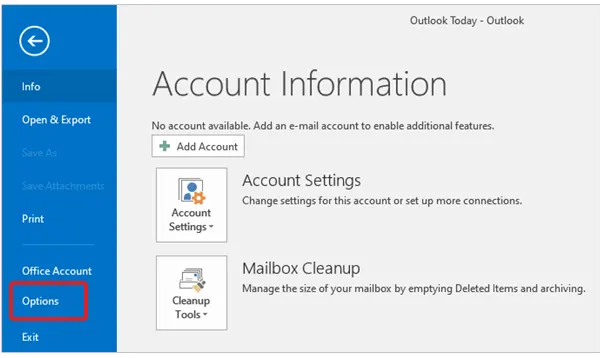
- In the left corner, tap on Add-ins from the list of menu.
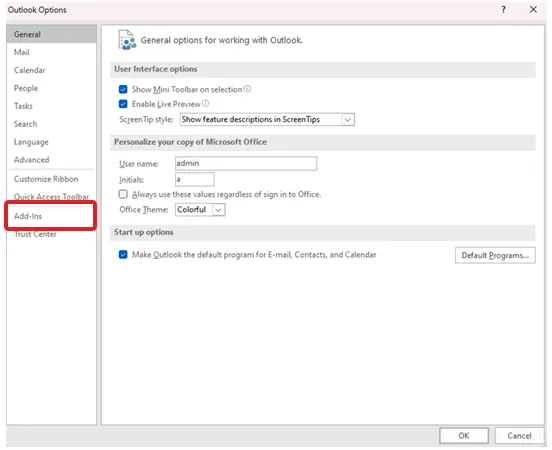
- From the bottom, tap on Go.
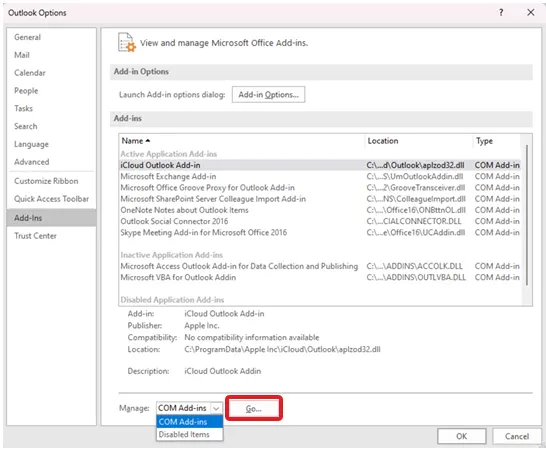
- Ahead of this, uncheck all the Add-ins and click on OK.
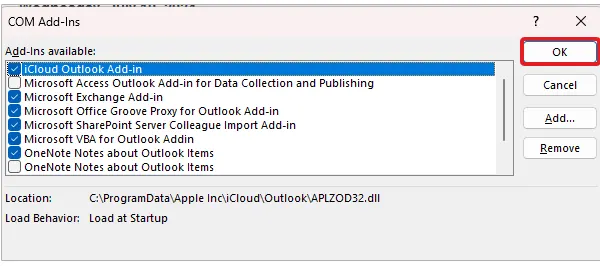
3. Repair Corrupted Outlook Files
Outlook may encounter issues and errors due to the corrupted files saved. So to eliminate such complications, consider repairing corrupted Outlook files by following the below-mentioned instructions.
- Go to the Microsoft Office Folder, and press on the Search Bar.
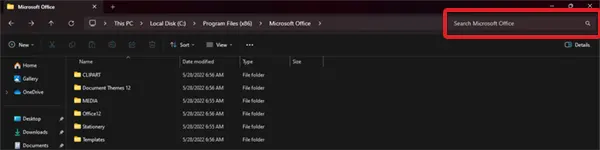
- Write Scanpst, and hit Enter.
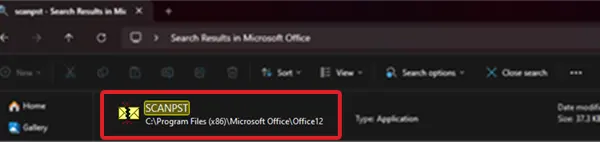
- Now, tap on Browse.
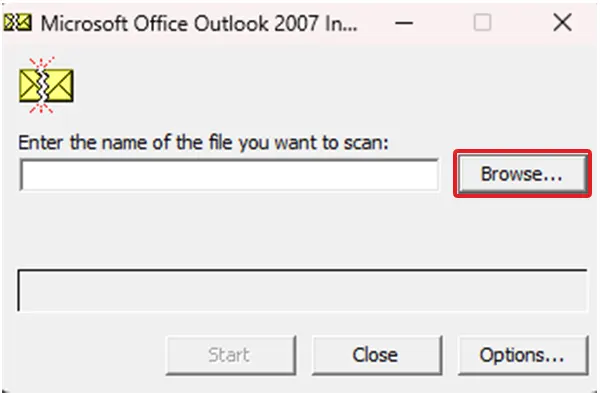
- Select the desired file, and then choose Start.
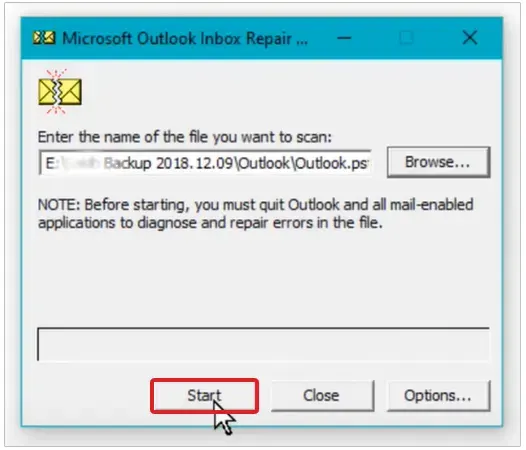
- Here, click Repair. Also, click on the box to create a backup before repair.
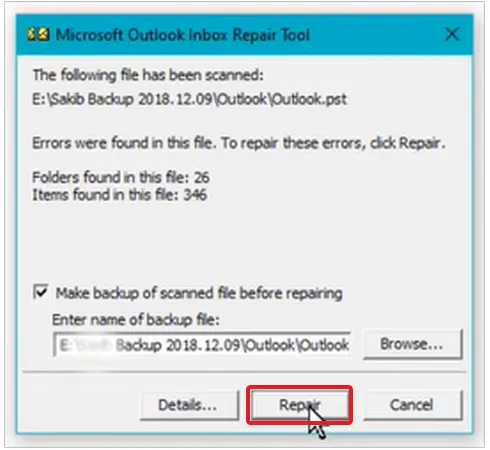
- Finally, click OK.
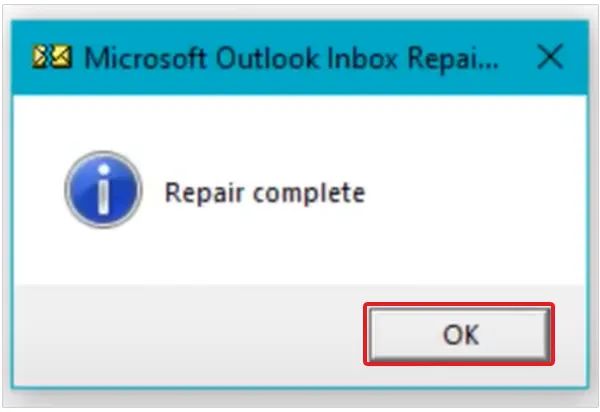
4. Restart the Outlook Application
Closing the application by pressing the X button doesn’t eliminate the technical glitches, and bugs. For that, consider completely restarting the applications. Follow the step-by-step instructions to do so:
- On your device, press Ctrl+Shift+Esc and a new window will appear.
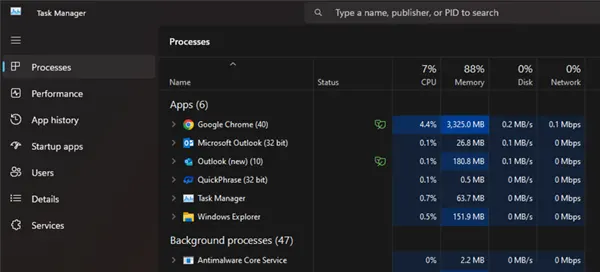
- Navigate to Outlook from the applications lists.
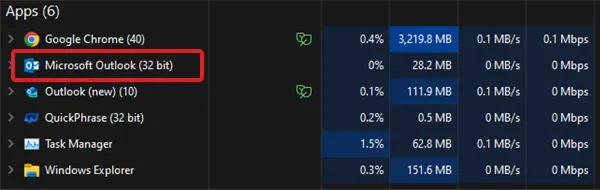
- Lastly, tap on End task.
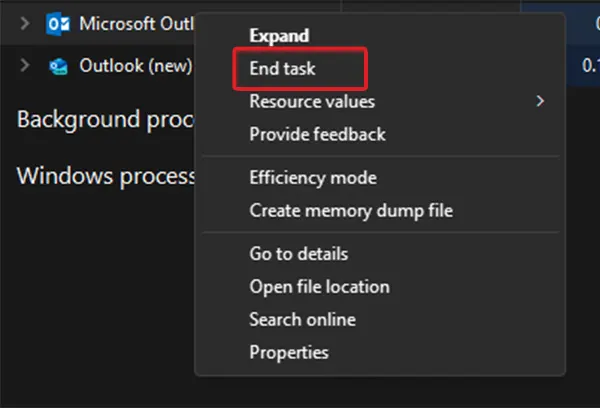
5. Reset the Navigation Panel
To fix the loading issues, try to reset the navigation panel. Check out the steps to take so:
- Press Windows+R from your keyboard and a window will appear.
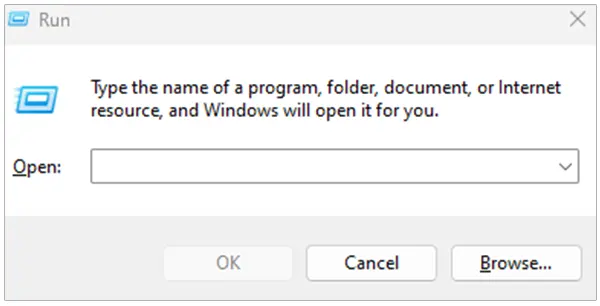
- In the box, type Outlook.exe /resetnavpane and tap on OK.
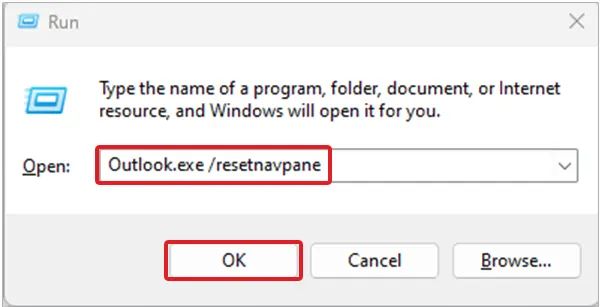
- Now, open the Outlook application and see if it works properly.
6. Disconnect and Reconnect the Internet
If you are still facing the Microsoft Outlook stuck on loading profile issues, internet instability can be one of the prime reasons. Sometimes the turbulence in your network connection on the LAN can reduce the loading speed, resulting in you getting stuck on the profile page.
For that reason, consider disconnecting your device from Wi-Fi, personal hotspot, and LAN. Perform the steps from scratch to connect to your home network to fix any technical issues or contact your service providers for stable internet speed.
7. Fix the Microsoft Office Corrupted Files
Outlook is a co-product of Microsoft Office. So, eliminating all the errors in the office can indirectly improve the Outlook application’s performance.
- Search Control Panel.
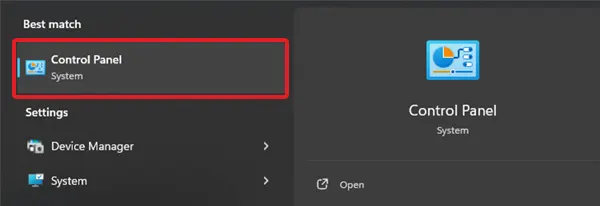
- From there, select Programs.
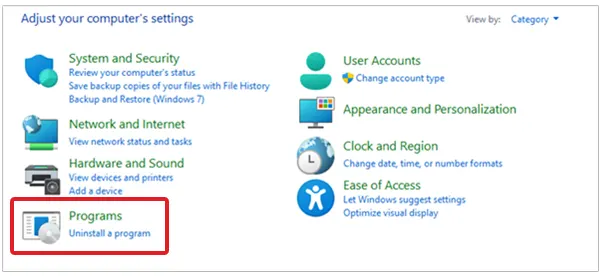
- Next, from the options, choose Programs and Features.
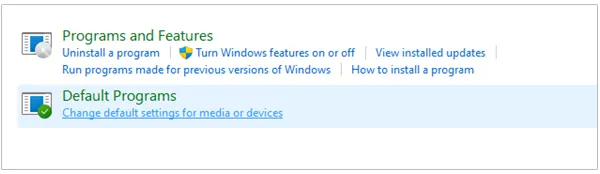
- Select Microsoft Office from the list of options.
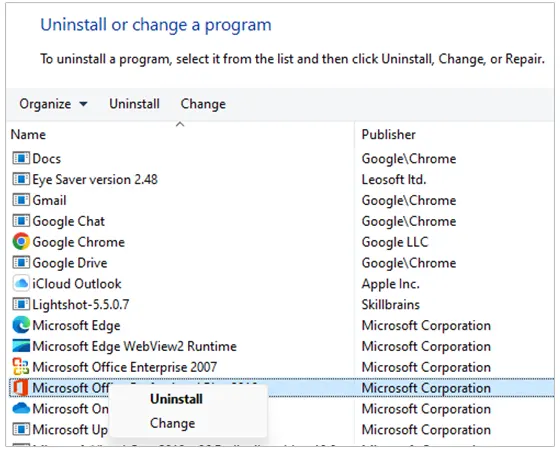
- By clicking on Change, a new window will pop up. In that window, choose Yes.
- Tap on Repair to complete the process.
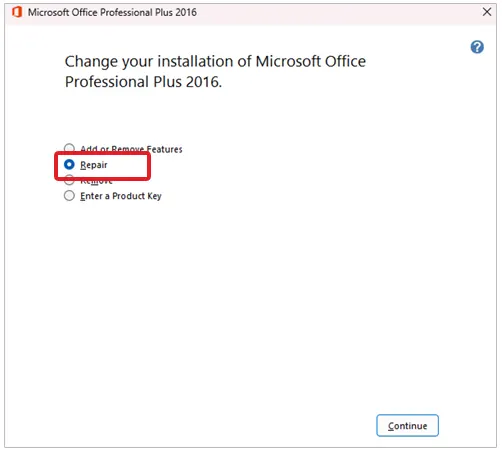
- This will pop up, indicating that the repair is happening. At last, click on OK.
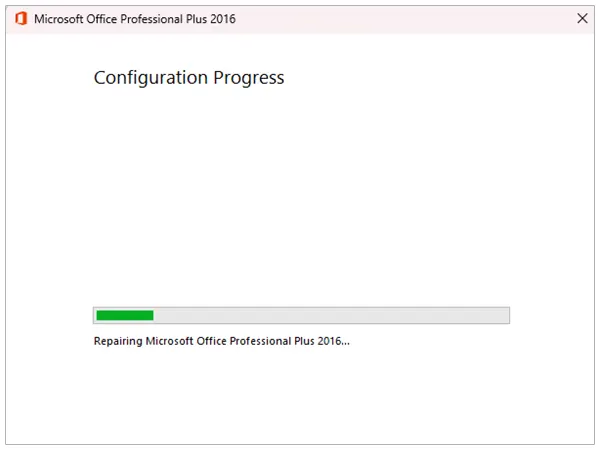
8. Attempt Opening Outlook in Airplane Mode
In certain circumstances, the internet connection fails to load the application interface completely. So for that, switch on airplane mode (Flight mode) and try to open Outlook and see if it fixes the profile loading issue or not.
9. Temporarily Disable Third-Party Apps and Antivirus Software
Third-party apps and antivirus software can create conflicts in the smooth functioning of Outlook. So in case you experience the profile not loading issue, try temporarily disabling the third-party apps and antivirus software to eliminate the unwanted complications and issues.
After some time, restart your PC, open the application again, and determine if it works or not.
10. Create a New Outlook Profile
If nothing works, consider creating a new Outlook profile. Check out the step-by-step instructions.
- Type Control Panel in the search bar, and click Open
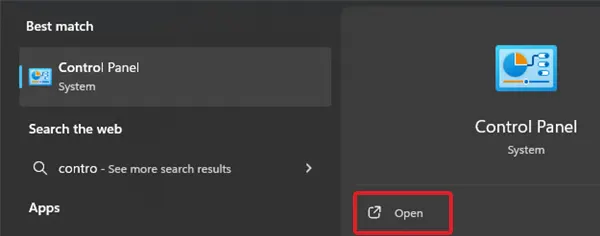
- Choose User Accounts.
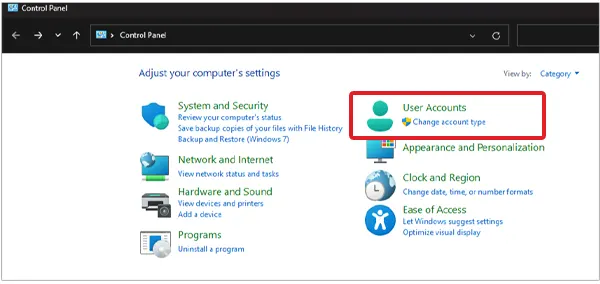
- Hit the Mail option.
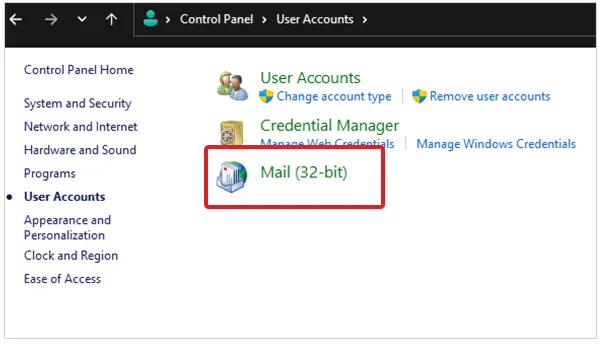
- Click on the Show Profiles.
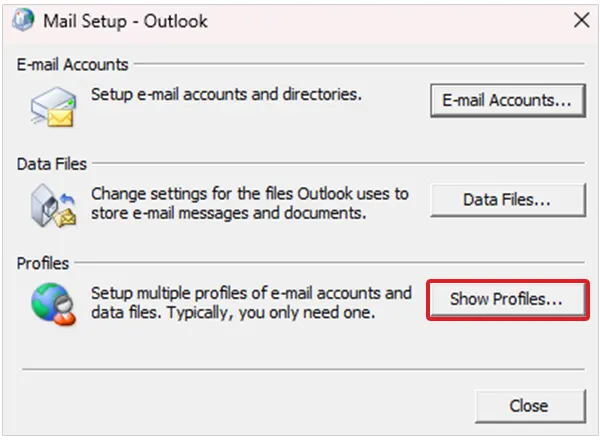
- Choose the Add Option, and follow the on-screen instructions to create a profile.
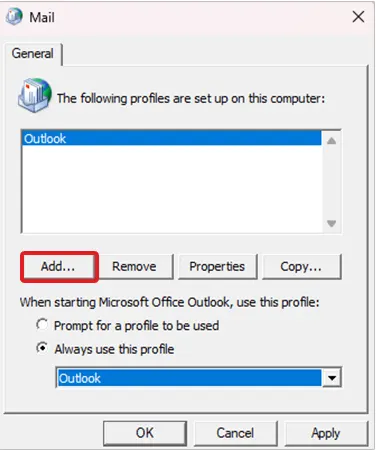
- Check the circle for ‘Prompt for a profile to be used’ and hit OK.
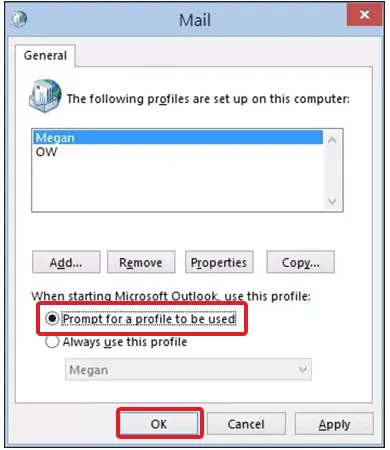
These were the 10 fixes that can help you troubleshoot the Outlook stuck on loading profile issues.
Why is Outlook Stuck on Loading Profile?
Getting stuck on the Outlook loading profile can be due to dozens of issues and reasons. Some of the most common are mentioned below:
- Corrupted OST and PST Files: The platform stores the data files, which results in faulty and damaged files later on. So if you are trying to open an OST file or PST file, you may receive some errors and problems.
- Add-ins Incompatibilities: Users integrate add-ins and add-ons to upgrade the functionalities and features. But, if they are outdated or not completely downloaded, they tend to make the application run slowly.
- Antivirus Interference: The users may experience loading issues or some errors if the antivirus software has overlooked Outlook, and marked it as a threat.
- Faulty Outlook Profile: In case your current profile turns out to be faulty or gets corrupted, then there are chances to experience Outlook loading profile errors.
Conclusion
Being stuck in a circumstance like Outlook’s loading profiles can disrupt the ongoing workflow, especially when working on accomplishing some important projects. However, with our methods mentioned above, you can easily deal with the relatable issues.
Hence, try all the methods individually; if everything fails, contact the Microsoft Office: Help Centre for further assistance.
Frequently Asked Questions
How to fix Outlook not loading?
Is the Outlook currently down?
To check the Outlook down status, visit the Microsoft 365 service page to check the outages.
How can we update Microsoft Outlook for free?
Yes, Microsoft Outlook can be updated without any cost, by opening Outlook>>File>>Office Account>>Update Options>>Update Now. If your system isn’t running on the latest version, it will show you the option to update.
If you are a marketing professional, you have probably noticed that the amount of content your department produces has increased…
In our quick-moving online era, videos plus songs pop up all over – like on YouTube or Instagram, even Facebook…
Now that music and movies have become increasingly prevalent online, the need to download them to watch offline has become…
Did your systems also become laggy and glitchy just as you’re getting ready for a big submission? That’s when you…
In today’s fast-paced digital economy, affiliate marketing has become one of the most effective ways to drive consistent revenue growth…
There are two kinds of moments people never forget: the ones you capture and the ones you accidentally delete (especially…
How to recover unsaved Word documents? Someone recently asked me this on social media, and I found that a lot…
Real-time verification speed determines whether email validation operates seamlessly within user workflows or creates delays disrupting experience and conversion rates.…
Microsoft reported– Power BI is prevalent, with 97% of Fortune 500 firms adopting it in record numbers. The reality is…