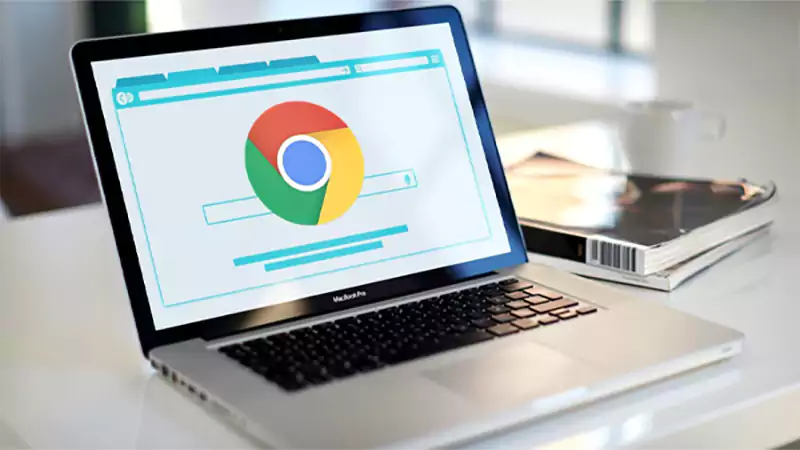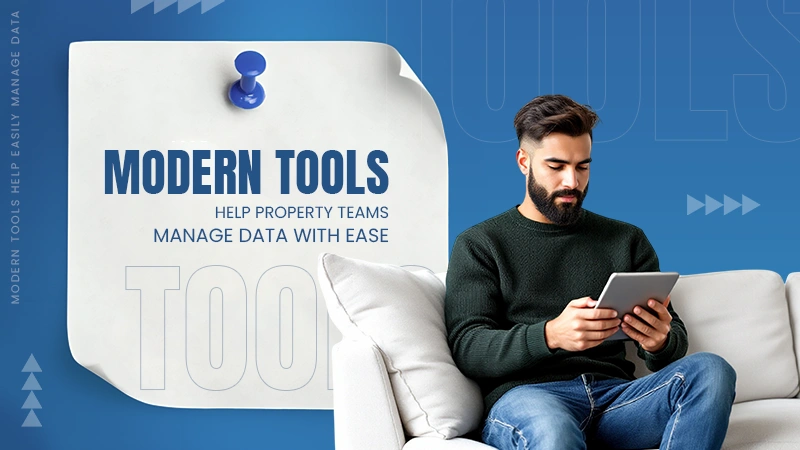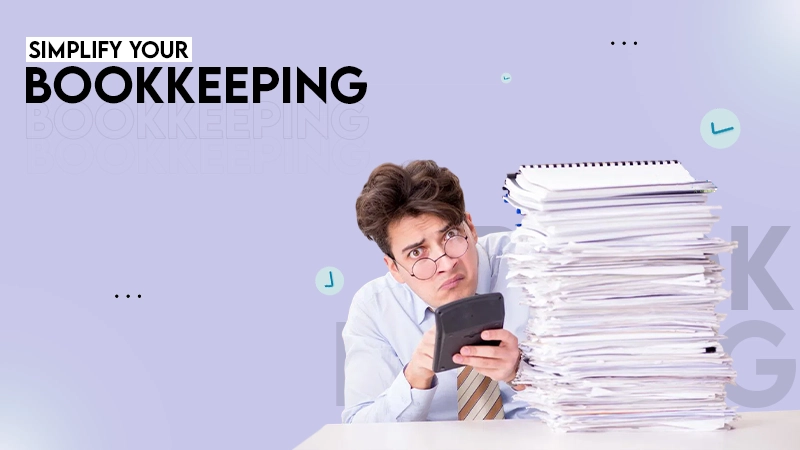It is a type of warning that indicates a failure to establish a safe and secure connection with a site. It typically occurs when there is an issue with the SSL/TLS certificate.
How to Fix the ERR SSL PROTOCOL ERROR Quickly? (11 Easy Solutions)
Have you ever clicked on a website and got a message saying – “ERR_SSL_PROTOCOL_ERROR”? Wondering what it means? This usually means that the browser could not create a secure connection with the site.
It often appears due to issues such as expired SSL certificates, browser conflicts, or incorrect settings. For general users, it is frustrating since it blocks access. On the other hand, website owners can lose trust and credibility.
The good news is that the error can be fixed easily. In this guide, I will cover its common causes and message variations and show you how to quickly fix SSL protocol errors.
What is an SSL Protocol Error?
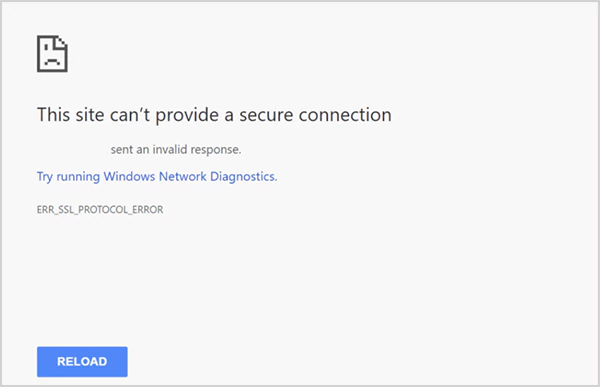
An SSL (Secure Sockets Layer) protocol error shows up when your browser tries to open a secure HTTPS connection but fails during the SSL/TLS handshake. In simple terms, it means your browser and the website could not agree on how to create a secure link.
When this happens, you might see messages like “this site can’t provide a secure connection” or “Can’t connect securely to this page”. While it prevents the successful completion of an HTTP request, it is not an HTTP status code error like 403 Forbidden and Error Code 522.
SSL certificates are what make secure connections possible. They encrypt sensitive data (like passwords or payment details) and confirm that the website is genuine. That’s why you often see the padlock icon or “https://” in the URL. This signals that the site is safe to use.
However, if something goes wrong with the certificate or the setup, the browser blocks access and shows ERR SSL PROTOCOL ERROR. This leaves users unsure if they can trust the site.
How to Fix ERR_SSL_PROTOCOL_ERROR?
If you see the ERR SSL PROTOCOL ERROR on your browser, don’t worry. It is usually caused by small issues either on your device or with the website’s server. The best way to tackle it is to go through the following steps one by one until the issue disappears.
Check Your Date and Time Settings
SSL certificates work within fixed time frames. If your device shows the wrong date or time, the browser might think the site’s certificate has expired.
Just go to your system settings, enable automatic date and time sync, or adjust them manually. Also, make sure that your device is connected to the internet so the settings can update correctly.
Clear Browser Cache and Cookies
Old or corrupted website data stored in your browser can block secure connections. Clearing cookies and cache is one of the easiest ways to fix many errors, including SSL protocol errors, 224003 video playback errors, and HTTP error 500.
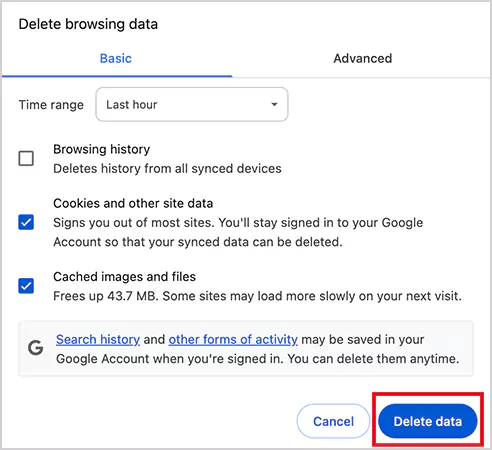
Just open your browser, and go to Settings > Clear browsing data. Select the option of Cached images and files and Cookies and other site data, and delete them. This forces your browser to create a fresh and secure connection with the site.
Update Browser and Operating System
Running an outdated browser or OS can also cause SSL errors. They may not support the latest security standards. So, just check for updates in the browser settings. Plus, keep your operating system updated, as they often include important security fixes.
Disable Browser Extensions
The error can also occur if you use multiple browser extensions. Sometimes, an extension can interfere with HTTPS requests and lead to these SSL errors.
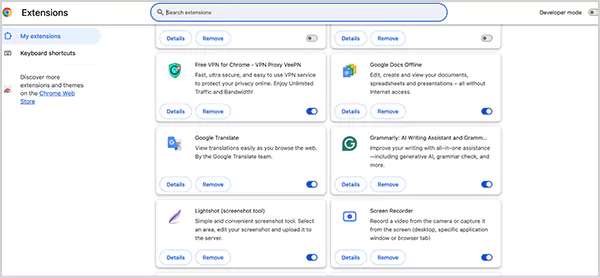
To check, go to the Menu of your browser and access the Extension settings. Here, disable extensions one by one and test the site each time until you find the problematic one. After you find it, just remove it completely or keep it disabled, and you will be able to access the desired website.
Temporarily Turn Off Antivirus and Firewall
Antivirus and firewall programs protect your computer from online threats, including unsafe websites. Sometimes, they can mistakenly block a secure connection. To check if this is causing the error, temporarily disable your antivirus and visit the website again.
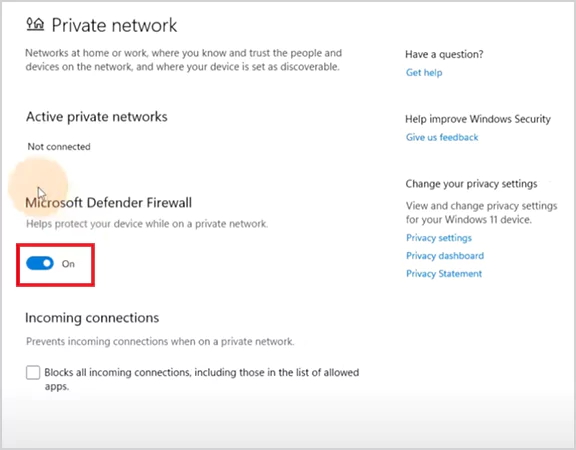
If required, try disabling your firewall too and try accessing the website again. However, make sure you reactivate both after some time to keep your system protected.
Try Using a Reliable VPN
A VPN can help if the SSL Protocol Error is caused by network restrictions, regional blocks, or the internet rules in your area. It hides your IP address and encrypts your connection, allowing you to access websites safely.
Just keep in mind to choose a reliable VPN service without compromising on safety. Connect to a compatible server and try accessing the website again.
Check recent Site Changes
Most secure connections remain stable unless something changes on your site or server. So, it is important to consider whether you switched hosting providers recently or installed or renewed an SSL certificate.
These are common reasons for ERR_SSL_PROTOCOL_ERROR on all browsers. Reviewing recent changes can help you identify the cause and take the necessary steps quickly.
Reset SSL State in Windows
Windows stores SSL certificates in a cache to make connections faster, but this cache can get corrupted or outdated. Resetting or clearing it can solve the error.
- Press Windows + R to open the Run box.
- Type inetcpl.cpl and press Enter.
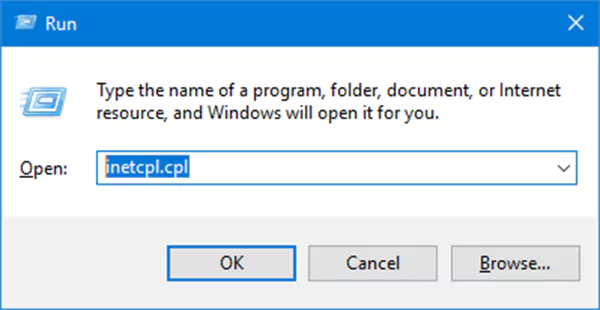
- Now, go to the Content tab and click on Clear SSL state.
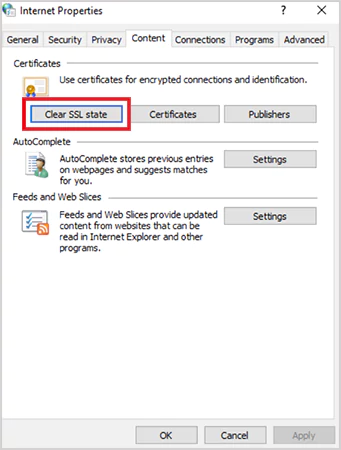
This will clear old or damaged SSL data, allowing your computer to create a fresh and secure connection.
Check Your SSL Certificate
Sometimes, an SSL certificate is created before your domain’s DNS settings are fully updated. This means the certificate might not be linked correctly to your domain.
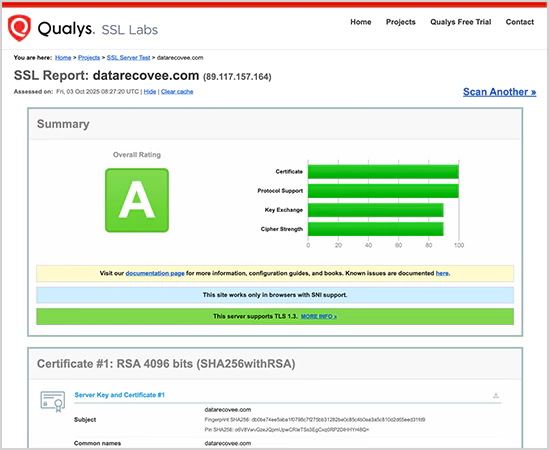
You can verify your SSL with online tools like SSL Shopper and Qualys SSL Labs. Just enter your domain, run the scan, and check the report. If everything is fine, your SSL certificate will show as valid.
Temporarily Enable All SSL/TLS Versions in Chrome
Websites use different SSL/TLS protocols. If some versions are disabled in Chrome, it may trigger SSL errors. You can temporarily enable all versions to check if a protocol mismatch is causing the “SSL Protocol Error Chrome”.
Just go to “chrome://flags/#enable-all-ssl-versions”, set it to Enabled, and relaunch Chrome. Now, check if the issue is gone or not.
Review Your Server Logs
If the issues persist, the problem might be more complex. Checking your server logs can tell you more about the connection errors or other issues affecting the performance of your site. Look at recent activity to identify what’s causing the problem.
These solutions should easily fix the issue. However, if you are still not able to tackle the problem, this is the right time to contact your hosting provider or professional experts to get the required assistance.
Why Does ERR_SSL_PROTOCOL_ERROR Appear?
This error can appear because of various reasons, most of which are linked to SSL/TLS setup or browser security checks. Here are the most common ERR_SSL_PROTOCOL_ERROR causes:
- Misconfigured or invalid SSL certificate: As mentioned above, if the certificate is expired, mismatched, or installed incorrectly, the browser won’t allow the connection.
- Wrong system date or time: SSL certificates work with strict timeframes. If your device clock is off, the browser may think the certificate is invalid.
- Outdated browser or operating system: Older versions may not support newer TLS protocols, like TLS 1.2 or 1.3, causing connection failures.
- Firewall or antivirus interference: Sometimes, overly strict security software can also block SSL connections.
- Mixed content: When a page loads both secure (HTTPS) and insecure (HTTP) elements, it can trigger ERR_SSL_PROTOCOL_ERROR on all browsers.
- Cache or cookies issues: Corrupted or outdated browser data can interfere with certificate validation.
Apart from these reasons, incorrect server configuration or unsupported SSL/TLS versions on the website can also break the connection and trigger the error.
Common Variations of the SSL Protocol Error
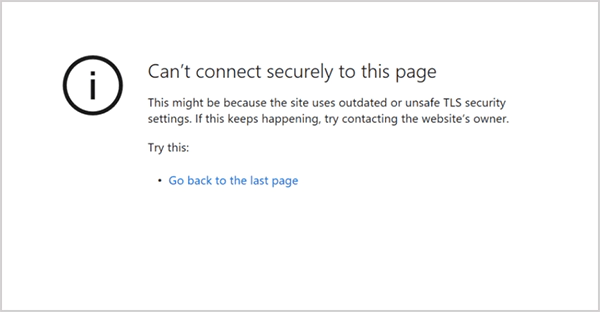
Now that you know about the solutions, it is also important to understand how to identify the error. SSL protocol errors can appear in different ways depending on the browser and the system. Here are the most common messages you might encounter:
- ERR_SSL_PROTOCOL_ERROR
- Secure connection failed
- Www.Xnxx.Com Sent An Invalid Response. ERR SSL Protocol Error Www
- SSL Error TLSv1 Alert Protocol Version (when your browser uses an older TLS version that the server no longer supports)
- Www.Xnxx.Com Sent An Invalid Response. ERR SSL Protocol Chrome
- Can’t connect securely to this page
Knowing these variations can help you identify the problem faster and choose the right fix.
Wrapping Up
SSL Protocol Error can seem tricky, especially when the message is complicated. However, fixing them can be simple if you follow the right steps, which are mentioned in the blog.
If you are a website owner, by following these practical solutions, you can maintain secure connections, avoid errors, and provide a safer browser experience for your users.
Frequently Asked Questions
What is ERR_SSL_PROTOCOL_ERROR?
How do I fix an SSL protocol error as a user?
You can try clearing browser cache and cookies, clearing SSL states in Windows, checking your system date and time, updating your browser and operating system, and disabling your antivirus and firewall for a while.
How do I disable ERR_SSL_PROTOCOL_ERROR in Chrome?
You can do so by disabling the QUIC protocol in Chrome. Go to chrome://flags/#enable-quic and disable the Experimental QUIC Protocol.
Does ERR_SSL_PROTOCOL_ERROR affect SEO?
Yes, it can hurt your SEO efforts and user experience. When a site becomes inaccessible frequently, users lose trust in the platform, and search engines struggle to crawl properly.
You don’t know how much you rely on your laptop until it acts up. The cursor stops moving. The fan…
Imagine this: You are juggling ten things—one tab for work, one for shopping, and one for that article you wanted…
The majority of engineering teams work at a much slower pace than they could because of systematic friction in their…
The dramatic evolution of eCommerce in the last decade has reshaped consumer expectations regarding speed, convenience, and sustainability. As a…
Payroll mistakes can lead to fines, delayed payments, and payroll disputes. These payroll issues can create pressure for high-risk businesses…
Property management teams can benefit from data in a number of ways. Everyone understands that it’s critical to make wise…
Fantastic things don’t just happen. They occur when teams transform hazy inputs into clear and actionable decisions for everyone, replacing…
There are lots of tasks that are generally very amusing and thrilling; however, bookkeeping is definitely not one of them.…
In the fleetly evolving geography of digital education, using slice- edge software development services are essential for creating poignant literacy…