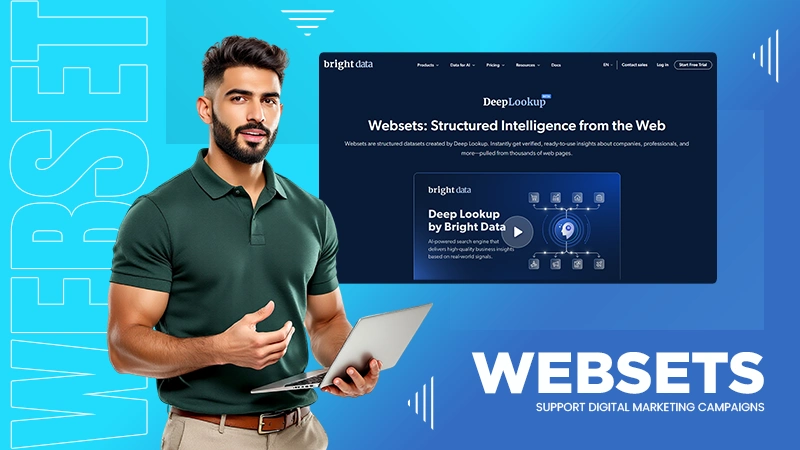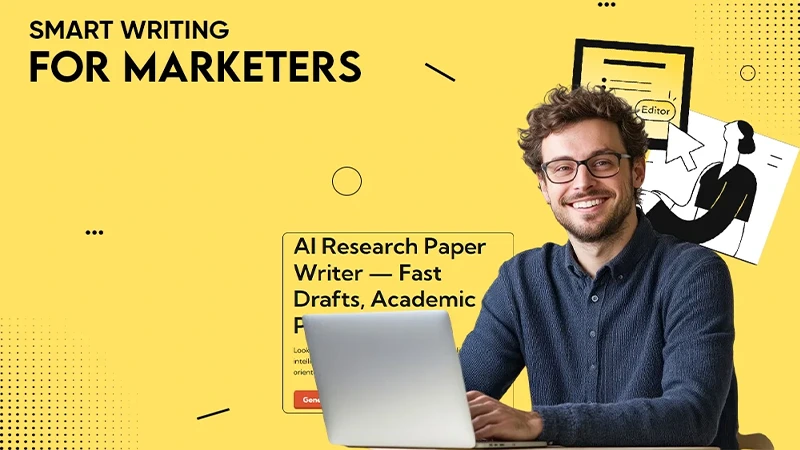This error indicates that the platform was not able to save game data to your device’s storage drive.
How to Fix Steam Disk Write Error – Troubleshooting Guide
Getting a disk write error on Steam while downloading or updating a game is frustrating; there is no doubt about it. However, I have some good news. I have kind of mastered tackling this issue. So, if you follow me, it can be fixed with a few simple steps.
This error usually appears when Steam cannot save data to your hard drive because of permissions issues, antivirus blocks, storage issues, or minor software glitches.
In this guide, I will explain what the Steam disk write error means, why it occurs, and the best ways to fix it so you can get back to gaming without interruptions.
What is a Steam Disk Write Error?
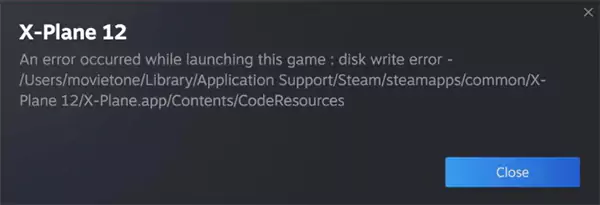
A Disk Write Error Steam happens when Steam can’t save or update game files on your computer’s storage drive. Basically, it means that Steam is trying to download or update a game, but something is stopping it from writing data to your disk.
You might see error messages like:
- An error occurred while updating [game name] (disk write error)
- Steam download failed: disk write error
- Steam update disk write error
- An error occurred while installing [game name]
When this error appears, it means that you won’t be able to play or download the game until the issue is fixed.
How to Fix the Steam Disk Write Error?
The Steam download disk write error is often caused by permission issues, corrupted files, antivirus interference, or hardware faults. Luckily, you can fix it easily with a few quick steps.
Restart Steam and Your PC
One of the first steam disk write error fixes you should try is to restart the application and device. Just close Steam completely (use Task Manager or Activity Monitor to ensure it is not running in the background) and reopen it.
If that does not help, try restarting your computer. Restarting is one of the first steps you should take for any kind of issue (including advanced problems like 500 Internal Server Error). A simple reboot clears out temporary glitches or apps that might be blocking file operations.
Remove Read-Only Restrictions from the Steam Folder
If Steam does not have permission to write its folder, it can trigger the error. If you use a Windows 10 or Windows 11 device, simply right-click the Steam folder, go to properties, uncheck the Read-only option, and click on OK.
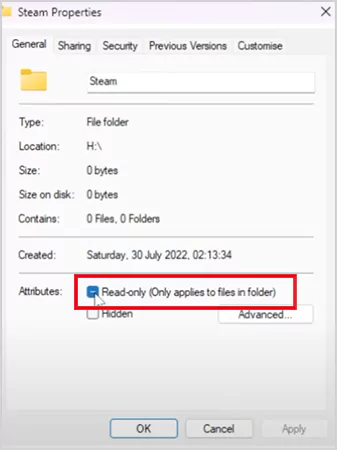
To fix the Steam Disk Write Error Mac, go to Finder and select the Steam folder. Then, go to File > Get Info and under Sharing & Permissions, set your username to Read & Write.
Run Steam as an Administrator
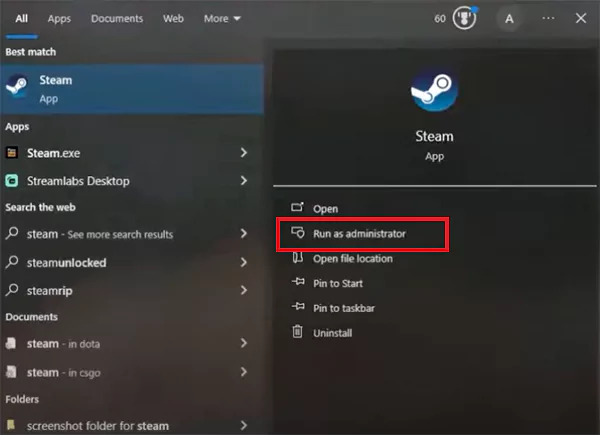
Sometimes the setting resets every time you open Steam. Running Steam with admin rights gives it full access to modify game files. Search for Steam in the Start menu, right-click on it, and then click on Run as administrator. Now, relaunch the app and try updating or installing your game again.
Delete Corrupted or Zero KB Files
Sometimes, failed downloads create corrupted ‘0 KB’ files that can block updates and show you the Steam update failed sik write error.
Go to Steam > steamapps > common, look for a file with the same name as your game that is 0 KB in size, and delete it. Then try launching or reinstalling the game again.
Verify Integrity of Game Files
Verifying the integrity of files is important to make sure that important files are not corrupted. Steam can automatically help you repair damaged game files:
- Launch the Steam application.
- Go to Library > Right-click the game > Properties.
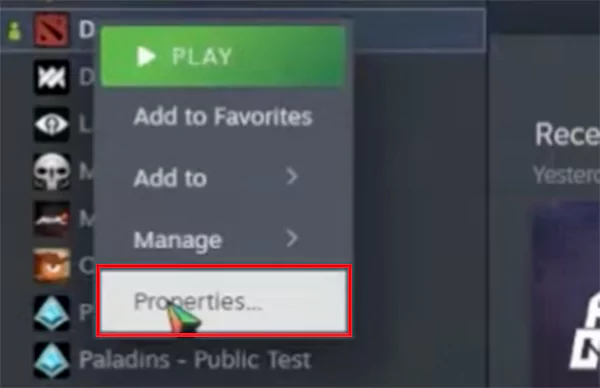
- Select Installed Files > Verify integrity of game files.
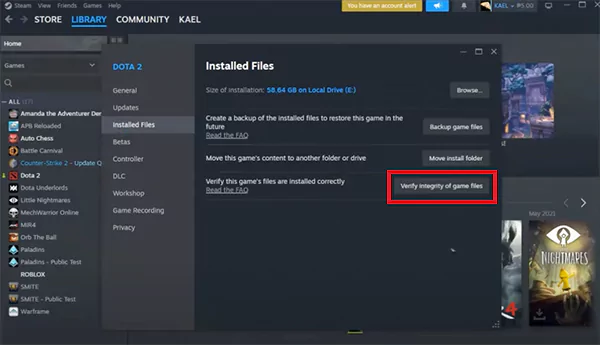
Steam will scan and fix missing or broken files. Once this is done, try updating your game again.
Clear the Download Cache
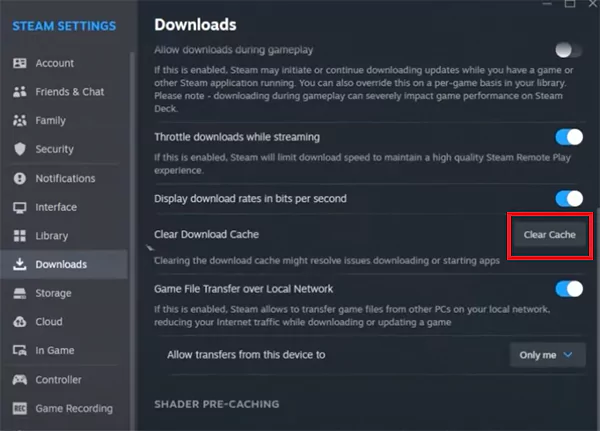
A corrupted cache may also prevent new downloads or updates. To try this method, launch Steam and go to Settings > Downloads > Clear Download Cache. Confirm your selection and restart the program to check if the disk error on Steam is fixed.
Move Your Steam Game Folder
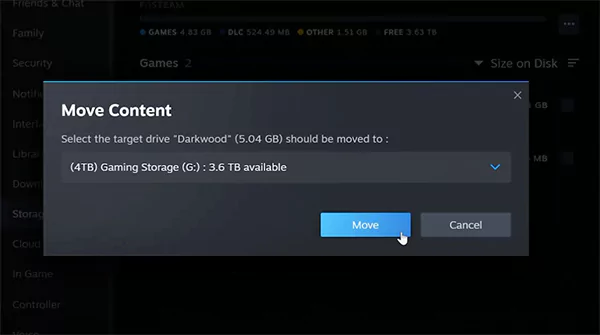
If your primary drive is nearly full or has some issues, it is better to move your games to another location. Go to Steam > Settings > Storage, select the game, click on Move, and choose a different drive. This can also help if the default disk has bad sectors or low write speeds.
Free Up Disk Space
Low storage space can sometimes trigger the Steam disk read error. Check available disk space and remove unnecessary apps, videos, or temporary files. You can use tools like Disk Cleanup or a space analyzer to find what is taking up the most space.
Check Your Hard Drive for Errors
Run a quick disk scan to rule out any physical drive problem. Here’s how you can do that:
- Search for ‘cmd’, right-click, and select Run as administrator.
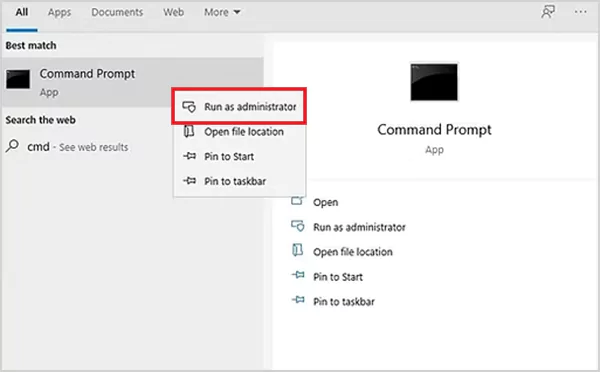
- Now, type: chkdsk /f and hit Enter.
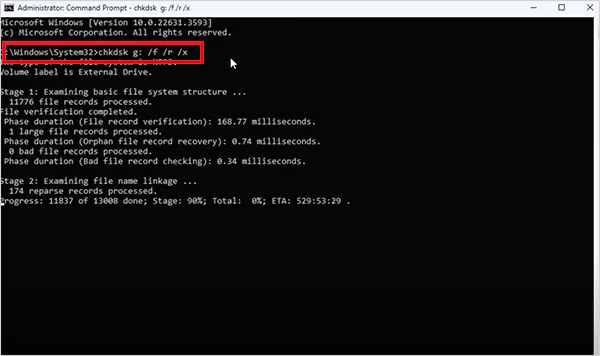
If your drive has bad sectors, Windows will mark and avoid them. If the issue is persistent, it may indicate that it is time to replace your hard drive.
Temporarily Disable Antivirus or Firewall
Security programs can mistakenly block Steam’s file access. Try turning off your antivirus or firewall for a while and restarting Steam. If the error disappears, add Steam to your antivirus and firewall exception list before turning protection back on.
Contact Steam Support
If nothing works, the last option you have is to visit Steam Support. Their team can help you troubleshoot based on your exact setup. You can also check the Steam Community Forums for tips and tricks shared by other users.
What Causes the Disk Write Error on Steam?
Several things can trigger this particular error. So, before we jump on to learn how to fix Disk Write Error Steam, it is crucial to understand the most common reasons behind it.
- Not enough storage space: Your hard drive may be full, leaving no room for Steam to write new data.
- Corrupted or missing files: Damaged games or files can also block downloads or updates.
- Write protection: The driver or Steam folder might be locked, preventing new data from being added.
- Hard drive issues: Bad sectors or hardware faults can stop the platform from saving game files.
- Antivirus or firewall interference: Your security software can sometimes think of your Steam activity as unsafe and block it.
- Outdated or damaged drivers: Old system drivers can also interfere with the platform’s ability to write data properly.
Identifying the cause and implementing the right Steam disk read error fix or write error fix can help you resolve the problem quickly.
How to Prevent a Future Disk Write Error on Steam?
Now that you understand how to fix Steam disk write errors, it is also important to know how to stop them before they happen again. Here are the best practices to keep your system error-free:
- Regularly check your hard drive and SSDs’ health. Use the built-in tools to scan and repair your storage.
- Always maintain enough free space on the drive where Steam is installed.
- Make sure your Steam library folder is not set to Read-Only. Give your user account full permission to write and modify files on that drive.
- Clear Steam’s download cache occasionally to refresh the client and prevent future conflicts.
- Regularly update Steam, your operating system, and storage drivers to keep everything running smoothly.
Furthermore, if Steam’s current server is overloaded, try switching to a nearby and less busy region from the download settings.
Final Thoughts
The Steam disk write error can be frustrating, but it is easy to prevent with regular maintenance and a few smart settings. The solutions and tips given in this blog are more than enough to tackle disk write errors on Steam.
With a little care, your Steam setup will stay fast, reliable, and ready for gaming anytime. If you like this article, please share it with your friends and fellow gamers.
Frequently Asked Questions
What is a disk write error on Steam?
How to fix the corrupt disk error on Steam?
To fix a corrupted disk on Steam, you can try running the app as an administrator, renaming the download folder, and repairing the Steam library folders.
Can overclocking cause disk write errors?
Yes, there have been some instances where users start getting the write errors due to overclocked PCs.
Why do I keep getting a disk read error on Steam?
Steam disk read errors are mostly caused by improper folder permissions, client issues, corrupted files, storage issues, or other issues with your hard drive.
Running an organization is a highly complex job. You have to deal with taxes, guidelines, and many more operational tasks…
In today’s connected world, knowing how to text someone anonymously is a valuable skill for protecting your privacy. Whether you…
In this digital world, just getting data is not enough for marketers – they need data that works fast, stays…
Is your Android phone starting to act strangely? This usually happens after a change in settings, a new update, or…
Ever wondered why it’s called the Recycle Bin? It is because your deleted files are not gone for good, at…
Icons are much more than simple visual adornments. They are the interface contracts for all outcomes, status signals, and the…
From internal financials and health records to payment tokens and customer identifiers, sensitive data is ingrained in day-to-day operations. According…
When your rent, gas, groceries, and internet bills all keep going up at the same time, have you ever wondered…
If you are a marketing professional, you have probably noticed that the amount of content your department produces has increased…