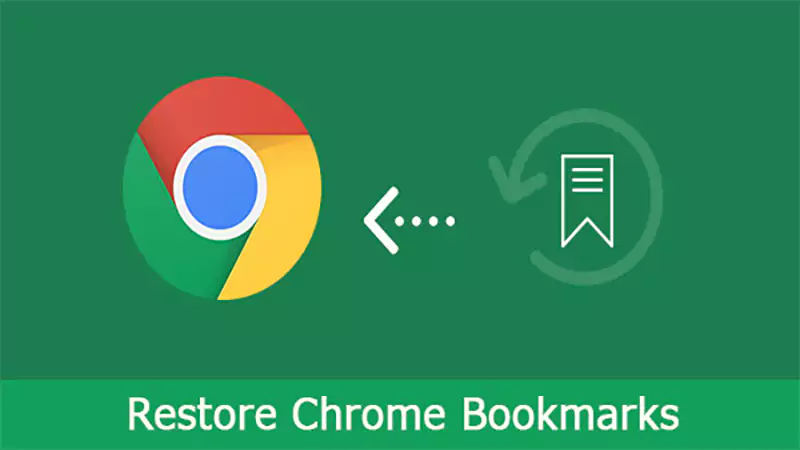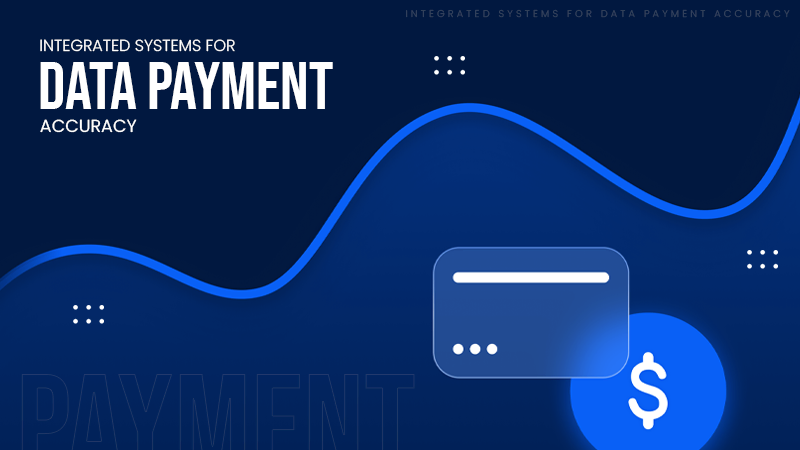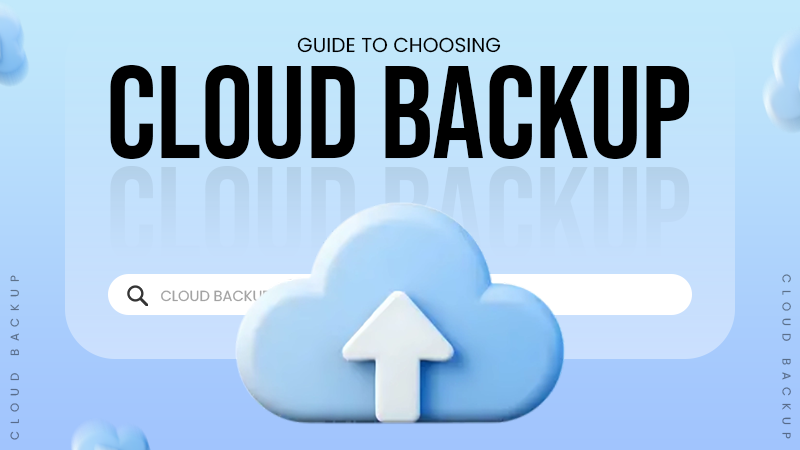An outdated or corrupted graphics card is one of the most common reasons behind the occurrence of such errors.
Fix VIDEO DXGKRNL FATAL_ERROR in Windows: Causes, Solutions, Tips, and More
Getting a blue screen error out of nowhere on your system can be frustrating. One such occurrence is the VIDEO DXGKRNL FATAL_ERROR in Windows 10 or Windows 11.
It often points to an issue with your system’s graphics or display drivers and can cause your computer to crash unexpectedly. Don’t worry because your trustworthy friend (yeah, that’s me) is here to resolve it.
In this guide, I will discuss the top 10 practical solutions you can try to fix the Stop Code VIDEO_DXGKRNL_FATAL_ERROR.
| Quick Look: How to Fix VIDEO DXGKRNL FATAL ERROR? There are multiple causes of this BSOD error. So, just keep trying the following 10 solutions one by one till your system starts working smoothly: 1. Run the Hardware and Devices Troubleshooter 2. Update Your Graphics Drivers 3. Reinstall Your Graphics Card Drivers 4. Use the SFC Tool to Fix Corrupted Files 5. Use the DSIM Tool 6. Turn Off Fast Startup 7. Update Your Windows 8. Update Your BIOS 9. Try Performing a Clean Boot 10. Last Resort: Try Resetting Your Windows Continue reading the guide to learn the step-by-step process of all these solutions. |
What is the VIDEO DXGKRNL FATAL ERROR?

The VIDEO DXGKRNL FATAL_ERROR is a Blue Screen of Death (BSOD) that shows up when your Windows 10 or 11 PC runs into a serious problem. It usually happens while installing software, running heavy graphics programs, or during a system update.
This error is linked to the DXGKRNL system file of the DirectX graphics system, which helps in running games and videos. When something goes wrong here, your PC might crash, restart on its own, or become too slow to use.
It often pops up with error codes like 0x96D854E5, x05F6C614D, 0x680B871E, or 0xD80310B0 and can keep crashing your system until fixed.
Major Causes Behind the VIDEO DXGKRNL FATAL_ERROR Message
Are you seeing a blue screen with the message “VIDEO DXGKRNL FATAL_ERROR”? The error usually points to a problem with your computer’s graphics system, most often the GPU or the software that helps it work with Windows.
Let’s try to understand the most common causes of facing such an issue:
- Your system’s GPU needs drivers to work smoothly with your Windows device. If those drivers are outdated or corrupted, crashes like these can happen.
- DirectX helps your PC run games and other visual programs. So, if something goes wrong with it, especially with the DXGKRNL system file, your system might crash.
- Another common reason I can think of is when the important Windows files that manage hardware get corrupted or accidentally deleted.
- Sometimes, a new Windows update can also not play well with older graphics drivers and hence trigger the issue.
- The error can also pop up due to playing heavy games or overclocking your GPU. The overload can make it overheat and crash.
- Some virus or malware can also mess with system files, including those that control the graphics of your system.
Furthermore, your graphics card or RAM failing can also be the reason. Once you figure out what is behind the issue, fixing it becomes a lot easier. So, let’s move on to find out the possible fixes.
How to Fix the VIDEO_DXGKRNL_FATAL_ERROR on Windows? [Top 10 Solutions]
If you are seeing the Stop Code VIDEO_DXGKRNL_FATAL_ERROR on your screen, you are now aware of all the most common reasons. But don’t worry, here are a few easy ways to get things back on track.
Solution 1: Run the Hardware and Devices Troubleshooter
This built-in Windows tool helps in detecting and fixing hardware-related problems of your system. Here’s how you can use it:
- Search for cmd and open the Command Prompt on your screen.
- Now, type: msdt.exe -id DeviceDiagnostic and hit the Enter key on your keyboard.

- When the troubleshooter opens, click on Next and let it scan your device.

If anything is off, Windows will guide you through fixing the issue effectively.
Solution 2: Update Your Graphics Drivers
As mentioned earlier, outdated or broken display drivers are a common reason for this BSOD error to occur on your screen. Updating them can often solve the problem. Here’s what to do:
- Press Windows + R to open the Run box.
- Here, type ‘devmgmt.msc’ and press Enter.

- In Device Manager, double-click and expand the Display Adapters option.

- Now, right-click your graphics card and choose the option to Update driver.

- Select the option to Search automatically for drivers.

Allow the process to complete, then restart your PC to check if the issue is resolved.
Solution 3: Reinstall Your Graphics Card Drivers
Sometimes, problems on your computer screen can be caused by faulty graphics drivers. Updating them might not be enough, and thus, a quick fix in such cases is to reinstall the drivers:
- Press Windows + X and choose Device Manager.
- Next, expand the menu of Display Manager.
- Right-click your graphics card and select Uninstall device.

- Now, just follow the steps to remove the driver and then restart your PC.
- Once your computer restarts, go back to Device Manager.
- Here, click on Action in the top menu and choose Scan for hardware changes.
This will detect your graphics card and automatically install the necessary drivers on your system. You can also visit the official website of your graphics card maker (like Intel, AMD, or Nvidia) and download the latest driver directly from there.
Solution 4: Use the SFC Tool to Fix Corrupted Files
Corrupted system files can sometimes trigger the VIDEO DXGKRNL FATAL ERROR. Here are the steps you need to take to fix the issue with System File Checker (SFC):
- Search for cmd in the Start menu of your system.
- Next, right-click on Command Prompt and click on Run as administrator.

- In the Command Prompt window, type sfc /scannow and hit Enter.

This will start the scan process on your device. Allow it to repair your system files, and once done, just restart your PC and check if the issue is gone.
Solution 5: Use the DSIM Tool
If the System File Checker (SFC) did not solve the problem, you can try another built-in tool in Windows called Deployment Image Servicing and Management (DISM). It scans deeper and can even repair DXGKRNL system files.
- Open Command Prompt as an administrator.

- Type the following command and hit Enter:
DISM/ Online/ Cleanup-Image/ RestoreHealth

- Allow the command to do its job, as this might take a few minutes.
Once the process is complete, restart your computer and see if the error still exists.
Solution 6: Turn Off Fast Startup (Especially on Older PCs)
Fast Startup helps your computer boot up quicker, but sometimes it causes issues like video errors, especially on older systems. Turning this feature might help you overcome the issue. Just follow the given steps:
- Press the Windows key, search for the Control Panel, and open it.
- Next, go to Hardware and Sound > Power Options.

- On the left side, click on Choose what the power buttons do.

- Then click on Change settings that are currently unavailable.

- Under the Shutdown setting, just uncheck the Turn on fast startup option.

Finally, just click on Save changes and restart the PC. Check if the problem is solved; otherwise, continue trying other fixes.
Solution 7: Update Your Windows
Using an old version of Windows can often lead to issues like the “VIDEO_DXGKRNL_FATAL_ERROR”. So, it is always a good idea to update your Windows if the error pops up on your device.
Here’s how to update if you are currently on Windows 10 Home or Pro:
- Make sure you are connected to a reliable internet.
- Press Windows + I on your keyboard to open Settings.
- Here, go to Update & Security > Windows Update.
- Click on the Check for updates option and install anything available.

- Finally, just restart your PC after the installation is done.
If you are using Windows 11 Home or Pro, things might be a little different. So, here are the steps you need to take:
- Open Settings and click on Windows Update from the sidebar.
- Now, click on Check for updates.

- If anything updates shows up, it will download and install the new version automatically.
Once the whole process is complete, please restart your device and check if the BSOD error is still causing your trouble.
Solution 8: Update Your BIOS
An outdated BIOS (Basic Input Output System) might also be causing this annoying error. Here’s how to update your BIOS on Windows:
- First, find your BIOS info (like version and manufacturer).

- Next, visit the official website of your motherboard’s brand.

- On the website, look for their BIOS section.

- Now, download the latest BIOS version.

After that, just follow the on-screen step-by-step instructions to update it safely.
Solution 9: Try Performing a Clean Boot
On several occasions, other apps or startup programs can interfere with your system and cause errors like these. A clean boot helps you start Windows with only the essential stuff, so you can figure out if something else is causing the issue.
Here’s how to perform a clean boot:
- Type ‘msconfig’ in the search bar and open the System Configuration.

- In the window that opens, go to the Services tab and check the Hide all Microsoft services option. This hides the essential stuff you don’t want to mess with.

- Now, click on Disable all to turn off the rest.
- Go to the Startup tab and open Task Manager.

- Next, turn off each startup item one by one.

- Finally, just close everything, click on OK, and restart your computer.
So, if the error goes away, you can start turning things back one by one to figure out what is causing it.
Solution 10: Reset Windows
If none of the above 9 methods worked for you, resetting your PC might help. This should be the last resort because this takes everything back to the default settings, like when it was new.
Here’s how to reset Windows 10:
- Press Windows + I to open Settings.
- Go to Update & Security > Recovery.

- Under Reset this PC, click on Get started.

- Choose the option to Keep my files or Remove everything, depending on what you prefer.

- Now, just follow the prompt to finish the reset.
Here’s how you can reset a Windows 11 PC:
- Right-click the Start button and open Settings.
- In Settings, go to System > Recover.

- Under the Recovery options, click on Reset PC.

- Again, pick Keep my files or Remove everything, and follow the on-screen instructions.

After rebooting your system, there is a high chance that the VIDEO DXGKRNL FATAL_ERROR will be gone. If not, then now you must see a technical expert to fix the issue.
Additional Tips to Avoid the VIDEO DXGKRNL FATAL_ERROR Again
I know you must be thinking that fixing this error on your own can be frustrating. So, it is a smarter choice to focus on preventing it in the first place. Here’s how you can keep your system running smoothly:
- Make sure your system and graphics drivers are always up to date. Most updates fix bugs that could trigger crashes like this one.
- Avoid shady websites and stick to official and well-known platforms when installing software.
- A good antivirus can help you block malware or viruses that could mess with your system’s capabilities.
- Avoid overclocking because pushing your GPU for better performance might seem tempting, but it often leads to system instability or even hardware damage.
- Run disk clearance once in a while; a cluttered system is more likely to crash.
- Unplug unnecessary peripherals when troubleshooting. Sometimes, a faulty USB or device can also cause DXGKRNL system issues.
Just follow these simple yet effective habits to greatly reduce your chances of seeing that frustrating blue screen again.
Final Thoughts
Congrats folks! You are now one of the few people who know how to tackle the VIDEO DXGKRNL FATAL_ERROR on Windows. This error can lead to a BSOD, so it is really important to act quickly.
I know it requires a lot of trial and error, but the steps shared above should help you sort out things. Just follow the solutions patiently, one by one, and your system should work smoothly again.
If you think this guide helped you, please share it with your friends and family.
Frequently Asked Questions
What causes the VIDEO_DXGKRNL_FATAL_ERROR?
How to fix graphics card fatal error on Windows?
There are various ways to fix the error; you should try all of them one by one. You can try to run the built-in hardware troubleshooter, update your Windows, reinstall or update graphics drivers, fix corrupt files, disable Fast Startup, or do a full reset (if required).
What is the BSOD fatal error?
Blue Screen of Death is a crash screen that appears when something major goes wrong. It could be due to faulty hardware, driver issues, or some malware.
Is BSOD a virus?
No, it is not a virus on its own. However, some viruses can be the cause of a BSOD error.
How do I remove a corrupted graphics driver?
Go to Device Manager > Display Drivers, right-click your graphics card, and click on Uninstall device. Restart your computer, and the OS will handle the rest.
Millions of people retire each year; in America alone, 4.1 million Americans are retiring annually through 2027. But there is…
Managing a tattoo studio is not just about perfect lines and steady hands. Behind every client lies their – personal…
In the current digital era, businesses are no longer asking if they should move to the cloud, but how they…
Purchasing an ERP is similar to transferring all of your files from a cluttered laptop to a brand-new computer.. In…
We rely on Chrome bookmarks every day. They hold our work links, research, tools, reading lists, and everything important. So,…
Almost every other person has to manage money someday. And managing multiple accounts at the same time might turn into…
In today’s highly volatile environment, businesses face many critical cyber threat challenges, including the impact of advanced ransomware attacks. Relying…
Many people might not agree to believe that out of 100 cyber breaches, 95 are caused by human error, meaning…
Will you believe me if I say that around 5.4% to 5.7% of U.S. workers are holding multiple jobs recently?…