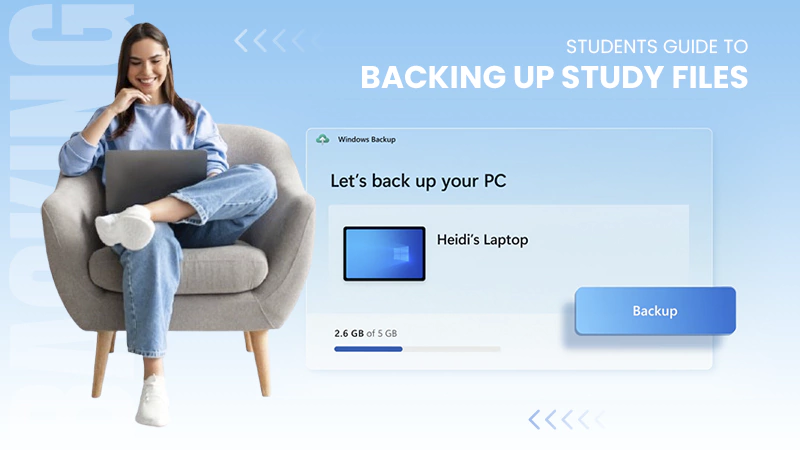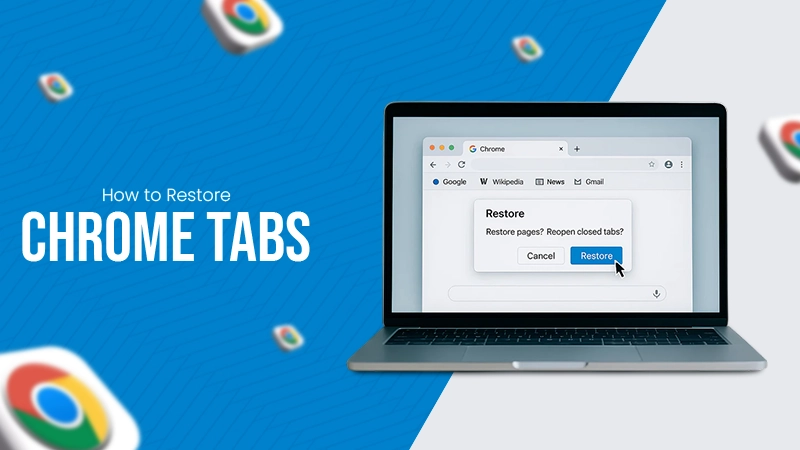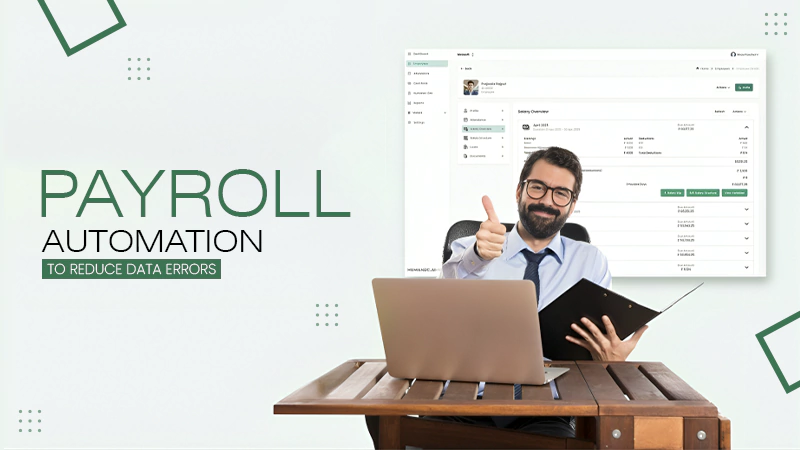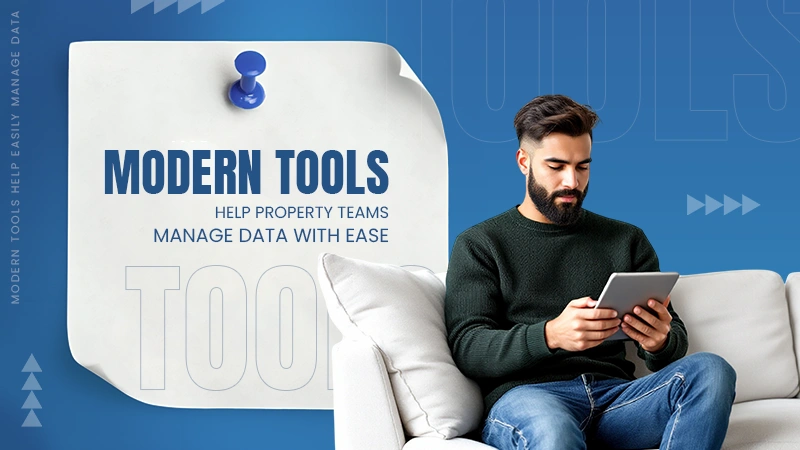The full form of BIOS is Basic Input Output System.
What is BIOS? Meaning, Functions, and How It Affects Your Computer
Before your computer greets you with familiar apps and interfaces, a crucial system works behind the scenes, i.e., the BIOS. So, what is BIOS in a computer?
BIOS is a built-in program that kicks in the moment you power on your device. This ensures that all hardware functions properly before handing control to the operating system.
Let’s try to understand – “What is BIOS in computers?”. In this quick and helpful guide, I will explain why it is essential for a smooth startup and explore its main functions and importance in the IT world.
What is BIOS in Computer Systems?

BIOS (Basic Input Output System) is a built-in program that starts up your computer. It runs as soon as you power on the system and checks which hardware components are connected.
Once the computer is running, BIOS helps manage communication between the operating system and hardware. This allows software to not worry about the technical details of connected devices. To speed things up, BIOS data is often copied from ROM to RAM in a process called Shadowing.
If we talk about the history of BIOS, the term was introduced in 1975 by Gary Kildall. It was a part of the CP/M operating system and served as the interface between a computer’s hardware and its software.
For decades, it was standard in most PCs, but it has largely been replaced by UEFI (Unified Extensible Firmware Interface). UEFI offers advanced features like a graphical interface and mouse support.
Type of BIOS
There are two main types of BIOS: Legacy BIOS and UEFI. The Legacy system is the original firmware that connects a computer’s hardware to its operating system.
On the other hand, UEFI (Unified Extensible Firmware Interface) is a modern replacement for Legacy BIOS with improved features, a better UI, and better performance.
Key Differences Between BIOS vs. UEFI
| BIOS | UEFI |
|---|---|
| Introduced in the late 1970s with basic features | Developed in the 2000s to support modern hardware |
| Uses the MBR system, limiting hard drive support to 2TB | Allows larger drives and multiple boot sources |
| No advanced security features | Includes secure boot to prevent unauthorized software from loading |
| Slower, as it intiailized hardware sequentially. | Offers parallel hardware intitalization and fast boot options. |
UEFI is now the standard for most modern computers due to its speed, security, and flexibility.
Key Functions of BIOS
To answer your question, “What is BIOS in computers?” in a better way, we need to understand the main functions of the system. These functions will also help you understand how BIOS works. It has 4 primary functions:
- Power-On Self-Test (POST): When the computer turns on, the Basic Input Output System checks the hardware to ensure everything is working correctly. If there’s an issue, it may display an error message or beep code.
- Bootstrap Loader: After POST, BIOS searched for an operating system in storage (HDD, SSD) and hands over control, allowing your computer system to boot.
- BIOS Drivers: These basic drivers enable communications between the operating system and essential hardware like the keyboard, display, and mouse.
- BIOS Setup (CMOS Setup): A configuration menu where users can adjust hardware settings, manage boot order, set the system clock, and more.
Apart from these, BIOS also allows users to perform various system configurations, including:
- Changing the boot order.
- Restoring default BIOS settings.
- Updating (flashing) the BIOS.
- Setting or removing BIOS passwords.
- Adjusting date and time.
- Configuring storage devices and memory.
- Enabling/disabling onboard hardware (like USB, audio, RAID, serial ports, etc.)
- Tweaking CPU and voltage settings.
- Controlling system cooling, fan speeds, and monitoring temperatures.
- Managing power settings, including ACPI (Advanced Configuration and Power Interface).
These functions help customize and optimize system performance based on user needs.
Where is BIOS Stored in Your Computer?
Now that you know what the computer BIOS is, let’s understand how to locate and access it. BIOS is stored in a non-volatile ROM chip on the motherboard, ensuring it remains intact even when the computer is off.
Users can access and configure it through the BIOS Setup Utility by following these steps:
- Restart or power on the computer.
- Look for a message like “Press [key] to enter BIOS setup” and quickly press the specified key (often Del, Esc, Tab, or F1 to F12).
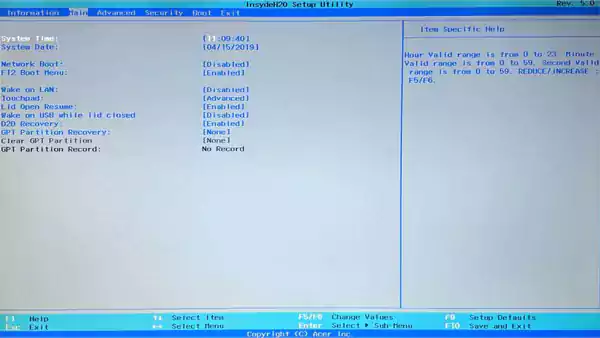
- Once inside, users can adjust hardware settings, manage memory, change the boot order, or reset the BIOS password.
Moving on, let’s see how to check the BIOS version on Windows and update it carefully.
When and How to Update BIOS Safely?
Updating your Basic Input Output System is not always needed, but you should update it in the following situations:
- If the manufacturer releases a fix for hardware issues.
- When installing new hardware (like a CPU) that requires an update.
- To resolve stability issues or security vulnerabilities.
Now, let’s see how to update BIOS on Windows. There are two major methods to update the system:
BIOS Flashing
Manufacturers provide updates to fix bugs, enhance compatibility, or add features. These updates can be downloaded from their website and applied using specific tools.
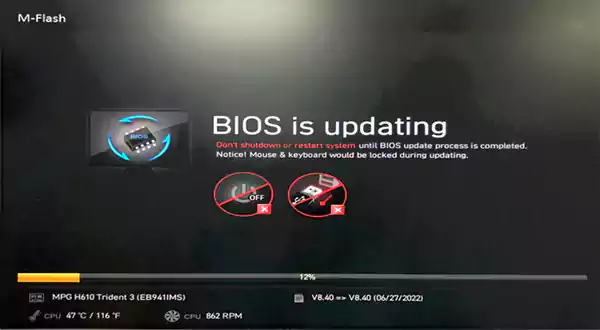
However, flashing the BIOS comes with risks. If interrupted due to power loss or done incorrectly, it can disable your computer. The good news is that some modern motherboards include dual BIOS chips as backup in case of failure.
BIOS Chip Replacement
Older or specialized systems may have removable BIOS chips. If a BIOS is corrupt and can’t be recovered, swapping the chip might be the only option. However, this requires careful handling and a compatible replacement chip.

Caution: If your system is running smoothly, avoid unnecessary BIOS updates, as they can be risky.
Is BIOS Fully Secure?
If you talk about BIOS alone, it is not fully secure. While it plays a key role in system startup and security, it has vulnerabilities that malware can exploit.
BIOS manages boot devices to prevent unauthorized access and runs a Power-On Self Test (POST) to detect issues before the OS loads. However, you should consider strengthening its security with BIOS passwords, Secure Boot, and regular updates, which are essential to provide an additional level of security.
Furthemore, UEFI is a more secure alternative to BIOS, offering in-built features like Secure Boot.
Final Thoughts: Why is the Computer BIOS Important?
BIOS is the backbone of a computer, ensuring smooth hardware checks and OS loading. It plays a crucial role in system performance. A misconfigured BIOS can severely impact functionality, making it essential to understand its importance.
I hope that you now have a basic understanding of what a Basic Input Output System is. As devices evolve, educating users about their role helps maximize hardware efficiency.
Frequently Asked Questions
What does BIOS stand for?
What is the BIOS in a computer?
It is a program in your computer system that starts your device and manages communication.
Should I update my BIOS?
You should only update your system if you are facing some errors with your device. You should also update it if your manufacturer recommends you to do that.
What is UEFI?
Unified Extensible Firmware Interface (UEFI) connects a computer’s firmware to its Operating System.
Is BIOS a ROM or RAM?
Typically, the BIOS is stored in a Read-Only ROM in the form of flash memory.
Extracting data from websites shouldn’t feel like solving a Rubik’s Cube blindfolded. Yet for many businesses, web scraping remains frustratingly…
Supply chain errors cost businesses billions of dollars every year. From incorrect shipments to invoice discrepancies, these mistakes erode profits…
The global data explosion is one of the defining trends of the digital age. Every day, an estimated 402.74 million…
You don’t know how much you rely on your laptop until it acts up. The cursor stops moving. The fan…
Imagine this: You are juggling ten things—one tab for work, one for shopping, and one for that article you wanted…
The majority of engineering teams work at a much slower pace than they could because of systematic friction in their…
The dramatic evolution of eCommerce in the last decade has reshaped consumer expectations regarding speed, convenience, and sustainability. As a…
Payroll mistakes can lead to fines, delayed payments, and payroll disputes. These payroll issues can create pressure for high-risk businesses…
Property management teams can benefit from data in a number of ways. Everyone understands that it’s critical to make wise…