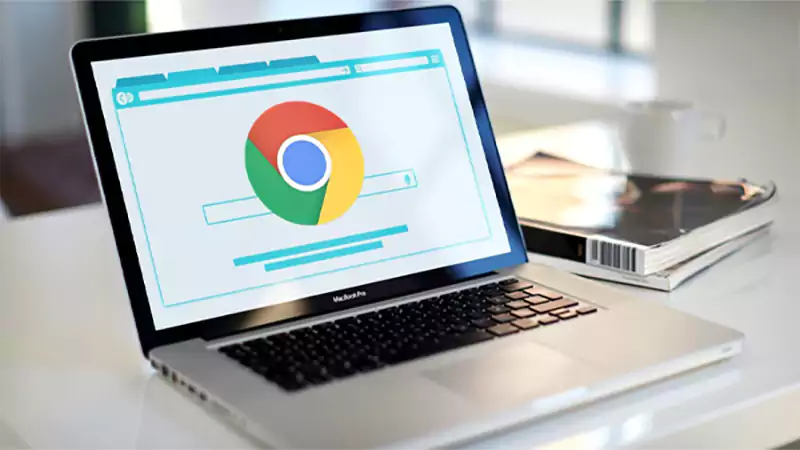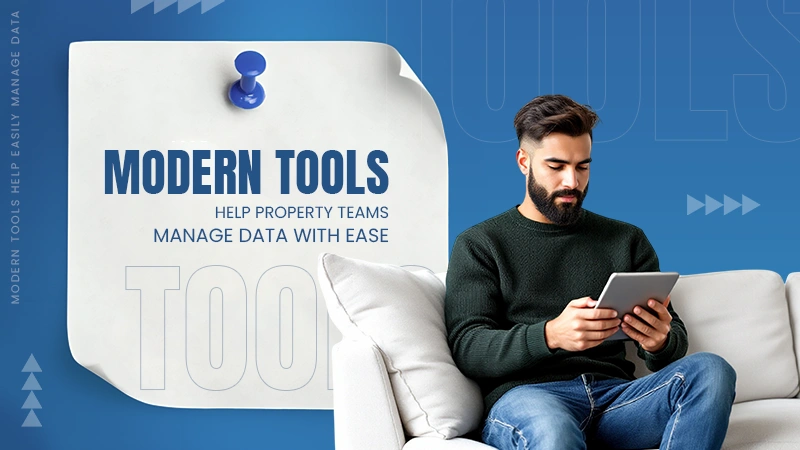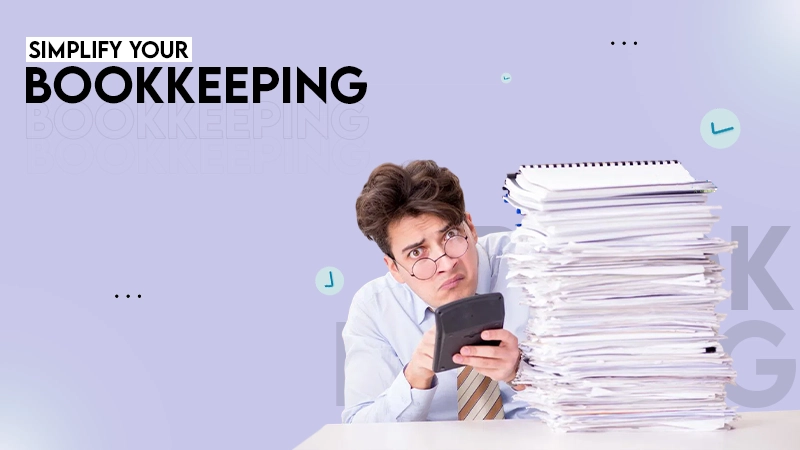It forces your application to refresh all the data and create new cache files. It can help you resolve multiple Outlook errors and restore normalcy.
How to Clear Outlook Cache on Windows or Mac?
Like every other app today, Outlook stores temporary data like emails, attachments, and calendar info to help things load faster. But over time, this stored data (called Outlook Cache) can build up and start causing problems like slow performance.
A quick fix for this issue is to clear Outlook Cache whenever your app starts acting up. An average office worker spends around 28% of their work managing emails. Thus, it is important to avoid a sluggish Outlook.
In this guide, I will show you how to clear the cache in Outlook on Windows and Mac so that your app runs smoothly again.
Why Do You Need to Delete Outlook Cache?
Think of Outlook Cache like a desk where you keep important things handy for quick access. But just like a messy desk can slow you down, a cluttered cache can create problems over time. So, here are some of the key reasons to delete Outlook Cache:
- Outlook might lag when switching between tasks or opening messages.
- You may face sync issues; for example, emails or the shared calendar in Outlook may not update regularly.
- Sometimes new messages don’t show up on time because old data in the cache can block fresh information from loading.
Furthemore, you may also face some errors like Outlook not receiving emails. Normally, Outlook clears cache files on its own, but sometimes leftover files from attachments can stick around.
Clearing these files can help your app run smoothly again, save storage, and even add a bit of privacy by removing temporary files.
How to Clear Outlook Cache on Windows?
If you are using Outlook on Windows 10 or Windows 11 and it’s causing you trouble, you can clear Outlook Cache on Windows to resolve the issue. Here are the steps you need to take:
1. Close Microsoft Outlook completely before starting.
2. Then, press Windows + R to open the Run box.
3. Type the following path and hit Enter: %localappdata%\Microsoft\Outlook

4. Now, open the RoamCache folder.

5. Here, press Ctrl + A to select all files, and delete them.

Make sure to empty your recycle bin to permanently delete these files. If you are using the new Outlook, you might also need to clear the browser cache through Microsoft Edge DevTools.
Plus, if your Outlook is set to Cached Exchange Mode, you may also need to delete the OST file linked to your account.
How to Clear the Cache in Outlook on Mac?
If you are using macOS, it is crucial to understand how to clear Outlook Cache on Mac. You can do this in two different ways. Let’s take a look at both of them:
Method 1: Quick Reset from Outlook
1. Open your Outlook and go to Tools > Accounts.

2. In the left panel, choose the account you want to refresh.
3. Now, click the three dots at the bottom left and click on Reset Account.

Method 2: Manually Delete Cache Files
1. Close Outlook completely before starting the process.
2. Open Finder, click on Go in the top menu, then choose Go to Folder.

3. Type ~/Library/Caches and press Return.

4. Here, find the folder named “com.microsoft.Outlook”, and delete it.

Make sure that you empty your Trash to completely delete the cache files. And that’s how Outlook Cache clearing works on a Mac device.
How to Clear Auto-Complete Cache in Outlook?
Outlook remembers the email addresses you have used before and suggests them when you start typing. But sometimes, it keeps old or wrong addresses too. Here’s how you can quickly delete Outlook Cache by clearing the Auto-Complete list:
1. Open Outlook and click on the File tab.
2. Choose Options from the menu on the left.

3. Now, click on Mail, scroll down to the ‘Send messages’ section. Here, click on Empty Auto-Complete List.

4. When asked for confirmation, click on Yes, and then click on OK to save and close.

This will help you empty Outlook Cache files effectively. Don’t worry, it won’t delete any contacts from your actual address book, just the memory of previously typed addresses.
Smart Tips to Manage and Clear Outlook Cache
To keep Outlook running smoothly, it is a good idea to manage its cache regularly. Here’s how you can do it without complicating things:
- Clear out temporary files and your auto-complete list regularly. It keeps your app from slowing down over time.
- If you are using Cached Exchange Mode, make sure to delete your .ost file. Just make sure to back it up first. If something goes wrong, you can restore it from the backup and open your OST file effortlessly.
- You can also try the built-in Outlook Repair Tool (ScanPST.exe) to fix damaged data files.
Following these tips will allow you to work better and save you from annoying glitches.
Final Thoughts
This brings us to the end of this guide. I have been using Outlook for more than 4 years, and I am happy to inform you that these tricks work like a charm to improve the app’s performance.
I tried to cover everything important that you should know to clear Outlook Cache effectively without any hassle. If you like the article, please share it with your friends and colleagues.
Frequently Asked Questions
What happens when you clear Outlook cache?
Is it safe to delete Outlook cache?
Yes, it is absolutely safe to delete any kind of cache files for most occasions.
How to speed up Outlook?
You can try disabling unnecessary add-ins, managing data files, clearing cache files regularly, and ensuring that your app and operating systems are up-to-date.
How do I clear my auto cache in Outlook?
Open Outlook, go to Files > Options > Mail, and select Empty Auto-Complete List under the Send Messages section.
How do I automatically empty the trash in Outlook?
Select File > Options > Advanced. Now, just click on the box next to ‘Empty Deleted Items when exiting Outlook’ to automatically empty the trash.
You don’t know how much you rely on your laptop until it acts up. The cursor stops moving. The fan…
Imagine this: You are juggling ten things—one tab for work, one for shopping, and one for that article you wanted…
The majority of engineering teams work at a much slower pace than they could because of systematic friction in their…
The dramatic evolution of eCommerce in the last decade has reshaped consumer expectations regarding speed, convenience, and sustainability. As a…
Payroll mistakes can lead to fines, delayed payments, and payroll disputes. These payroll issues can create pressure for high-risk businesses…
Property management teams can benefit from data in a number of ways. Everyone understands that it’s critical to make wise…
Fantastic things don’t just happen. They occur when teams transform hazy inputs into clear and actionable decisions for everyone, replacing…
There are lots of tasks that are generally very amusing and thrilling; however, bookkeeping is definitely not one of them.…
In the fleetly evolving geography of digital education, using slice- edge software development services are essential for creating poignant literacy…