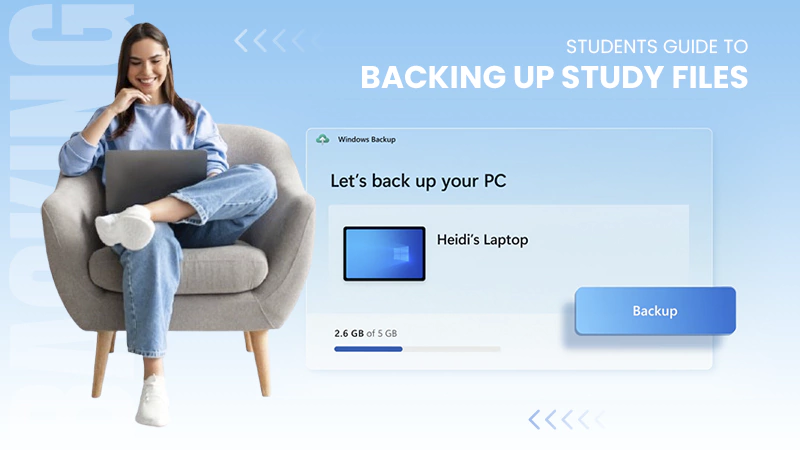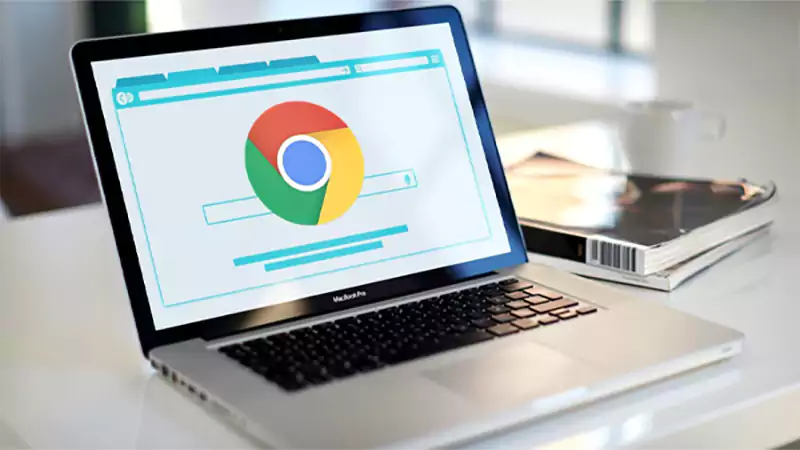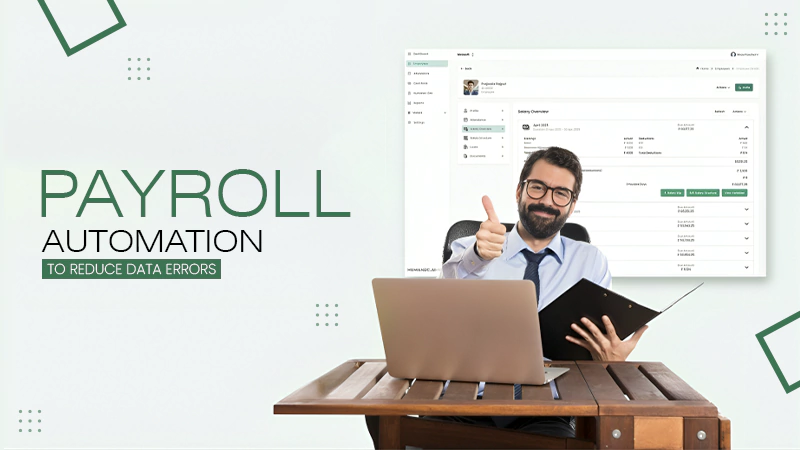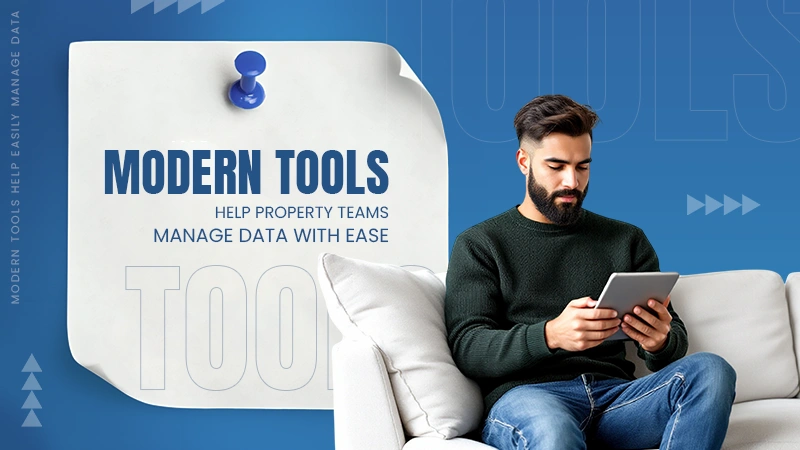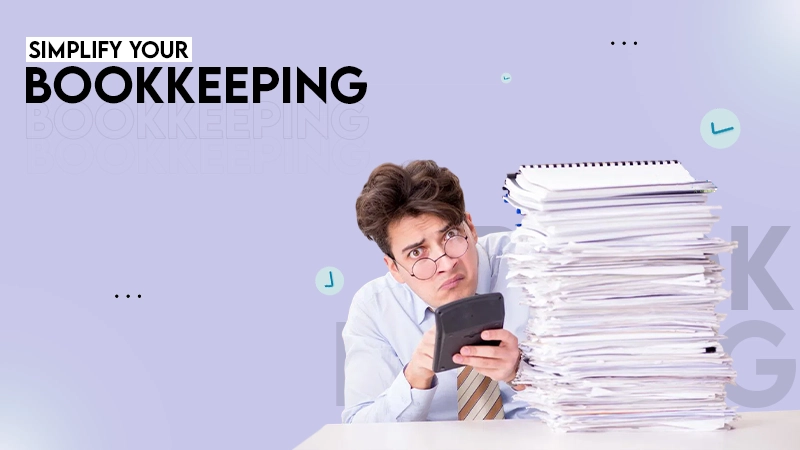“CMD” is the run command for opening the command prompt panel on your computer.
List of 198 Windows Command Prompt Commands
Want to perform heavy queries and commands on your computer, but the process is taking too long? Switch to command prompt commands. They make the execution much faster, as visual interactions require more memory and processing power than textual interactions. For instance, a time-consuming task like turning off the Windows Defender can be executed with a few prompts.
But before opting for a command-line interface, you need specific command prompt commands to perform particular tasks on your Windows computer. Hence, without any further ado, let’s directly hop on the topic and first understand what cmd prompt commands are.
What are Command Prompt Commands?
Command prompt commands are text-based controls that can be performed with a specific set of texts in an interface called a command prompt on an operating system. All these command texts are called prompts and perform assigned actions.
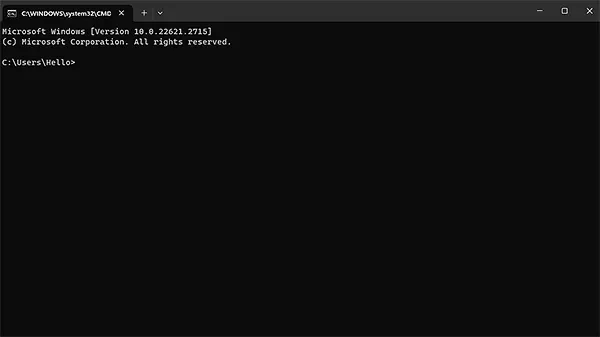
On the Windows operating system, there are over 280 prompts, each performing a different action. Some of these commands are version-specific, which means they work on specific models of Windows. Hence, ensure that your chosen command panel command functions on your model or not.
How to Get a Commands List in CMD?
Getting all the command prompt commands of your Windows version does not require any rocket science, but a simple command in the prompt panel. You just need to follow these steps:
- Press “🪟” + “R” to first open the run command panel.
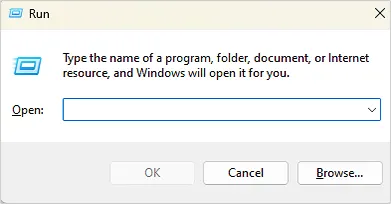
- Now, enter “cmd” and hit the enter key.
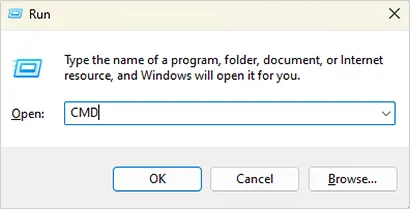
- Once the command interpreter is opened, type “help” and hit the enter key.
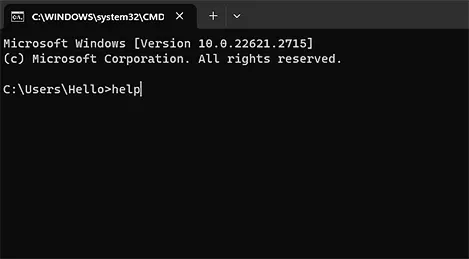
This command in the interpreter will highlight all the supportive basic command prompt commands.
What is the Basic Windows Command Prompt Commands List?
In recent times, almost everyone has been using the Windows 10 and 11 versions. Hence, we have mentioned all its basic CMD commands.
| ASSOC: Shows or modifies file extension associations. |
| ATTRIB: Displays or changes file attributes. |
| BREAK: Clears or sets extended CTRL+C checking. |
| BCDEDIT: Sets properties in the boot database to control boot loading. |
| CACLS: Displays or modifies access control lists (ACLs) of files. |
| CALL: Calls one batch program from another. |
| CD: Displays the name of or changes the current directory. |
| CHCP: Sets or displays the active code page number. |
| CHDIR: Displays the name of or changes the current directory. |
| CHKDSK: Checks a disk and displays a status report. |
| CHKNTFS: Displays or modifies the checking of the disk at boot time. |
| CLS: Clears the screen. |
| CMD: Starts a new instance of the Windows command interpreter. |
| COLOR: Sets the default console foreground and background colors. |
| COMP: Compares the contents of two files or sets of files. |
| COMPACT: Displays or alters the compression of files on NTFS partitions. |
| CONVERT: Converts FAT volumes to NTFS. You cannot convert the current drive. |
| COPY: Copies one or more files to another location. |
| DATE: Displays or sets the date. |
| DEL: Deletes one or more files. |
| DIR: Displays a list of files and subdirectories in a directory. |
| DISKPART: Configures or displays Disk Partition properties. |
| DOSKEY: Edits command lines, recalls Windows commands, and creates macros. |
| DRIVERQUERY: Displays current device driver status and properties. |
| ECHO: Shows messages or turns command echoing on or off. |
| ENDLOCAL: Ends localization of environment changes in a batch file. |
| ERASE: Deletes one or more files. |
| EXIT: Quits the CMD.EXE program (command interpreter). |
| FC: Compares two files or sets of files and displays the differences between them. |
| FIND: Searches for a text string in a file or files. |
| FINDSTR: Searches for strings in files. |
| FOR: Runs a specified command for each file in a set of files. |
| FORMAT: Formats a disk for use with Windows. |
| FSUTIL: Displays or configures the file system properties. |
| FTYPE: Shows or modifies file types used in file extension associations. |
| GOTO: Directs the Windows command interpreter to a labeled line in a batch program. |
| GPRESULT: Shows group policy information for the machine or user. |
| GRAFTABL: Enables Windows to display an extended character set in graphics mode. |
| HELP: Provides help information for Windows commands. |
| ICACLS: Display, modify, backup, or restore ACLs for files and directories. |
| IF: Performs conditional processing in batch programs. |
| LABEL: Changes, creates, or deletes the volume label of a disk. |
| MD: Creates a directory. |
| MKDIR: Makes a directory. |
| MKLINK: Creates Symbolic Links and Hard Links |
| MODE: Configures a system device. |
| MORE: Displays output one screen at a time. |
| MOVE: Moves one or more files from one directory to another directory. |
| OPENFILES: Displays files opened by remote users for a file share. |
| PATH: Shows or sets a search path for executable files. |
| PAUSE: Suspends processing of a batch file and displays a message. |
| POPD: Restores the previous value of the current directory saved by PUSHD. |
| PRINT: Prints a text file. |
| PROMPT: Change the Windows command prompt. |
| PUSHD: Saves the current directory, then changes it. |
| RD: Removes a directory. |
| RECOVER: Recovers readable information from a bad or defective disk. |
| REM: Records comments (remarks) in batch files or CONFIG.SYS. |
| REN: Renames a file or files. |
| RENAME: Used to renames a file or files. |
| REPLACE: Replaces files. |
| RMDIR: Removes a directory. |
| ROBOCOPY: Advanced utility to copy files and directory trees |
| SET: Displays, sets, or removes Windows environment variables. |
| SETLOCAL: Begins localization of environment changes in a batch file. |
| SC: Displays or configures services (background processes). |
| SCHTASKS: Schedules commands and programs to run on a computer. |
| SHIFT: Shifts the position of replaceable parameters in batch files. |
| SHUTDOWN: Allows proper local or remote shutdown of the machine. |
| SORT: Sorts input. |
| START: Starts a separate window to run a specified program or command. |
| SUBST: Associates a path with a drive letter. |
| SYSTEMINFO: Displays machine-specific properties and configuration. |
| TASKLIST: Shows all currently running tasks, including services. |
| TASKKILL: Kill or stop a running process or application. |
| TIME: Displays or sets the system time. |
| TITLE: Sets the window title for a CMD.EXE session. |
| TREE: Graphically displays the directory structure of a drive or path. |
| TYPE: Displays the contents of a text file. |
| VER: Shows the Windows version. |
| VERIFY: Tells Windows whether to verify that your files are written correctly to a disk. |
| VOL: Displays a disk volume label and serial number. |
| XCOPY: Copies files and directory trees. |
| WMIC: Displays WMI information inside interactive command shell. |
Advanced Command Prompt Commands on Windows
Apart from the basic command prompt commands mentioned above, the following are the advanced code lists:
| ARP: Used to display and modify the Address Resolution Protocol’s cache. |
| APPEND: Opens data files in different directories as if they were in the current directory. (Only works in 32-bit Windows versions, meaning not in Windows 10 and 11). |
| AUDITPOL: Opens or changes the audit policies. |
| AUTOCONV: Converts file allocation table (Fat) and Fat32 volumes to the NTFS file system. This command can’t be run directly; you first have to set convert.exe. |
| BCDBOOT: Used to set up the system partition and repair the boot environment in the system partition. |
| BITSADMIN: Create, download, or upload jobs, and monitor their progress. |
| BOOTCFG: Used to build, modify, or view the contents of the boot.ini file. |
| BOOTSECT: Configures master boot code to BOOTMGR or NTLDR. |
| CHANGE LOGON: Used to enable or disable the logons from a client session and display the current logon status. |
| CHANGE PORT: displays and changes the COM port mappings |
| CHANGE PORT: displays and changes the COM port mappings |
| CHECKNETISOLATION: Tests applications that require network capabilities. |
| CHOICE: Used to select one item from a list of single characters in batch programs. |
| CIPHER: Displays or changes the encryption of files and directories in NTFS volume. |
| CLEANMGR: Cleans rarely used files from the hard disk of a computer. |
| CLIP: Redirects an output from any command to the clipboard. |
| CMDKEY: Shows, removes, and changes the saved usernames and passwords. |
| CMSTP: Installs and uninstalls the Connection Manager profile. |
| CSCRIPT: Execute scripts via Microsoft Script Host. |
| DEFRAG: Used to defragment drives. |
| DISKPERF: Remotely enables and disables both physical and logical disk performance counters. |
| DISKRAID: Starts the DiskRAID tool to manage and configure the raid arrays. |
| DISM: Begins the Deployment Image Servicing and Management to manage features in window images. |
| DISPDIAG: Logs display information in a file. |
| DJOIN: Create a new computer account in the domain. |
| DOSKEY: Used to edit command lines, create macros, and recall previously entered commands. |
| ESENTUTL: Manages Extensible Storage Engine databases. |
| EVENTCREATE: Creates a custom event in an event log. |
| EXPAND: Used to expand the compressed files. |
| FDISK: Creates, manages, and deletes hard drive partitions. |
| FINGER: Returns information about one or more users on a remote computer running the Finger service. |
| FLTMC: Loads, unloads, lists, and manages the Filter drivers. |
| FONDUE: Used to install optional window features from the command line. |
| FORFILES: Allows selecting multiple files to execute a specific command. |
| FTP: Used to transfer files from one computer to another computer. Remember that the remote computer must be operating as an FTP server. |
| GETMAC: Displays the MAC addresses of all the connected devices. |
| GPUPDATE: Allows to update the Group Policy settings. |
| HOSTNAME: Reveals the current host’s name. |
| IPCONFIG: Displays all the IP addresses of a computer network. |
| ISCSICLI: Starts the Microsoft iSCSI Initiator that is used to manage iSCSI. |
| KLIST: Used to list Kerberos service tickets. |
| KSETUP: Allows to configure connections to a Kerberos server. |
| KTMUTIL: Starts the Kernel Transaction Manager utility. |
| LODCTR: Updates the registry values of performance counters. |
| LOGMAN: Manages and creates the event sessions and performance logs. |
| LOGOFFL: Terminates sessions. |
| MAKECAB: Used to losslessly compress one or more files. |
| MANAGE-BDE: Configures BitLocker Drive Encryption from the command line. |
| MOFCOMP: Displays the data within a MOF file. |
| MOUNTVOL: Shows and changes the volume mount points. |
| MRINFO: Displays information about the router’s information. |
| MSG: Used to send messages to other users. |
| MSIEXEC: Starts window installer. |
| MUIUNAATEND: Initiates the unattended multilingual user interface setup process. |
| NBTSTAT: Displays protocol statistics and current TCP/IP connections using NBT. |
| NET: Used to display, control, and configure network connections to the computer. |
| NETCFG: Installs WinPE (Window Preinstallation Environment). |
| NETSH: Allows managing local and remote network configurations of a computer. |
| NLTEST: Checks the secure network connections between Windows in a domain and between domain controllers that are trusting other domains. |
| NSLOOKUP: Shows the hostname of the entered IP addresses. |
| PING: Used to verify the IP-level connectivity to another TCP/IP computer by sending Internet Control Message Protocol (ICMP) echo request messages. |
| PKGMGR: Starts Windows Package Manager on your computer. |
| PNPUNATTEND: Automatically installs the hardware drivers of the device |
| PNPUTIL: Opens Microsoft PNP Utility to install plugs and play devices from the command line. |
| POWERCFG: Manages the Windows Power Management settings from the command line. |
| PWLAUNCHERL: Allows enabling and disabling the Windows To Go Startup options. |
| QAPPSRV: Shows all the remote desktop session host servers on the network. |
| QPROCESS: Displays the information of all the running processes. |
| QUERY: Shows the status of specified services. |
| QUSER: Displays the information about user sessions on the Remote Desktop Session Host server. |
| QWINSTA: Shows information about the Open Remote Desktop Sessions. |
| RASAUTOU: Used to manage the Remote Access Dialer AutoDial addresses. |
| RASDIAL: Starts or ends a network connection to Microsoft Client. |
| REAGENTC: Configures the Windows Recovery Environment. |
| REG: Manages the Windows recovery of a computer. |
| REGINI: Modifies the Windows Registry from the command line. |
| REGSVR32: Registers .dll files as command components in the registry. |
| RELOG: Creates performance logs from data in existing data. |
| REPAIR-BDE -?: Used to repair or decrypt the damaged drives encrypted with BitLocker. |
| RESET: Allows resetting the session subsystem software and hardware to known initial values. |
| ROUTE: Manipules the network routing tables. |
| RPCPING: Pings a server using RPC. |
| RUNAS: Allows executing a program using another user’s credentials. |
| SDBINST: Deploys customized SDB database files. |
| SECEDIT: Used to analyze system security by comparing it with a template. |
| SETSPN: Manages the Service Principal Names (SPN) for an Active Directory (AD) service account. |
| SETX: Changes or creates variables in the system environment without programming. |
| SFC: Used to scan and verify the security and integrity of files and replace important Windows system files. |
| SNIPPINGTOOL.EXE: Opens the Windows snipping tool. |
| SXSTRACE: Starts a diagnostic tool called WinSxs Tracing Utility. |
| TAKEDOWN: Retrieve access from a file that was denied access by the administrator. |
| TCMSETUP: Allows setting up and disabling the Telephony Application Programming Interface (TAPI) client. |
| TFTP: Used to transfer files to a remote computer in a TFTP service. |
| TLNTADMN: Administers a remote or local computer running on a Telnet server. |
| TPMVSCMGR: Creates and destroys the TPM virtual smart card on a computer. |
| TSCON: Attaches a user session to a remote desktop session. |
| TSDISCON: Disconnects a user session from a remote desktop session. |
| TSKILL: Ends any particular process. |
| TSSHUTDN: Remotely shutdowns or restarts a terminal server. |
| TYPEPERF: Shows performance data in the prompt command window. |
| TZUTIL: Configure or show the current time zone of the computer. |
| UNLODCTR: Eliminates the “Performance Counter Names” and “Explain Text” for device drivers from the system registry. |
| VAULTCMD: Modifies, creates, or deletes the stored credentials on the computer. |
| VSSADMIN: Opens and modifies the Volume Shadow Copy Service administrative command line tool. |
| W32TM: Diagnoses the issues with Windows time. |
| WAITFOR: Sends or waits for a signal on a computer. |
| WBADMIN: Enables backing up and restoring the operating system. |
| WECUTIL: Creates and manages subscriptions to events forwarded from a remote computer. |
| WHERE: Used to locate files with a specific pattern. |
| WHOAMI: Retrieves a user’s name and group information on a network. |
| WINMGMT: Runs a command-line scripting tool on Windows. |
| WINRM: Starts a command-line version of Windows Remote Management. |
| WINRS: Open a secure command window with a remote host. |
| WINSAT: Starts the Windows System Assessment Tool. |
Bottom Line
The Command Line Interface (CLI) is mainly used to fasten the processing of huge commands and queries by eliminating the graphical components with the aforementioned prompts. Along with these command prompt commands, several other codes are depreciated and transformed into newer ones.
Remember that some of these commands are complementary to other prompts and will be termed invalid when used alone.
Frequently Asked Questions
What is the run command for the cmd prompt commands?
How do you view your IP address in the command line prompt interface?
You can view your IP address by simply using the command “ipconfig” in the Command Line Interface.
What is the main function of cmd prompt commands?
Command prompts are there to perform some specific actions on your computer effectively and efficiently.
Is CLI (Command Line Interface) faster than GUI (Graphical User Interface)?
Since the Command Line interface doesn’t include any kind of graphical elements, the processing and execution of the actions are much faster compared to the Graphical User Interface.
How can I close the Command Line Interface on my computer?
Give an “exit” Command or simply put your cursor on the close option to exit the interface.
The global data explosion is one of the defining trends of the digital age. Every day, an estimated 402.74 million…
You don’t know how much you rely on your laptop until it acts up. The cursor stops moving. The fan…
Imagine this: You are juggling ten things—one tab for work, one for shopping, and one for that article you wanted…
The majority of engineering teams work at a much slower pace than they could because of systematic friction in their…
The dramatic evolution of eCommerce in the last decade has reshaped consumer expectations regarding speed, convenience, and sustainability. As a…
Payroll mistakes can lead to fines, delayed payments, and payroll disputes. These payroll issues can create pressure for high-risk businesses…
Property management teams can benefit from data in a number of ways. Everyone understands that it’s critical to make wise…
Fantastic things don’t just happen. They occur when teams transform hazy inputs into clear and actionable decisions for everyone, replacing…
There are lots of tasks that are generally very amusing and thrilling; however, bookkeeping is definitely not one of them.…