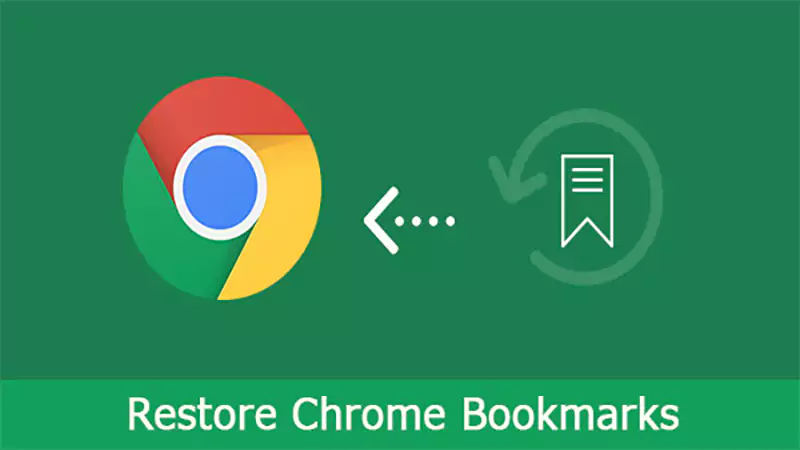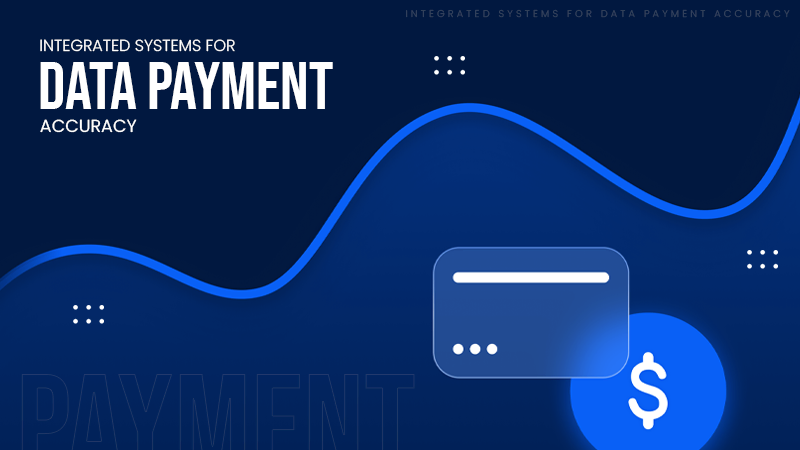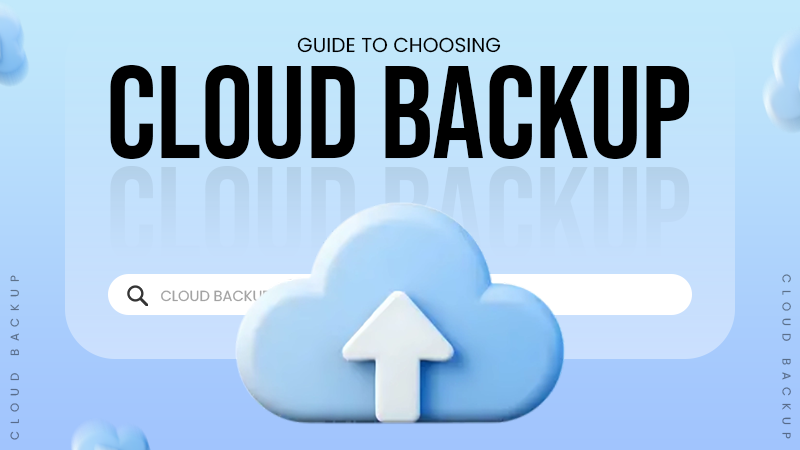Mac systems are way different from Windows, and they don’t have BIOS. Instead, the devices are equipped with EFI (Extensible Firmware Interface).
How do I check the BIOS version on Windows and update it?
If suddenly your computer becomes buggy and you constantly face hardware issues, chances are your BIOS is outdated. You might be wondering, what is BIOS and why it’s so important? Know how to check BIOS version to determine the real culprit and update it so you can have a smooth experience.
This could save you a couple of bucks and may even enhance your system’s performance. So, before you decide to replace your hardware, ensure your BIOS is up to date.
How do you check the BIOS version on Windows 11, 10, 8.1, 8, and 7?
The most familiar method to inspect the BIOS version is by booting the BIOS menu. Each system has a different process for entering BIOS on Windows 10 and other versions. The common way is to repeatedly click F2, which is a BIOS key, or follow the Windows Advanced Start Menu method to enter UEFI.
In laptops, the BIOS key depends upon the model; for example, Acer and Asus have the F2 or Del key, whereas Dell has the F12.
When you boot into the menu by using the key method, this is how you can check your BIOS version:
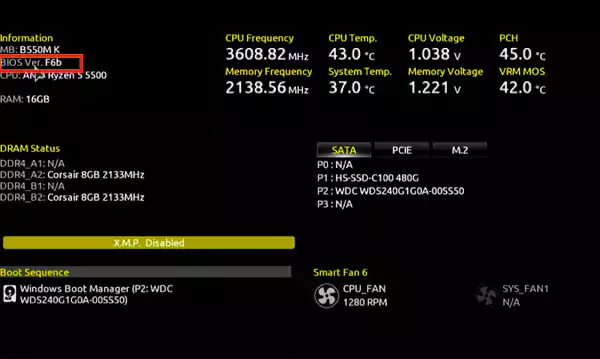
However, this process is time-consuming and a bit of a headache for those users who aren’t familiar with UEFI. To make it easy, there is a way around to find a BIOS version without requiring you to restart your system.
# Method 1: Run msinfo32 Method
- Open Run from Start or press Win + R.
- Type “msinfo32” in the search bar and press OK.
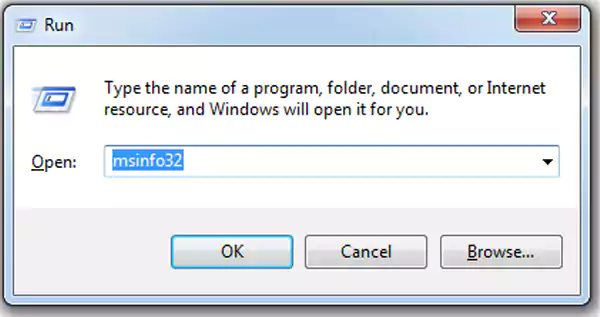
- A new window will be displayed that contains the entire blueprint of your computer. Under System Summary, you’ll have a BIOS Version/Date option showcasing your current version.
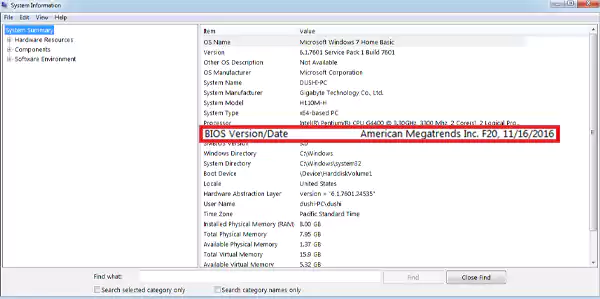
There is another method to check the BIOS version on Windows that is way simpler. With Windows Command Prompt commands, you can get the information with just a single prompt.
# Method 2: cmd Method
- Open cmd on your Windows.

- Type “wmic bios get smbiosbiosversion” and press enter. The current BIOS version will be displayed.
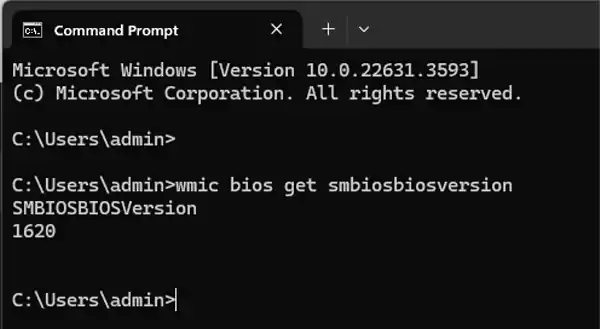
And these are the 2 prominent methods to check the current BIOS version. After this, you are required to ensure whether the version is up to date or requires updates.
Both methods are compatible with all versions of Windows, so you don’t have to worry about following a completely new process. Note down your current BIOS version and visit the manufacturer’s website to check whether the current patch is outdated or not.
If so, you should quickly update it to a newer version. But first, let’s understand what major difference we can witness before and after updating the BIOS to a newer version.
Why Update BIOS?
As we have mentioned earlier, the majority of hardware or boot-related issues are fixed through BIOS settings. Even the most common issue of “reboot and select proper boot device” can be fixed by updating BIOS.
So before you spend your money on purchasing or replacing your current hardware, try updating your BIOS first. The additional benefits of updating the BIOS version are:
- It becomes easy for you to install new hardware components like SSDs or hard drives. The updated BIOS can easily detect such upgrades.
- In some cases, users have witnessed enhanced system performance and faster boot speed.
- Motherboard or laptop manufacturers launch security patch updates to enhance safety protocols.
- Some updates bring enhanced features and fix bugs. Those additional features include reducing fan noise, improving overclocking speed, and adding settings options.
- The newer BIOS version lets you make the most out of it. For example, the newly added security patches and bug fixes updates make your CPU or GPU energy efficient. Resulting in lesser energy consumption and the ability to perform more productive tasks.
However, it is necessary to have proper guidance on updating BIOS to newer versions. Any sort of failure or wrong process can lead to distortion or may even brick the motherboard.
So without further ado, follow along to learn how to update BIOS on Windows.
How Do I Upgrade BIOS to the Newer Version?
Updating BIOS isn’t rocket science and requires minimal effort to do so. Here’s how to update BIOS to a newer version.
First, note down your current BIOS version and visit the website of your motherboard manufacturer. Try to find the support page of your existing motherboard model; there you should find the list of updated versions with dates.
To make this simple, just enter your motherboard’s model number BIOS update on the search engine, and you’ll get the current version.
For example, my current motherboard is a Gigabyte H110M-H. Simply search “Gigabyte H110M-H BIOS update” and click on the first link.
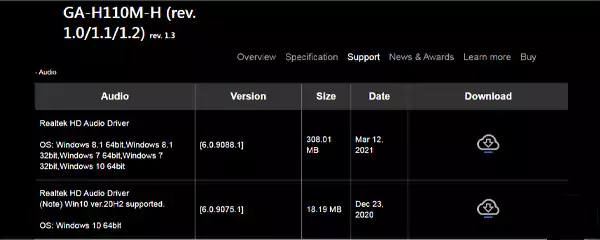
You’ll encounter an interface something similar to the above-shown image. Click on the download button, extract the ZIP file, and follow the steps mentioned in the README text file. Each update patch has a different method of installing them.
Copy the patch update to the USB drive and restart the computer to enter the BIOS menu by pressing the appropriate key. Otherwise, you can even access the BIOS menu through UEFI setup, then choose the BIOS updating option by selecting the file, and the newer version will be added.
Another method that is suitable for an industrial-based setup where you have to update 10–20 PCs quickly is the DOS-based method, which would be more feasible.
- First, download Rufus and download its latest version.
- Plug in the USB, select that drive from Rufus, and choose FreeDOS in the boot selection option.
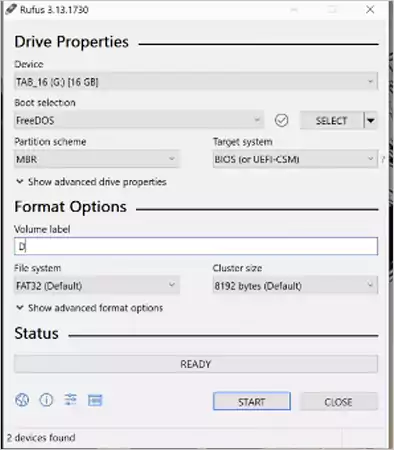
- Click Start and create a new folder on your drive. Then download the BIOS update file from the manufacturer’s website.
- Paste the file on the drive, enter the BIOS update menu, and select USB storage.
- Select the file by typing “cd and the name of your file,” where you have pasted the patch update, and type the name of the patch update.
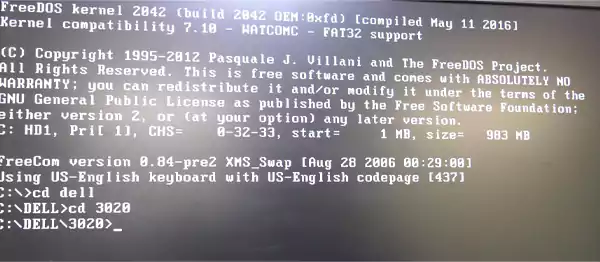
- Just hit the Tab button and your BIOS update will commence.
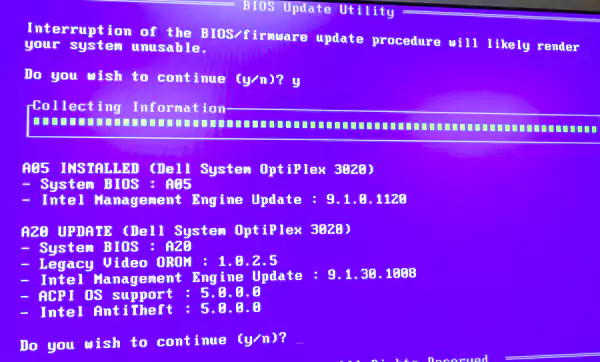
And that’s how a DOS-based BIOS update is done.
Final Verdict
Nevertheless, the importance of BIOS or UEFI cannot be ignored, as it holds the key to resolving several hardware issues. With this guide on how to check BIOS version and upgrade it, you can improve your system performance.
Whether it’s detecting drive-related issues or overclocking the CPU to boost performance. The BIOS is the core of your computer that has its strings all over the system to ensure smooth functioning.
Frequently Asked Questions
Does Mac have BIOS?
Why do we have to update BIOS?
Updating BIOS is essential for your Windows PCs and laptops. It makes it easy for you to install new hardware without compromising performance. Moreover, BIOS plays a crucial role in fixing improper boot-related issues.
How to reset BIOS?
There are several methods to reset the BIOS on your system. First and foremost, you can remove the CMOS battery and insert it back after a few minutes; this will reset your BIOS. Moreover, enter the UEFI menu by clicking the BIOS key during booting, navigate to “Load Default Options” and press “Enter.”
How do we know if the BIOS is corrupted?
Your system will stop working, and the screen will remain black. This shows your BIOS firmware is corrupted.
Millions of people retire each year; in America alone, 4.1 million Americans are retiring annually through 2027. But there is…
Managing a tattoo studio is not just about perfect lines and steady hands. Behind every client lies their – personal…
In the current digital era, businesses are no longer asking if they should move to the cloud, but how they…
Purchasing an ERP is similar to transferring all of your files from a cluttered laptop to a brand-new computer.. In…
We rely on Chrome bookmarks every day. They hold our work links, research, tools, reading lists, and everything important. So,…
Almost every other person has to manage money someday. And managing multiple accounts at the same time might turn into…
In today’s highly volatile environment, businesses face many critical cyber threat challenges, including the impact of advanced ransomware attacks. Relying…
Many people might not agree to believe that out of 100 cyber breaches, 95 are caused by human error, meaning…
Will you believe me if I say that around 5.4% to 5.7% of U.S. workers are holding multiple jobs recently?…