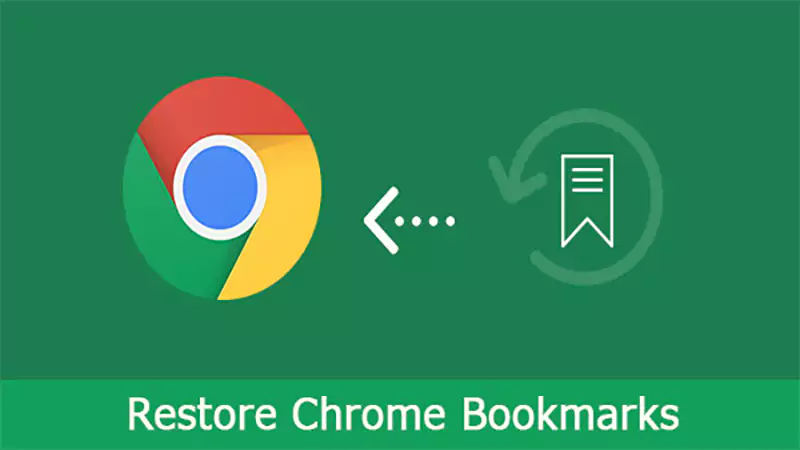Yes, you can easily retrieve recently deleted messages from the Recently Deleted folder of the Messages app within 30 days.
How to Retrieve Deleted Text Messages on iPhone: Step-by-Step Guide
- How to Retrieve Deleted Text Messages on iPhone from the Recently Deleted Folder?
- How to Retrieve Deleted Text Messages on iPhone with iCloud Backup?
- How to Recover Deleted Text Messages on iPhone Using iTunes/Finder Backup?
- How to Retrieve Deleted Messages on iPhone from Your Network Provider?
- How to Recover Deleted Texts from an iPhone Using Third-Party Recovery Tools?
- How to Recover Deleted Texts on iPhone via iCloud.com?
- Tips to Avoid Losing Text Messages on Your iPhone Again
- Final Thoughts
- Frequently Asked Questions
Can you retrieve deleted text messages on your iPhone? If you have deleted an important message on your iPhone, I can understand the urgency of this question.
I felt the same and panicked when I lost my texts last year and couldn’t even find them in the Recently Deleted folder. Instead of giving up, I tried every possible recovery method until I finally got them back.
To make things easier, I have organized the most reliable and practical methods, based on real experience. Let’s understand how to recover deleted messages on iPhones and other important details, so you know exactly where to start.
How to Retrieve Deleted Text Messages on iPhone from the Recently Deleted Folder?
If you have recently deleted a message by mistake on your iPhone, Apple keeps it in the Recently Deleted folder for around 30 days. So, if you act fast (within this window), this is the easiest way to retrieve deleted text messages.
Here is how you can bring those messages back:
- Open the Messages app on your iPhone.
- Now, tap the menu at the top-right corner.
- Select Recently Deleted to view all conversations that are still available for recovery.
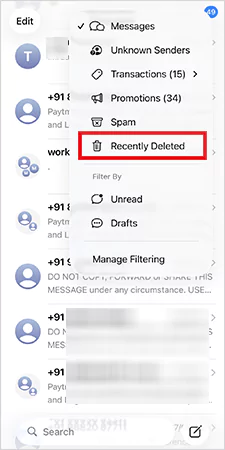
- Choose the messages you want to restore.
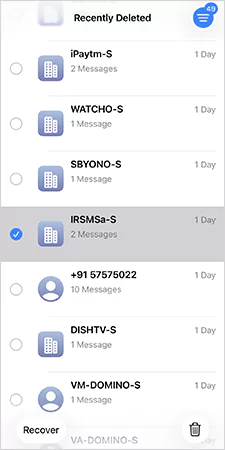
- Finally, tap on Recover > Recover [Number of texts] Messages to confirm.
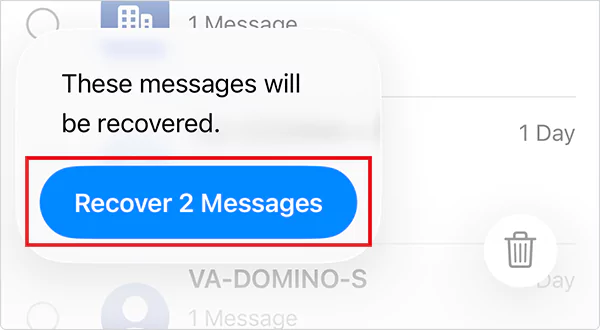
Keep in mind that this method works only on iOS 16 or iPadOS 16.1 or later. Also, anything deleted before updating to these versions cannot be retrieved.
How to Retrieve Deleted Text Messages on iPhone with iCloud Backup?
But how can I get back deleted text messages from iPhone when you can’t rely on the Recently Deleted folder? You can recover them using iCloud if your iPhone backup includes the Messages app. Let’s see what we can do:
- Access your device settings and tap on your name.
- Here, select iCloud and tap on Saved to iCloud.
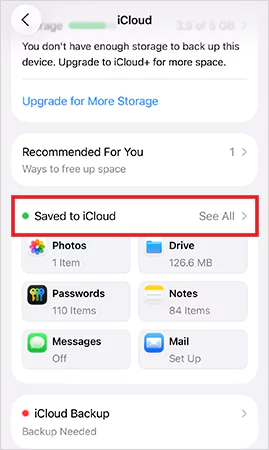
- Now, check if the Messages in iCloud is turned on.
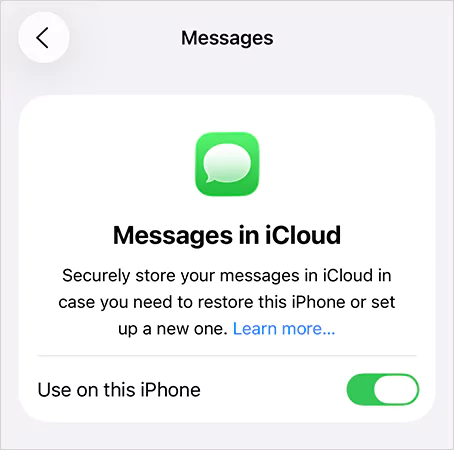
- If the backup is enabled, go one step back and go to iCloud backup.
- Here, make sure that you have a recent backup of your iPhone (it should be of a date before deletion).
- Next, come back to the primary menu on Settings, and go to General > Transfer or Reset iPhone > Erase all Content and Settings.
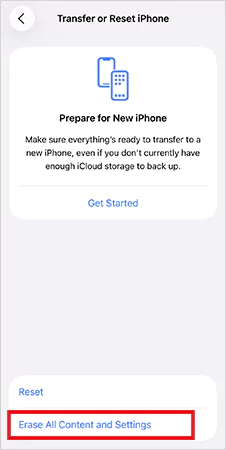
- Disable the Find My feature and follow the on-screen instructions to confirm and complete the process. This will reset your iPhone to factory settings. Now, all you need to do is restore your device from the iCloud backup.
- So, power on your phone, and start setting up.
- Once you see the App & Data option, go to Restore from iCloud Backup and sign in with your Apple ID.
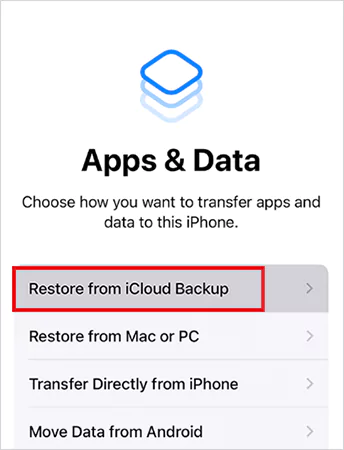
- Tap on Choose backup and select the backup version that has your deleted messages.
That’s it, you will now be able to access those missing messages, which almost gave you a heart attack. Plus, you can even recover deleted WhatsApp texts using iCloud.
Need Your Attention: This recovery method will restore everything from the earlier version. So, keep in mind that in this process, you may lose some other data. It is a Win-Lose situation, and you should calculate the pros and cons before trying this.
How to Recover Deleted Text Messages on iPhone Using iTunes/Finder Backup?
If you use your Mac or Windows computer to back up the iPhone, you also have the option to retrieve data from an older Finder or iTunes backup.
This will only work if you have already created the backup before deleting the messages. Plus, it will replace all your current data on the device. So, make sure to save and explore your important data before proceeding with the process.
Here’s how to get back text messages you deleted on iPhone from an iTunes/Finder backup:
- Start by connecting your iPhone to the computer that has the backup.
- If you are using an older Mac (macOS Mojave or earlier) or Windows PC, open iTunes. And if you are on a new Mac model, open the Finder.
- Now, click on your iPhone from the sidebar (on Finder) or click on the iPhone icon if you are using iTunes.
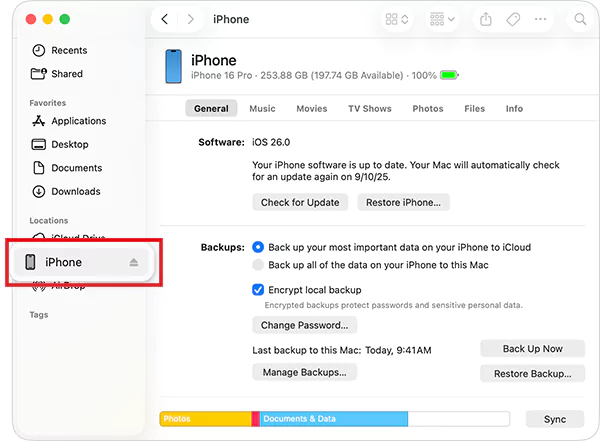
- Choose the ‘Restore Backup’ option.
- Select the backup created before deletion, click on Restore, and wait for some time.
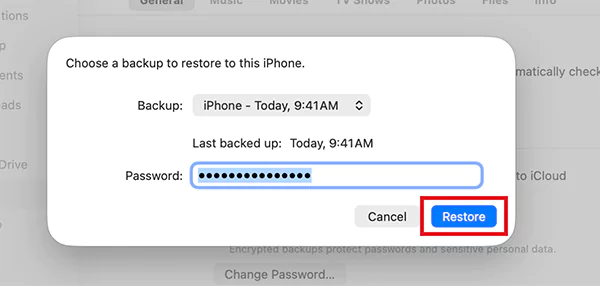
This will trigger the computer to restore your iPhone with previously backed up data. After this, just go to the Messages app, and you should be able to find your old conversations.
Need Your Attention: This will only work if you have not created a new backup after deleting text messages.
How to Retrieve Deleted Messages on iPhone from Your Network Provider?
Still got no luck? If the above methods don’t work for you, your network provider might help you get out of this situation (but only for SMS, not iMessages). iMessages are end-to-end encrypted, so carriers can’t access or recover them.
So, how do you get back deleted texts on iPhone without backups?. Here’s how:
- Call your carrier’s customer support.
- Share your phone number, account details, and the approximate date of the missing messages.
- Now, just ask if they can recover SMS records from their system.
However, not all providers store message logs, and storage duration can be very short. Plus, some carriers might ask you for a fee before proceeding with the restoration.
Another thing to keep in mind is that this method does not restore messages directly to your iPhone. You will receive chat records, not a full chat history.
How to Recover Deleted Texts from an iPhone Using Third-Party Recovery Tools?
If you don’t have a backup, third-party data recovery software can be another good option. They are not perfect and most of them require a subscription, but they can sometimes restore text that Apple’s native features can’t.
When a message is deleted, it often stays inside your iPhone’s storage until new data replaces it. Strong recovery software like Datarecovee scans that hidden space and pulls out whatever is still recoverable.
Just install the recovery tool on your computer, connect your iPhone to the computer, and select Messages as the item to scan. After the scan, you will be able to preview recovered texts and restore the conversations you need.
However, the key here is to act immediately after deletion. The more you use your iPhone, the higher the chances that your deleted messages will be gone forever.
How to Recover Deleted Texts on iPhone via iCloud.com?
If you don’t want to overwrite your iPhone with a full backup, you can try checking iCloud.com. However, this method does not work in all regions or at all times, but it is quick and safe to try.
Here’s how to find deleted text messages on iPhone using iCloud.com:
- Sign in at iCloud.com with your Apple ID.
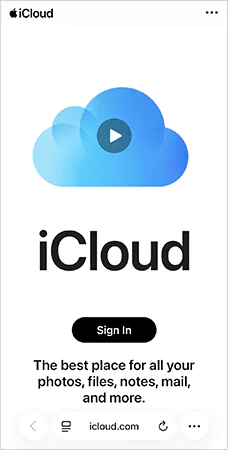
- Look for the Text Messages icon. If it is not there, this method is not available for your account.
- Browse the messages saved online and find the one you need.
- Now, on your iPhone, go to Settings > iCloud.
- Here, turn Messages off and select Disable and Download Messages.
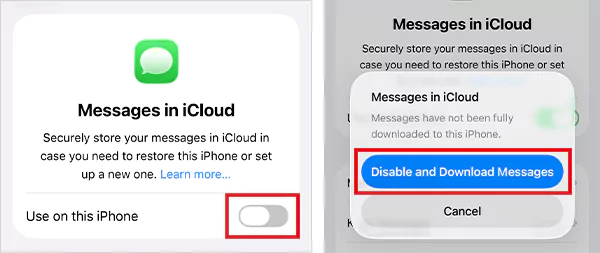
- After some time, turn Messages back on, and then tap on Merge.
Your old messages should sync back to your device if they are stored on iCloud.
Tips to Avoid Losing Text Messages on Your iPhone Again
As someone who works with iPhone recovery often, I would advise you to follow these practical habits that can help you protect your message history:
- Keep your iCloud backups enabled and check your last backup date regularly in settings.
- Make sure that the Messages in iCloud option is enabled to keep your texts synced across devices.
- Go to Settings > Messages > Keep Messages, and select Forever if you don’t want to automatically delete text messages.
- Manage your iPhone and iCloud storage to allow them to store older texts and complete backups.
- Regularly create backups via Finder or iTunes by connecting your device to a computer.
- Always act fast after accidental deletion. Otherwise, there will be a higher chance of your data being overwritten by new data.
- Check your Windows device if you access iMessage on Windows regularly.
These small yet impactful practices can dramatically reduce the risk of losing important chats.
Final Thoughts
Deleting a message does not have to be the end of the story. Whether you use the Recently Deleted folder, a backup, or a recovery tool, there is almost always something you can try to retrieve deleted text messages iPhone.
You just need to be fast and stay consistent with backups. I hope you now have every possible information, and this blog was able to answer “How to recover text messages on iPhone?” up to your expectations.
Frequently Asked Questions
Can I recover deleted text messages on an iPhone?
Where do texts from the Recently Deleted folder go on iPhone?
Your iPhone does not remove deleted messages from the Recently Deleted folder instantly. iOS just marks the space on your device as ‘available’ to make room for new data. You can recover that before the space is overwritten.
How to recover permanently deleted text messages on iPhone?
Yes, if you act fast, you might be able to retrieve messages with the help of iCloud, iTunes, Finder, your network provider, and advanced data recovery tools.
Is it possible to recover texts without backup?
Yes, professional third-party recovery tools can help you recover deleted messages without any prior backup. Sometimes, your network carrier can help you in this regard.
Does iCloud save deleted text messages?
iCloud saves your iPhone’s deleted messages if you have enabled the Messages app in iCloud Backup settings.
We rely on Chrome bookmarks every day. They hold our work links, research, tools, reading lists, and everything important. So,…
Almost every other person has to manage money someday. And managing multiple accounts at the same time might turn into…
In today’s highly volatile environment, businesses face many critical cyber threat challenges, including the impact of advanced ransomware attacks. Relying…
Many people might not agree to believe that out of 100 cyber breaches, 95 are caused by human error, meaning…
Will you believe me if I say that around 5.4% to 5.7% of U.S. workers are holding multiple jobs recently?…
Courtrooms may still look formal and traditional on the surface, but the way cases are dealt, built and argued has…
Businesses today must use technology. Unfortunately, there is no way around this. Failure to incorporate technology into business operations can…
Every organization that is dealing with a large amount of datasets will need to learn to use and manage spreadsheets.…
Growth is a fundamental aspect for every business owner striving for success. As your business expands, the pathway to generating…