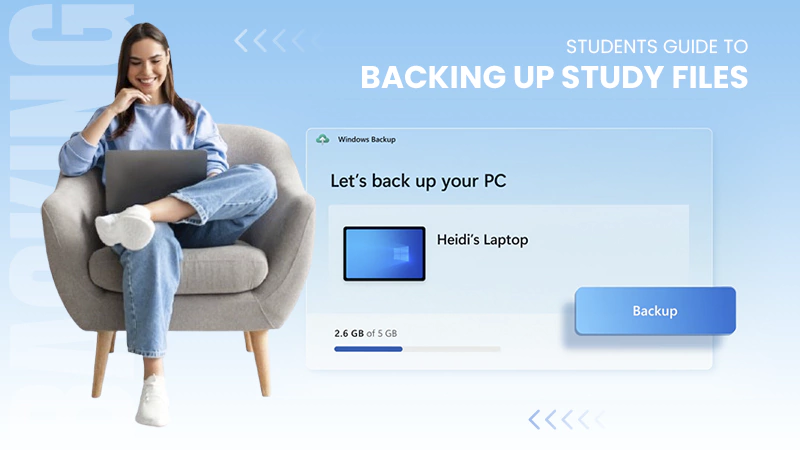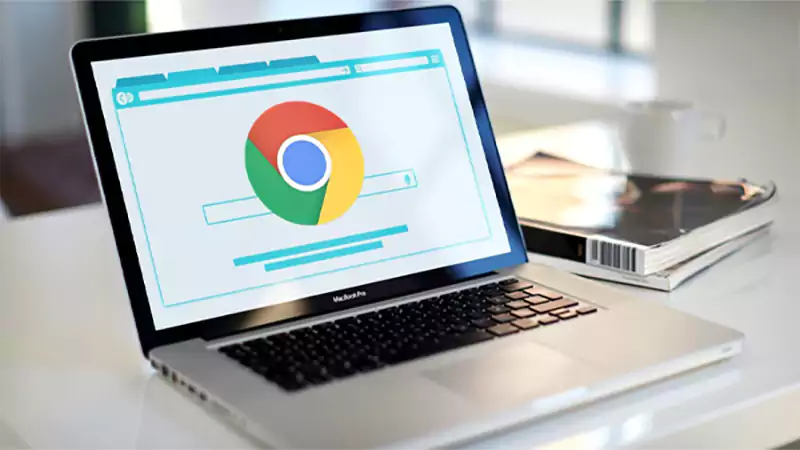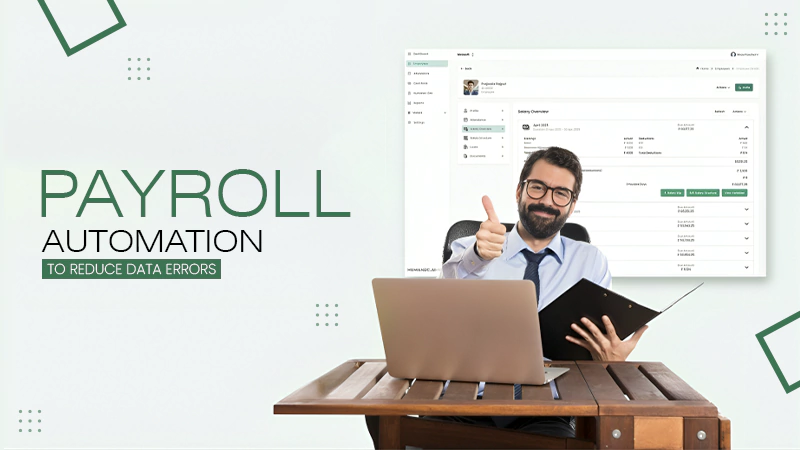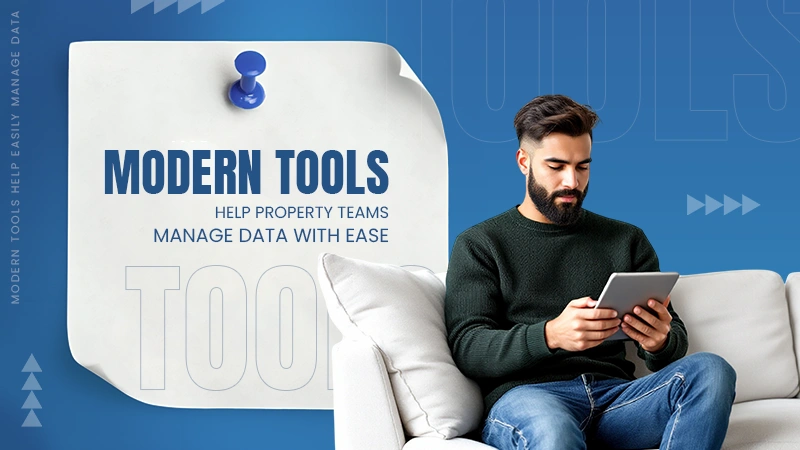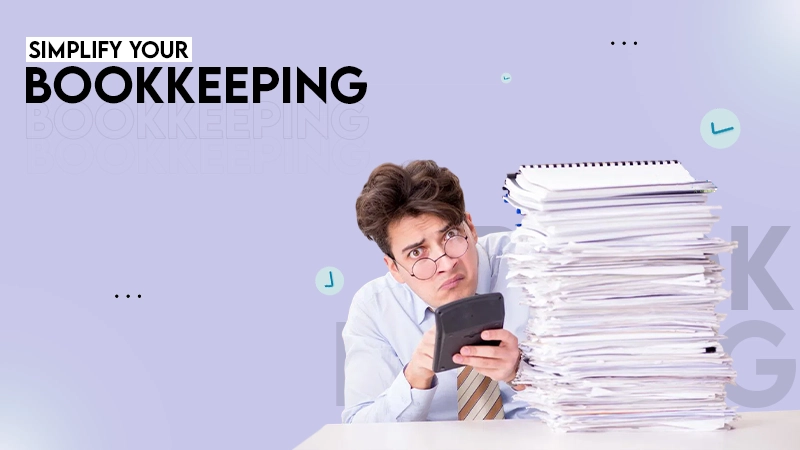How to Store, Stream, and Watch Content Efficiently on Mac
If you’ve ever tried watching your favorite series on a Mac without Wi-Fi, you know the struggle — no “download” button, no offline access, and definitely no easy workaround. It’s a small frustration that quickly turns into a big inconvenience, especially when you’re traveling, commuting, or simply somewhere with unreliable internet.
Platforms like Netflix, Amazon Prime Video, and Disney+ make it easy to download shows on phones or tablets, but not on macOS. Even if you have plenty of storage, your options feel limited — and that’s surprising for a device built to handle creative and high-performance tasks.
So, how do you make your Mac entertainment-ready? How do you stream smoothly, manage large files, and even store content for offline viewing without slowing down your system?
Let’s break it down step by step — from smart storage tips to tools that make streaming and downloads feel effortless.
Organize and Manage Your Storage Smartly
Your Mac’s performance depends heavily on how well its storage is maintained. If your drive is full, even basic playback or streaming can lag.
Here’s how to optimize it quickly:
- Use macOS Storage Management. Go to Apple Menu → About This Mac → Storage → Manage to identify space-hungry apps and files.
- Enable Optimize Storage. It automatically removes already-watched movies and old attachments.
- Add an external SSD or HDD. Especially helpful for users storing 4K videos or large downloads.
Keeping your storage lean ensures your Mac runs fast enough to stream and download content without hiccups.
Download Content for Offline Watching
Streaming is great until you hit a weak signal or travel without Wi-Fi. That’s when downloading comes in handy. Unfortunately, Apple doesn’t make this easy — you can’t download directly from Netflix or most platforms onto macOS.
If you’ve ever wondered how to download Netflix shows on Mac, Setapp provides a clear, reliable guide that walks you through safe ways to store episodes offline. Using the right mix of apps and workflow tools, you can build an offline library that plays smoothly — no connection needed.
Downloading doesn’t just save frustration; it also saves bandwidth and battery life. When videos play locally, your Mac uses less processing power and network data, giving you longer viewing sessions and sharper playback quality.
Stream Without Buffering or Glitches
When you’re online, performance is all about stable connections and optimized settings.
- Prefer wired over Wi-Fi. Ethernet ensures consistent speeds, especially for HD or 4K content.
- Use Safari for Netflix and YouTube. It’s optimized for energy efficiency on macOS.
- Close unnecessary apps. Background syncs, cloud uploads, or large downloads can silently eat bandwidth.
- Balance playback quality. Dropping from 4K to 1080p prevents buffering when your network fluctuates.
With these tweaks, you’ll notice smoother playback and faster response times, even on busy networks.
Use Cloud Storage to Stay Organized
If you collect shows, movies, or video projects, your local drive fills up quickly. Instead of deleting files, use cloud services to offload and organize them.However, it’s also worth checking if iCloud Drive is taking up space on Mac so you can manage your storage efficiently and prevent slowdowns.
- iCloud Drive: Great for syncing across Apple devices.
- Google Drive and Dropbox: Best for sharing and accessing content from different platforms.
- Setapp-connected tools: Some apps automate file transfers between your Mac and cloud accounts.
Cloud storage gives you flexibility — download what you want when you need it, without permanently eating up your disk space.
Keep Your System in Top Shape
Even with enough storage, your Mac can slow down if it’s not optimized. Background cache, old apps, and excessive browser tabs can eat up resources.
Here’s what helps:
- Clear cache and browser history regularly.
- Keep macOS and streaming apps updated for better performance.
- Monitor background processes using Activity Monitor.
- Close idle tabs and pause cloud syncs while watching.
A cleaner system means better playback, longer battery life, and fewer unexpected slowdowns during streaming.
Enhance Your Streaming Setup with Smart Tools
For multitaskers who like watching and working side by side, certain apps make life easier.
Consider:
- Window management tools to arrange your workspace neatly.
- Media converters to compress or re-encode large video files.
- Performance trackers that alert you when CPU usage spikes during playback.
Platforms like Setapp curate all-in-one productivity and media tools that integrate seamlessly with macOS — perfect for anyone who wants control and simplicity in one place.
Don’t Forget Backups and Security
When you start downloading or storing more media, protecting your data becomes essential.
- Use Time Machine or external drives for regular backups.
- Combine that with cloud backup for double protection.
- Keep macOS Security & Privacy settings updated to prevent unauthorized downloads or data loss.
Avoid sketchy video-downloader tools or browser extensions that claim to save streaming content but might compromise your system. Stick to trusted, secure options instead.
Final Thoughts
Watching content on a Mac doesn’t have to be complicated — it just requires the right setup. With smart storage management, optimized streaming, and reliable download methods, you can enjoy uninterrupted entertainment anywhere. Next time your Wi-Fi drops or your flight takes off, you’ll be glad you prepared ahead. Because your Mac isn’t just built for productivity — it’s built for entertainment done right.
The global data explosion is one of the defining trends of the digital age. Every day, an estimated 402.74 million…
You don’t know how much you rely on your laptop until it acts up. The cursor stops moving. The fan…
Imagine this: You are juggling ten things—one tab for work, one for shopping, and one for that article you wanted…
The majority of engineering teams work at a much slower pace than they could because of systematic friction in their…
The dramatic evolution of eCommerce in the last decade has reshaped consumer expectations regarding speed, convenience, and sustainability. As a…
Payroll mistakes can lead to fines, delayed payments, and payroll disputes. These payroll issues can create pressure for high-risk businesses…
Property management teams can benefit from data in a number of ways. Everyone understands that it’s critical to make wise…
Fantastic things don’t just happen. They occur when teams transform hazy inputs into clear and actionable decisions for everyone, replacing…
There are lots of tasks that are generally very amusing and thrilling; however, bookkeeping is definitely not one of them.…