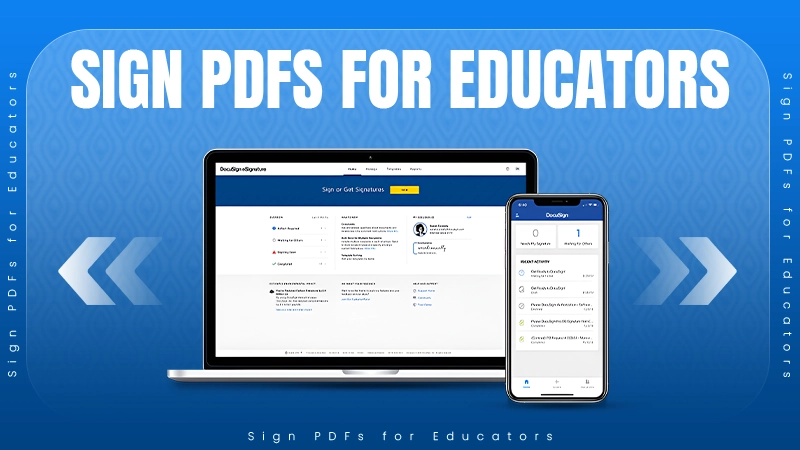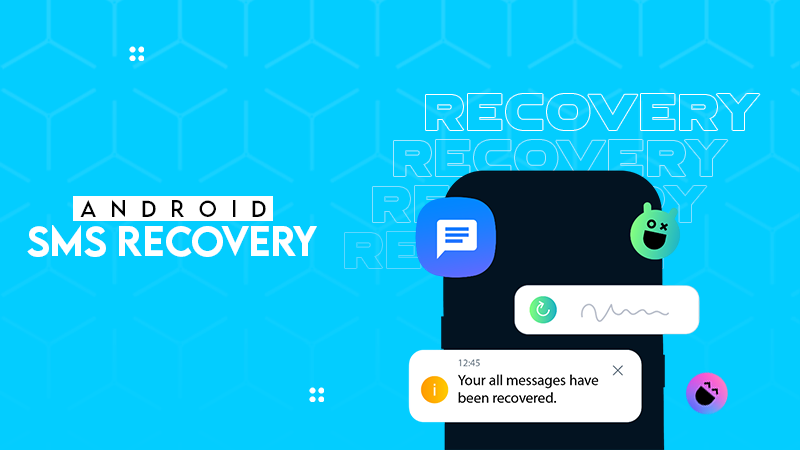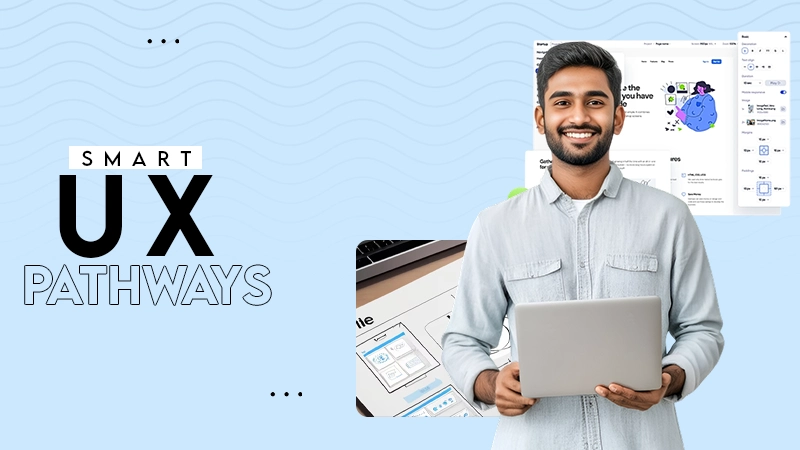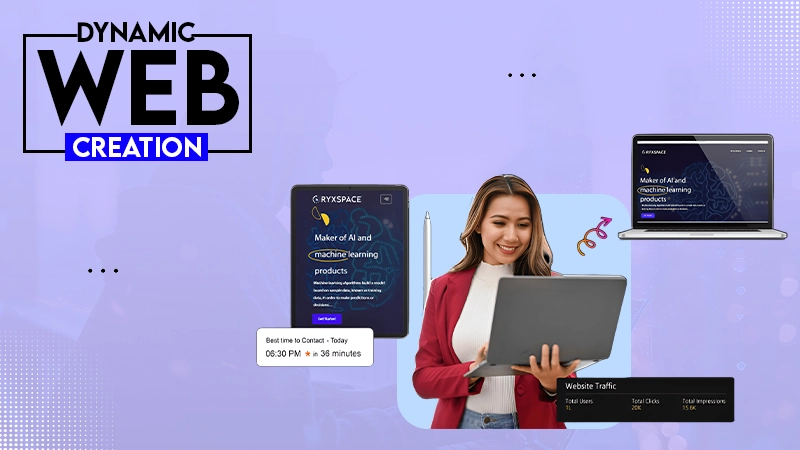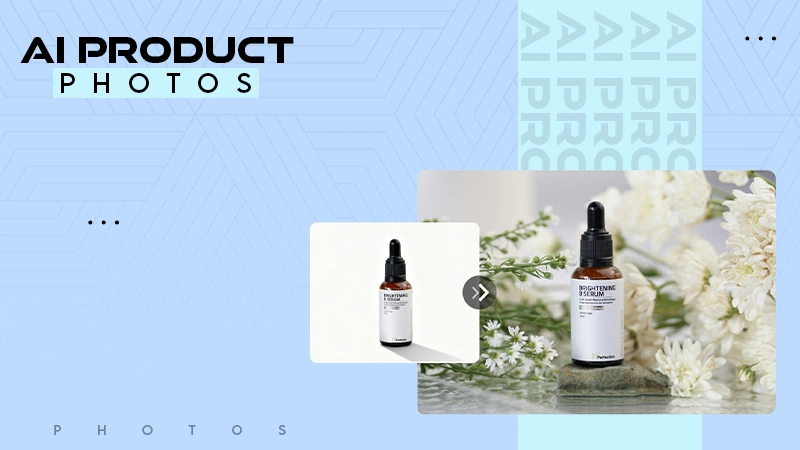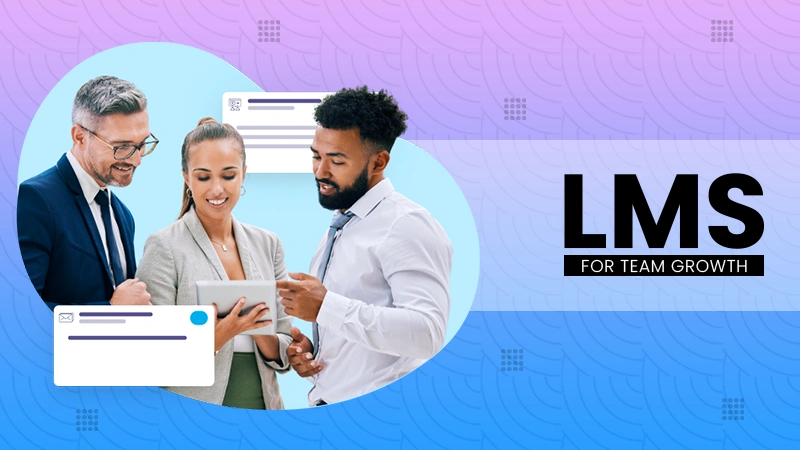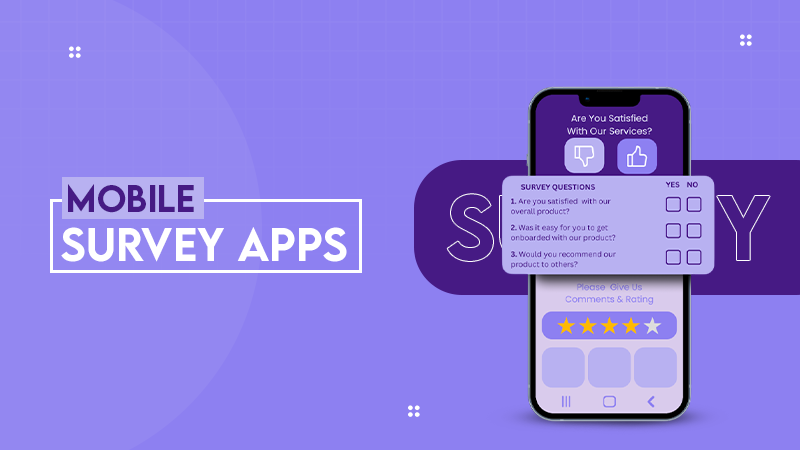No, nothing will happen to your data unless you choose to reset the device. However, it is always better to back up important data before using the mode.
What is Android Recovery Mode and How to Use It Safely?
Is your Android phone starting to act strangely? This usually happens after a change in settings, a new update, or just randomly. Android Recovery Mode is my go-to tool to get things back on track.
This built-in tool works on almost every Android device, providing access to essential repair options. From clearing cache to fixing boot issues, it allows you to do advanced troubleshooting.
I call it a hidden “rescue zone” inside your smartphone that can rescue your digital life in an emergency. Let’s explore this zone and learn how to enter recovery mode on Android, exit it safely, and use it to your advantage.
What is Android Recovery Mode?
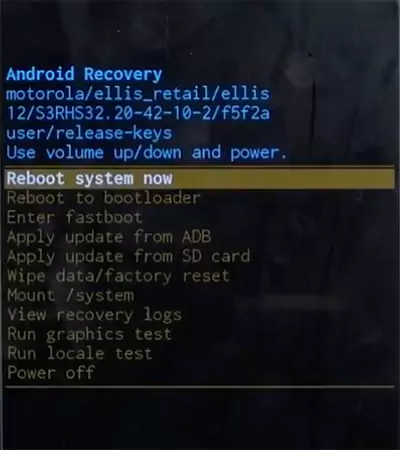
Android System Recovery Mode is like a built-in emergency toolkit that is present in every Android phone. When your device does not work properly, this mode allows you to step outside the main system and fix things safely.
It is like a mini operating system that runs independently and gives you access to advanced repair tools. You can fix boot issues and system glitches, wipe the cache partition, and run advanced operations.
Each company displays slightly different options. However, the primary purpose stays the same on all phones, which is to help you repair software without entering the main OS. It even works when your device is not turning on normally.
How to Enter Recovery Mode on Android Devices?
Now that you have some clue about “What is recovery mode on Android?”, let’s see how we can access it. But before you start, make sure your phone is at least 50% charged and you have backed up your important data.
The process of entering recovery mode depends on your device’s brand. Different companies have slightly different ways of accessing it. Here is a simple breakdown of major Android smartphone brands:
How to Go to Recovery Mode in Android (Google Pixel)?
- Turn your Google Pixel phone off.
- Now, press and hold the Power + Volume Down button until the boot menu appears on your screen.

- Use volume buttons to go to the Recovery Mode option and press the Power button.
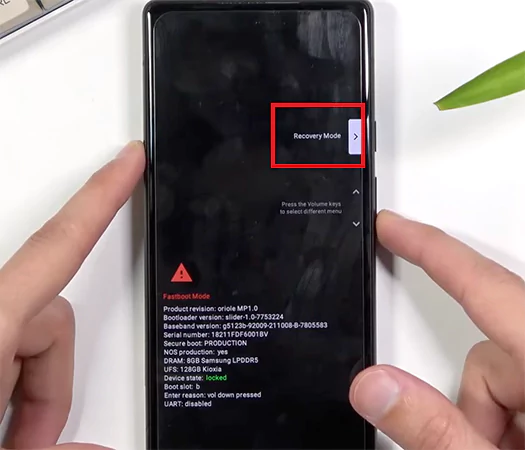
- When you see “No Command” on your screen, press and hold the Power key and then tap Volume Up once.
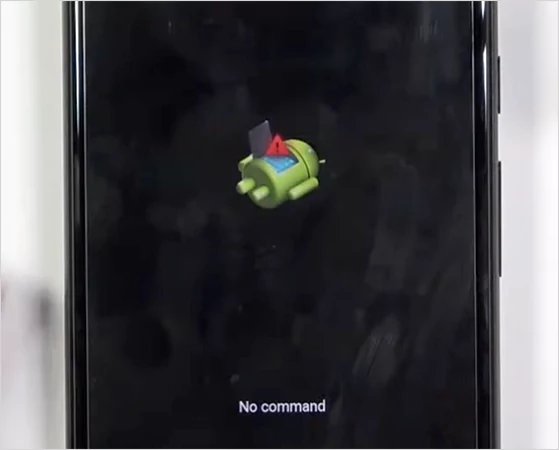
- This will trigger the recovery menu to appear.
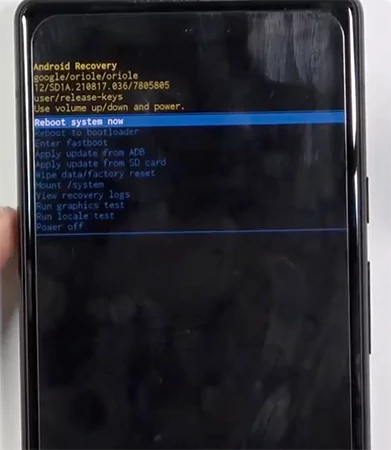
You can use Volume keys to navigate to the options and the Power key to select any.
How To Enter Android Recovery Mode on Samsung Galaxy?
- Power off your Samsung Galaxy device.
- Next, hold the Power + Volume Up button until the Samsung logo appears on your screen.

- If you have older models like the S10 and Note 10 (or earlier), try holding the Power, Volume Up, and the Home/Bixby button together.
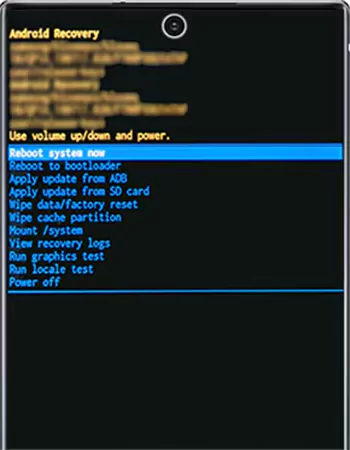
Now, you can use the volume keys to go up and down, and the power key to select the option you want.
How to Go Into Recovery Mode on Android (OnePlus)?
- Turn your OnePlus device off.
- Now, hold the Power and Volume Down buttons together.

- Once the recovery menu appears on your screen, you can use the volume and power keys to fix your issue from the available options.
How to Open Recovery Mode in Android on Motorola?
- Again, switch off the Motorola device.
- Hold the power and Volume Down buttons together until you see the recovery menu.

- Now, you can select the mode you want by using the volume and power keys.
Remember, some Motorola models may ask you for a password or language choice before entering the recovery mode.
How to Go to Recovery Mode on Android (Xiaomi)?
- Turn off your phone and press and hold the Power + Volume Up button.
- Hold them together until you see the Mi logo on your screen.

- Keep holding the Volume Up button to get into the recovery menu.
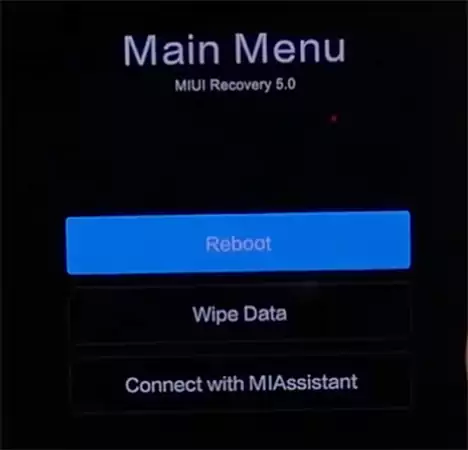
The device may ask you to select a language. After entering the mode, you can use the same volume and power buttons to use different options.
How to Use Android Recovery Mode?
Once you enter the recovery mode, your device provides a simple text menu with tools designed for troubleshooting, cleaning up system files, or even reinstalling software.
Let’s see how to use the recovery mode by understanding the different options you may see there. So, here’s what you can do with the Android System Recovery Mode:
- Reboot System: It can help you restart your phone normally. You can use this when you open the mode by mistake or when your phone won’t restart through the regular power menu. This acts like a clean “force restart”.
- Wipe Cache Partition: It helps you in clearing temporary system files that might cause issues. It can be used when your phone lags or when the OS update is causing glitches. You can use it without worry, as it does not delete any personal data.
- Factory Reset: Use factory reset to completely wipe data and reset your phone to its original state. However, I would advise you to use it only as a last resort when the phone is not turning on or you are stuck in a boot loop. This will erase all your apps, settings, and personal data.
- Apply Update (from ADB or SD card): Recovery Mode Android also allows you to install software manually. This can be useful while installing an additional update or fixing a corrupted OS installation. You can update from Android Debug Bridge (ADB) (via computer) or SD card (using the external storage of the phone).
- Reboot to Bootloader: This option takes you back to the phone’s bootloader menu. It is useful for flashing images, running fastboot commands, and switching to advanced repair tools.
- Enter Fastboot (Developer Option): This is a deep recovery mode for advanced users and professionals. It can help in installing custom recoveries and debugging issues with the help of the Android SDK. 9 out of 10 users will never need this. It is for advanced troubleshooting only.
- Mount/System: This feature gives you access to protected system partitions. Use it only when you know exactly what you are modifying because this is the place where the core OS files are saved.
- View Recovery Logs: It shows a history of what happened in recovery mode. It can be helpful when professionals need details to diagnose an issue on your device.
Furthermore, you may also find options to perform graphics tests, locale tests, power off, and repair applications of your phone.
How to Get Out of Android Recovery Mode?
Generally, it is quite easy to get out of the recovery mode. However, sometimes it may cause you some trouble. So, let’s try to understand how to exit recovery mode on Android safely.
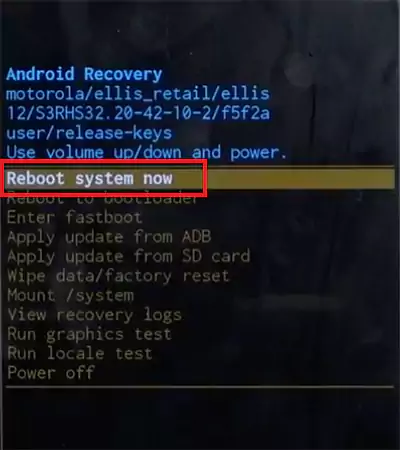
The simple way to exit is to use the “Reboot System Now” option from the menu. Just use the volume keys to highlight Reboot system now, and press the power button to confirm your selection. After that, your phone should restart normally.
However, if your device is stuck in recovery mode, you need to attempt a forced reboot. Hold the Power + Volume Down button together for around 10-15 seconds. Release the buttons when the screen turns off and the logo appears. This method also works for frozen screens and unfinished updates.
When to Use Android System Recovery Mode?
We touched upon this topic while discussing the recovery menu options. It is a smart option to fix deeper software errors; here’s when it can truly help you:
- When you are stuck in a boot loop, you can try to wipe the cache partition, factory reset (as a last resort), or reboot to bootloader for advanced troubleshooting.
- When you need to clear the cache, use “Wipe cache partition” to remove system junk without deleting your personal data. It can help you get rid of app crashes, lags, and post-update bugs.
- When the system update fails or you face OS corruption, try to apply the update from ADB or an SD card.
Advanced users can also use recovery mode when flashing or testing custom ROMs is required.
What to Do If Recovery Mode Android is not Working?
If Android recovery mode is not working on your device, we need to proceed with the basics. First, try to perform a force restart by holding the power button for 10-15 seconds, make sure no physical buttons are stuck, and charge the device if the battery is low.
If the device still does not respond to the recovery mode combination, try connecting it to a MacBook or Windows computer and pressing the combination again. Some devices only enter recovery mode when connecting to a PC.
You can also try experimenting with different keys, like the Power + Volume Up or Power + Volume Down. When nothing works in your favor, the last options you have are to perform a factory reset or consult a professional.
Wrapping Up
Android recovery mode is more than a hidden menu; it can help you fix boot loops, failed updates, malware issues, and performance errors without any technical tools.
However, always keep your data safe before you choose to reset the device or perform system changes. A quick backup can save you from a stressful data recovery later.
Frequently Asked Questions
Does Android recovery mode delete everything?
How to boot Android in recovery mode?
Just turn off your device, and then press and hold the Power + Volume Up/Down (depending on the brand of the device) keys until you see the recovery menu on your display.
What is the difference between recovery mode and safe mode on Android?
Recovery mode provides advanced tools to troubleshoot your device. On the other hand, safe mode disables every third-party app to help you find the issue before troubleshooting.
Is recovery mode the same as a factory reset?
No, factory reset is just one of the things that you can do after accessing the recovery mode. Recovery mode offers various other tools as well to troubleshoot your device.
How to enter recovery mode on Android without a power button?
If the power button is not working on your device, you can try to connect the device to a PC or a USB port and hold the Volume Up and Down buttons together..
According to the latest reports from Forbes, leading business organizations are all set to invest around $1 trillion in AI…
The gaming genre is in crisis! Over 19million cyberattack attempts were recorded on popular games in one recent year, according…
For educators and students, signing documents digitally is now a routine part of academic and administrative processes. Whether you need…
Looking to recover deleted text messages on Android? A deleted message feels small until the moment you need it. It…
Do you want people to fall in love with your digital products? Successful digital products have one thing in common.…
Website creation was once a highly technical process. These days, it is the complete opposite. Website builder platforms are radically…
AI product-photography tools in January 2026 let a one-person shop create catalog-ready images—no rented lights, no studio fees. Over four…
Creating a continuous learning culture begins with the simple idea that people grow when learning is an integral part of…
Remember when surveys meant clipboards at the mall? Those days are long gone. Mobile survey apps have quietly revolutionized how…