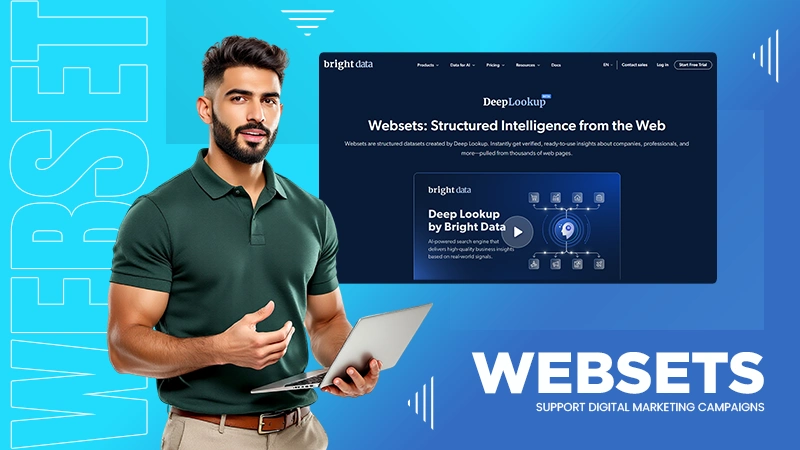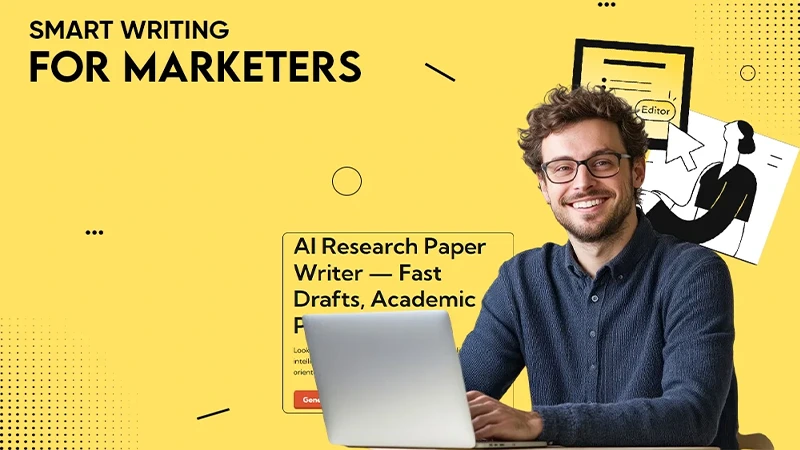Poor internet connection, outdated browser, malfunctioning browser extensions, and incorrect browser settings can lead to such issues.
How to Fix Error Code 233011? [10 Quick & Proven Ways]
Are you seeing “This Video Cannot Be Played Error Code 233011” while trying to stream? Well, you are not alone, my friend. This is our common enemy.
This video playback error can show up unexpectedly while on platforms like YouTube, 9Anime, Netflix, and others. It usually points to a problem with the browser, the streaming platform, or a temporary glitch (similar to Error Code 224003).
In this guide, I will break down the most common causes and show you how to fix Error 233011. I have personally tried all 10 solutions to provide you with 100% working fixes only.
Quick Look: 10 Best Solutions to Fix Error Code 233011
- Check Your Internet Connection
- Clear Web Browser Cache and Cookies
- Update Your Web Browser
- Turn Off Hardware Acceleration
- Disable Ad Blocker on Browser
- Remove Unwanted Extensions from Your Browser
- Temporarily Disable the Firewall or Antivirus
- Try Incognito Mode to Fix Error 233011
- Use a VPN If the Site is Blocked
- Reset Your Web Browser
What is Error Code 233011?
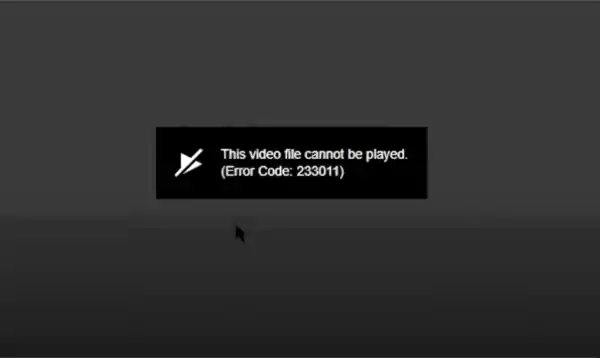
Error 233011 is a video playback error that usually shows up when you are trying to watch a video online. This error typically means that the browser or device can’t access the video properly.
It could be due to file corruption, blocked access, or missing permissions needed to play the video. When that happens, you will see a message like: “This video file cannot be played. (Error Code: 233011)” on your screen.
It is different from similar errors like 232011 and 233001, which may point to other playback or access issues. It can happen on any web browser, including Chrome, Safari, or Firefox. And yes, it is frustrating. But the good news is that it is fixable.
What are the Main Causes of Video Playback Error Code 233011?
Most of these errors (e.g., 9anime Error Code 233011) appear when a video fails to load or play properly on streaming platforms or when using a JW player in a browser. Here are the common reasons you need to know:
- Weak or unstable internet connection: It is quite obvious that if your network is slow or keeps disconnecting, the video may not stream correctly.
- Server issues on the streaming site: Sometimes, the platform itself is down or experiencing technical problems.
- Outdated web browsers: An old version of your browser might not support the player or video format.
- Conflicting browser extensions: Certain add-ons or plugins on your browser can also interfere with video playback.
- Uncleared cache and cookies: Stored browser data can also cause glitches if not managed regularly.
Fixing these issues often helps in resolving the error quickly. So, without wasting any time, let’s quickly look at the options available for us.
How to Fix This Video File Cannot Be Played Error Code 233011?
As I have told you already, Error Code: 233011 is a common issue, and you can fix it by yourself. So, just try to follow these simple 10 fixes to get your video working again.
Fix 1: Check Your Internet Connection
A weak or unstable connection can stop videos from loading properly. Here are a few things you should do to fix this:
- Make sure your device is connected to the internet.
- Restart your modem and router; unplug them for around 30 seconds, and then plug them back in.
- If possible, try switching to a wired connection for stronger signal stability.
If the network is not the issue, then you should proceed with the following solutions.
Fix 2: Clear Web Browser Cache and Cookies
Stored cache and cookies in your web browser can interfere with video playback. Clearing the cache can boost your system’s performance and help you fix the “Error Code 233011 9anime”.
Here I will show the steps by taking Chrome as an example. However, you can do this for any other browser (like Firefox, Edge, or Safari) on both Mac and Windows.
- Click on the three-dot menu on the top right.
- Go to Delete browsing data.
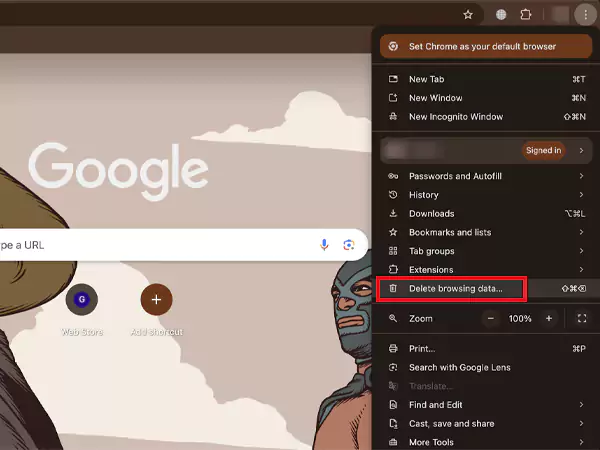
- Choose All time as the time range.
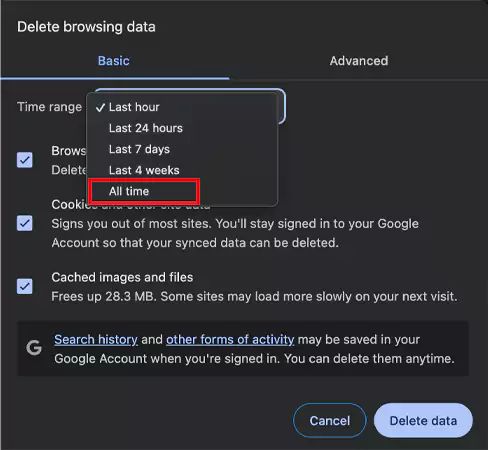
- Select Browsing Data, Cookies and other site data, and Cached images and files.
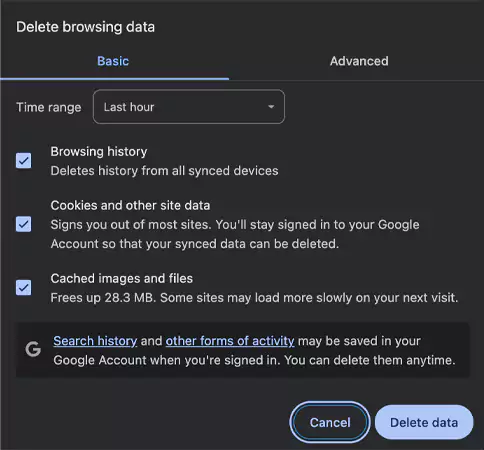
- Finally, click on Delete data, and then restart your browser to see if the issue is fixed.
Fix 3: Update Your Web Browser
Using an outdated browser can cause many issues for your computer. So, it is always advisable to try updating your browser while troubleshooting browser errors. Here’s how you can update:
- Open your Chrome browser’s menu (three dots).
- Now, click on Help > About Google Chrome.
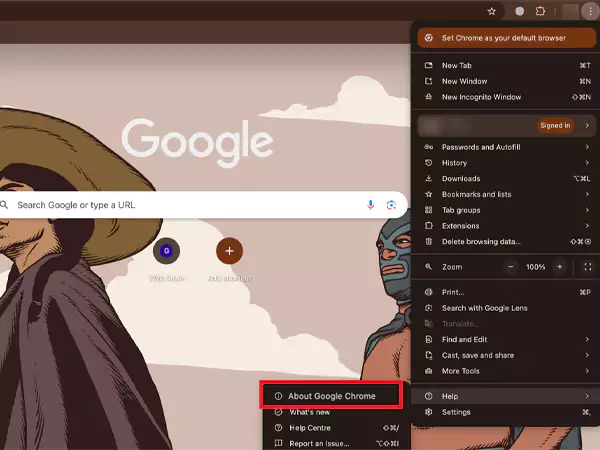
- If an update is available, just download and install it. Otherwise, just relaunch Chrome.
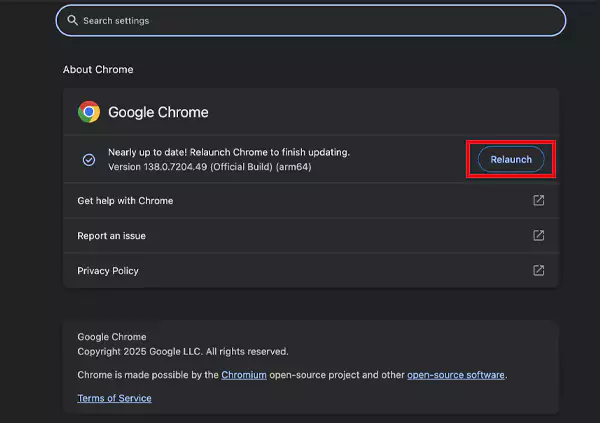
After the installation is done, restart your browser and try playing the same video again.
Fix 4: Turn Off Hardware Acceleration
Sometimes, your browser uses hardware acceleration to make things run faster. However, on some devices, it can cause video playback issues like the 233011 error. Here’s how to turn off the hardware acceleration:
- Open Google Chrome, click on the three dots in the top-right corner, and go to Settings.
- Now, go to the left sidebar menu and click on System.
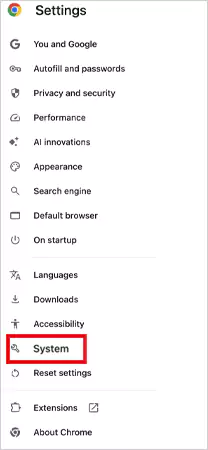
- Under the System section, turn off the “Use graphics acceleration when available” option.
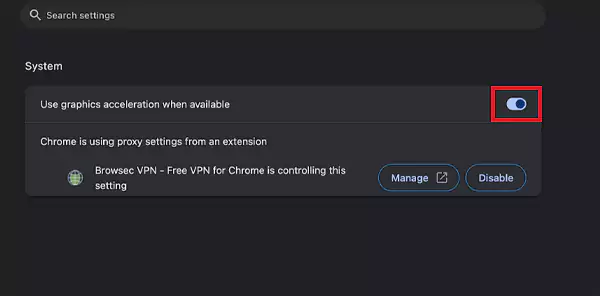
Finally, restart the video and check the video again. If the issue still persists, try the next solution.
Fix 5: Disable Ad Blocker on Browser
An active ad blocker can sometimes block more than just ads. It might also stop videos from playing properly, causing the 233011 error code. Disabling it could fix the issue.
To turn off the ad blocker in Chrome:
- Click the three-dot menu in the top-right corner of Chrome and go to Settings.
- Go to Privacy and Security > Site Settings.
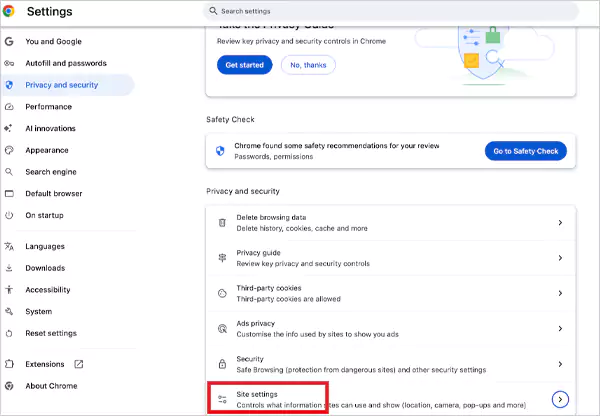
- Next, scroll down and click on Additional content settings.
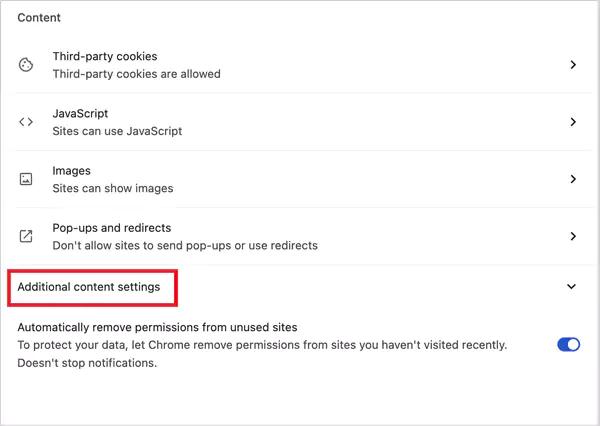
- Choose Intrusive Ads and set it to “Any site that you visit can show any ad to you”.
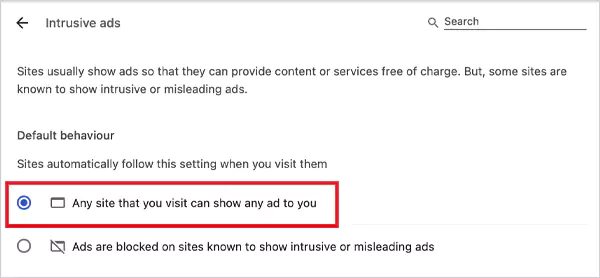
- Again, just close and reopen Chrome, and try playing the video.
Fix 6: Remove Unwanted Extensions from Your Browser
On a few occasions, browser extensions or other plug-ins can interfere with video playback and cause errors. To fix this, you need to remove any unnecessary extensions from your browser. Here’s how to do it:
- Open Chrome and click the three dots in the top-right corner.
- Now, click on Extensions > Manage Extensions.
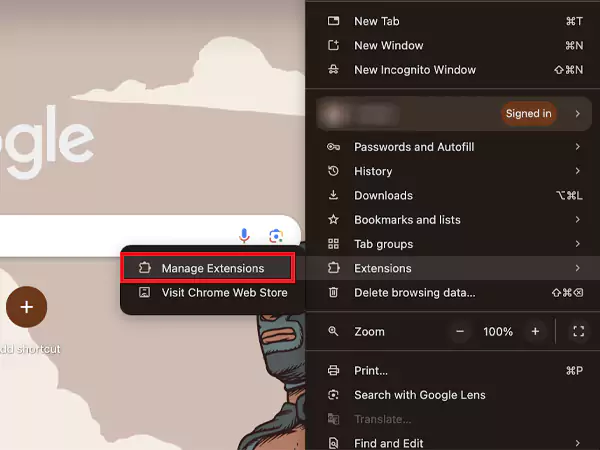
- Disable or remove extensions that you don’t need and are suspicious of.
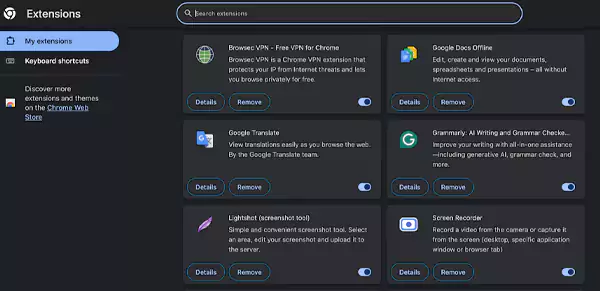
- Restart the browser and check if the video is playing.
Fix 7: Temporarily Disable the Firewall or Antivirus
Your system’s firewall helps in protecting against threats, but it can sometimes block videos by mistake. If you are seeing the video playback error, try turning it off briefly to check if that’s the issue. Here’s how to disable Windows Firewall:
- Go to Settings > Network & Internet > Advanced network settings.
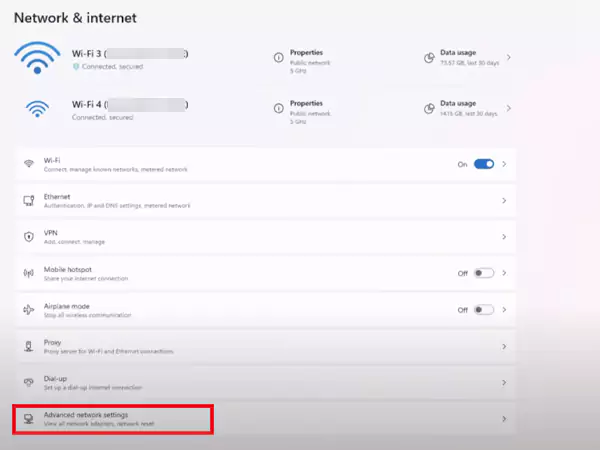
- Now, click on Windows Firewall.

- Here, just turn off the Microsoft Defender Firewall under the Private Network settings.
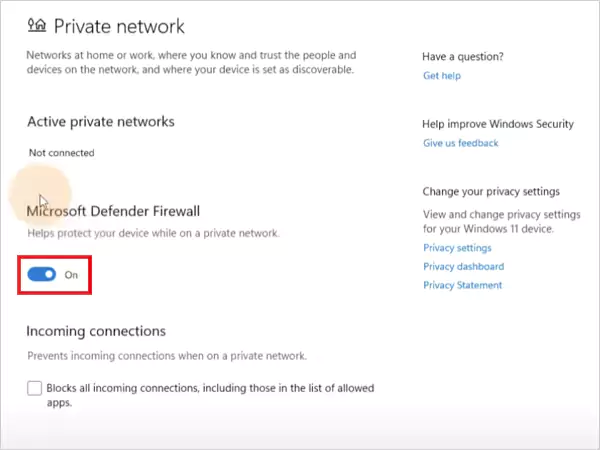
- Click OK, then close the window and check the video.
Fix 8: Try Incognito Mode to Fix Error 233011
If you are still facing the issue, using Incognito Mode in your web browser can help you load the video without interference from the saved data.
Here, how to open incognito mode in Chrome:
- Open Chrome and click on the three dots in the top-right corner.
- Here, select the New Incognito Window option.
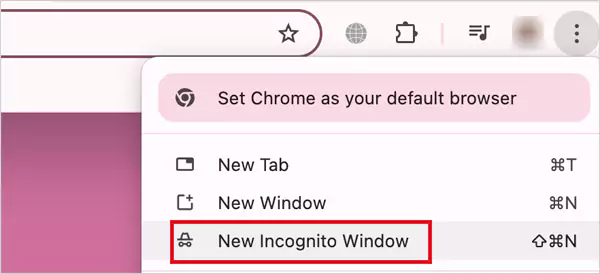
Now, open the video link in this private window and try playing it again. This trick often works when browser data is the problem. You can also use Ctrl + Shift + N to directly open the incognito mode on any browser.
Fix 9: Use a VPN If the Site is Blocked
If a video platform keeps showing errors like “This video file cannot be played”, your internet provider might be blocking the site. A reliable VPN can help you change your virtual location and access blocked sites safely.
You can try NordVPN, ExpressVPN, CyberGhost, or SurfShark. These are one of the most popular VPN options on the market. Once connected to a VPN, reload the video page and check if it works for you.
Fix 10: Reset Your Web Browser
If the issue seems to be browser-related, resetting it might help fix the video error. But remember, this will erase saved passwords and settings, so back up anything important first.
Steps to reset Chrome browser:
- Open Chrome and click the three-dot menu in the top-right corner.
- Go to Settings > Reset settings.
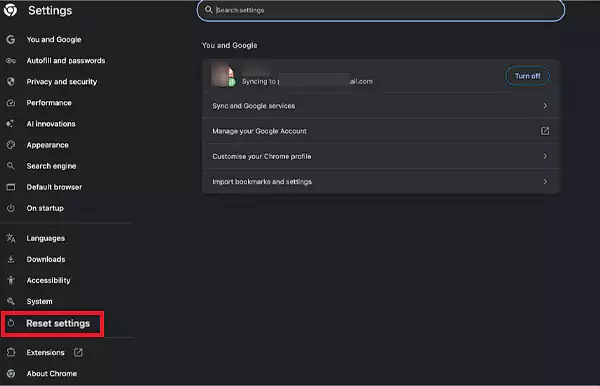
- Click on Restore settings to their original defaults.
- Finally, click on Reset settings to confirm.
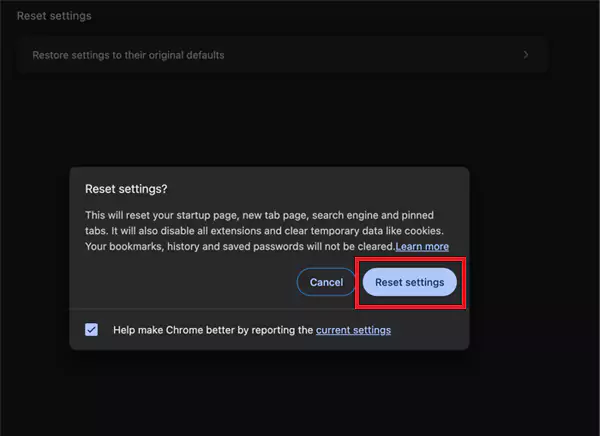
This will give you a clean slate and can often resolve video playback errors like 233011.
What If None of These Solutions Fix the 233011 Error?
If you have tried all these fixes and the 233011 error still shows up, the issue might be with the video itself or the server hosting it. Here’s what you should do next:
- Use tools like Downdetector and UpDownRadar to see if streaming sites like 9Anime are facing server issues. If the platform is down, you may need to wait until it’s back online.
- Technical conflicts in your current browser or device can also trigger this error. Try to open the same video on another browser, or try using your phone or tablet instead.
- If the video is downloaded, it might be corrupted. You can use different repair tools to try fixing the file.
If none of this helps, it might be best to switch to a different website or platform to watch the same video. Sometimes the only solution is to wait or look somewhere else. You can also try to reach out to the customer support of the streaming platform for assistance.
How to Prevent Error 233011 From Appearing Again?
To avoid seeing Error 233011 again, make sure your internet connection is strong and stable. Using a wired connection can offer you better consistency than Wi-Fi. Once this is sorted, follow the given tips to stop it from showing up again:
- Clear your browser’s cache and cookies regularly to prevent old data from interfering with playback.
- If you use a VPN, connect to servers that work well with your streaming platform.
- Adjust your antivirus settings if they are blocking trusted websites.
- Keep your browser, streaming apps, extensions, and operating systems updated for smooth performance.
These are some basic things to consider for a better and smoother video playing experience on any device.
Conclusion
Video playback issues like Error Code 233011 can be frustrating. However, by following the step-by-step solutions provided in this guide, you can quickly fix the error and get back to watching videos without interruption.
The key is to try each fix patiently, and you will likely have the issue resolved in no time. If any of our solutions work for you, please share this article with those facing the same error.
Frequently Asked Questions
Why does error code 233011 happen?
How do I fix error code 233011 9anime?
Make sure you have a stable internet connection. After that, you can try cleaning your browser’s cookies and cache, disabling graphics acceleration, and disabling browser extensions.
How to fix error code 232011?
You can try to watch your video in incognito mode, update your web browser, and reset your browser settings to default to solve the error 232011.
How to fix a corrupted file?
Try using the built-in repair feature (if available) on your system. For more serious situations, you should try using the SFC or DISM commands in Command Prompt as an administrator.
Running an organization is a highly complex job. You have to deal with taxes, guidelines, and many more operational tasks…
In today’s connected world, knowing how to text someone anonymously is a valuable skill for protecting your privacy. Whether you…
In this digital world, just getting data is not enough for marketers – they need data that works fast, stays…
Is your Android phone starting to act strangely? This usually happens after a change in settings, a new update, or…
Ever wondered why it’s called the Recycle Bin? It is because your deleted files are not gone for good, at…
Icons are much more than simple visual adornments. They are the interface contracts for all outcomes, status signals, and the…
From internal financials and health records to payment tokens and customer identifiers, sensitive data is ingrained in day-to-day operations. According…
When your rent, gas, groceries, and internet bills all keep going up at the same time, have you ever wondered…
If you are a marketing professional, you have probably noticed that the amount of content your department produces has increased…