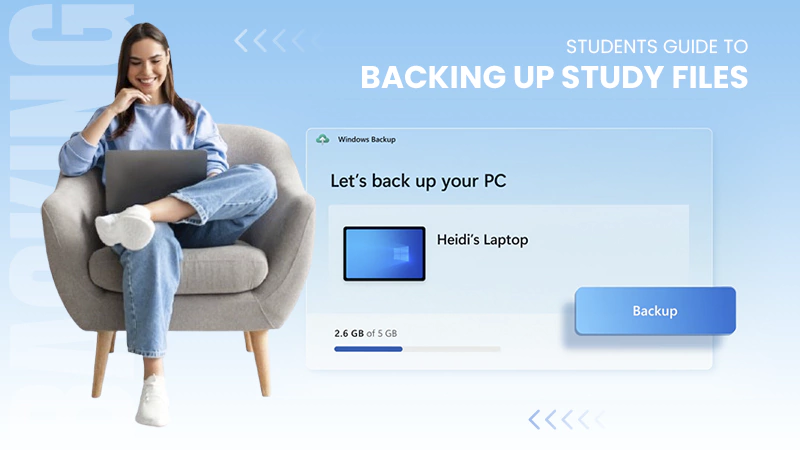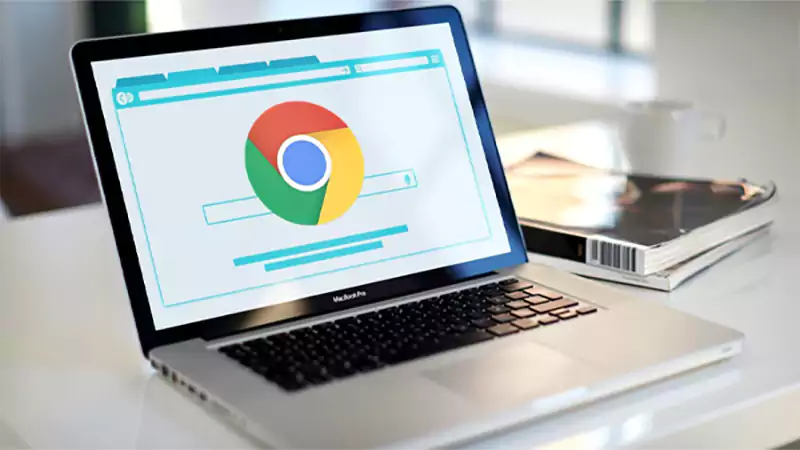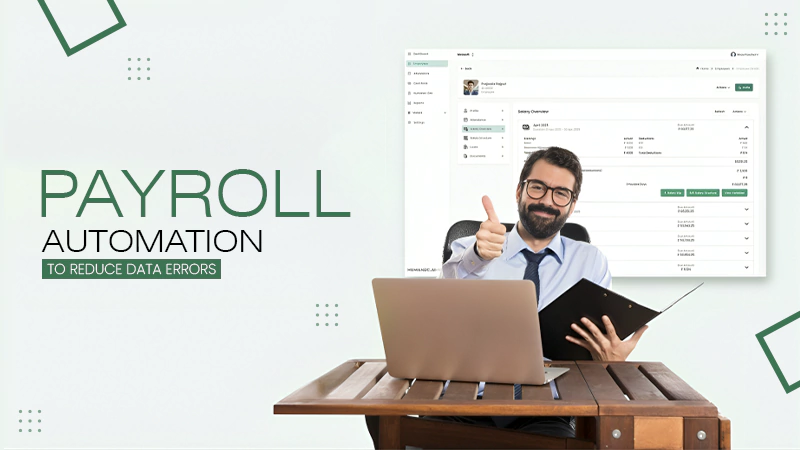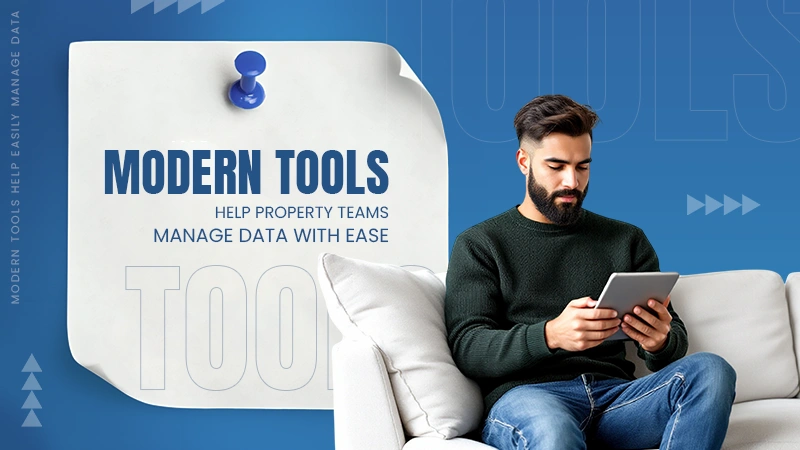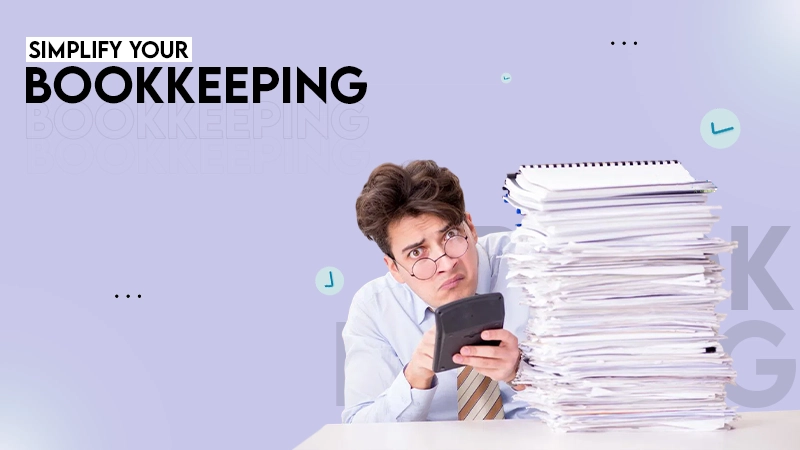Outlook groups are used for collaboration between all Microsoft users. On the other hand, distribution lists are used to send the same email to multiple addresses at once.
How to Create a Distribution List in Outlook? A Quick Outlook Tutorial
Are you tired of adding the same people to your emails’ To, Cc, and Bcc fields repeatedly? Microsoft makes it easy and efficient with contact groups, email distribution lists, and a shared mailbox in Outlook.
Instead of typing each name manually, you can send a message to everyone at once you create distribution list in outlook. I will show you how to create a distribution list in Outlook on Windows, Mac, and the Office 365 version.
So, without wasting any more time, let’s help you become more effective and efficient while using Outlook.
What is a Distribution List in Outlook?

Outlook Distribution Lists (also known as Contact Groups) allow you to send emails to multiple people at once without typing each address manually. This is especially useful in large organizations where you need to communicate with different teams or departments.
Once you make a distribution list in Outlook, it will appear in your contacts and address book, making it easy to find and use. They were introduced in Office 2007 to simplify group emails, but they do have some downsides.
Emails sent through them may sometimes be flagged as spam, and recalling an email can be tricky if sent by mistake. Despite this, they remain a helpful tool for regularly messaging the same group of people.
How to Create a Distribution List in Outlook Office 365?
How do I create a distribution list in Outlook Office 365? Well, you can easily do that on the web version using Office 365; here’s how:
- Open Outlook 365 on your web browser and sign in.
- Click on the People icon on the left.
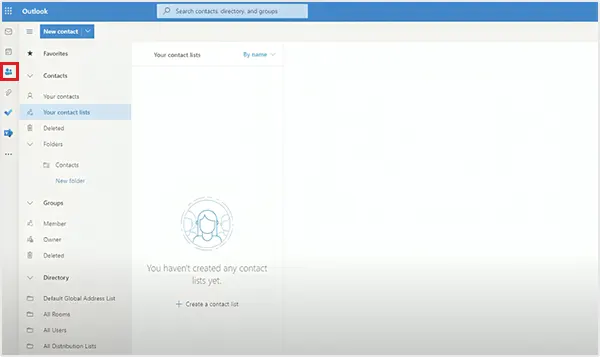
- Now, select the arrow next to New Contact, then choose New contact list.

- Give your list a name and add the email addresses you want to include in the list.
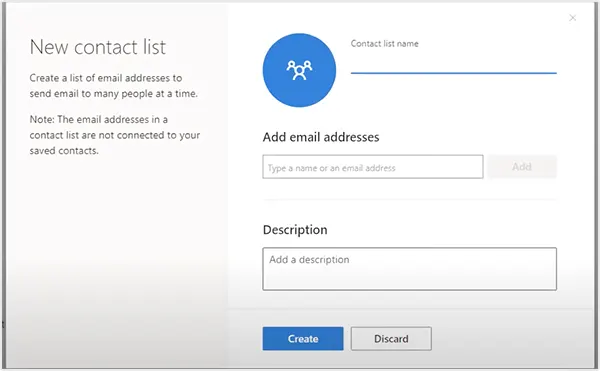
- Finally, click on Create to finish.
The process of creating an email distribution list on Outlook on all versions is quite similar. However, I will share the detailed process of Windows and Mac versions in the following section to make it easy for you.
How to Create a Distribution List in Outlook on Windows?
Many people have personally asked me, “How do you create a distribution list in Outlook on a Windows device?”. This section is dedicated to all Windows users. Follow the given steps:
- Open Outlook on your Windows computer.
- Click on the People icon in the bottom-left corner of your screen.
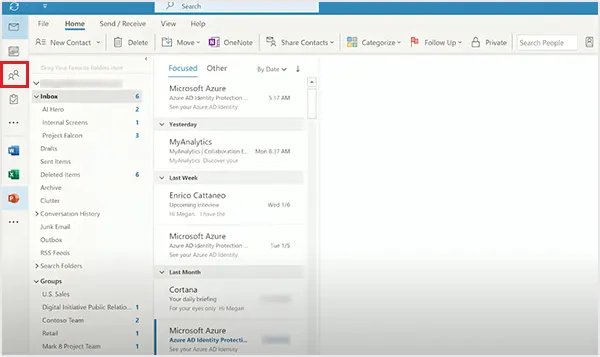
- Now, choose where to save your group (select Contacts if you are unsure).
- Go to the Home tab and click on New Contact > Contact Group.
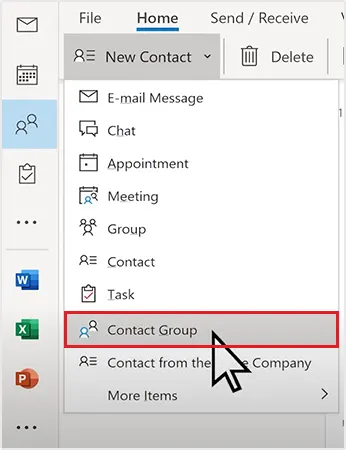
- Enter a name for your group in the name field.

- Click on Add Members and select where to get contacts from (Outlook Contacts, Address Book, or create a new one).
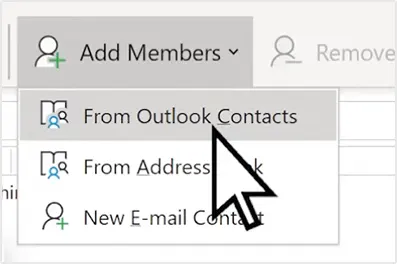
- Select the contacts you want, then click Members > OK.

- Finally, just click on Save & Close in the top-left corner.
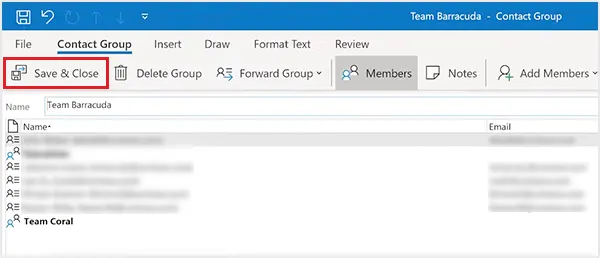
You now know how to make a distribution list in Outlook. To send an email, start a new message, type the group’s name in the To field, and select it. Write your email and hit Send, and everyone in the group will receive the email at the same time.
How to Create a Distribution List in Outlook on Mac?
Another frequent question that comes up is – How can I create a distribution list in Outlook on a Mac device? It can be tricky because Microsoft’s newer version of Outlook on Mac does not support this feature.
While the New Outlook has a better design and useful upgrades, it is missing some older features like distribution lists. However, you can switch to the legacy version of Outlook on Mac and learn how to set up a distribution list in Outlook.
- Open Outlook and click on the People icon on the left panel.

- Select New Contact List from the top toolbar.
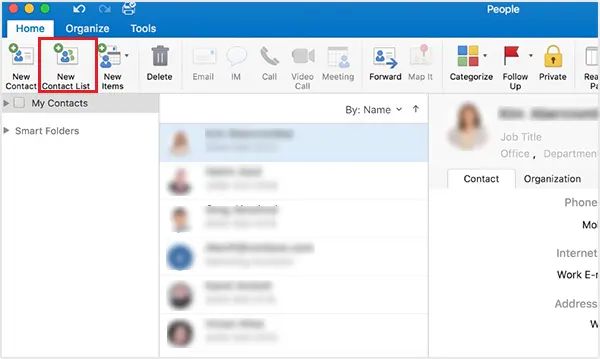
- Give your list a name and add contacts by double-clicking the empty space below.

- Finally, click on the Save & Close icon, and you are done.
Advantages of Creating a Distribution List in Outlook
Now that you have learned how to create distribution lists in Outlook, let’s explore the benefits of using the list:
- You can send emails faster with the help of lists and email groups in Outlook. No need to add each person manually, just select the list and send.
- You can easily add or remove people anytime as needed. It is suitable to meet the structural change of an organization.
- It keeps all contact details in one place, so all the updates apply to all emails sent with the list.
- It also helps in minimizing the risk of typos or missed recipients while sending emails.
Furthermore, you can automate emails to ensure everyone gets the same message. Also, Outlook allows you to create up to 30 lists, making it easy to manage multiple groups.
Final Thoughts
Setting up a distribution list in Outlook is quick and convenient. I have created 6 distribution lists to manage my work emails effectively. It saves me a lot of time and I will recommend you guys to do the same.
Many users find it a game-changer, helping them save time and stay organized. Just follow the steps mentioned in this article to easily create and manage your distribution lists. Well, if you are still sending mails to people one by one then you should learn adding BCC in outlook or can easily opt for a distribution list. Moreover, you can use the schedule email feature in outlook to streamline your task.
Frequently Asked Questions
Q.1 What is the difference between an Outlook group and a distribution list?
How do I manage a distribution list in Outlook?
Navigate to the Home tab, select Address Book, search for the list, and then click on Modify Member to manage an email distribution list.
How do I create an email contact list in Outlook?
Go to People > New Contact > New Contact List. Here, give a name to the list and add all the email addresses you want to add to the contact list.
How do I import a distribution list into Outlook?
From the ribbon, choose the Manage contacts option and then select Import contacts. Browse and select the CSV file, click Open, and select Import.
The global data explosion is one of the defining trends of the digital age. Every day, an estimated 402.74 million…
You don’t know how much you rely on your laptop until it acts up. The cursor stops moving. The fan…
Imagine this: You are juggling ten things—one tab for work, one for shopping, and one for that article you wanted…
The majority of engineering teams work at a much slower pace than they could because of systematic friction in their…
The dramatic evolution of eCommerce in the last decade has reshaped consumer expectations regarding speed, convenience, and sustainability. As a…
Payroll mistakes can lead to fines, delayed payments, and payroll disputes. These payroll issues can create pressure for high-risk businesses…
Property management teams can benefit from data in a number of ways. Everyone understands that it’s critical to make wise…
Fantastic things don’t just happen. They occur when teams transform hazy inputs into clear and actionable decisions for everyone, replacing…
There are lots of tasks that are generally very amusing and thrilling; however, bookkeeping is definitely not one of them.…